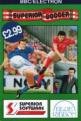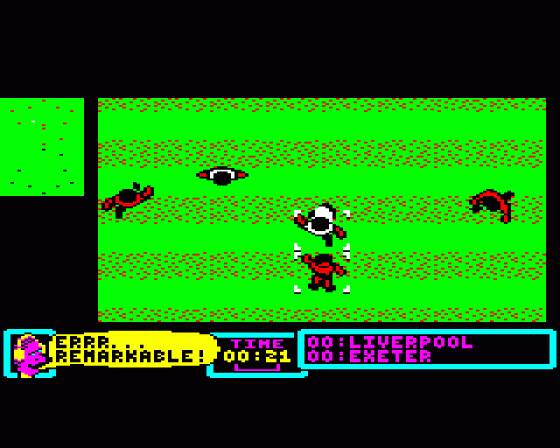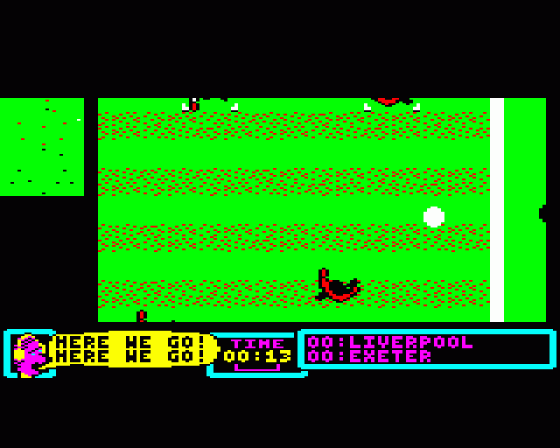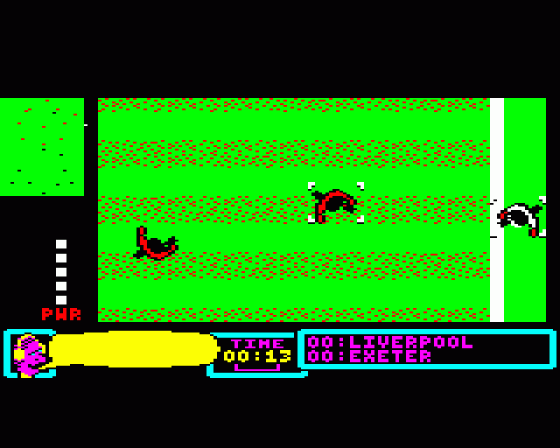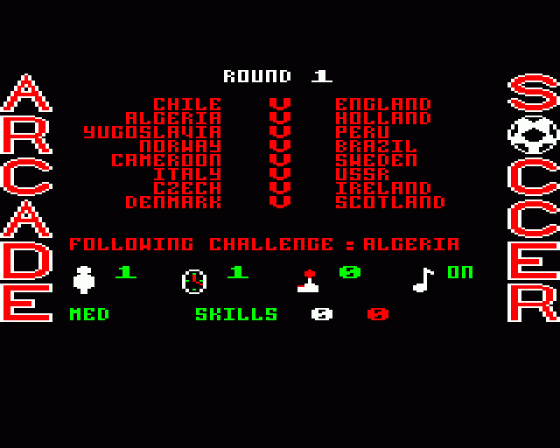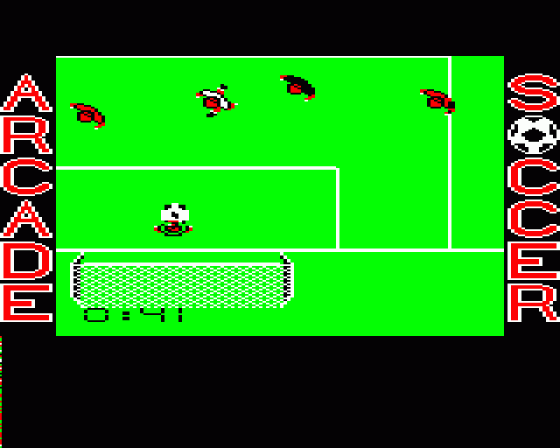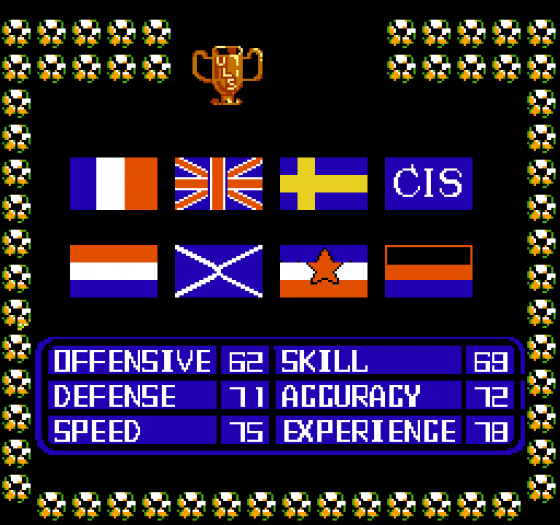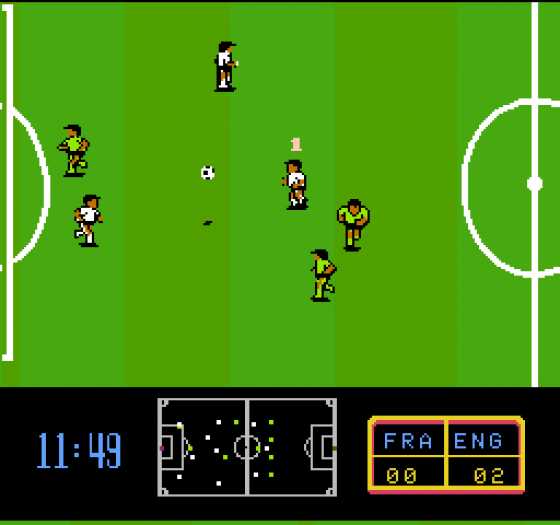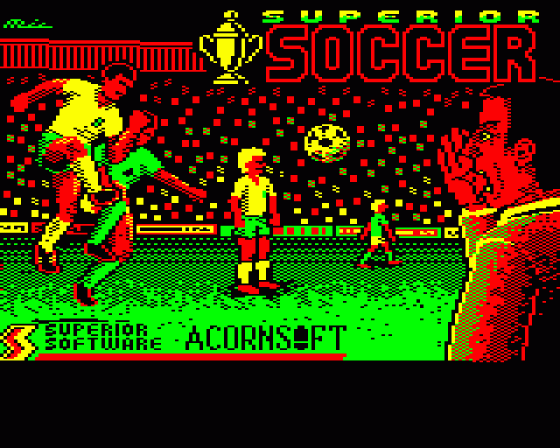
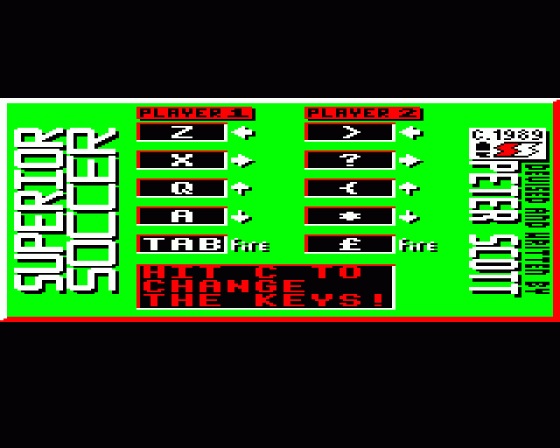
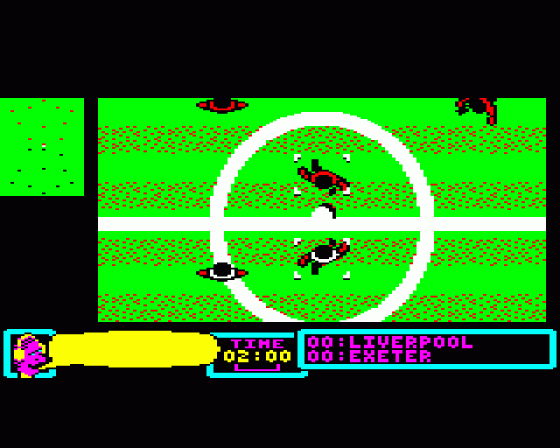
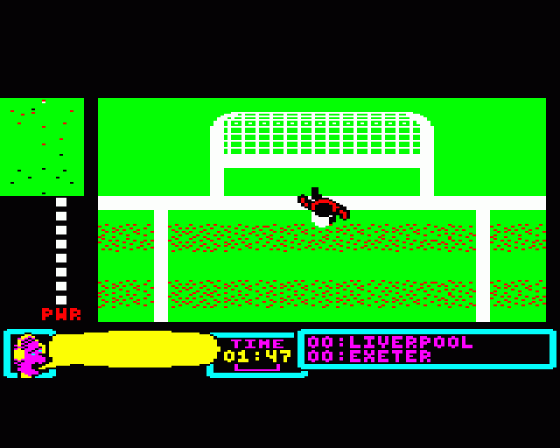

| Genre: | Arcade; Management And Arcade Game Combined |
| Publisher: | Superior/Acornsoft |
| Cover Art Language: | English |
| Machine Compatibility: | BBC Model B, BBC Model B+, BBC Master 128 |
| Release: | Professionally released on 5.25" Disc |
| Available For: | Acorn Electron, BBC B/B+/Master 128 & BBC Master Compact |
| Compatible Emulators: | BeebEm (PC (Windows)) PcBBC (PC (MS-DOS)) Model B Emulator (PC (Windows)) |
| Original Release Date: | 1st December 1989 |
| Original Release Price: | £11.95 |
| Market Valuation: | £23.58 (How Is This Calculated?) |
| Item Weight: | 104g |
| Box Type: | 5.25" Disc(s) Plastic |
| Author(s): | Peter Scott & Michael Hutchison |
Variant Items
There are 2 other items featuring this same game (that we know about!). Click any of them for their details.
Active Auctions
Closed Auctions
Buy It
Unfortunately no-one is currently selling this item.
Auction Price Watch
Worried you're being ripped off? Closing prices on eBay can help you decide what a reasonable price is for a particular item.

A&B Computing
1st January 1990
This football game is probably the best mixture and the only mixture of arcade and managerial software around. Read Review

Beebug
1st December 1989
This is a splendid game to play with nice graphics in the arcade part and is sure to please those who are interested in football. Read Review

The Micro User
1st December 1989
No longer can the relegated manager blame lady luck for his downfall. By stepping out on to the pitch with his lads he has nobody to blame but himself. Read Review
Full Instructions
Introduction
You can choose to play either the action-packed arcade game or the challenging football management game, or, for the ultimate in football excitement and realism, you can play the combined arcade and mangement game. So you can choose to be a player, a manager or a player-manager!
Arcade Soccer Features:
- Heading, passing, dribbling, sliding tackles, corners, throw-ins, goal kicks
- One or two player options - play against a friend or the computer
- Full pitch scanner shows the postions of all players and the ball
- Control of playing time, game-skill and team colours
- Full on-screen time and score information and game comments
Football Management Features:
- Four divisions with promotion and relegation
- Full season of games - home and away matches
- Transfers - sell players, and buy if you have the cash
- Choose your team according to strengths and skills
- Build up your finances and success by skill and clever strategy
Game Objective
Superior Soccer is a menu-based program. Use the cursor arrow keys to move the arrow around and RETURN to select an option. You needn't be too precise with the vertical position of the arrow. Some options can be repeatedly selected to change the information they display, for example, the "Change Time" and "Change Colour" options on the "Play Soccer" menu.
You can choose to play either Arcade Soccer or Football Management alone or play the Complete Game. In the 'Arcade Soccer' game you can choose to play either against a friend ("2 PLAYER" option) or against the computer ("1 Player" option). If you select the 'Complete Game' you will play all your fixtures against the computer.
You can quit the game at any time and return to the initial menu page by pressing the SHIFT and ESCAPE keys together.
Arcade Soccer
If you choose to play the "1 Player" game, you can select the "Skill Level" of the computer (between 0 and 9) from the "Play Soccer" menu. This also determines the skill level of your goalie. In the "2 Player" game, "Skill Level" determines the skills of both goalies.
The arrows around a player indicate you have control over that player. This is normally the nearest player to the ball. However, if you are moving a player around, that player will remain selected until you stop moving, then control will switch to the player nearest the ball. Your goalie is controlled by the computer, depending on his, and your team's skill.
On the scanner, at the top left-hand side, you can see all the players and the ball. The flashing dots indicate the players you and your opponent currently control. (Sometimes if players near the ball cross paths one may appear on the scanner the same colour as the ball. Be careful not to confuse this player with the ball.)
Player Movement - You move the player you control using the default keys (given above) or the keys you selected on the title page. Diagonal movement is achieved by using two keys together, for example to move diagonally left and down use the left and down keys simultaneously.
Kicking The Ball In The Air - To kick the ball in the air, when the player is in contact with the ball, press the FIRE key for a medium distance and press the up, down and fire keys together for a long distance.
Passing - Press the left and right keys together for a short pass along the ground; press the up and down keys together for a long pass along the ground. This can be quite tricky and needs to be practised.
Dribbling - This can be very useful and is achieved by simply running with the ball at your feet without changing direction by more than 45 degrees. For example, the ball will not remain at your feet if you turn around from left to right, but will if you change from left to diagonal left and down.
Heading - When the ball is in the air (or at any other time) pressing the FIRE key on its own causes the player to jump and make a header. You can tell when the ball is in the air from the shadow it casts.
Slide Tackle - To slide tackle, move in any direction and press the FIRE key. Your player will continue to slide for a while. Slide-tackling is particarly effective coming in at right-angles to the direction the other player is moving (for example from the left or right if the player is running up or down).
Corners, Goal Kicks and Throw-Ins - For goal kicks and throw-ins, you can vary the direction and power of the kick or throw. The player cycles through a number of directions, and a power-meter (PWR) indicates the strength of the kick or throw. For corners, you can only vary the power of the kick. Pressing the fire key releases the ball. Obviously, goal kicks go the furthest, but be careful with diagonal directions as the ball may go out of play if you are not careful.
Football Manager
You initially choose one team from the four groups of teams. This team is then placed in Division 4. You play eleven matches in a season, so you play every other team in the division once, either home or away. The first two teams in each division are promoted and the last two are relegated. Your overall objective is to become Division 1 League Champions.
On screens displaying fixtures, results or league tables, select the "Go On!" option to continue.
On the team selection screen you must "de-select" players from your team squad until you have eleven players left. Your team squad starts with thirteen players, but can vary between eleven and fourteen. The white square at the left-hand side of each player's name indicates whether he is selected or not. The first player listed is your goalie.
Once you have chosen your team, move the arrow to the top line (the "Pick Players" line on the BBC version, a row of dots on the Electron version) and press RETURN.
You earn a varying amount of money for each match, depending on which division you are in and how many people turn out to see you.
You can use your money to buy players and gain extra money by selling players. You are not offered a player to buy each time you select the 'Buy' option: it depends on the market. The skill (SKL) and strength (STR) of each player is shown. You are advised to use the 'Sell' option before the 'Buy' option if you want to both sell and buy, as the 'Buy' option leaves this section. If you don't buy any new players, your team becomes tired towards the end of a season. Players should be rested regularly otherwise your team performance will suffer.
Game Controls
The keys to move the players and to fire are redefinable (by pressing the C key) before commencing play. Initially the keys are defined as:
| BBC Micro | Electron | |||
| Player 1 | Player 2 | Player 1 | Player 2 | |
| Z | > | Move Left | Z | < |
| X | ? | Move Right | X | > |
| A | * | Move Down | S | + |
Loading
Tape: CHAIN"" (RETURN)
Disc: SHIFT-BREAK
Miscellaneous
This game was mentioned in the following articles:
Screen Designers
The following utilities are also available to allow you to edit the supplied screens of this game:
Cheats
Download
A digital version of this item can be downloaded right here at Everygamegoing (All our downloads are in .zip format).
| Download | What It Contains |
|---|---|
| A digital version of Superior Soccer suitable for BeebEm (PC (Windows)), PcBBC (PC (MS-DOS)), Model B Emulator (PC (Windows)) | |
| A digital version of Superior Soccer suitable for BeebEm (PC (Windows)), PcBBC (PC (MS-DOS)), Model B Emulator (PC (Windows)) |
Games Like Superior Soccer
Report A Problem
We thank you from the bottom of our hearts if you report something wrong on our site. It's the only way we can fix any problems!
You are not currently logged in so your report will be anonymous.
Add Note
Release Country
Change the country to update it. Click outside of this pop-up to cancel.
Scan Of Selected Article
If you auction an item, it will no longer show in the regular shop section of the site.