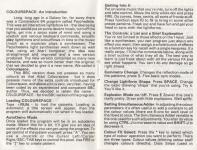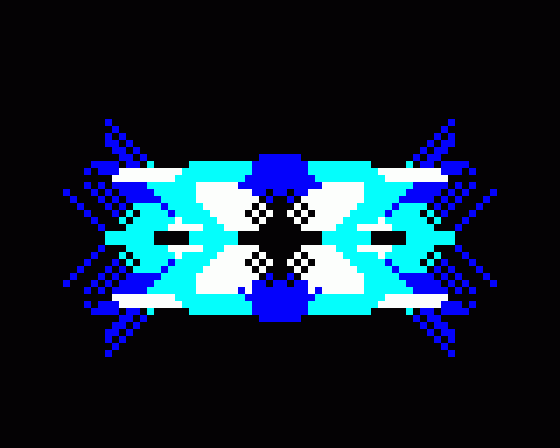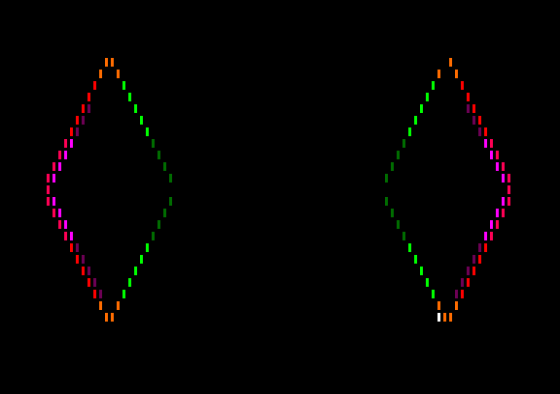-
Like
 13
13
-
Loathe
 0
0
- Comments 0
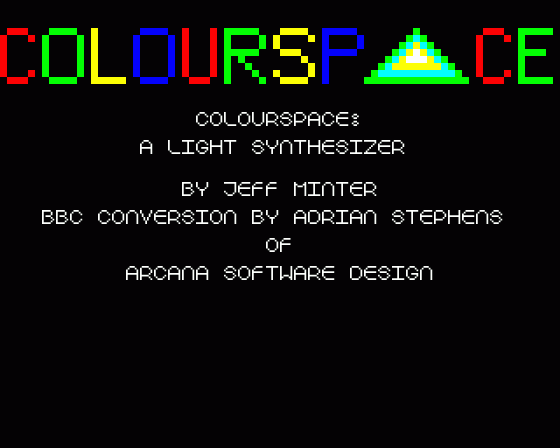




| Genre: | Light Synthesiser |
| Publisher: | Llamasoft |
| Cover Art Language: | English |
| Machine Compatibility: | BBC Model B |
| Release: | Professionally released on Cassette |
| Available For: | Atari 400/800/600XL/800XL/130XE & BBC Model B |
| Compatible Emulators: | BeebEm (PC (Windows)) PcBBC (PC (MS-DOS)) Model B Emulator (PC (Windows)) |
| Original Release Date: | 1st March 1986 |
| Original Release Price: | Unknown |
| Market Valuation: | £24.36 (How Is This Calculated?) |
| Item Weight: | 64g |
| Box Type: | Cassette Single Plastic Clear |
| Author(s): | Adrian Stephens & Jeff Minter |
Variant Items
There are 0 other items featuring this same game (that we know about!). Click any of them for their details.
Active Auctions
Closed Auctions
Buy It
Unfortunately no-one is currently selling this item.
Auction Price Watch
Worried you're being ripped off? Closing prices on eBay can help you decide what a reasonable price is for a particular item.
Colourspace

A&B Computing
1st March 1986
Can be relaxing as well as creative... Some people just turn off and get no further than pressing a few buttons; others can't stop. Read Review

Beebug
1st June 1986
Mind-blowing! Read Review

Computer & Video Games
1st April 1986
Turn up the music...! Curves and lines, explosions, shape changes, symmetry changes, colour changes, oozing, the mind-blowing stroboscopix... the sky is well and truly the limit. Read Review
Full Instructions
Introduction
We've caught the rainbow... and put it on tape for BBC B computers.
Colourspace is not a game. Colourspace is a light synthesiser, an instrument to let you play light instead of music.
Colourspace is best in a dark room with your favourite music.
Colourspace is curved, stroboscopic, dynamic, flowing, creative, zarjaz, and bounded only by the limits of your imagination.
Colourspace is developed from the existing "psychedelia" lightsynth. Here's what they said about Psychedelia...
"Looks like being one of the greatest entertainment programs ever..." C&VG
"Any description is inadequate for this... you have to see the effects to appreciate them..." HCW
"...so brilliant that I find words too cumbersome to describe it..." CG&SR
Colourspace: Ride the Rainbow...
Here We Go...
Long, long ago in a galaxy far, far away there was a Commodore 64 program called Psychedelia. This was an interactive lightshow kit - the idea being that you would put on some decent music, turn off the lights, get into a zarjaz state of mind and using a joystick and various keyboard commands, actually play lightforms and colourflows in time to the music (much as a musician plays a synthesiser). The Psychedelia light synthesiser went down so well that, using an Atari computer, the idea was strengthened and improved and a new version produced. The new version contained so many new features, and was so much better than the original, that we decided to give it a new name. We called it Colourspace.
This BBC version does not possess so many colours as that Atari Colourspace - but it does possess many of the extra controls introduced for Colourspace, and above all it is very, very fast - having been coded by an experienced and competent BBC author. Thus, we decided to retain the name Colourspace for the BBC version of the program.
AutoDemo Mode
Once loaded, the program will be in an autodemo mode. Watch this for a bit - it'll give you an idea of some of the effects you can get using the program. To get control of the system yourself press A. You can use a joystick or the cursor left/right/ESC/TAB keys to control the pixel. Use Fire or the ] key to create patterns.
Getting Into It
Put on some music that you're into, turn off the lights and take control. Move the little white dot and press FIRE. Do curves, lines, swirls, all sorts of froody stuff. Press function keys f0 to f9 to bring in some other preset patterns. Freak out and have fun and get your head in sync with the lightforms.
The Controls: A List And A Brief Explanation
You're not limited to those effects on the f-keys. Just like a synthesiser, you can program just about any effect you want, then assign a whole bunch of effects to a function key for recall with a single keypress. It's really zarjaz. I'll list the commands below, along with a brief outline of what they all do. The best way to learn is just freak about with all the various FX and see what happens. You can't do any damage - so go right ahead.
Symmetry Change: Changes the reflection mode of the patterns; press S. Five basic sym modes.
Change Lightform Shape: Press SPACE. Change the basic drawing 'shape' that you're using. Try it. You'll like it.
Explosion Mode on/off: Press E. Zowie! This one's pretty pretty. Draw with little explosions. Well spiffy.
Setting Simultaneous Adder: In adjusting the colour parameters, it's often useful to add a constant to all the colour values (there are 8-one for each level of the flow) at once. The Simultaneous Adder variable is the one used for such adjustments. You alter its value by using CTRL-J to increase its value and SHIFT-J to decrease it.
Colour FX Select: Press the * key to select which type of colour operation you want to perform. There are three types: Colour values (altering colour stuff changes colours directly); Ooze Steps (used in dynamic or moving colourflows; specifies, for each colour, you can specify a constant to be added to the colour value at regular intervals); and Ooze Rates (the frequency at which such constants are added to the flow). These can be adjusted by first using the * key to select what you want to adjust, then either modifying the whole flow at once (usiing the Sim Add variable) or else using the individual colour control keys (see below).
Perform Simultaneous Add: Press H. This adds the current value of the Simultaneous Adder to add the levels of the colourflow except the background colour. Try it and see.
Colour Control Keys: Each colour in the flow has its own associated key for adjusting its control parameters. To adjust a colour or its oscillator parameters, first use * to select the mode as described above, then press CTRL and the key to increase its value, or SHIFT and the key to decrease its value. The keys are Z, X, C, V, B, N, M for stages 1-7 of the colourflow; K for the background colour.
(Don't panic if this all seems a little heavy. Plonk the system in Colour Adjust mode using the * key, then experiment and see what happens. If you screw up totally, you can always hit a preset f0-f9 to restore order. Mess about with the ooze parameters when youve got it together adjusting the basic colours).
Colour Resync: After you've played around with the ooze parameters the flow can get a bit dishevelled. Press SHIFT-* to perform a resynchronisation.
Stroboscopix On/Off: Press the ? key. Try it with a bright background and it'll blow your brains out. Use with discretion.
Strobo Zap Rate: Use the Fullstop key and adjust up and down using CTRL and SHIFT as detailed for the colours above. Sets the frequency of the stroboflashes.
Sloth Mode On/Off: Press Q. Breaks up diagonals into vertical and horizontal components. Can be hoopy.
Pulse Speed: If this is set greater than 1, it breaks up a continuous pattern trail into a lot of discrete pulses. This variable is adjusted using the P key along with CTRL and SHIFT in the usual way.
Pulse Width: The width of the 'on' bits of the fragmented flow generated by Pause Mode. Use O with CTRL and SHIFT.
Tracking On/Off: Press T. Controls, whether or not logic-seeking is used within the buffer - in reality, it makes slower flows less discontinuous. Suck it and see.
Smoothing Delay: Adjust using D with CTRL and SHIFT. Controls the delay associated with pattern plotting. Use it to slow down the whole flow. Smooths out anomalies caused by the high amount oof time taken to plot large patterns.
Buffer Length: B to change value. The usual buffer length (i.e. the length of 'trail' you can make) is set to 64. You may try lower lengths for special effects.
Cursor Speed: C to change value. Controls the speed at which your little white cursor responds.
The Preset Banks: All these parameters are all well and good, but if you're in the middle of a performance you don't want to faff about with all the various key changes necessary to setting up what you want. The solution is to use the presets. These are located on the function keys. You can assign all of the parameters making up a whole mode to a function key for recall with a single keypress.
The presets live on keys f0 to f9. To use them, set up your mode, then press SHIFT along with the function key you want to use. When you do this, the entire mode is stored; you recall modes thus stored by pressing the function key on its own (without SHIFT). Experiment. It's dead useful, even for Beeb owners (who generally have brains the size of planets).
Recording
This bit's really zarjaz. By pressing SHIFT-R, the system will start recording what you're doing with the cursor. The system will carry on doing so until either it runs out of memory for record, or until you press R again. Once stopped, you can playback the recorded stuff by just pressing R on its own. While it's playing back you can still freak about with modes and suchlike, so it's a fairly fun thing to do. Stop Playback when you've had enough, by pressing R again. (Just remember R for just about everything and you can't go wrong! Well, actually you can - but not enough to worry about!) Oh yes, while it's playing back, you can still use the joystick yourself and lay new stuff on top! Zowie!
Pattern Definition
When the time comes that you get fed up with the lightform-primitives supplied (you know, the little shapes you draw with), just select the one you like the least then press U. Using the stick and Fire (or the keys if you're a non-joystick entity) you can change the whole shape! You edit the shape by levels. There is a central white dot (that's the bit representing the start position of your pattern on screen). You move the cursor, and pressing FIRE enter a pixel anywhere on the screen. Patterns are built of seven levels; you enter as many pixels as you want on each level, then press RETURN to go to the next one. (Some levels are preset; the first one is always the white dot, and the last one is always background colour). The fewer pixels you set per level, the faster your finished lightform will run. The pixels don't have to be near that central dot; they can go anywhere. Try it. Make abstract shapes, letters, whatever. I made a really nice camel once.
Drawing On The Foreground
It is possible to draw on the 'front' of the screen and let your patterns flow behind such drawings. Try pressing F to see what I mean. You can draw a picture that's stored in memory like this in two ways; pressing F will draw the graphics wherever they were originally drawn on screen; pressing G will draw them starting at the current cursor position. When you're fed up with them or you've made a real mess of the screen, press W to wipe them off.
To draw some graphics yourself, press SHIFT-F to enter the drawing mode. Draw pixels using the usual cursor/FIRE commands. Use SPACE to change the colour of the drawing pixel, and Zero to delete an erroneous pixel. Press RETURN when you've finsihed your thing.
In plotting to the foreground, you can choose a symmetry for the plotting, just like normal pattern generation; press SHIFT-G to change the pattern plot symmetry.
Loading And Saving Stuff
If you get heavily into setting up your own stuff, you'll probably want to use the Load/Save options to save your work. SHIFT-Q saves out the Parameters (i.e. user-defined lightforms, preset contents, foreground graphix and the like); SHIFT-W loads in a parameter file thus created. SHIFT-A saves out the Dynamics (the contents of the Record buffer); SHIFT-S loads them back in. These options use a disk drive if you possess such a device.
Status Line
When you're learning the system, you'll probably be grateful for the line that appears with all the system messages on. Later on, you may find that it interferes with your appreciation of the flow. To lose it, press Y. If you can't cope without it, press Y again until you're sufficiently together to get by without it.
Zowie!
Well, that's about it. Don't be too freaked by the large quantities of controls; you'll soon learn to use them. Feel free to experiment. I must admit I am impressed with this Beeb version. I didn't write it myself, see, and I was expecting it to be fairly ordinary, but its main feature is its sheer speed. This baby is fast. You Beeb owners also have a distinct possibility in your A/D converters. What about hacking up a version that changed colour palette selection according to music input via the A/Ds? I'd be interested to hear about any such experiments...
Meanwhile, I'm developing the concept further - at present I'm working on the Atari 520ST system and have the program working at a resolution of 320x200 pixels... and I've got me an Amiga, so look out!!!
Enjoy yourselves, take it to parties, it goes down like a bomb at parties...
Special Thanks To
Floyd, Genesis, Atari (for the 520ST), Commodore (for the Amiga), Benoit Mandelbrot, the Cardiff U. mob (for being freaked out), the Laserium in London (for freaking me out), the 68000, Jay Miner, goats, Floyd again, both my cats, everybeing in Peru and yaks everywhere.
Loading
*RUN (RETURN)
Miscellaneous
This game was mentioned in the following articles:
Screen Designers
The following utilities are also available to allow you to edit the supplied screens of this game:
Cheats
Download
A digital version of this item can be downloaded right here at Everygamegoing (All our downloads are in .zip format).
| Download | What It Contains |
|---|---|
| A digital version of Colourspace suitable for BeebEm (PC (Windows)), PcBBC (PC (MS-DOS)), Model B Emulator (PC (Windows)) |
Games Like Colourspace
Report A Problem
We thank you from the bottom of our hearts if you report something wrong on our site. It's the only way we can fix any problems!
You are not currently logged in so your report will be anonymous.
Add Note
Release Country
Change the country to update it. Click outside of this pop-up to cancel.
Scan Of Selected Article
If you auction an item, it will no longer show in the regular shop section of the site.