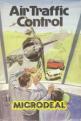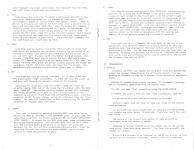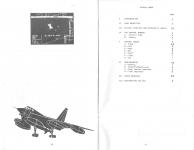Alternative Games Called Air Traffic Control


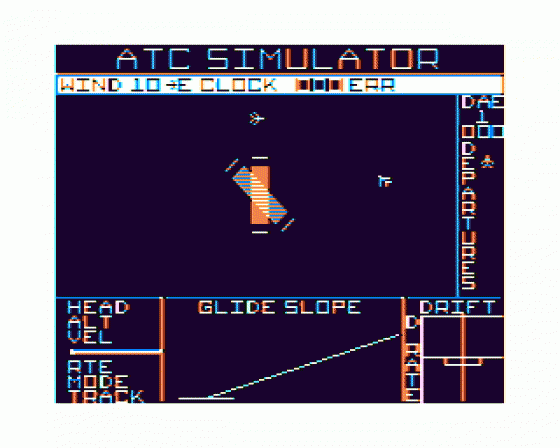

| Genre: | Game: Simulation |
| Publisher: | Microdeal |
| Cover Art Language: | English |
| Machine Compatibility: | Dragon 32, Dragon 64 |
| Release: | Professionally released on Cassette |
| Available For: | BBC Model B, Dragon 32 & Spectrum 48K |
| Compatible Emulators: | XRoar 0.33.1 (PC (Windows)) |
| Original Release Date: | 14th April 1984 |
| Original Release Price: | £8.00 |
| Market Valuation: | £2.50 (How Is This Calculated?) |
| Item Weight: | 64g |
| Box Type: | Cassette Single Plastic Clear |
| Author(s): | - |
Variant Items
There are 0 other items featuring this same game (that we know about!). Click any of them for their details.
Active Auctions
Closed Auctions
Buy It
Unfortunately no-one is currently selling this item.
However, this item has previously been sold on everygamegoing.com, so there is a good chance it will be offered again. Add it to your Wanted Items to be notified immediately anyone offers it for sale.
Auction Price Watch
Worried you're being ripped off? Closing prices on eBay can help you decide what a reasonable price is for a particular item.

Home Computing Weekly
28th February 1984
Another import from Tom Mix and has good graphics and sound. Read Review

Personal Computer Games
1st April 1984
A very difficult and exciting game... Recommended to anyone who fancies causing their own air disaster. Read Review

Personal Computer News
14th April 1984
Yet another piece of first-class Dragon software from Microdeal. Add it to the shopping list. Read Review
Full Instructions
1. Introduction
Air Traffic Control Simulator (ATCSIM) is a computer model of an air traffic control situation for the Dragon 32 computer. The aircraft simulated are Remotely Piloted Vehicles (RPV's). RPV's are robot aircraft (pilotless) and are used for various military and research related applications. Air traffic control of these vehicles is very similar to that of commercial airlines, however, there are some interesting contrasts. The most striking difference is that RPV's must be *flown by the controller* to a landing or recovery area. Takeoffs are usually along a guided rail or catapult thus not requiring a great deal of guidance other than properly programming their on-board auto-pilots.
2. Your Objective
Your situation is as follows: You are the RPV air traffic controller for your area. Depending on your Difficulty Level you will be assigned a number of Inbound aircraft (wishing to land) and half as many Outbound aircraft on the ground in a departure area (awaiting takeoff). You must:
- Make successful landings with the Inbound aircraft and
- Achieve safe departures (out of your control area) with the Outbound aircraft.
Your score for each successful event is dependent on the time into the simulation. The quicker you land or depart, the more points you will receive.
Errors such as mid-air collisions will result in the loss of the involved aircraft and thus your potential for scoring points. On the highest level of difficulty you must negotiate 10 Inbound and 5 Outbound aircraft through your control area and land in a significant wind (20 knots).
Just a few things you must keep track of are active and inactive runways, aircraft positions, velocities, altitudes and headings as well as potential mid-air collisions and Inbound aircraft headed out of your control area.
3. Initial Displays and Options
After the initial display and credits there appears a prompt for you to enter your initials. Enter one to three capital letters - no numbers or special symbols please. You will then be asked to enter the difficulty level (1 to 5). You will receive two Inbound and one Outbound aircraft for each difficulty level, e.g.
| Difficulty 1 | - | gives 2 Inbound and 1 Outbound |
| Difficulty 5 | - | gives 10 Inbound and 5 Outbound |
Levels 1, 2 and 3 have 10 knot winds. Levels 4 and 5 have 20 knot winds.
If this is your first attempt at ATC then it is suggested that you select level 1 and watch the display a while. The airborne aircraft will eventually fly over the runways or out of the control area resulting in error messages. Don't let this bother you now. Instead, continue reading until you become familiar with the display and your requirements as a controller. Try experimenting a little as you read and when you think you are 'game' press the RESET button in the back left corner of your computer and re-run the simulation.
4. The Control Screen
4A. Control Area
The bottom edge of the white band across the top of the screen (with labels Wind, Clock and Err) is the upper boundary of your control area. The left boundary is the left boundary of the screen; the right boundary is the vertical line just to the left of the "Departures" label; the lower boundary is the horizontal line just above the "Guide Slope" label. Headings are assumed to be:
NORTH - up
SOUTH - down
EAST - right
WEST - left
4B. Labels
The following is a description of all the labels on your screen:
4B.1 Across Top
*WIND SS - NN Wind at SS knots blowing from the NN direction. Directions are random. Difficulty levels determine the wind speed.
*CLOCK - Time in minutes into the simulation.
*ERR - Indicates that error message labels appear to the right of ERR
4B.2 Lower Left
*HEAD - Aircraft heading (e.g. NE, SE, W). Parameter may be changed in the SET mode).
*ALT - Aircraft altitude in 1000's of feet (K). Limit 1 to 9 kft. May be changed in the Set mode.
*VEL - Aircraft velocity in ft/sec. Limit 1000 to 3000. May be changed in the Set mode.
*RTE - Either reads "IN" (aircraft is Inbound - wants to land) or "OUT" (aircraft is Outbound - wants to leave your control area).
*MODE - Indicates the simulation mode of operation (See Control Modes, Section 5).
4B.3 Lower Centre
*GUIDE SLOPE - Indicates that a graphic representation of range versus altitude to the target (landing) pad is below. Display is active when the MODE label reads FINAL.
4B.4 Lower Right
*D RATE - Indicates the descent rate of the aircraft. Parameter is on the vertical axis.
*DRIFT - Indicates the left-right Drift off the runway centreline. Parameter is on the horizontal axis.
Note: The Guide Slope, Drift and D Rate labels describe the Final Approach instruments. These are active when the Mode label reads Final.
4B.5 Centre Right
*DEPARTURES - Indicates that a graphic representation of the remaining aircraft departures is to the right.
4B.6 Upper Right
Three unmarked blocks. The upper block is the controller's initials. The middle block is the Difficulty Level. The lower block is the current Score.
5. Control Modes
Air Traffic Control Simulator is always in one of seven modes of operation - Track, Poll, Read, Set, Tkoff, Final and End. All but Track and End have tone or note sequences which signal mode entry. These modes allow the controller to interrogate the aircraft, set new flight conditions or initiate sequences. Once the simulation has begun, control is achieved by way of the right joystick and Fire button.
The data block (lower left) always shows current aircraft flight conditions. Changing a flight parameter does not instantaneously change the display due to the finite update of the radar. Your control area screen may take as long as seven seconds to display the new setting. While in Poll, Read or Set the display appears to be "frozen" so that aircraft may be easily interrogated. However, the mission Clock continues to run. New aircraft are visible only in the Trace mode.
5A. Track
The primary mode of operation. Calculates aircraft positions and updates the control area screen. Also checks for mid-airs, low altitudes, routing errors, insufficient velocities and downwind takeoffs and landings. Mode label reads Track. Simulation must be in Track to allow aircraft to transition to Final Approach or depart the control area. Simulation is initially in Track and returns after an "escape" from the modes Poll, Read Tkoff or Final. The Poll and Read mode "escapes" are played-controlled. The "escapes" from the Final and Tkoff modes of operation are automatic.
5B. Poll
Mode allows the controller to select a particular aircraft in the control or departure areas for the purposes of instruction (Set), interrogation (Read) or initialisation for takeoff (Tkoff). Mode is entered by pressing and holding the Fire button until a beeping tone is heard and the mode label reads Poll. When the button is released, a flashing cursor with a centering dot will appear on the screen. The joystick will move the cursor in any place in the control area. To escape the Poll mode, place the cursor somewhere greater than 3 pixels from any aircraft and press the Fire button until the cursor stops flashing then release it immediately. The cursor will disappear and the mode label will revert back to Track.
5C. Read
This mode must be entered from either Poll or Set. To enter from Poll, align the centering dot to within 3 pixels from the centre of an aircraft's forward wing section and press and hold the button until you see (and hear) the data block information being displayed, then release. The Mode label should display the word Read and a white cursor will appear to the left of the labels Head, Alt, Vel, etc. To escape the Read mode, place the cursor directly opposite the escape bar just below the Vel dat block label and press the Fire button. The data block will erase and the simulation revert back to Track.
5D. Set
This mode can only be entered from Read. It is used to Set the RPV's auto-pilot flight parameters. To enter Set, mode the cursor up and down with forward and backward motion of the joystick.
Centering the stick will stop the cursor. When the cursor is directly beside Head, Alt or Vel press the Fire button until the mode label reads Set. Moving the joystick forward or back will increment the chosen parameter up or down until a limit is reached or the joystick is centered, which stops the incrementing process. When the parameter is Set to your liking, centre the stick and press Fire. The mode will revert back to Read where you may Set another parameter or "escape" back into Track.
5E. Tkoff
This mode is entered by escaping from the Read mode after having Polled and Read an aircraft in the Departure area. In this case, the simulation interrupts all flight parameters Set as Flight Conditions After Takeoff. An escape from the Read mode under these circumstances starts the Tkoff sequence. The aircraft will take off on a runway with the assigned Heading (assuming it is legal) and climb and maintain the Vel, Alt and Head conditions previously Set. After the departing aircraft has cleared the Outer Marker, the simulation returns to Track and business as usual.
5F. Final
This mode is entered automatically from Track when the approaching aircraft has crossed the Outer Marker (lines at the ends of each runway at right angles to the flight path) with the proper flight conditions (See Sections 6C and 6D). Control is transferred to the joystick and the landing instruments become active (Glide, Slope, Drift and D Rate). Forward and backwards joystick motion results in downward or upward Velocities. Left and right motion results in left and right drift Velocities. Unless you land exactly "head into the wind" you will have to fight the cross wind with left or right joystick motion to maintain an acceptable drift for landing (see section 6D for details concerning a successful landing).
5G. End
This mode results in a flashing End mode label at the end of the simulation. All aircraft whether initially airborne or awaiting departure must have disappeared from your control area before the simulation will End. The End mode simply lets you know that this has happened. Pressing the Spacebar will exit you to "How You Did" where your score, time and difficulty level will be compared to the current top five scores (See Section 8).
6. Requirements
6A. General
Initially aircraft will appear one at a time until the appropriate number are present (depending on the difficulty level). You may address an aircraft as soon as it appears in the control or departure areas.
Scoring is accomplished in only two ways. By (a) successful landings, and (b) successful departures from the control area.
To Land, you must first successfully cross the Outer Marker.
To Depart the control area, you must first successfully take off.
All airborne aircraft must avoid mid-air collisions.
Inbound flights must not touch or come very close to the control area boundaries.
All aircraft must avoid flying over an imaginary box surrounding the runways and outer marker thresholds. Therefore, don't fly over the runway.
The centre of the forward wing section of each aircraft is considered to be the centre of motion.
Response to a given command is at the update rate of the control area screen (less than seven seconds). The fewer the aircraft, the faster the update.
Aircraft are allowed to be "stacked" on top of one another as long as they are at different altitudes. However, this is a confusing situation and (as in real ATC) should be avoided. Reading a group such as this will always result in the data associated with the first aircraft to be updated in the bunch).
All takeoffs and outer marker approaches must be made on an Active Runway. Active runways are defined as those which have headings (N, S, NW, SE) that produce "head" to "cross" wind components with respoect to approaching or departing aircraft.
For example, suppose you have lined up an aircraft on a given runway heading approaching the outer marker. The wind relative to your aircraft nose must be coming from a direction described by a semi-circular arc starting from either your left or right and swung in front of your aircraft. Winds are not allowed to be behind you or downwing to any extent. There are always at least two active runways and a maximum of three.
6B. Takeoff/Departure
- Takeoff must be on an Active and Existing runway.
- VEL 0: ALT OK
- Airborne aircraft must leave control area to score.
6C. Outer Marker Approach
- Centre of wing crosses the Outer Market approach threshold within 2 pixels of an Active runway centreline.
- Heading = Runway heading (N, S, NW, SE)
- VEL = 100 f/s; ALT = 1K (1000 feet)
6D. Final Approach (Landing)
- Aircraft image resting completely on target pad.
- Point (apex) of "V" must be within the landing "Box"
Note: The vertical centre of the Box is the Guide Slope rate of descent. The horizontal centre is the runway centreline.
7. Error Messages (Err Labels)
As in real air traffic control situations, things can go wrong. Since you probably won't have the time to diagnose everything you do incorrectly in real-time, an error message system has been provided. These messages appear briefly just to the right of the Err label in the upper right of your screen and are usually accompanied by a very high-pitched, rasping tone. Errant aircraft first blink then disappear. In the case of a Crash-landing the results are a consuming fire!
The following is a description of the six error messages and their causes:
7A. Route
Inbound aircraft has left the control area.
Outbound aircraft has crossed the outer market and is attempting to land.
Inbound aircraft has made an out of tolerance marker approach (Vel, Alt, Head or position is incorrect).
Aircraft has violated runway airspace.
7B. Runway
Aircraft is attempting to land or takeoff downwind or on a non-existent runway.
7C. Flight
Commanded (Set) Flight conditions are inadequate for takeoff (e.g. Alt or Vel = 0)
7D. Midair
At least two aircraft have the same Alt and have passed within 4 pixels of one another's centre-wing positions.
7E. Crash
While on Final - Aircraft has drifted to the left or right extreme of the Drift meter, or aircraft has flown past the end of the target pad without landing.
On landing - aircraft Drift or D Rate (Descent Rate) is not in the "Box", or aircraft is not completely on the target pad.
8. Scoring/How You Did
Scoring - A successful landing is 100 points the first minute and decreases 2 points for each minute thereafter. A successful departure (outbound flight leaves control area) is worth 50 points initially and decreases 1 point for each subsequent minute. After 30 minutes the scores limit is 40 points for a landing and 20 points for a departure.
How You Did - After the simulation has ended, the mode label reads a flashing "End". Pressing the spacebar will exit to "How You Did". These are the top five scores and initials. Your initials are *not* recognized unless your score is greater than zero and in the top five. If you achieve a score greater than 1,000 we would like to know!!
Follow the displayed instructions to replay or exit. Happy landings!!
Miscellaneous
This game was mentioned in the following articles:
Screen Designers
The following utilities are also available to allow you to edit the supplied screens of this game:
Cheats
Download
A digital version of this item can be downloaded right here at Everygamegoing (All our downloads are in .zip format).
| Download | What It Contains |
|---|---|
| A digital version of Air Traffic Control suitable for XRoar 0.33.1 (PC (Windows)) |
Report A Problem
We thank you from the bottom of our hearts if you report something wrong on our site. It's the only way we can fix any problems!
You are not currently logged in so your report will be anonymous.
Add Note
Release Country
Change the country to update it. Click outside of this pop-up to cancel.
Scan Of Selected Article
If you auction an item, it will no longer show in the regular shop section of the site.