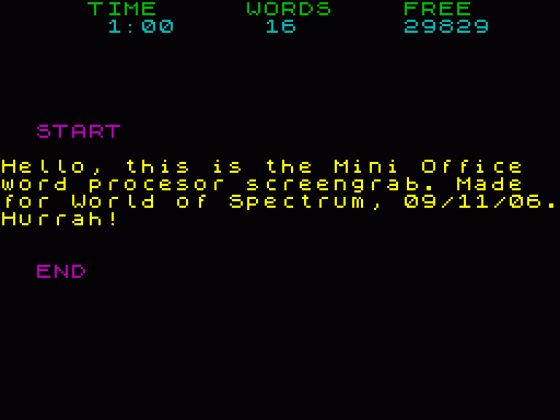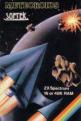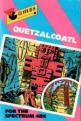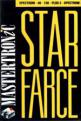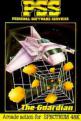Mini Office
If you've ever been taken in by the office-set brigade who, clad in the pinstripe uniform of the City, whisk into the 9 o'clock commuter train and whip their Epson portable out of their elegant leather briefcase, managing a lap full of work by the time the train gets to Waterloo, now's your chance to join them (and lick them). Forget boasting about the Wordstar, Lotus 1-2-3 and Open Access mumbo jumbo, leave that to the grown-up kids with their IBM's, Apricots and Olivettis. Get your photon-damaged and laser-blasted Spectrum out of the cupboard and load Mini Office, the next best thing since mini-skirted nail-varnishing private assistants....
Heck, anybody has heard about wordprocessors, databases and spreadsheets. Everybody knows that half the office staff gets made redundant, typewriters get chucked out of the window, and filing cabinets get converted to drinks bars. Word processors, sure they create neat, intelligent and tidy letters (even if a dumb blonde types them in), Database prevents you from mixing up your girl- or boy-friend's phone numbers, spreadsheets help managing directors create a false rosy vision for the future when a larger bank facility (Corniches cost a fortune!) is required from the forever doubtful bank managers and the graphics help visualise the great con-tricks. Sure, everybody needs computing power in the office, even if it costs an arm and a leg. The software alone can set you back anything between Ł600 and Ł2000, but think of the savings in time and salaries. The secretary, who used to type out your hand-written or dictated letters, will now be able to handle all the mail-outs, keep the files updated and still have enough time to make your coffee. But how do these programs actually work and why does the suave secretary manage to keep her boss so happy and yet look so unruffled, why does the boss think the world of her floppies and why does he succeed in his wily ways without ever dropping a boob or creating a major flop, why does the bank manager fall for the bait and still manage to feel quietly confident and happy about it, who monitors the drinks-infested filing cabinet and where does all the booze go to, and why doesn't anyone get killed by flying typewriter-debris....
The answer to these and many more questions can be found in this article, which accidentally was produced on a word processor. No, not by a secretary nor has anyone been seen near the filing cabinet.
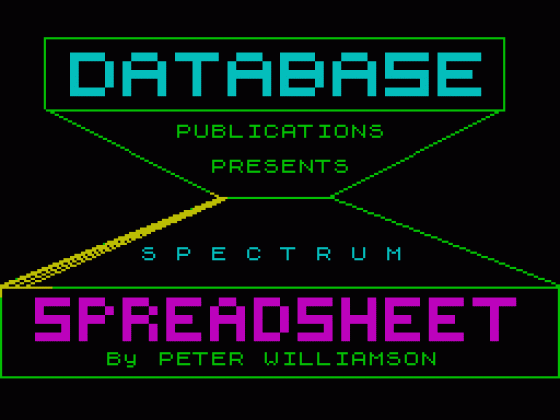
To help answer all these formidable questions, Database software has come up with a truly olympic feat: Mini Office replaces the traditional doll's house and provides the back-up for an entertaining office game for the price of a mere 5.95. The idea of the game is not to imitate the big boys and girls in the office, but to get the hang of some of the facilities offered by the automated office. This includes a word processor, a spread sheet and graphics facility. That these disciplines can be performed so well on the 48K Spectrum, is a compliment to Database. Serious users and particularly small businesses may well want to use the program in earnest, but the limitations come with the existing Spectrum hardware. It is for this reason that Mini Office only caters for 32 column wide printers such as the original ZX printer or the more dependable Alphacom 32. Mini Office does not provide an output facility for 80 column printers via an aftermarket Centronics interface, so the field is left clear for the ubiquitous Tasword II to clear up the 'professional' applications. Mini Office comes in cassette form and storage of textfiles is via the cassette medium. While this should not be a great handicap in respect of loading and saving time for a medium sized letter, the user can quite easily convert Mini Office to microdrive and so gain faster access to his or her files. Database is quite clearly marketing Mini Office as an educational program and with this in mind it has generated a program for the basic hardware configuration.
PROCESSING WORDS If you write a letter or report, you usually have to be very careful not to change your mind about something you've already written, or not to just clumsily make a typing error, as the correction with Tippex will always look a mess. With a word processor the entire creation of the document is made on screen, not on hardcopy. This means that any errors can be erased and modifications written until the entire document is satisfactorily completed. As the word processor has a memory, whole chunks of text may be stored and relocated or inserted within the document. The word processor can look for the occurrence of a particular word (string) and replace it with another. Professional word processors such as Wordstar,Super Writer etc. have a tremendous amount of special facilities and the usefulness is only limited by the user's prowess of gaining access to all these operations without consulting the operating manual for hours. Once the text has been edited, the document can be output to a printer and voila, a neat and tidy letter appears. Multiple copies? Any amount required and the text can be stored on disc for later use.
Database' s Mini Office word processor is a scaled down version of the real thing and yet it contains all the main features of any self-respecting word processor. Once loaded or pressing Break (Caps Shift and Space) anytime during the program, a list of all the available features is displayed and these can be accessed with the keys 0 to 9.
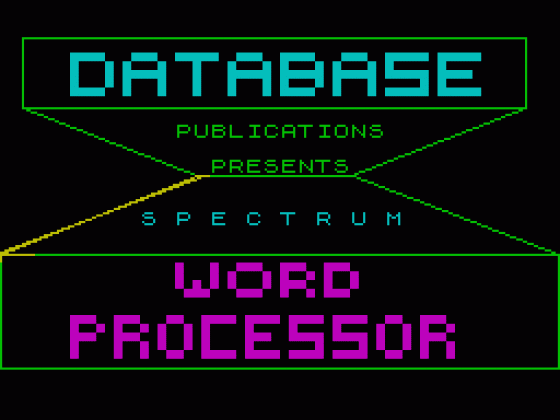
1 selects the editing mode with double size screen characters and 16 characters per line. This option may be used for educational purposes in classrooms etc. or when Romeo wants to write a letter to Julia (Too much sex makes you short-sighted).
2 selects the normal-size character editing mode with 32 characters per lines.
Pressing option 1 or 2 will display your 'writing paper' on screen. In the middle of the screen there is a Start and End displayed which marks the beginning and end of the document. The text to be written will sit between these two markers. To keep you on tenterhooks, three values are displayed at the top of the screen and are constantly updated. The total edit time that has elapsed, the number of words written and the number of characters that can be keyed in before the memory is full. Pressing Caps Shift and 3 in editing mode will compute the typing speed in words per minutes for the present text file based on the number of words in the file and the total time spent in the editing mode. These values are saved with the text file so that the correct typing speed can be shown for a particular file when created over several editing sessions.
3 selects the printer option. Several formatting parameters may be chosen. These include the number of characters per line (between 5 and 32), the width of the left margin in character widths and the character size bearing in mind the overall limitation of 32 character widths, paged mode with a selected number of page lines and display of the page number. Paged mode will take into account any end-of-page markers inserted in the text with Caps Shift and 9. If paged mode is not selected, then page end markers are ignored and printing is continuous.
The text may be previewed on screen with the chosen format, although only with normal character size. The preview can be interrupted and restarted by pressing any key. For the actual print-out there are 3 different print character sizes to choose from, normal, double-height, doubleheight and double-width characters. This together with an alternative character set (option 9) enables up to 6 different character styles to be used. There is no provision for print commands within the text, so the individual styles cannot be freely mixed within one print-out.
4 enables the Tab key to be set. There are four tab values and these have to be selected in ascending order. Once set, the Tab key in editing mode (Symbol Shift) will move the cursor to the next closest column position to the right of the cursor. Option 5,6 and 7 enable the saving, verifying and loading of the created text to and from cassette. The text file requires a title for saving. No merge facility is available, so a document cannot be assembled by loading several existing text files. A text file in the working area will be destroyed when loading a file from tape.
8 is a help facility and enables all the editing functions to be reviewed for consultation.
9 replaces the normal Spectrum character set with a more bold face. The special face is very appealing and much more readable. Although the character sets may be toggled to and fro, practice will show that the special face will be used most of the time, as the printout on the ZX printer and the Alphacom 32 is much stronger and more readable with this face.
0 erases the file in memory and this action is secured with a confirmation request prior to the execution.
In editing mode, all the editing functions are obtained by pressing Caps Shift and key 5, 6, 7 and 8 represent the cursor controls,0 is the character delete key, 3 displays the typing speed, 2 is the Caps Lock key and Symbol Shift represents the Tab key. 4 enables a section of text to be copied to the cursor position. The destination point for the copied text is located with the cursor in position and Caps Shift 4 pressed. Next the cursor is positioned to the start of the text to be copied and the Copy key (Caps Shift 1) pressed. This displays the line of text to be copied at the top line of the screen. By pressing the Copy key repeatedly the text will be copied character by character to the required location. The left and right cursor controls move the line of text being copied. The rest of the keys behave normally, inserting text at the current cursor point. Caps Shift 4 kills the Copy function.
The functions supplied, although very limited, are sufficient for general word processing use and the access to the various functions is excellent. This enables the user to get acquainted with the program within minutes and this is sometimes more useful in a program than a large library of hidden functions. It is however a pity that no find-and-search facility has been provided, as this can prove rather useful at times.
ELECTRONIC FILING CABINETS You need more than a power cord to convert your filing cabinet into a powerful Database. Your girlfriend's (or boyfriend's) particulars are probably stored in alphabetical order of surname and if you want to examine Koo 's statistics, you will find the record under the main heading S and the file name Stark. If you can't remember her surname, you had better cut back on the amount of friends you have, as you will not be able to find the record unless you go through the entire filing cabinet. The database program enables you to find a record using any particular from the record as a search parameter. In the unlikeley event of knowing two different Koos (not KooKoos), you may include the colour of her eyes in the search parameter. If you are considering throwing a party, you may extract a list of all suitable friends (young, entertaining and attractive), but important is that all these details are stored under individual fields in the database. It is important to this purpose that when the database is initially set up, all the search parameters are considered and separate fields for all these pieces of information created. These fields are all linked to the one record. They can be either of the numeric or the string type. On a sort the records will be displayed or printed in alphabetical or numeric order of the selected field. With this in mind getting started on the database program is straightforward.
The structure of the record has to be set up. Selecting option B (Setup New File) from the menu the program requests the amount of fields per record. Each field is given a name such as NAME ,ADDRESS, EYECOLOUR, ENTERTAINVALUE etc. For each field the type and the amount of characters has to be entered. A summary of the record structure is displayed and amendments can be effected.
The structure size determines the amount of records that can be stored within the memory area and this together with the number of records already entered is displayed at the bottom of the menu. At any time the field structure can be called up using option D (Field Summary). The records are entered with option C (Add Records). The records can be listed with option F. Start and end record may be input and the first record will de displayed. Pressing N will allow you to move to the next record. Pressing A will allow you to alter the displayed record, pressing D will delete it. M will return you to the menu. Should Koo decide to change her address, the record may be modified directly from the menu screen with option E.
Unlike the word processor program DBASE offers the possibility of replacing a given string or a part-string in a field for another new one (option H). What makes the database program stand out is the powerful field search (option G) and multi-field sort facility (option I), which provides fast access to individual records. The search parameter can be any of the record's field contents. If the field-typeselected is a string, the program will search for any record containing a field with the characters identical to the search parameter. If however you want all the friends listed who have blue eyes, the program will not find the friends with dark-blue or light-blue or babyblue eyes. To include these as well, the search can be made for a part-string blue, and the program will trap any record containing amongst other things the character sequel blue.
For a numeric field there are four options. A search can be made for a specific numeric value, for a value greater or smaller than the parameter or for values between a given set of parameters. Similar to a filing cabinet system the records can be sorted into numerical or alphabetical order of any given field or fields, but at a fraction of the time. Up to 4 different fieldscan be used simultaneously in order of priority and the sort can be done in ascending or descending order.
The records may be examined afterwards by listing the records in their new order. Option J provides the facility for storing the current file on tape with or without a Verify. Option A loads existing files from tape. Option K is an exit from the database program with the option of saving the current file.
Dbase is a very easy to use and should demonstrate well the capabilities of a good general purpose database program. The amount of records that can be stored is considerable and operating with a large amount of records demonstrates the power of the program over conventional filing systems. At the same time the user learns that the setting up of the record structure should be carefully planned, so that maximum access can be gained to the individual records. Not all filing systems are worth converting to database format. A telephone directory will not benefit at all, as the access is always via the same field (Name) and in this case searching for a telephone number may prove to be more time consuming with a computer than with a proper telephone diary, especially if the database program has to be loaded first!
GRAPHICAL ILLUSIONS The graphics program is an extended facility of the spreadsheet and can only be used with the datafiles created from the spreadsheet program. It can be loaded from within the spreadsheet program or directly from Basic. The spreadsheet file name must be entered, the datafile loaded and the row number of the row to be displayed to be entered. Pressing Enter at this stage will display all the row labels of the spreadsheet so that the right selection can be made. Next the program requires a decision on which columns are to be included in the graph. With all this information, the program displays the graph menu.
Graph provides three types of diagrams. In true business style there is a histogram, which is an excellent three- dimensional bar chart, the obligatory pi-chart (a piece of cake!) and the conventional X-Y graph. All three graphs are very well executed and give even the most absurd results a professional appearance. No values are displayed in either of the graphs with the exception of the X-Y graph, which indicates maxima and minima.
The menu does provide an information option, which displays a table of all columns together with their absolute and relative values and their total. This together with the graphs can be printed out with option 8 of the menu. Processing further rows is done with option 5, which provides a new selection. Similarly a new spreadsheet data file may be loaded from tape with option 6 or if completed, spread sheet may be reloaded for further calculations.
The four programs Word, Dbase, Spread and Graph are clearly explained in a 32 page cassette-size manual and sample datafiles are supplied for Dbase, Spread and Graph.
Mini Office offers an excellent introductory business package for the uninitiated. Similar to the emergence of the low-cost ZX81 in a high-price home computer market Database has cut a lot of corners at the design stage to allow a rock bottom entry level into business software for anyone owning a Spectrum. And yet the programs can be used in earnest within the limitations of the basic Spectrum computer. Anyone seriously interested in joining the grey Epson brigade or intending participating in the office revolution, should read this booklet and practice with the programs on offer. Three things will emerge from the experience gained.
Although the word processor does save quite some time over the conventional method, somebody has to still key in the same amount of text as before. The same goes for the database. The program can only output so much information as has been input by the user in the first place. But if the hungry database is fed regularly with the required dosage, it will reward the user with an enormous wealth of print-outs, which would not be possible on a manual basis. This leads to the third point. The office world seems to be heading towards a paperless future. This may be true, but with programs such as word processors, databases, spreadsheets and graphics at one's fingertips the chances are that the printer paper will be piling up high and fast on your desk-top.
Other Reviews Of Mini Office For The Spectrum 48K
Mini Office (Database)
A review by B.B. (Home Computing Weekly)
Mini Office (Database)
A review by Clive Smith (ZX Computing)
Mini Office (Database)
A review by Mike Wright (Sinclair User)


 1st February 1985
1st February 1985