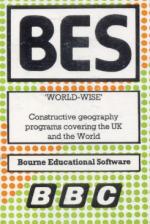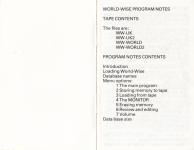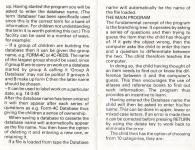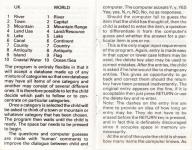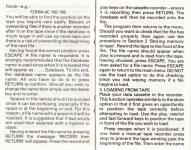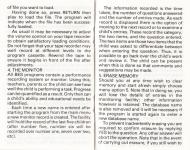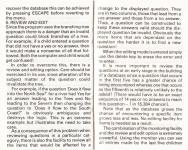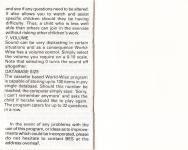| Genre: | Unknown Genre Type |
| Publisher: | Bourne |
| Cover Art Language: | English |
| Machine Compatibility: | BBC Model B |
| Release: | Professionally released on Cassette |
| Available For: | BBC Model B |
| Compatible Emulators: | BeebEm (PC (Windows)) PcBBC (PC (MS-DOS)) Model B Emulator (PC (Windows)) |
| Original Release Date: | 5th October 1984 |
| Original Release Price: | Unknown |
| Market Valuation: | £2.50 (How Is This Calculated?) |
| Item Weight: | 64g |
| Box Type: | Cassette Single Plastic Black |
| Author(s): | - |
Variant Items
There are 0 other items featuring this same game (that we know about!). Click any of them for their details.
Active Auctions
Closed Auctions
Buy It
Unfortunately no-one is currently selling this item.
Auction Price Watch
Worried you're being ripped off? Closing prices on eBay can help you decide what a reasonable price is for a particular item.
Full Instructions
World-Wise
Constructive geography programs covering the UK and the World
World-Wise is a program designed to assist the learning of geography. It achieves this aim in a way that thoroughly involves the participants in a creative and wide-ranging activity. Children should have a good atlas to hand since they will need to refer to it quite often.
The program is very well suited to use by an individual or a group and therefore finds application both in the home and at school.
Whilst the program will appeal to children of all ages it is believed that those in the age ranges of 7-15 would benefit the most from its use.
Database Name
The program has been constructed to include a name for the database being built up. Having started the program, you will be asked to enter the database name. (The term 'database' has been specifically used since this is the correct term for a bank of information. For children not understanding the term it is worth pointing this out.) This facility can be used in a number of ways, for example:
- If a group of children are building the database then it can be given the group name, e.g. FORM-4C or 4C-REDS. The name of the largest group should be used, since if group B are to carry on work on a database started by group A calling it 'Group A Database' may not be politic! If groups A and B make up form C than the latter name should be chosen.
- 2. It can be used to label work on a particular data, e.g. 14-3-83.
After the database name has been entered it will then appear after each series of questions as e.g. Form-4C Database thus giving the children a sense of ownership.
When saving a database to cassette the database name will automatically appear as the filename. You then have the option of deleting it and entering a new one, or retaining it.
If a file is loaded from tape, the Database name will automatically be the name of the file loaded.
The Main Program
The fundamental concept of the program is the branching tree. It operates by asking a series of questions and then trying to guess the item that the child has thought of. If it gets the object wrong, then the computer asks the child to enter the item and a question to differentiate between the two. The child therefore teaches the computer.
In doing so, the child having thought of an item needs to find out or know the difference between it and the computer's guess. This then encourages the use of atlases and reference books to find out such information. The program thus provides an incentive to learn.
Having entered the Database name, the child will then be asked to enter his/her name. This can be done in upper, lower or mixed case letters. If an error is made then it can be corrected before pressing RETURN by using the delete key to work back to eliminate the error.
The child then has the option of choosing from ten categories. They are:
UK:
1. River
2. Town
3. Mountain
4. Land Use
5. Lake
6. Canal
7. County
8. Antiquity
9. Island
10. Coastal Water
World:
1. River
2. Capital
3. Mountain Range
4. Land/Resource
5. Lake
6. Continent
7. Country
8. Antiquity
9. Flag
10. Ocean/Sea
The program is entirely flexible in that it will accept a database made up of any mixture of categories so that one database may have all items of one category and another may consist of several different ones. It is therefore possible to let the child decide which path to follow or to concentrate on particular categories.
Once a category is selected, the child will be asked to think of a town or mountain or whatever category that has been chosen. The program then waits until the child is ready. The space bar needs to be pressed to begin.
The questions and computer guesses are made with 'human' comments to improve the dialogue between child and computer. The computer accepts Y, y, YES, Yes, yes, N, n, NO, No, no as responses.
Should the computer fail to guess the item that the child has thought of, then the child is asked to enter the item, a question to differentiate it from the computer's guess and whether the answer for a particular item is yes or not.
This is the only major input requirement of the program. Again, entry is made easy in that upper or lower case letters may be used, the delete key also mamy be used to correct mistakes. After the entries, the child is asked if he/she would like to change any entries. This gives an opportunity to go back and correct them should the return key have been pressed inadvertently. The original entry appears on the line, if it is acceptable then just press RETURN or use the delete key and re-enter.
Note: The dashes on the entry line are there to provide an idea of how long an entry may be. They do not have to be erased before the RETURN key is pressed, and in fact this is definitely discouraged since it occupies space in memory unnecessarily.
At the end of the cycle the child is shown how many items the computer knows. As the children enter more the count visibly increases, thus providing additional motivation.
The child is then asked whether he/she would like another go. If the answer is 'yes' the computer thanks the child and then begins the cycle by turning to the category selection. If 'no' (and this should be the case if another child is about to take over) the program reverts to the main menu. Another child starting the program will be then asked to enter his/her name, and a new monitor record is started (see Section 4).
Pressing ESCAPE at any point will jump back to the main menu, (the only exception is during storing and loading).
The BREAK key is partially protected in that, pressing this whilst the program is running will cause the computer to start the program all over again.
This has been done to save the time in reloading the program. This response may differ however, depending on the particular combination of Operating System or Basic the computer employs.
Warning: All the database will be lost if the BREAK key is pressed!
To exit from the program the easiest way is simply switch the computer off and then on again.
2. Storing Memory To Tape
If at any time you wish to break off a session but would like to continue to build the database at some other point in time, then you will need to save the database to tape. If you are building a large database, then it may also be a wise precaution to occasionally save it also since if there was a power failure or the BREAK key was inadvertently pressed than all would be lost. Saving the database occasionally acts as an 'insurance policy' and in fact develops in the children good computer practice.
The database should be recorded on a separate data tape since the program tape is write protected - you cannot record on it. When the menu option is chosen, the tape player, if remote, will switch on.
If you have a manual one, press Play. This gives you the ability to position the tape to exactly where you want to record the file. Normally, this would be after the end of the last recorded file. It is recommended that each time a file is recorded that its name is written on the cassette card, together with the tape counter number for the start and finish, e.g.
FORM-4C 160 195
You will be able to find the position on the tape you require very easily. Beware of overwriting files if there is another recorded after it on the tape since if the database is much larger, it will use up more tape and there is a risk of overwriting the beginning of the next file.
Having found the correct position press ESCAPE. A filename is requested. It is strongly recommended that the Database name is used since when it is reloaded this will appear as... Database. To this end, the database name appears as the filename. All you have to do is to press RETURN to confirm. Should you wish to change the name then simply use the delete key and re-enter.
Spaces in filenames should be avoided since it can be confusing, especially if the space is at the beginning or end. For this reason, a filename with a space in it will be rejected. It is suggested that if two words are used then separate with a hyphen or slash.
Having entered the filename by pressing RETURN the message 'Record then RETURN' will appear. Press the record and play keys on the cassette recorder - ensure it is recording then press RETURN. The database will then be recorded onto the file.
The program then returns to the menu. Should you want to check that the file has recorded properly then again use the procedure in Section 2 'Storing memory to tape'. Rewind the tape to the front of the file. The filename should appear when play is pressed and is read from the tape. Having chucked, press ESCAPE. You are then asked for a filename. Press ESCAPE again to return to the main menu. Do *not* use the load option to do this checking since you risk wiping memory if a file begins to load.
3. Loading From Tape
Place your data cassette in the recorder. This function operates similarly to the store option in that it first gives an opportunity to position the tape correctly before attempting to load. Use the play, rewind and fast forward keys to position the tape in front of the file you wish to load.
Press ESCAPE when it is positioned. If you have a manual tape recorder press Stop to prevent the tape winding past the beginning of the file. Then enter the name of file you want to load.
Having done so, press RETURN then play to load the file. The program will indicate when the file has been successfully loaded.
As usual, it may be necessary to adjust the volume control on your tape recorder to obtain satisfactory loading conditions. Do not forget that your tape recorder may well record at different levels to the program cassette. Rewind the tape to ensure it begins in front of the file after adjustments.
4. The Monitor
All BES programs contain a performance recording system or monitor. Using this, teachers, parents or the child can see how well the child is performing a task. Progress can be quantified as a result. Only then can a child's ability and educational needs be identified.
Each time a new name is entered after starting the program from the main menu a new monitor record is created. The facility will hold the record of the last five children (after number five, number six will be recorded over number one, seven over two, etc).
The information recorded is the time taken, the number of questions answered and the number of entries made. As each record is displayed there is the option of moving to the next record or to examine a child's entries. These record the category, the two items, and the question entered. The two items are those two items that the child was asked to differentiate between when entering the question. Thus, it is possible to back over the child's work and review it. The child can be present when this is done so that comments and suggestions may be made.
5. Erase Memory
Should you at any time wish to clear memory and start afresh simply choose menu option 5. Note that, in doing so, you will lose the details of entries in the monitoring facility; other information however is retained. The database name is also removed and it will be necessary if the program is started again to enter a new database name.
To prevent inadvertently erasing, you are required to confirm erasure by replying YES to the question. Any other answer will abort the operation. Note that, in the event of carrying out erasure, if you still wish to recover the database this can be achieved by pressing ESCAPE before reverting to the menu.
6. Review And Edit
Since the program uses the branching tree approach, there is a danger that an invalid question could block branches of a tree. For example, if a child entered a question that did not have a yes or no answer, then it would make a nonsense of all that followed. Both the computer and child would get confused!
In order to overcome this, there is a review and editing option. Care should be exercised in its use, since alteration of the subject matter of the question could invalidate the tree.
For example, if the question "Does it flow into the North Sea?" for a river had Yes for an answer leading to the Tees and No leading to the Severn then changing the question to 'Does it flow to the South Coast?' is obviously ambiguous and destroys the logic. This is an extreme example, but illustrates the need to take care.
As a consequence of this problem when reviewing questions in a particular category, there is also the facility to review all the items that would be affected by a change to the displayed question. They are in two columns, those that lead from a yes answer and those from a non answer. Thus, a question can be constructed to keep these answers valid should the displayed question be invalid. Obviously the more items that are dependent on the question, the harder it is to find a new question!
When the editing mode is entered simply use the delete key to erase the error and re-enter.
It is more important to review the questions at an early stage in the building of a database since a question that occurs in the first five has a greater chance of being encountered whereas one that occurs as the fifteenth is relatively unlikely to the asked! (There would have to be an exact sequence of 14 yes or no answers to reach this question - 1 in 16,384 chance!).
Note that as the database grows the chance of encountering a specific item grows less and less. No editing facility for items is needed as a result.
The combination of the monitoring facility and the review and edit option is extremely powerful. Using the monitor you can see all entries made by the last five children and see if any questions need to be altered. It also allows you to watch and assist specific children should they be having difficulty. Thus, a child who is less well able than others can join in the exercise without risking other children's work.
7. Volume
Sound can be very distressing in certain situations and, as a consequence, World-Wise has a volume control. Simply select the volume you require on a 0-10 scale. Note that selecting 0 turns the sound off altogether.
Database Size
The cassette-based World-Wise program is capable of storming up to 100 items in any single database. Should this number be reached, the computer simply says: 'Sorry, I can't remember any more' and asks the child if he/she would like to play again. The program caters for up to 32 questions in a row.
Loading
The cassette contains two World-Wise programs. They are set up one to cater for UK and the other for WORLD geography. Simply CHAIN the one you require. The programs are stored in two parts. The first part prepares the computer, setting it to the right mode and performing other tasks. It automatically goes on to load and run the main program.
It is best to press BREAK to clear the computer before loading.
Screen Designers
The following utilities are also available to allow you to edit the supplied screens of this game:
Cheats
Download
Report A Problem
We thank you from the bottom of our hearts if you report something wrong on our site. It's the only way we can fix any problems!
You are not currently logged in so your report will be anonymous.
Add Note
Release Country
Change the country to update it. Click outside of this pop-up to cancel.
Scan Of Selected Article
If you auction an item, it will no longer show in the regular shop section of the site.