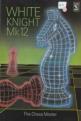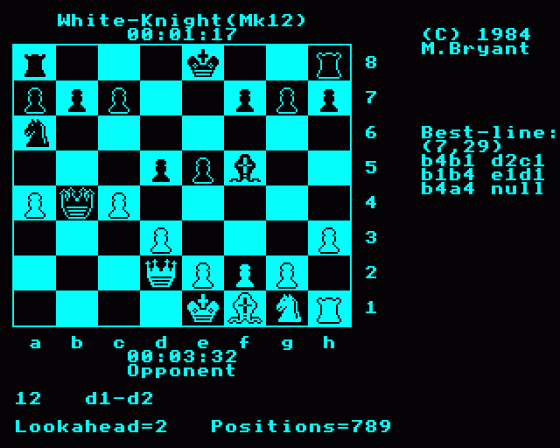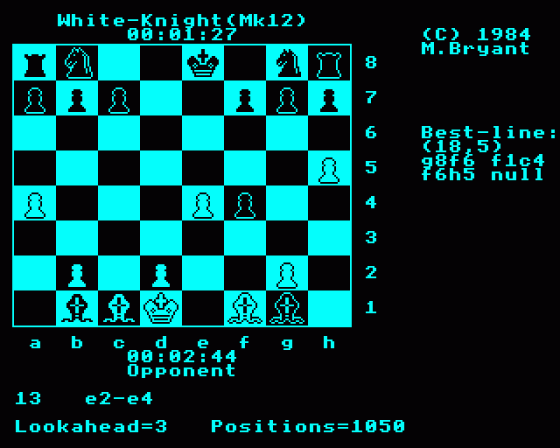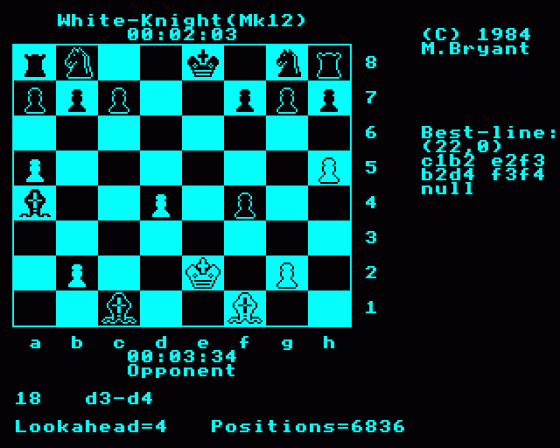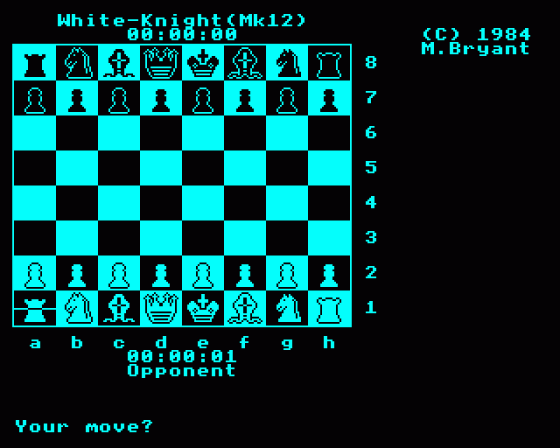



| Genre: | Chess |
| Publisher: | BBCSoft/BBC Publications |
| Cover Art Language: | English |
| Machine Compatibility: | BBC Model B |
| Release: | Professionally released on 5.25" Disc |
| Available For: | BBC Master Compact & BBC Model B |
| Compatible Emulators: | BeebEm (PC (Windows)) PcBBC (PC (MS-DOS)) Model B Emulator (PC (Windows)) |
| Original Release Date: | 1st March 1986 |
| Original Release Price: | £11.50 |
| Market Valuation: | £4.00 (How Is This Calculated?) |
| Item Weight: | 64g |
| Box Type: | Cassette Single Plastic Clear |
| Author(s): | Martyn Bryant & Martin Bryant |
Variant Items
There is 1 other item featuring this same game (that we know about!). Click any of them for their details.
Active Auctions
Closed Auctions
Buy It
Unfortunately no-one is currently selling this item.
Auction Price Watch
Worried you're being ripped off? Closing prices on eBay can help you decide what a reasonable price is for a particular item.

A&B Computing
1st July 1985
The author has worked wonders within the limits of a small microcomputer... This must be one of the best buys available for this machine. Read Review

Home Computing Weekly
13th December 1983
Most impressively, White Knight Mk II beat level 1 Sargon playing white, after 60 moves. Read Review

The Micro User
1st March 1986
White Knight claims it "is by far the best computer chess program available on the (BBC) computer"... I can only say that this claim is too modest. Read Review
Full Instructions
Introduction
This superlative game is over four times as powerful as its precursor, White Knight Mk 11, which won first prize in the home computer section of the 1983 PCW European Microcomputer Chess Championship. Its author has incorporated additional features, such as saving the state of the game, suggested by reviewers and devotees of White Knight Mk 11. White Knight Mk 12 now comprehensively whitewashes all other current chess programs for the Model B. Its estimated rating is 1850 + ELO (156 + BCF).
White Knight Mk 12 is full of the features you would expect of a sophisticated and powerful chess program:
- A clear board and pieces
- En passant
- Pawn promotion
- Step forward or backward through 120 moves
- Elapsed-time clocks for white and black
- Change sides with the program
- Blindfold chess
- 'Thinking moves ahead' display, including look-ahead depth
- Entry of moves by cursor movement or typing in algebraic notation
- White Knight plays itself
- Supervisor - halts White Knight and you take over
- Board orientation reversal
Even the volume of the prompting 'beeps' can be adjusted!
White Knight Mk 12 also offers you four playing modes:
- Equality - the program adjusts to match your playing speed
- Problem - checkmating problems solved. White Knight is five times faster, in this mode, than its nearest rival, and is used for problem solving by at least one Grand Master
- Tournament - the full conditions for tournament play can be set up
- Average - an easy version of the tournament mode
ISBN 0563 211237
The Game
a. General
White Knight is by far the best computer chess program available for the BBC Model B. It is written, using the very latest techniques, by a computer chess programmer of seven years' experience. It has been tested against a wide range of other home computer chess programs and has proven stronger than any of the opposition. White Knight also has a perfect understanding of all the rules of chess, including underpromotions, the 50-move rule and all draws by repetition.
Note: Section 3b should be read carefully.
b. Running The Program
Put the tape into your recorder and rewind it to the start. Type CHAIN"CHESS" and press RETURN. Then press PLAY on your tape recorder.
Note: If you have a disc drive or any other special hardware you must ensure that the system PAGE is set correctly by typing PAGE=&E00 before CHAINing.
1. Display
a. The Board
A graphics board printout displays the current position. Letters and numbers around the board indicate the algebraic notation used for each square.
b. The Player Names
Above and below the board are displayed the names of the white and black players. The program's name is displayed as 'White-Knight (Mk12)'; its opponent's name is displayed as 'Opponent'.
c. The Clocks
Above and below the board are displayed the elapsed time clocks for white and black. The clocks are in the format 'hh:mm:ss' (hh = hours, mm = minutes, ss = seconds). The clocks show the total time used by each side in the game so far.
d. The moves
Below the board is displayed the current move number and the corresponding move by either side. The moves are displayed in algebraic notation with the from-square followed by the to-square. The separator between the from- and to- squares indicates whether the move is a capture or not ('x' signifies a capture, '-' signifies a non-capture). Castling moves are indicated with the from- and to- squares of the moving king. En passant captures are indicated by the letters 'EP' printed after the move. Promotions are indicated after the move by a '/', followed by a letter to indicate the promoted piece - 'N' = knight, 'B' - bishop, 'R' - rook, 'Q' - queen.
Checks are indicated by a '+' being printed after the move.
e. Message and questions
Various messages and questions are displayed below the move printout as necessary. These are explained in more detail in later sections.
f. Technical Information
When the program thinks about its move, it displays the lookahead depth of its search, below the move printout. The depth is printed in 'ply' or 'half-moves'. The program will search most move sequences to at least this depth, with some being searched much deeper.
Also displayed below the board is the number of positions examined so far in the search. This number is updated when a new 'best-move' is found and after each particular lookahead has been completed.
To the right of the board, it displays the best line it has found so far in its search. This can provide you with a 'hint' move and an analysis of the same in the next few moves. (Usually the line will contain a 'null' move. This simply means a passive, non-capturing move.)
The program's 'evaluation' of the current position is also displayed as two numbers. The first is the material evaluation (in terms of number of pawns up or down), the second the positional evaluation. A positive number means the program is better; a negative number means the opponent is better.
2. Playing A Game
a. New Game
When a new game is started, the pieces are set up in their initial positions, the clocks are reset to '00:00:00', the move display is cleared, the white clock is started, and you are given the option of moving first. Pressing 'G' will make the program take the white pieces and move first (for further details see the 'Go' command described later.)
b. Your Move
Whenever it is your turn to move, the program asks 'Your Move?' at the bottom of the screen.
You enter moves by the following cursor positioning method (see the later section 'Cursor movement' for further details):
-
Move the cursor to the square of the piece you wish to move, and
press the RETURN key. This causes the from-square to be displayed.
If you accidentally enter the wrong from-square it can be cancelled by pressing the DELETE key. - Move the cursor to the square you wish to move to, and again press RETURN. This causes the 'to-square' to be displayed. If the move is illegal, the message 'illegal' is displayed and the move entry cleared. You must then return to step one above and try again.
- If the move is a pawn promotion the program then asks 'Promote to?'. You must then specify the piece you want to promote to by typing one of the following: 'N' - knight, 'B' - bishop, 'R' - rook, or 'Q' - queen. If you press any other key, the program assumes you wish to promote to a queen.
Note: If you wish to enter a castling move you should move the king two squares either way.
The legal move is now indicated on the board, by flashing the cursor on the from-square, then moving the piece and flashing the cursor on the to-square.
c. White-Knight's Move
When the program computes its move, it updates the various items of technical information as the search progresses.
When the program has finished its search, it prints the selected move and indicates it on the board (in the same way as your moves are indicated).
Pressing the ESCAPE key, whilst the program is thinking about its move, will cause it to abort its search, display the message 'Escape' and make the best move it has found so far.
It the program has found that its move leads to checkmate, it announces the move with the message 'Mate in N' where N is the number of moves till the mate. The program also thinks in your time. It does this by assuming you will make a particular move (the second move shown in the 'Best-line' display) and starts computing its next move. If you do make the assumed move, then it will be able to reply much quicker (sometimes instantly) with its next move. If you do not make the assumed move then the computing ahead will be lost. Also, entering an illegal move or any of the program commands (described later) will stop its computing ahead.
d. Game Over
When a game is completed, the clocks are stopped and the program displays a message, below the move printout, to indicate the final state of the game.
The messages are:
| 'Drawn' | - | the game has been drawn by threefold repetition of position or the 50-move rule |
| 'Checkmate' | - | the side which moved last delivered checkmate |
| 'Stalemate' | - | the side to move is in stalemate |
The program then asks 'What now?' and waits for you to enter one of the program commands (described later).
Type CTRL-N to start a new game (for further details see the New Game command described later).
e. 'Exiting' The Program
Because White-Knight uses parts of the machine's Operating System, you can only exit from the program by turning the power off and not by pressing BREAK.
3. Keyboard Entries
a. Cursor Movement
The cursor is indicated by an inverse line, drawn through the middle of the current square. It can be moved in two ways.
- Cursor Keys
The four cursor control keys provide single-square movement in any direction. If the cursor is moved off the edge of the board, it reappears at the opposite edge. - Algebraic Keys
The cursor can be moved immediately to any rank, by typing one of the number keys '1' to '8'. It can be moved to any file by typing one of the lowercase letters 'a' to 'h'. The lowercase letters can be obtained by disengaging the CAPS LOCK key. This allows algebraic notation to be used when entering moves; e.g. typing e2 (RETURN) e4 (RETURN) will enter the common opening move Pe2-e4. Note that if the rank or file of the from- and to- squares is the same, the key sequence can be shortened, i.e. in the above example e2 (RETURN) 4 (RETURN) would also work.
The initial position of the cursor depends on the current side to move.
If white is to move, the cursor starts on square A1.
If black is to move, the cursor starts on square A8.
Section B below is important, so please read it carefully.
b. Numeric data
Many of the program's commands require numbers to be entered to set up new values of parameters, etc.
The program employs a simple-to-use method for entering numbers.
- First, the current value of the parameter is displayed at the query position.
- To increment the displayed value use the up-arrow key. If the new value is above the upper limit for that parameter then it is reset to its lower limit.
- To decrement the displayed value use the down-arrow key. If the new value is below the lower limit for that parameter then it is reset to its upper limit. To enter the new value into the program, press RETURN. (If you do not wish to change the current value, then just press RETURN, instead of using up-arrow or the down-arrow keys.)
c. Commands
The following commands can be entered when it is your turn to move or when the game is over.
To enter a command, just type its first letter (shown in capitals in the descriptions below).
Note 1: The clocks are paused while a command is processed.
Note 2: Remember that capital letters must be used to enter commands
because lowercase letters are used for algebraic move entry.
Alter position - Type 'A'
Any legal chess position can be set up with this command. When selected, the program displays the message: 'Alter position : SSSSS : Command?' (where SSSSS is the side to move) When in 'Alter-position' mode, a new set of commands allow you to adjust the board, thus:
Side-to-move - Type 'S'
This toggles the side to move between white and black. When pieces are added to the board, their colour is determined by the current side to move.
Clear, Pawn, Knight, Bishop, Rook, Queen, King - Type 'C', 'P', 'N', 'B', 'R', 'Q', 'K'
To change a particular square, place the cursor over it and enter one of the above, to determine the new status of that square. (Note that algebraic control of the cursor is not available in 'Alter-position'.)
Move-number - Type 'M'
The program asks 'Move no.?' thus allowing you to enter the new move number required. (See section 3b for details on how to enter numeric data.)
New-game - Type CTRL-'N'
The 'New-game' command is still available when in 'Alter-position' mode. (See full description later.)
Wipe - Type 'W'
This removes all pieces from the board, thus allowing positions with very few pieces to be set up more quickly.
Exit - Type 'E'
This allows you to exit from 'Alter-position' when the required position has been achieved.
If the position is illegal for any reason, the message 'illegal' is displayed and 'Alter-position' will not be exited. You must then correct the error before exiting.
Illegal positions occur with any of the following:
- either side has no king
- either side has more than one king
- the side not to move is in check
- either side has a pawn on the first or eighth rank
- either side has more than eight pawns or promoted pieces
When you exit 'Alter-position', if you have made any changes the current game-record is cleared of all previous moves, so that you cannot 'Back-step' through these (now possibly illegal) moves. (Note that changing the side-to-move or the move-number is also considered as a change.)
Back-step - Type 'B'
Fore-step - Type 'F'
All the moves in the game are stored in the program's memory (but see the Note below). This allows you to step backwards or forwards through the game record, to set to any required position.
This can be used for several reasons. Some examples are:
- After you accidentally lose a piece, you can recover your error by using Back-step.
- If you wish to replay the game so far, for someone else to see, you can use New-game followed by repeated Fore-steps.
- If you wish to try a different line earlier in the game, you can Back-step to the required position and then carry on playing the different line.
Note: In fact, the program only has room in memory for about the most recent 120 moves. This should be enough to store most games completely. If, however, the game goes on for more than 120 moves, the game record is automatically updated to store the most recent 120. You cannot then Back-step right to the beginning of the game.
Colours - Type 'C'
The ink and paper colours can be set to any of the eight available colours. The only limitation is that the ink and paper colours cannot be the game, because this would cause the display to 'disappear'. If you try to enter conflicting colours the message 'illegal' will be displayed and you must re-enter another colour. Note also that you should use a lighter colour for the ink than the paper or the piece 'colours' will appear inverted i.e. the 'white' pieces will appear darker than the 'black' pieces.
The default colours are: ink = 6 (Cyan) and paper = 0 (Black).
(See section 3b for details on how to enter numeric data.)
Elapsed-time clocks - Type 'E'
The elapsed time clocks for both sides can be set from 00:00:00 to 255:59:59. First the program asks for the new value for the white clock and then the new value for the black clock. (See section 3b for details on how to enter numeric data.)
This can be used to set up reasonable values for the elapsed time clocks, if you change the playing speed in mid-game.
The program makes extensive use of the elapsed time clocks to determine how quickly it should play. For example, if you increase the elapsed time on the program's clock it will then play quicker to keep within the average time it is currently set to.
Go - Type 'G'
This forces the program to move for the current side to move. This can be used repeatedly to make the program play several moves against itself or to force the program to resume play, for the side to move, after the 'Supervisor' command has been entered (See later). It also allows you to switch sides with the program in mid-game. After a new game has been started, this will make the program play for white. In this case, the program automatically clears the clocks and sets the orientation for you to play the back pieces up the board. This command is ignored if the game is over.
Invisible - Type 'I'
This allows you (if you feel confident enough) to play the equivalent of a game of 'blindfold' chess, as is sometimes done by strong chess players. The piees displayed on the board are made invisible. The moves are still indicated on the board and displayed in the normal notation beneath it. Using this command again will make the pieces visible once more. When 'Invisible' is selected, the word 'Invisible' appears at the top right of the board to avoid confusion.
Legal Moves - Type 'L'
All legal moves by any piece of the side to move can be shown. Position the cursor on the subject piece; type 'L'. Legal moves will be shown in sequence by flashing the cursor on the target squares. The cursor is returned to the subject square. If no legal moves exit the cursor will not move. *This can be used as a tutorial aid for learners.*
Mode - Type 'M'
The program has four modes of play, to allow different speed and style games to be selected. The more time you give the program to think about its move, the better it will play.
The program asks 'Mode?' to allow you to select one of the following: (Important, see section 3b for details on how to enter numeric data.)
-
Equality mode - Enter '1' (use the up/down arrow keys)
In this mode, the program will attempt to keep its elapsed time clock closely matched to your elapsed time clock, effectively playing at a similar speed to yours.
If you make several quick moves, the program will also probably have to play quickly to keep up with the 'pace' you are setting.
If, however, you think longer over some moves, the program will also be able to think longer over its own moves.
In practice, the program's clock will usually trail yours by a few minutes. -
Problem mode - Enter '2'
This mode is used to solve chess mating problems.
When selected the program asks 'Mate in?' whereupon you must enter the number of moves until the intended mate. The problem mode can solve mates up to five moves ahead.
When the program starts searching for the mate, the clocks are set to 00:00:00, so that the time to find the mate can be recorded. If the program finds a mating move, it prints the mating line to the right of the board, stops the clocks, and asks 'Continue?'. If you are satisfied with the discovered move, then pressing 'N' will cause the program to make this move immediately. If, however, you wish the program to continue searching for any alternative mate, press 'Y' and the program will restart the blocks and continue searching for another mate.
This process is repeated until no more mating moves are found.
The program will then make the last mating move found. If the program does not find any mate, the message 'No mate' is displayed and the program automatically enters 'Alter-position' to allow you to select another position or correct the current one. White Knight Mk 12 is probably the faster-solving microcomputer chess program in the world! -
Tournament mode - Enter '3'
Full tournament parameters can be set up.
First, the program asks for the move number of the first time control.
Second, the program asks for the number of moves to secondary time controls.
Third, the program asks for the time of the first time control.
Fourth, the program asks for the time of the secondary time controls.
The program is not strict about your time control and will not claim a win 'on time' if you exceed any time control. The program will usually not exceed its own time control. -
Average mode - Enter '4'
This is really an easy-usage version of Tournament mode.
Instead of entering all four parameters needed for Tournament mode, the program simply asks you 'More time?'. The program will then control its search to use on average the time you enter.
(Entering 0 seconds for the average move time selects the program's fastest level.)
This effectively provides thousands of 'levels' of play!
Note 1: In fact, this mode sets up tournament parameters of 60 moves to each time control, with 60 times the average move-time being allocated for each control.
Note 2: This is the initial mode, with an average of 10 seconds per move.
New game - Type CTRL-'N'
A new game can be started with this command. Because of the destructive nature of this command, it must be entered wiith the CTRL key also pressed. This stops any accidental keypress from destroying the current game.
This command sets the orientation for white up the board.
If you have not used 'Alter-position' since the last 'New-game' then the game record is left intact, until the first move of the new game is entered. This allows you to replay through the whole of the last game, by using repeated 'Fore-steps'.
Orientation - Type 'O'
The orientation of the board printout can be reversed, so that you can play the black pieces up the board. The algebraic notation around the board, the player names, and the elapsed time clocks are also reversed.
This is most useful when you wish to play black against the program.
Play-self - Type 'P'
This makes the program play a game against itself, by moving for both sides. When a game is completed, the program pauses for a few seconds to allow you to study the final position, and then starts a new game automatically. This command is ignored if the program is in problem mode or the game is over. Pressing the ESCAPE key, whilst the program is thinking about its move (but not while it is indicating its move on the board) or after the game is over, will stop the program playing against itself and allow you to resume play for the current side to move.
When playing itself, both player names are displayed as 'White-Knight (Mk 12)'.
Supervisor - Type 'S'
This stops the program making any moves, and allows you to play moves for both sides. This allows you to set up a required position by playing through a sequence of moves, or to play a friend using the program's board display.
All moves entered are still checked for legality.
When supervising, both player names are displayed as 'Opponent'.
Typing 'G' will force the program to resume play for the side to move after the 'Supervisor' command has been entered (For more details see the 'Go' command described earlier).
Tape - Type 'T'
This allows you to save/load move-records and positions to/from cassettes. The program asks 'Load or Save?'. Type 'L' if you wish to load a previously saved record, or 'S' if you wish to save the current record. Any other key will abort the command. The ESCAPE key can be used to abort a save/load before it is complete. If any error occurs during loading (including aborting the load), the current move-record will be lost.
Note: The program parameters, such as playing speed and elapsed time, are not saved and so may have to be reset after loading.
Volume - Type 'V'
The volume of the program's "beeps" can be adjusted from 0 (silent) to 15 (loudest). (See section 3d for details on how to enter numeric data.)
Window - Type 'W'
The 'Best-line' display can be turned on or off as required. Some people find the display distracting and may wish to disable it during serious games. A message indicating the window status is displayed when you enter this command. The window is initially on. The 'Best-line' is always displayed when in Problem mode, whatever the window status.
Appendices
These appendices have been included to aid you in using certain special functions of the program.
Note: The following procedures assume that you have not changed any of the program parameters. If you have, then the key sequences may be slightly different.
a. Using 'Alter-position' mode
Here is a step-by-step guide to setting up the position below:
.. .. .. .. .. .. .. .. 8 br .. .. .. .. .. .. .. 7 .. .. .. bk .. .. .. .. 6 .. .. .. bp bp .. .. .. 5 .. .. .. .. .. WP .. .. 4 .. .. .. .. .. .. .. .. 3 .. .. .. .. .. WK WP .. 2 .. .. WR .. .. .. .. .. 1 a b c d e f g h
br = black rook, bk = black knight, bp = black pawn
WP = White Pawn, WK = White Knight, WR = White Rook
Forsyth notation - 8/r7/3k4/3pp3/5P2/8/5KP1/2R5)
Step 1. Entering 'Alter-position' mode
Type 'A' - the program responds 'Alter-position : White : Command?"'
Step 2. Clearing the board of all current pieces
Type 'W' - all the pieces on the board will disappear
Step 3. Placing the first piece (the cursor should be on square a1)
Type [Right-arrow] - the cursor will move to square b1
Type [Right-arrow] - the cursor will move to square c1
Type 'R' - a white rook will appear on square c1
Step 4. Placing the rest of the pieces
Type [Up-Arrow] - the cursor will move to square c2
Type [Right-arrow] - the cursor will move to square d2
Type [Right-arrow] - the cursor will move to square e2
Type [Right-arrow] - the cursor will move to square f2
Type 'K' - a white king will appear on square f2
Continuing placing pieces in this manner until the new position is complete. Remember that when you want to place
black pieces you have to type 'S' to switch the side-to-move to the required colour.
Step 5. Exiting 'Alter-position' mode
Type 'E' - the program responds 'Your move?'
b. Using White Knight to solve a mating problem
'Mating problems of the form 'White (or Black) to move and checkmate Black (or White) in N moves' are published regularly in newspapers, magazines and other chess literature. Here is a step-by-step guide to solving a specific 'mating-problem'. This method may then be used in a similar way to solve other mating problems.
White to move and mate in three moves
.. bq .. .. .. .. .. bk 8 .. .. .. .. WR .. .. .. 7 .. .. .. .. .. .. .. .. 6 .. .. .. .. .. .. .. .. 5 .. bp .. .. .. .. .. .. 4 .. WB .. .. .. .. .. .. 3 .. .. .. .. .. WR .. .. 2 .. WK .. .. .. .. .. .. 1 a b c d e f g h
(Forsyth notation: 1q5K/4R3/8/8/1p6/1B6/5R2/1K6)
Step 1. Initialising certain variables
Type CTRL-N - this starts a new game, sets the move number to one and zeroes the clock. This is not an essential step but, traditionally, solutions are printed with the move number starting at one.
Step 2. Setting up the position using 'Alter-position' mode (See appendix a for worked example)
Step 3. Setting White-Knight to Problem mode
Type 'M' - the program responds 'Mode?4'
Type [Down-arrow] - the program changes the '4' to a '3'
Type [Down-arrow] - the program changes the '3' to a '2'
Type [RETURN] - the program responds 'Mate in?2'
Type [Up-arrow] - the program changes the '2' to a '3'
Type [RETURN] - the program responds 'Your move?'
Step 4. Starting White-Knight searching for the mate
Type 'G' - the program responds by starting its search, which includes updating all the displayed technical information. You must then wait until the program finds the mating move. After about 29 seconds, the program will find that the move Rf2-a2 forces mate. It will display the mating line it has found and ask 'Continue?'. If you want the program to search for another solution type 'Y'. If you are satisfied with the move, type 'N'.
The program will then make the move Rf2-a2 and ask for 'Your move?'. You can then continue playing through the mate by setting the program to solve a mate-in-2 and making any move for the losing side. The program will then find the mate-in-2 line, and so on until you are mated.
c. Using White-Knight to find the best move from a given position
'Best-move-puzzles' of the form 'find the best move for White (or Black) in this position' are published regularly in newspapers, magazines and other chess literature.
Here is a step-by-step guide to solving a specific 'best-move puzzle'. This method may then be used in a similar way to solve other puzzles.
Black to move and win:
br .. .. bq br .. bk .. 8 bp bp .. .. .. bp .. bp 7 .. .. .. .. .. .. .. .. 6 bb .. .. bp .. bn bp WP 5 .. .. .. .. .. WP .. .. 4 .. .. .. .. .. .. .. WP 3 WP WP bb WN WP .. WB .. 2 WR .. WB .. WQ WR .. WK 1 a b c d e f g h
(Forsyth notation - r2qr1k1/pp3p1p/8/b2pinpP/5P2/7P/PPbNP1B1/R1B1QR1K)
Step 1. Initialising certain variables
Type CTRL-N - this starts a new game, sets the move number to one and zeroes the clock. This is not an essential step but, traditionally, solutions are printed with the move number starting at one. Also, you may wish to record how long it takes to solve the puzzle.
Step 2. Setting up the position using 'Alter-position' mode (See appendix for a worked example.)
Step 3. Setting White-Knight to its 'highest' level
Type 'M' - the program responds 'Mode?4'
Type [Down-Arrow] - the program changes the '4' to a '3'
Type RETURN - the program responds '1st control?60'
Type [Down-Arrow] - the program changes the '60' to a '59'
Hold down the [Down-Arrow] key until the number changes to '1'.
If you go too far, hold down the [Up-Arrow] key to increase the
number.
Type RETURN - the program responds '2ndary controls?60'
Type RETURN - the program responds '1st time:hrs?0'
Type [Down-Arrow] - the program changes the '0' to a '255'
Type RETURN - the program responds 'mins?10'
Type [Down-Arrow] - the program changes the '10' to a '9'
Hold down the [Down-Arrow] key until the number changes to '59'
Type RETURN - the program responds 'secs?0'
Type [Down-Arrow] - the program changes the '0' to a '59'
Type RETURN - the program responds '2ndary times:hrs?0'
Type RETURN - the program responds 'mins?10'
Type RETURN - the program responds 'secs?0'
Type RETURN - the program responds 'Your move?'
Step 4. Starting White-Knight searching for the best move
Type 'G' - the program responds by starting its search, which includes updating all the displayed technical information. You must then wait until the program finds a significantly strong move, shown by the material score increasing dramatically. After about 22 seconds, the program will find that the move Re8-e2 wins a lot of material (about a rook), as shown by the material score going up to 5.
Miscellaneous
This game was mentioned in the following articles:
Screen Designers
The following utilities are also available to allow you to edit the supplied screens of this game:
Cheats
Download
A digital version of this item can be downloaded right here at Everygamegoing (All our downloads are in .zip format).
| Download | What It Contains |
|---|---|
| A digital version of White Knight Mk 12 suitable for BeebEm (PC (Windows)), PcBBC (PC (MS-DOS)), Model B Emulator (PC (Windows)) |
Report A Problem
We thank you from the bottom of our hearts if you report something wrong on our site. It's the only way we can fix any problems!
You are not currently logged in so your report will be anonymous.
Add Note
Release Country
Change the country to update it. Click outside of this pop-up to cancel.
Scan Of Selected Article
If you auction an item, it will no longer show in the regular shop section of the site.