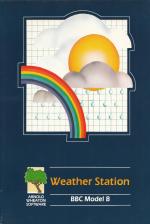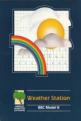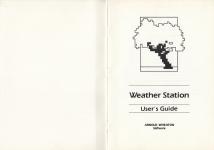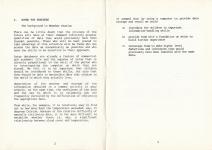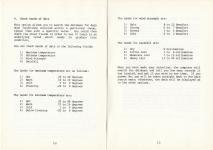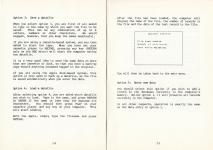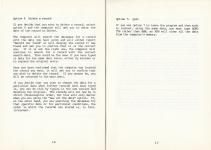| Genre: | General: Education |
| Publisher: | Arnold Wheaton |
| Cover Art Language: | English |
| Machine Compatibility: | BBC Model B |
| Release: | Professionally released on Cassette |
| Available For: | BBC Model B & Spectrum 48K |
| Compatible Emulators: | BeebEm (PC (Windows)) PcBBC (PC (MS-DOS)) Model B Emulator (PC (Windows)) |
| Original Release Date: | 30th November 1984 |
| Original Release Price: | £19.99 |
| Market Valuation: | £2.50 (How Is This Calculated?) |
| Item Weight: | 64g |
| Box Type: | Cassette Single Plastic Clear |
| Author(s): | - |
Variant Items
There are 0 other items featuring this same game (that we know about!). Click any of them for their details.
Active Auctions
Closed Auctions
Buy It
Unfortunately no-one is currently selling this item.
Auction Price Watch
Worried you're being ripped off? Closing prices on eBay can help you decide what a reasonable price is for a particular item.
Full Instructions
Weather Station
Weather Station provides the framework for recording climatic information day-by-day, so that a database of the weather pattern in your locality may be built up.
This database can then be searched for:
- weather conditions on a specific day occurrences of a specific weather condition
- occurrences of combinations of weather conditions
Weather Station will prove extremely valuable for:
- schools and colleges (ages 8 and upwards)
- farmers, market gardeners and other outdoor workers
- yachtsmen, gliding clubs and others with open-air leisure activities
1. Introduction
Weather Station is a database program that will store the following observations about the weather:
- Date
- maximum temperature
- minimum temperature
- wind strength
- wind direction
- daily rainfall
- cloud cover
- air pressure
- a written statement summarising the user's impressions of the state of the weather.
Once the data has been stored, the program will search through any field of data to retrieve specific observations; alternatively, it will search through two fields simultaneously in order to retrieve all the days on which this particular combination of circumstances occured.
The package also contains a sample of all the above items of data for a period of 1 month. This sample data should not be taken as the absolute truth!
2. Notes For Teachers
The background to Weather Station
There can be little doubt that the citizens of the future will have at their command infinitely greater quantities of data than would previously have been thought possible. Those who will be best placed to take advantage of this situation will be those who can access the data as economically as possible and who have the skills to be selective in their approach.
Large databases are already a feature of commercial and academic life and the expense of using them is directly proportional to the skill of the person who is interrogating the computer on which they are stored. We felt it to be important that children should be introduced to these skills, but also that they should be able to manipulate data that relates to the world in which they actually live.
Observation of the weather and storage of the information obtained is a common activity in many schools. At the same time, the usefulness of the data and the use to which it is ultimately put are frequently curtailed by the difficulties of retrieving the appropriate data.
Thus while, for example, it is relatively easy to find out on how many days the temperature exceeded, say, 15 degrees Celsius, because of the relative difficulty of manually retrieving data, it is far more difficult to establish whether there is, say, a significant relationship between cloud cover and temperature.
It seemed that by using a computer to provide data storage and recall we could
- introduce the children to important information-handling skills
- provide them with a foundation on which to build further experience
- encourage them to make higher level deductions and inferences than would previously have been feasible with the same data.
3. RUNNING Weather Station
On first running the program, you will be presented with a master menu:
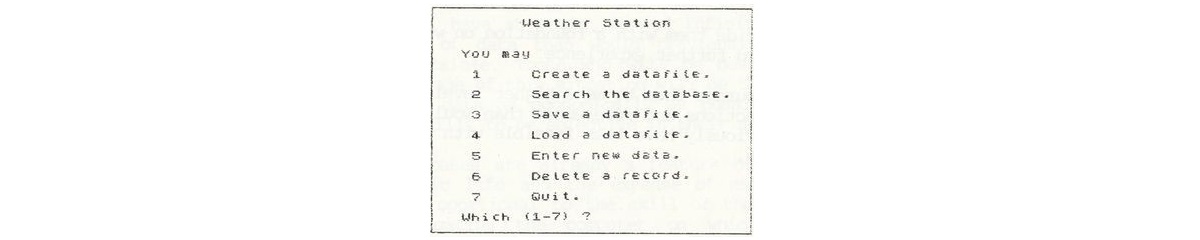 |
To select any of these options just press the appropriate number on the keyboard.
Option 1: Create a database
If you select option 1, you are presented with the Data Entry sheet for the first record of the new datafile. Please note that selecting this option deletes any data currently in the computer's memory (but not the program itself!).
The Data Entry sheet is a blank 'form' comprising eight fields as follows:
Date
The date must be entered in the format DD/MM/YY, with the years between 70 and 99. A certain amount of assistance is given to get the days and months into this form. If the first figure of the day or month is greater than the maximum possible (3 for the day or 1 for the month), the computer will automatically put a zero in front. For example, if you type a '6' it will immediately be converted to '06'. The computer will then move straight to the first position of the next subfield, immediately after the '/'.
If the date to be entered is the first, second or third day or the first month, you can type either 01/02/03 or 1/2/3 plus RETURN or ENTER. The computer will then go on to the next subfield.
Maximum temperature
This should be entered in degrees Celsius, in the range 0 to 40.
Minimum temperature
This is also in degrees Celsius, in the range -20 to 39. The computer will not allow you to enter a minimum temperature greater than the maximum temperature!
Wind strength
This should be measured on the Beaufort scale and be in the range 0 to 10. Values beyond this are rarely used, and practically never in the UK.
Wind direction
This should be entered using the eight points of the compass. The computer will accept a single key press for West or East; if the wind direction is due North or South, you must press that letter plus RETURN or ENTER, as the computer will wait for a possible E or W to follow.
Rainfall
This should be entered in millimetres in the range 0 to 99.
Cloud cover
This should be estimated at the time that the data was recorded, rather than trying to work out an average value for the whole day. The acceptable range is 0 to 8 oktas (eighths).
Pressure
This should be entered in millibars, in the range 950 to 1060.
 |
You will now be asked if the data you have typed in is correct. If you have made any mistake, press N and you can start the data entry procedure again.
If you press y, you will next be given the opportunity to give a one-line subjective impression of the weather to supplement the hard observational data.
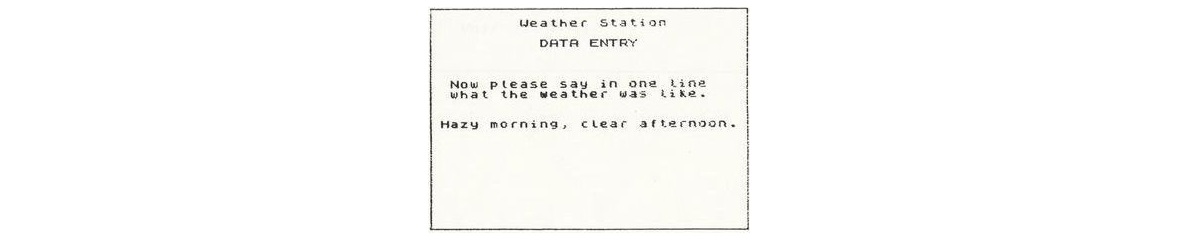 |
Option 2: Search the database
Using option 2, you can search through the data currently in the computer. If you select 2 when there is no data in the computer, you will be presented with 3 possibilities:
- Load a file of data
- Create a new file
- Return to the main menu
When there is data in the computer, selecting 2 will take you to this submenu:
 |
1. Search one field
You use this option to trace all the days on which a particular condition occurred. You may search any of the eight fields of data.
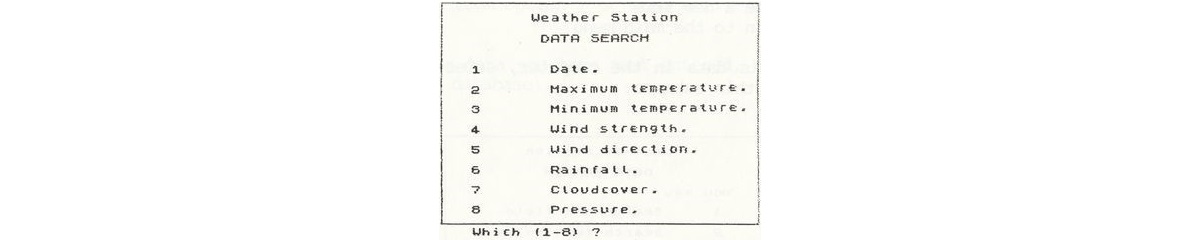 |
When you have selected which field you wish to search, you are asked to enter the value to look for in the field in question. The computer will then search the database and present the records from each day with the value required, a screen at a time. It will then tell you exactly how many records were found, following which it will return you to the main menu.
Please note that no attempt has been made to check that what you are asking for is feasible. This is because the program uses very fast search routines and it is thus simpler to search the whole database than to trap out silly entries. If you request an unreasonable value, the computer will, of course, fail to find any corresponding entries in the database.
2. Search two fields
You would use this option to look for days on which a particular combination of conditions occurred. The procedure for this option is exactly the same as for searching one field, except that the Data Search fields menu is displayed twice for you to select whichever combination of fields you wish to search. As in option i, the number of records found will be displayed before you are returned to the main menu.
 |
3. See all the data
In this option, the computer presents every record in the current database, a screenful at a time.
This is to enable you to skim quickly through the whole file, either to get an overall impression of the weather over the whole period or to check, for example, the regularity of data entry or the quality of the subjective comments.
Again, the number of records found will be displayed immediately before you are returned to the main menu.
Pressing 'M' at any time will return you to the main menu if you wish to exit the search.
4. Check bands of data
This option allows you to search the database for days when conditions occurred within a particular range, rather than with a specific value. You could then check the other fields in order to see if there is an underlying trend which seems to produce this condition.
You can check bands of data in the following fields:
| 1. | Maximum temperature | |
| 2. | Minimum temperature | |
| 3. | Wind strength | |
| 4. | Rainfall |
The bands for maximum temperature are as follows:
| 1. | Hot | 20 to 40 degrees |
| 2. | Warm | 10 to 19 degrees |
| 3. | Cold | 1 to 9 degrees |
| 4. | Freezing | -20 to 0 degrees |
The bands for minimum temperature are:
| 1. | Hot | 20 to 40 degrees |
| 2. | Warm | 10 to 19 degrees |
| 3. | Cold | 1 to 9 degrees |
| 4. | Below freezing | -20 to 0 degrees |
The bands for wind strength are:
| 1. | Gale | 8 to 12 Beaufort |
| 2. | Strong | 6 to 7 Beaufort |
| 3. | Breezy | 3 to 5 Beaufort |
| 4. | Calm | 0 to 2 Beaufort |
The bands for rainfall are:
| 1. | Dry | 0 millimetres |
| 2. | Little rain | 1 to 6 millimetres |
| 3. | Moderate rain | 7 to 12 millimetres |
| 4. | Heavy rain | 13 to 99 millimetres |
When you have made your selection, the computer will search the database and tell you how many records it has located, and ask if you wish to see them. If you answer No, you will be taken straight back to the Data Search menu; otherwise, the data will be displayed as in the other options.
Option 3: Save a datafile
When you select option 3, you are first of all asked to type in the name by which you want the file to be saved. This can be any combination of up to 6 letters, numbers or other characters. We would suggest, however, that you keep the names meaningful.
If you are using a cassette-based system, you are then asked to start the tape. When you have set your cassette player to RECORD, pressing any key (RETURN only on the BBC micro) will start the computer saving the datafile.
It is a very good idea to save the same data on more than one cassette or disk, so that you have a back-up copy should anything untoward happen to the original. If you are using the Apple disk-based system, this option is only used to back up a datafile, as the file is saved automatically when you enter the data.
Option 4: Load a datafile
After selecting option 4, you are asked which datafile you wish to load. Type in the name, and press RETURN or ENTER if the name is less than the maximum six characters. You should then press PLAY on your cassette player and any key on your computer. This will start loading.
With the Apple, simply type the filename and press RETURN.
After the file has been loaded, the computer will display the name of the file, the number of records in the file and the date of the last record in the file.
 |
You will then be taken back to the main menu.
Option 5: Enter new data
You should select this option if you wish to add a record to the database currently in the computer's memory. Unlike option 1, it will preserve all records currently in the computer.
In all other respects, operation is exactly the same as the data entry in option 1.
Option 6: Delete a record
If you decide that you wish to delete a record, select option 6 and the computer will ask you to enter the date of the record to delete.
The computer will search the database for a record with the date you have given and will either report "Record not found" or will display the record it has found and ask you to confirm that it is the correct one. If it is not the right one, the computer will continue to search for a record with the correct search date. This could be the case if you have typed in data for the same date twice, either by mistake or to replace the original entry.
Once you have confirmed that the computer has located the record you want, it will ask you to confirm that you wish to delete the record. If you answer No, you will be returned to the main menu.
If you decide that you wish to change the data for a particular date when further records have been typed in, you can do this by typing in the new version and deleting the original. The records will not now be in strict chronological order, but this will only matter when you are using the "See all the data" option. If, on the other hand, you are searching the database for that specific date or for particular conditions, the order in which the records are stored is, in fact, irrelevant.
Option 7: Quit
If you use option 7 to leave the program and then wish to restart, using the same data, you must type GOTO 750 rather than RUN, as RUN will clear all the data from the computer's memory.
4. Using Weather Station In The Classroom
Collecting and storing data is, of course, a very valuable activity. It forces the children to think about the placing of instruments, to read scales of various sorts, to become familiar with different units of measurement and to relate these to the current state of the weather. We feel, however, that it is important that a lot of thought should be given to what is actually done with the data once it has been stored.
It is easy, and with many children extremely valuable, to produce pictorial representations of some of the data - the rainfall for a month, say, or daily maximum temperatures. We feel, however, that to a certain extent this is missing the main educational potential of the computer database.
We would wish to draw a distinction between activities which use data which is explicit in the database -
'find out on how many days the wind blew from the West' -
and those activities where there is information implied in the database, but not immediately obvious. The retrieval of this type of information requires a strategic approach.
If, for example, you asked the children to find out on how many days the weather was fine, then it is immediately apparent that there are a number of strategies which might be employed.
One child may wish to search for all the days on which cloud cover was less than, say, two oktas, while another might point out that searching for all the days on which there was no precipitation might provide a reasonable answer. Yet another child might suggest that searching for all the days on which there was no rain and the cloud cover was nil would provide a more economical approach.
Clearly, there is no one correct answer to this sort of question - they are open-ended and require the child to make judgements which go beyond mere familiarity with the weather. There are, however, more efficient and less efficient ways of manipulating the data, and children may come to realise that it is in their own interests to think out strategies before coming to the keyboard.
We firmly believe in the immense value to children of this need to plan strategies and it seems to us that the skills fostered by interrogating a database in the most efficient manner, be it weather data or any other kind of data, are precisely those that the Bullock Report had in mind when it pinpointed the need to teach children to organise their reading.
5. Quick Reference: Program loading
BBC Model B
CHAIN"" RETURN
Press PLAY on cassette player.
Filenames:
Weather Station: WEATHER
Sample Data: SAMPLE
RML 480Z
LOADGO"WET" RETURN
Press PLAY on cassette player.
Filenames:
Weather Station: WET
Sample Data: SAMPLE
Spectrum
LOAD"" ENTER (LOAD is on the J key)
Press PLAY on cassette player.
Filenames:
Weather Station: weather
Sample Data: sample
Apple
Insert disk in drive l.
Switch on.
Filenames:
Weather Station: WEATHER
Sample Data: SAMPLE
Screen Designers
The following utilities are also available to allow you to edit the supplied screens of this game:
Cheats
Download
Report A Problem
We thank you from the bottom of our hearts if you report something wrong on our site. It's the only way we can fix any problems!
You are not currently logged in so your report will be anonymous.
Add Note
Release Country
Change the country to update it. Click outside of this pop-up to cancel.
Scan Of Selected Article
If you auction an item, it will no longer show in the regular shop section of the site.