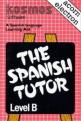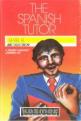| Genre: | General: Education |
| Publisher: | Kosmos |
| Cover Art Language: | English |
| Machine Compatibility: | BBC Model B, BBC Model B+, BBC Master 128, Acorn Electron |
| Release: | Professionally released on 5.25" Disc |
| Available For: | BBC/Electron & Spectrum 48K |
| Compatible Emulators: | BeebEm (PC (Windows)) PcBBC (PC (MS-DOS)) Model B Emulator (PC (Windows)) Elkulator 1.0 (PC (Windows)) |
| Original Release Date: | 1st July 1989 |
| Original Release Price: | Unknown |
| Market Valuation: | £22.78 (How Is This Calculated?) |
| Item Weight: | 80g |
| Box Type: | 5.25" Disc(s) Plastic |
| Author(s): | - |
Variant Items
There are 3 other items featuring this same game (that we know about!). Click any of them for their details.
Active Auctions
Closed Auctions
Buy It
Unfortunately no-one is currently selling this item.
Auction Price Watch
Worried you're being ripped off? Closing prices on eBay can help you decide what a reasonable price is for a particular item.

A&B Computing
1st July 1984
The Spanish Tutor proved a thoughtfully created package and should be useful tool in Spanish learning for individuals and in conjunction with other aids in school. Read Review
Full Instructions
The Spanish Tutor
An invaluable teaching or learning aid for beginners or advanced students of Spanish. The ready-made lessons provide an enormous vocabulary of words, phrases and verbs arranged in subject groups. New lessons can also be created or existing lessons modified as required. The Spanish Tutor presents words first in one language, then the other, in large easily read letters complete with accents and special characters. Different colour are used for masculine and feminine words; this greatly assists gender learning. All lessons can be run in three different ways: learning only; self-test; or speed and accuracy test. Full editing facilities allow an infinite number of new lessons to be created and stored on cassette or disk for later use.
1. Introducing The Spanish Tutor
The Spanish Tutor language learning-aid comprises a control program and a series of self-contained lessons. The control program is recorded as the first item on side 1 of the cassette. The remainder of the cassette contains 16 sequentially recorded lessons. Each lesson covers a different subject, a full list of which appears in section 12 of the operating instructions. Individual lessons consist of lists of words or phrases up to a maximum of 250 entries per lesson. Each entry consists of the English text, Spanish text and gender if appropriate. The English and Spanish texts for each entry can be just a single word or a three-line phrase up to 59 characters long.
On successful loading, a colourful display results showing the program title and a list of available facilities. This is known as the COMMAND MENU. At the bottom of the screen the flashing message LESSON STORE EMPTY will be seen. The LESSON STORE is actually the part of the computer's memory in which the Spanish Tutor stores a lesson. A pre-recorded lesson can be loaded into the lesson store using the method described in section 3, or a new lesson created as described in section 5. The Spanish Tutor will only allow one lesson to occupy the lesson store at any time, this is referred to as "the current lesson".
2. Program Facilities
The facilities listed in sections 3 to 11 are available whenever the screen shows the command menu. Individual program facilities are requested simply by keying the appropriate letter. The command menu will then be replaced by a request for further information.
The program will ignore any invalid or illegal commands. For example it is not possible to Run a lesson without having first Loaded the lesson from cassette/disk.
3. Loading A Lesson (Key L)
Enter the cassette filename of the required lesson, followed by the RETURN key. If RETURN is pressed without first entering a filename, the next sequential lesson recorded on the cassette will be loaded into the lesson store. A list of lesson filenames is given in section 12.
When the required lesson has been loaded into the lesson store, the screen indicates the lesson title and the number of entries contained in that lesson.
4. Running A Lesson (Key R)
Initially the screen shows a questionnaire requesting four items of information. End each answer with the RETURN key.
Display times for the Spanish and English texts need to be separately specified in seconds. Values may be 0.1 seconds upwards. For the first lessson tried, it is suggested that two seconds is specified for both the Spanish and English display times. Other values can be tried later. If a value of 0 seconds is entered, this will suppress display in that language altogether. This is particularly useful for self-testing.
Key S or E to specify which of the Spanish or English texts should appear first on the screen. The final question asks if the lesson is to be automatically repeated or not. If Y for Yes is keyed, the lesson will cycle repeatedly until terminated by pressing the space bar and keying X.
For lessons containing verb conjugations, it is recommended that the display times are entered as Spanish = 0.1 seconds, English = 5 seconds. Display Spanish or English first = S.
Once the questions have been answered, the lesson will automatically start. At any time during the lesson the current display can be "frozen" by pressing the space bar; the lesson may be optionally be re-continued (by keying space) or terminated (by keying X).
5. Creating A New Lesson (Key C)
Enter Spanish text on the dotted lines. Specify gender - when asked (the program automatically allocates gender when "el, la, los, las, un or una" is detected at the start of the Spanish text). Enter English text on the dotted lines. The Spanish text, gender and English text combine to form one "entry" in the lesson store. It is permissible to enter Spanish words in both the Spanish and English text positions; this is particularly useful for entering verb conjugations.
When entering Spanish and English texts, the down cursor key moves the cursor to the next line, the RETURN key terminates the text. Spanish accents are entered immediately after (and on the same line as) the character to which they apply using the keys listed in section 13. For example "¿Por que?" is entered as "@Por que/?" This will appear correctly during lesson displays.
Lesson entries can be repeatedly keyed into the lesson store up to a maximum of 250. Lesson creation can be ended at any time before this however, simply by keying END (RETURN) at the start of line 1 of the Spanish text.
Having created a new lesson the command menu will prompt the Saving of this lesson by flashing the Save command (see section 6).
6. Saving A Lesson On Cassette/Disk
This facility is only used when a permanent copy is required of a newly created lesson or of a previous lesson which has been modified.
Enter a filename for the lesson (up to 8 characters)
Enter a title for the lesson (up to 24 characters)
Switch the cassette player to the record mode when the program issues the message RECORD THEN RETURN. On completion of the recording the tape should be rewound and the Verify facility requested (See section 7).
Alternatively, insert a blank formatted DFS disk in drive 0.
The Save facility does not affect the lesson held in the lesson store in any way.
7. Verify A Saved Lesson (Key V)
This facility should ALWAYS be used to check that a newly saved lesson has been successfully recorded. The Verify command will flash in the command menu until a newly saved lesson has been verified.
Enter the filename of the lesson to be verified before switching on the cassette player. If RETURN is pressed without first entering a filename, the next lesson recorded on the cassette will be verified. The program confirms that the verification is successful by printing "loading" then "OK". If verification fails, press the ESCAPE key and save the lesson again using the Save command (see section 6).
The Verify facility does not affect the lesson held in the lesson store in any way.
8. Add To Current Lesson (Key A)
This facility enables further entries to be added onto a lesson which is already held in the lesson store. Instructions for using the Add facility are identical to those for the Create facility (see section 5).
9. Delete Entry From Lesson (Key D)
This allows a single entry to be deleted from the lesson currently occupying the lesson store. It may be used to correct keying errors noticed in newly created lessons in conjunction with the Insert facility (see section 10).
Key in the entry number of the entry to be deleted. Entry numbers are displayed whilst running a lesson (see section 4) whenever the display is frozen by pressing the space bar.
10. Insert New Entry (Key I)
This allows a single new entry to be inserted into the lesson currently occupying the lesson store.
First of all it is necessary to specify the point of insertion required, this results in a display of the entry currently occupying that position. If this is the correct place for the insertion, key "Y" (RETURN) then enter the Spanish, gender and English for the new entry.
11. Test Lesson (Key T)
The test facility may be used with any lesson which has been loaded from cassette/disk or newly created in the lesson store. In operation, the program displays a word or phrase in one language only; the translation must then be keyed in, this will appear on the screen one character at a time. Each time a wrong key is pressed the computer emits a "beep", and the character is displayed. At any time during the test help is available by pressing the COPY key. Each time COPY is pressed, the next character of the translation appears on the screen. At the end of the test, a performance summary is displayed.
12. Accents And Special Characters
The following keys are used for entering Spanish accents and special characters.
Accents should be entered immediately after (and on the same line as) the character to which they apply.
| Spanish Character | Keyboard Character |
| ' | / |
| ~ | ^ |
| " | < |
| ¿ | @ |
| ¡ | \ |
| Lesson | Filenames |
| L17 | Colours |
| L18 | Pastimes |
| L19 | Tools |
| L20 | Countries |
| L21 | Medical |
| L22 | Verb infinitives |
| L23 | Adverbs |
| L24 | Adjectives |
| L25 | Conjuctions & Prepositions |
| L26 | Phrases |
| L27 | Verbs - Present tense |
| L28 | Verbs - Imperfect tense |
| L29 | Verbs - Future tense |
| L30 | Verbs - Conditional tense |
| L31 | Verbs - Preterit tense |
| L32 | Verbs - Present perfect tense |
13. Loading
Tape: CHAIN"" (RETURN)
Disc: SHIFT-BREAK
Screen Designers
The following utilities are also available to allow you to edit the supplied screens of this game:
Cheats
Download
Report A Problem
We thank you from the bottom of our hearts if you report something wrong on our site. It's the only way we can fix any problems!
You are not currently logged in so your report will be anonymous.
Add Note
Release Country
Change the country to update it. Click outside of this pop-up to cancel.
Scan Of Selected Article
If you auction an item, it will no longer show in the regular shop section of the site.