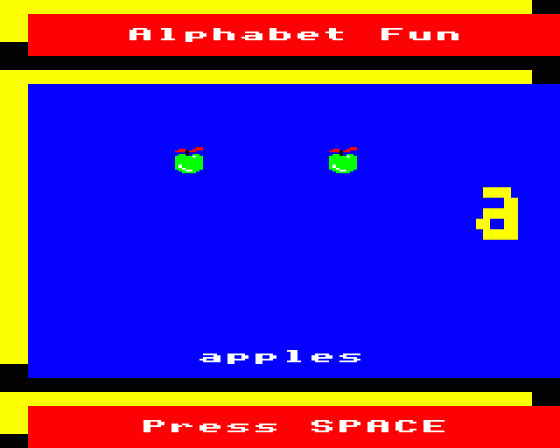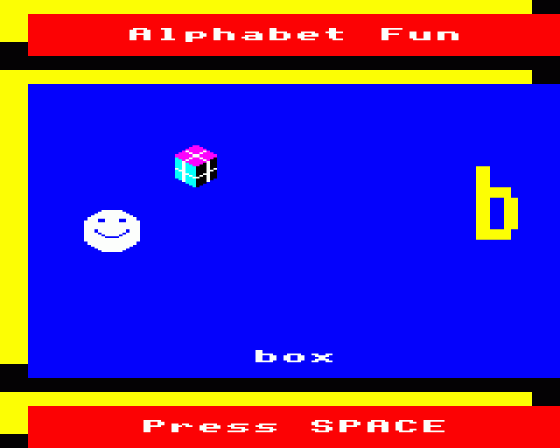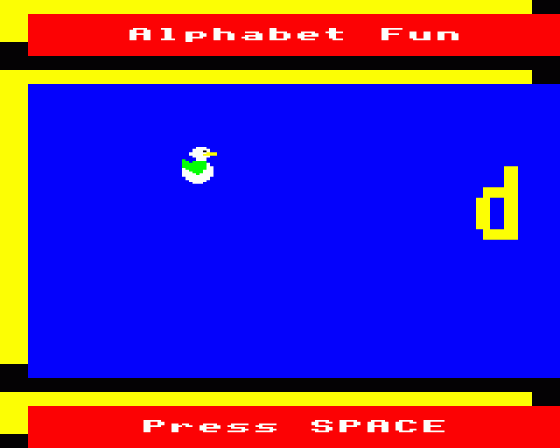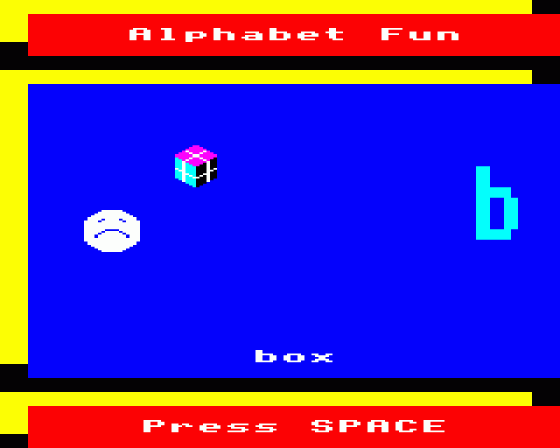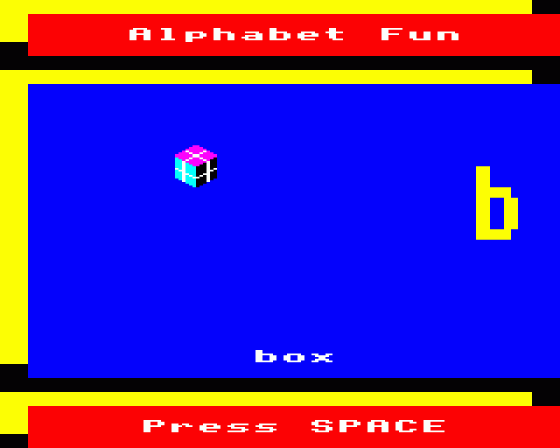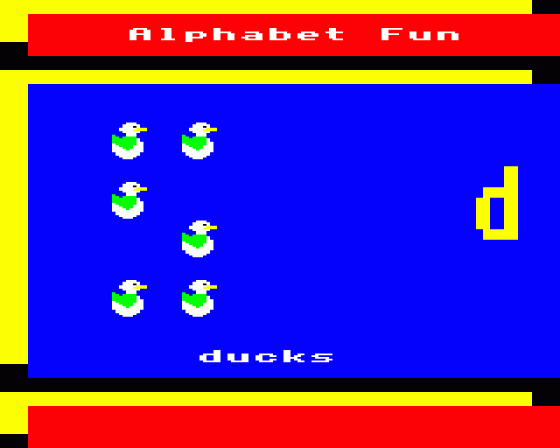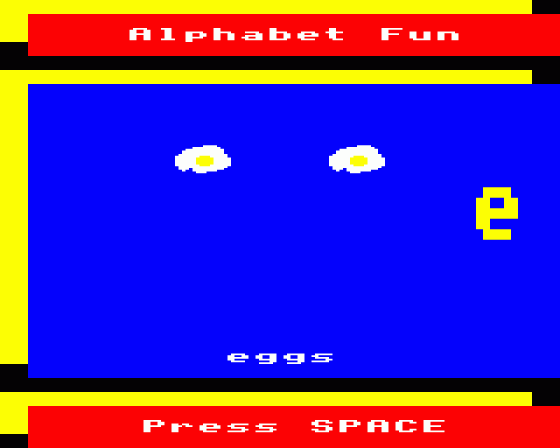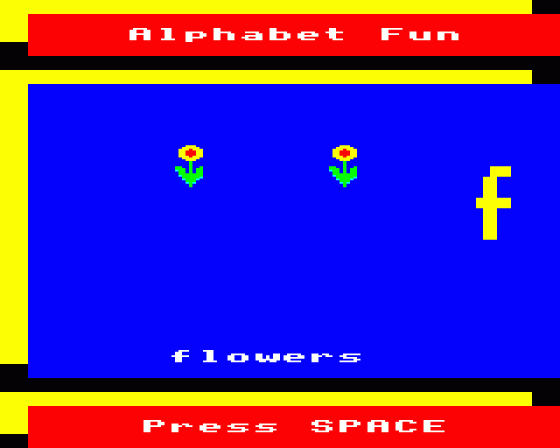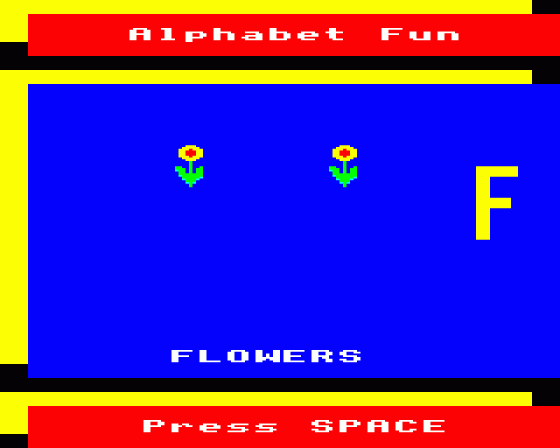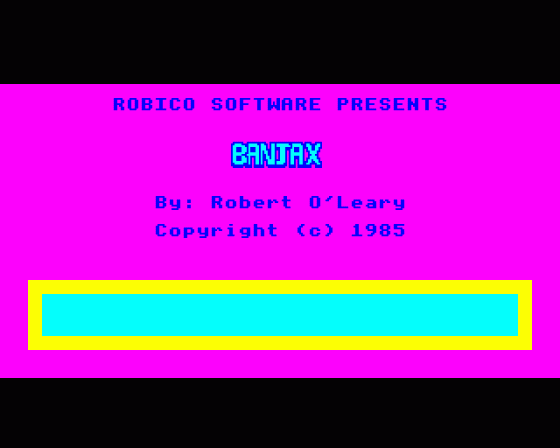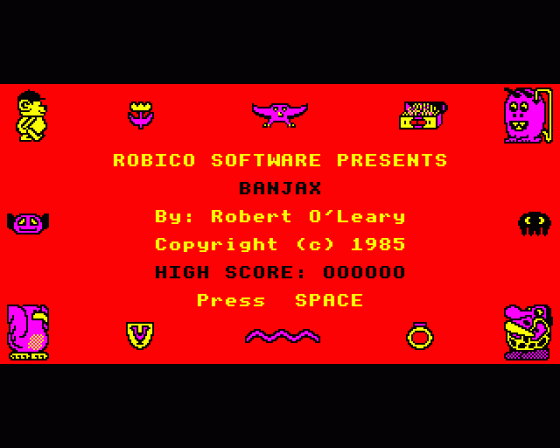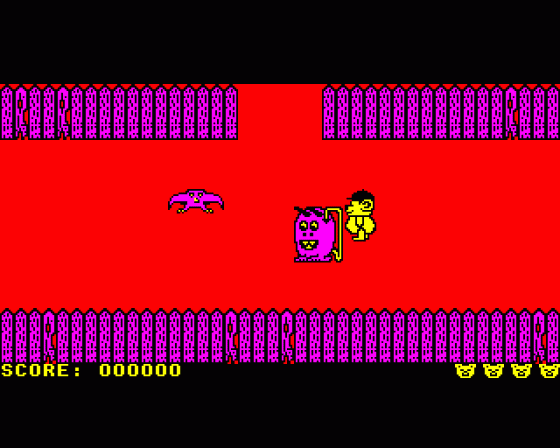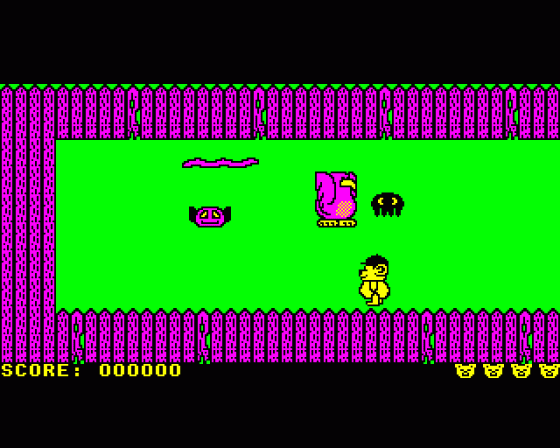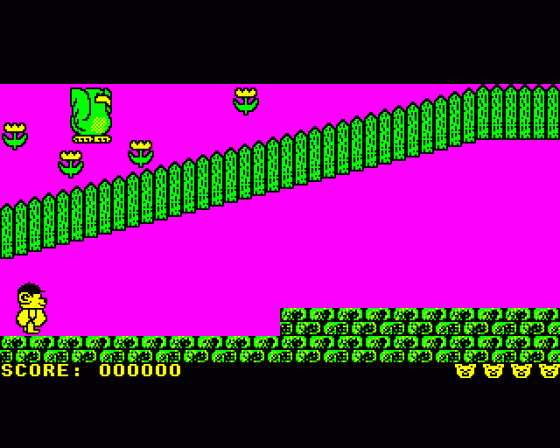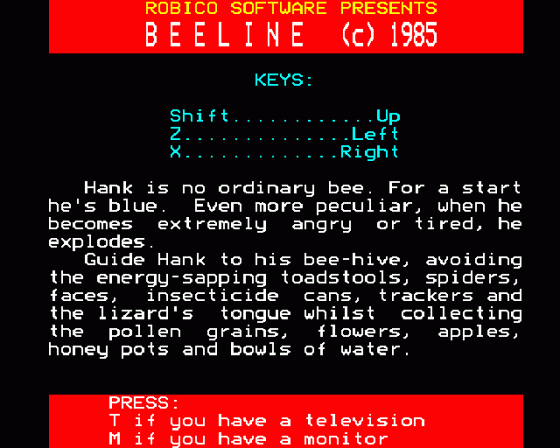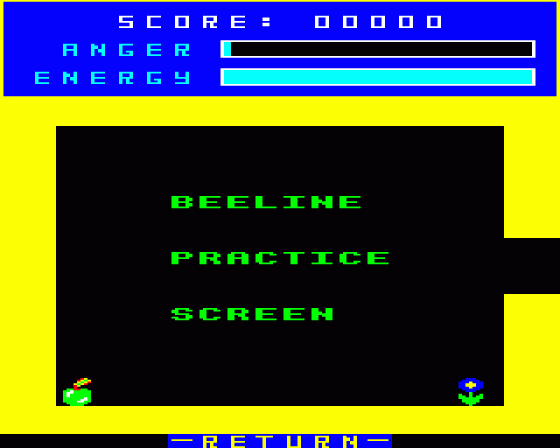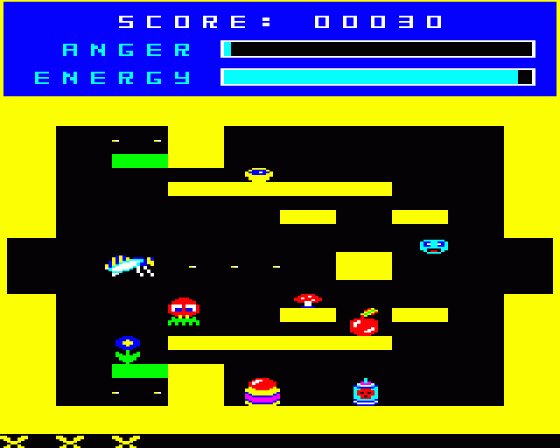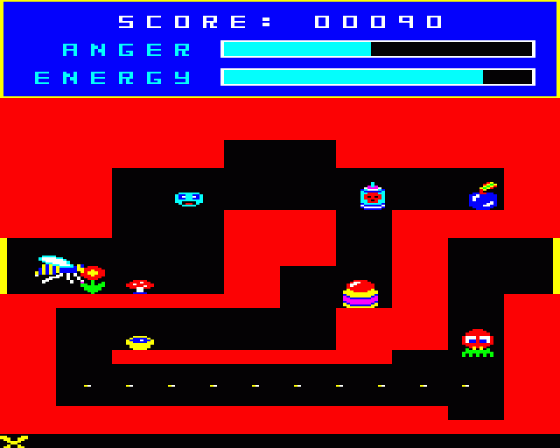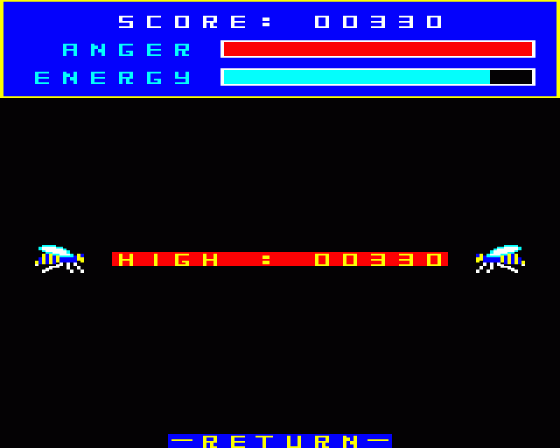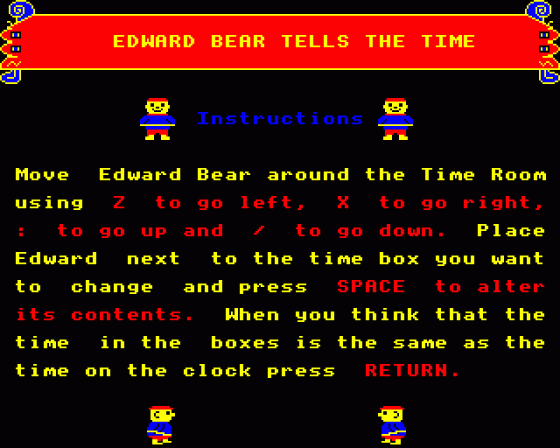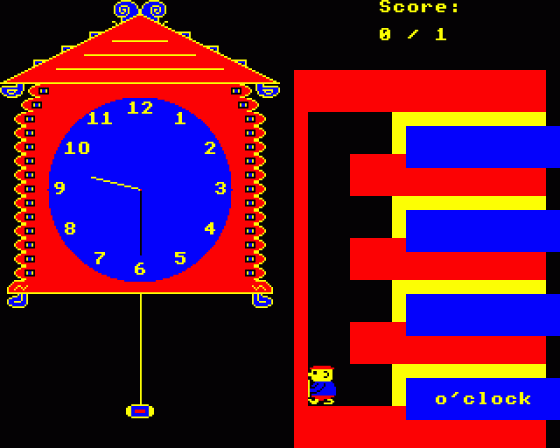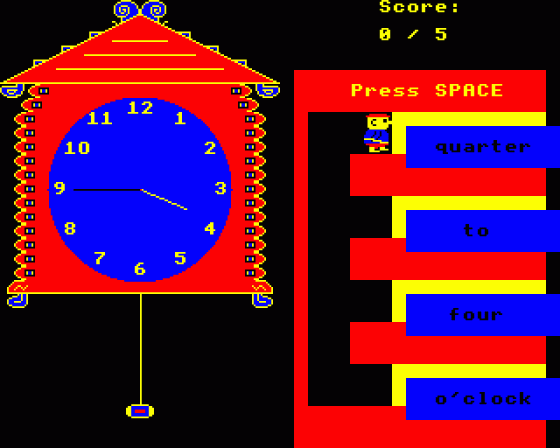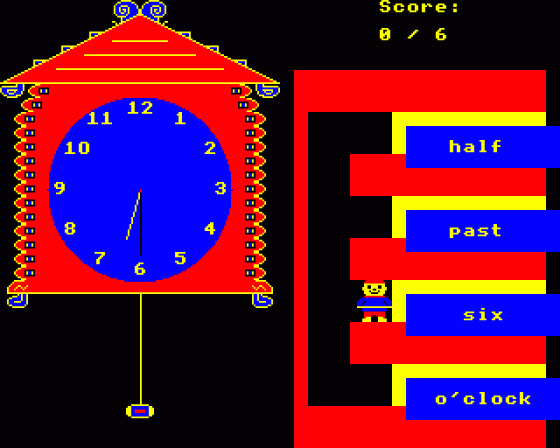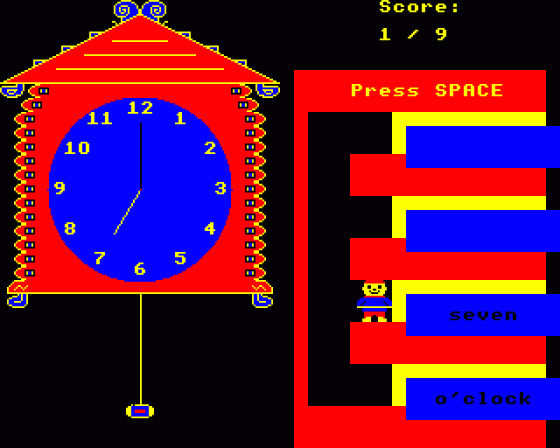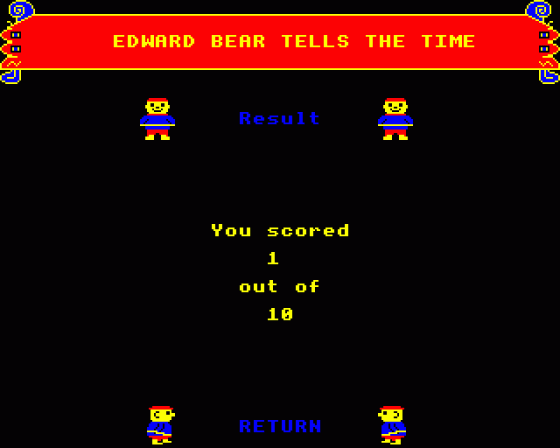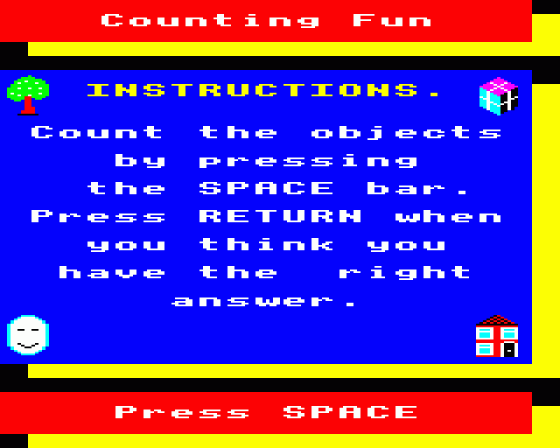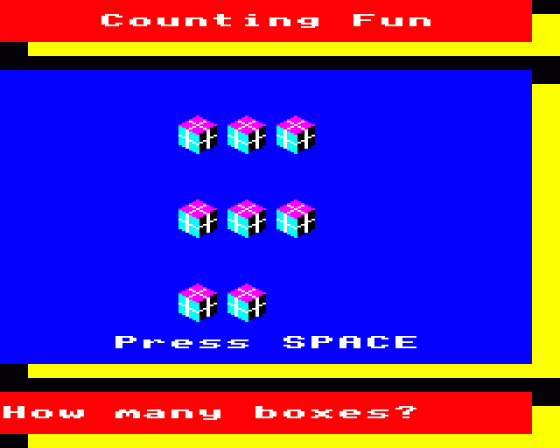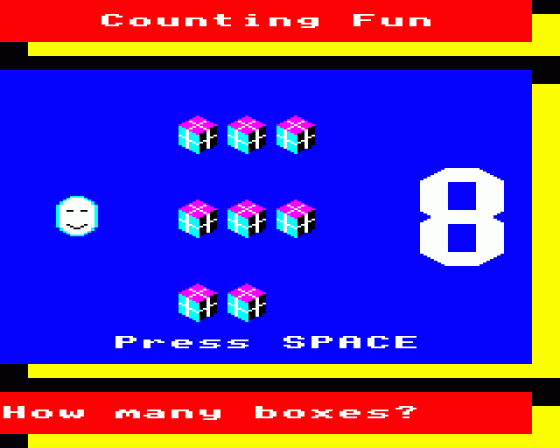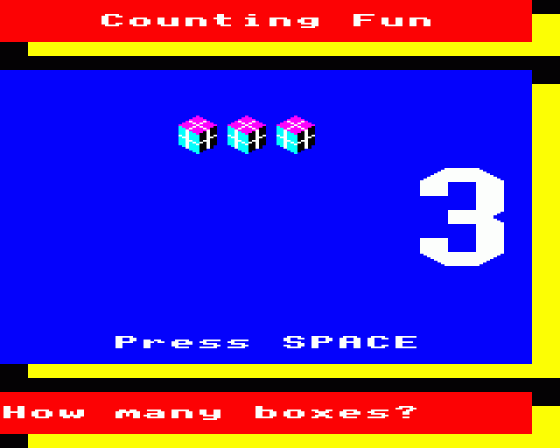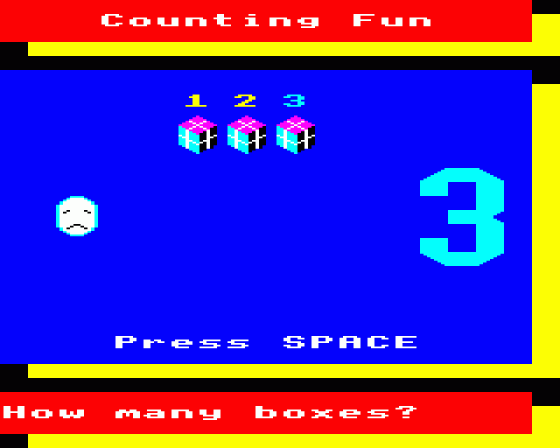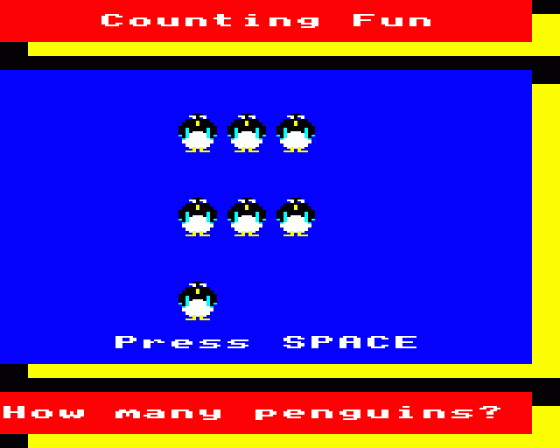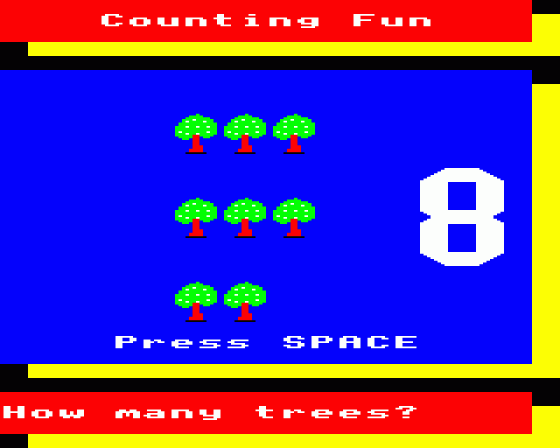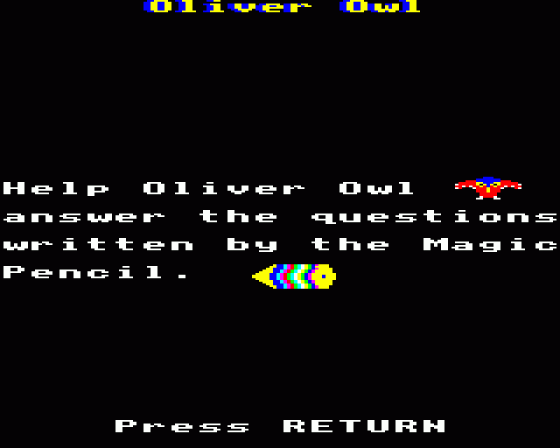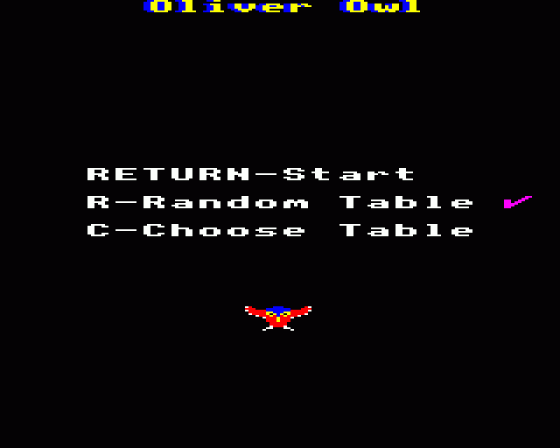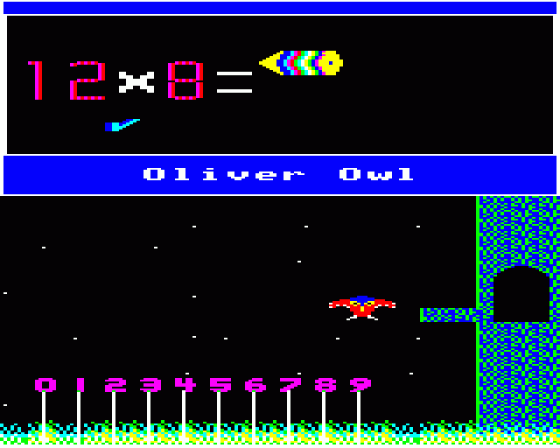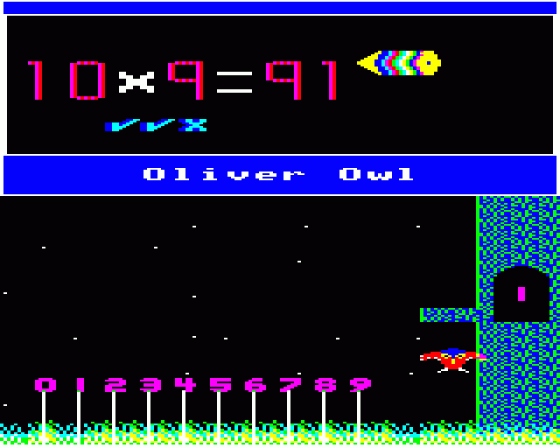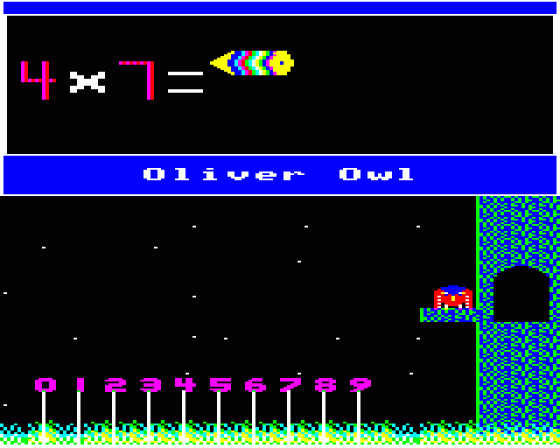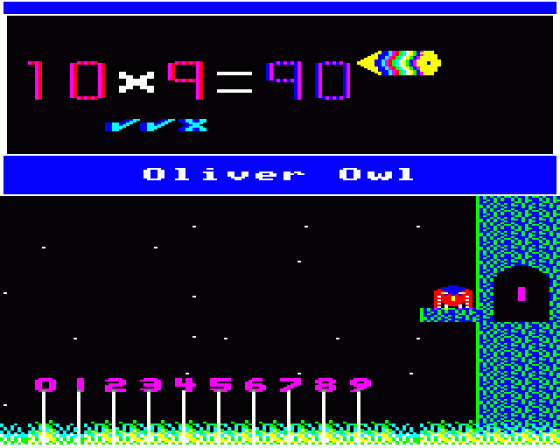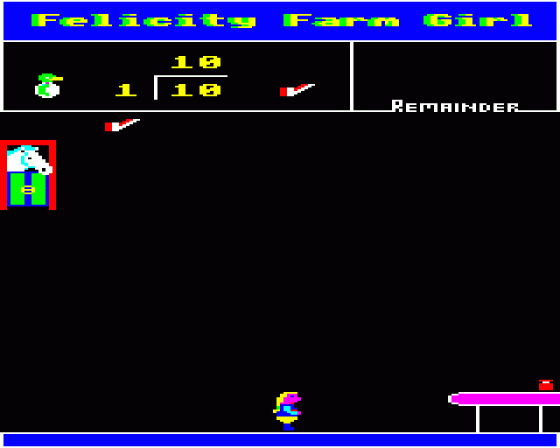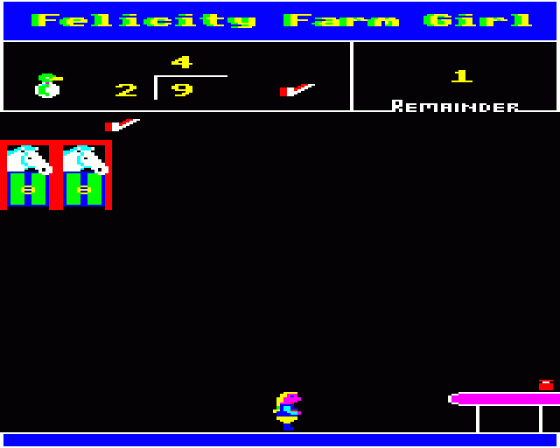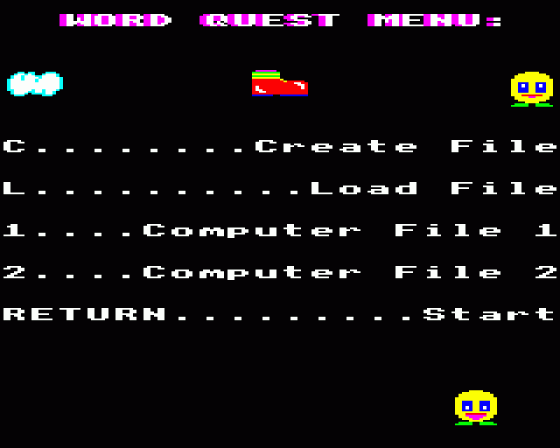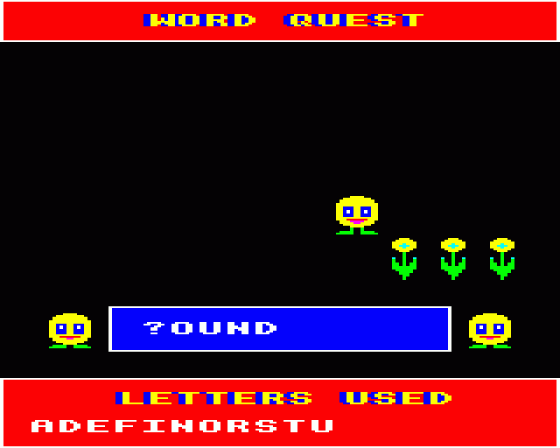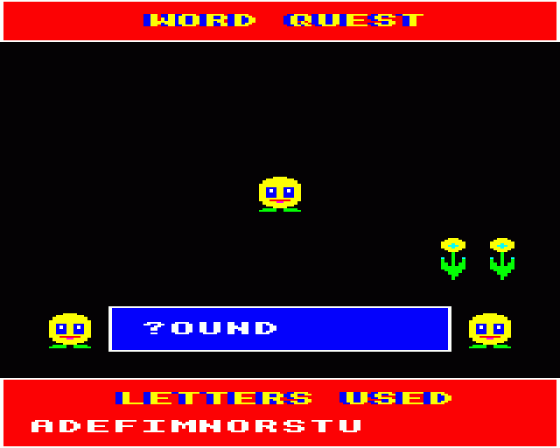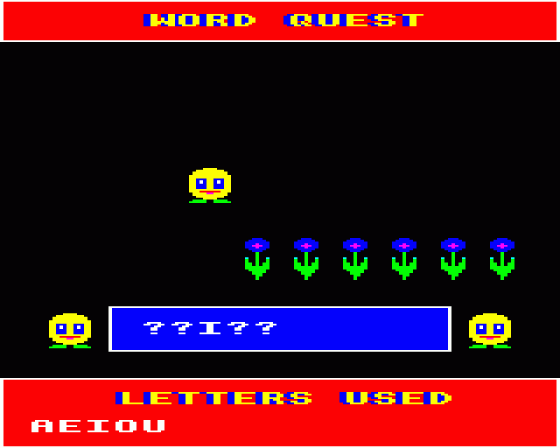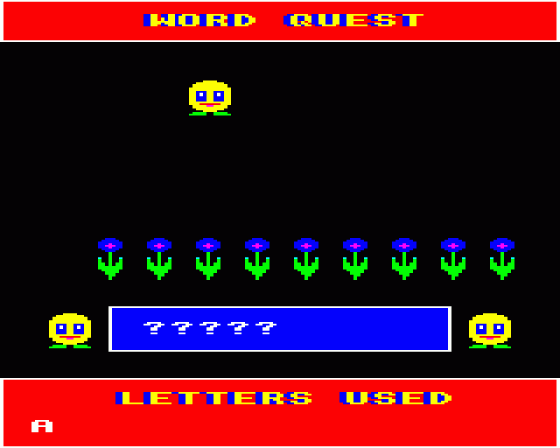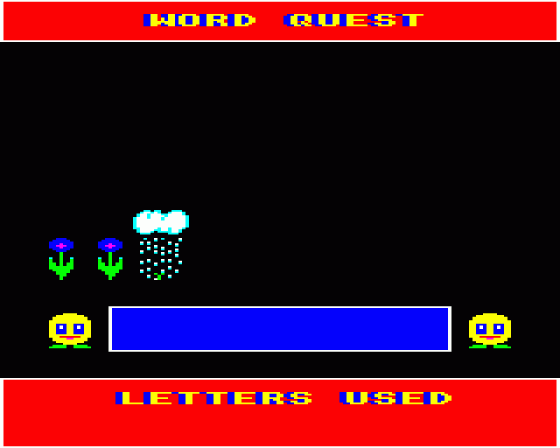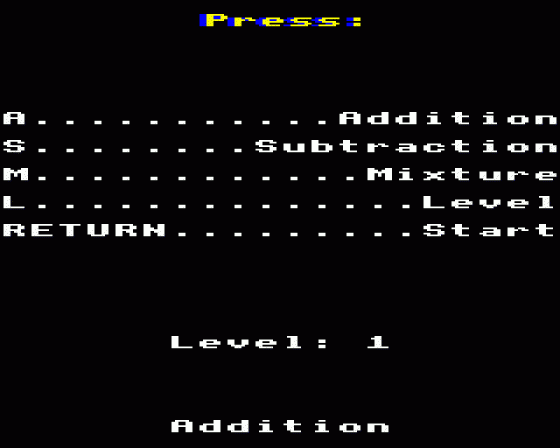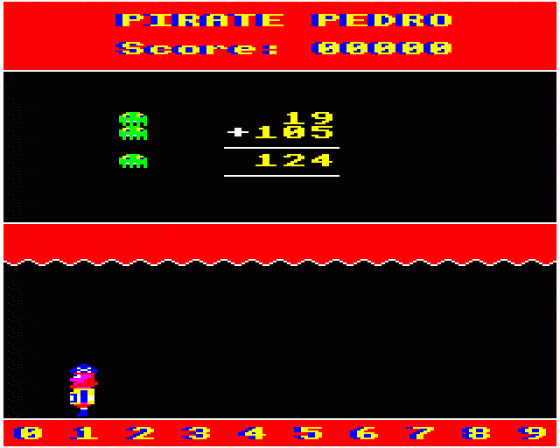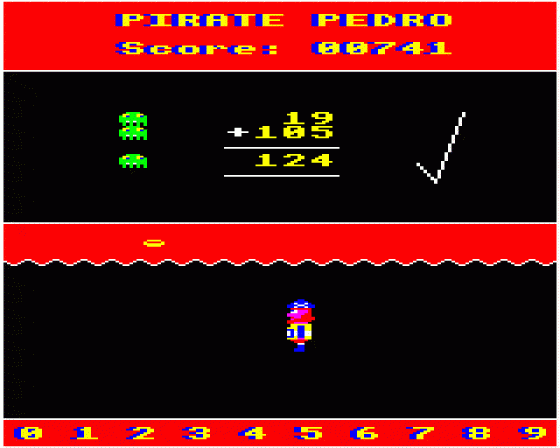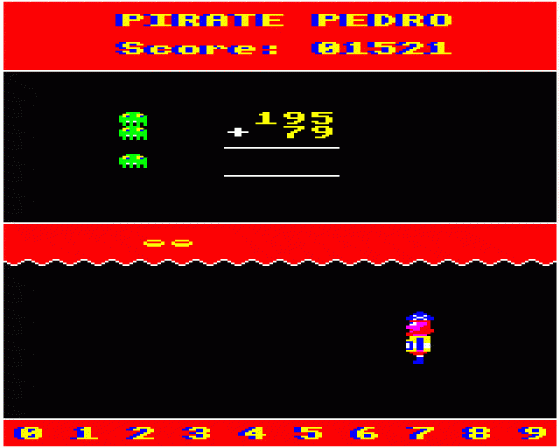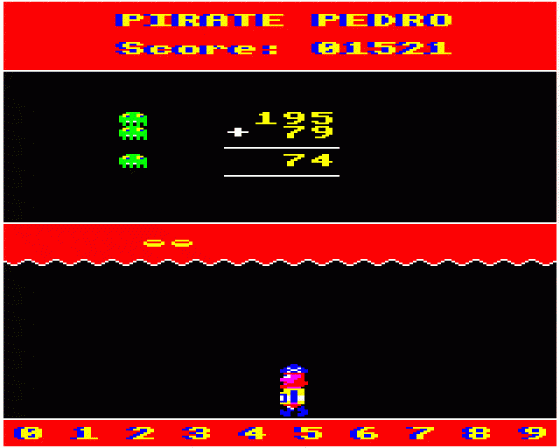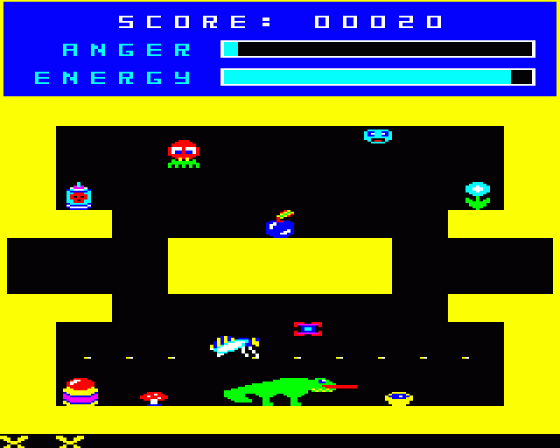
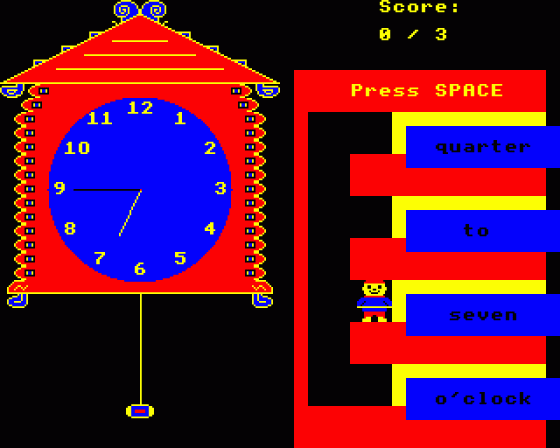

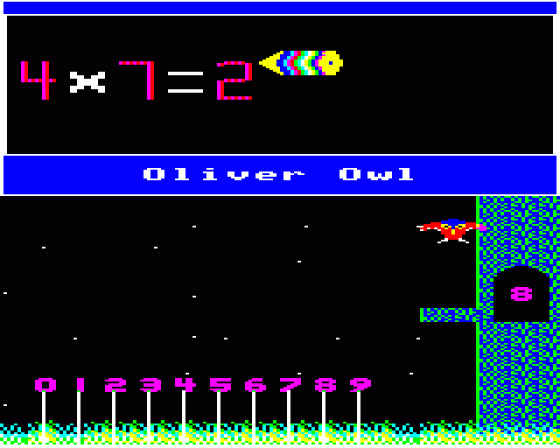

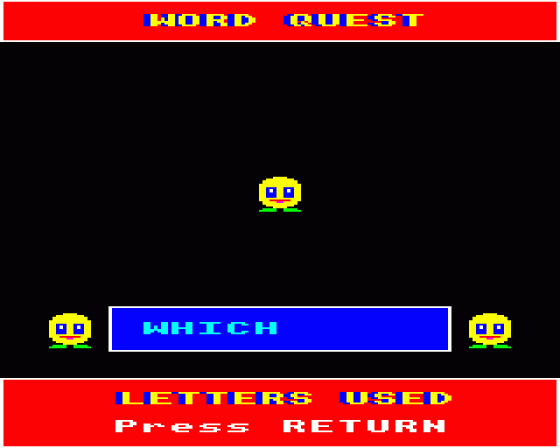
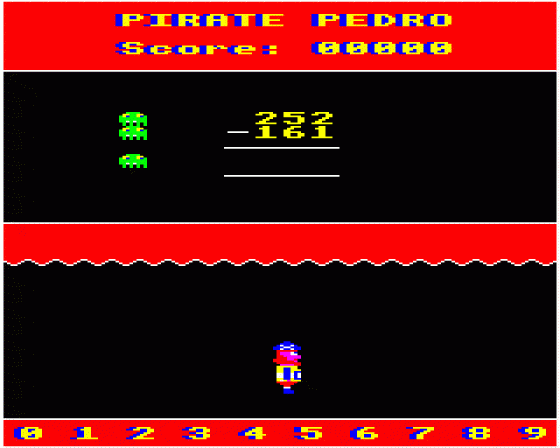
| Genre: | Compilation Of Arcade Games |
| Publisher: | Robico |
| Contents: | |
| Cover Art Language: | English |
| Machine Compatibility: | BBC Model B |
| Release: | Professionally released on 2 x 5.25" Disc |
| Compatible Emulators: | BeebEm (PC (Windows)) PcBBC (PC (MS-DOS)) Model B Emulator (PC (Windows)) |
| Original Release Date: | 1st January 1987 |
| Original Release Price: | £4.99 |
| Market Valuation: | £4.00 (How Is This Calculated?) |
| Item Weight: | 64g |
| Box Type: | Custom |
Variant Items
There are 0 other items featuring this same game (that we know about!). Click any of them for their details.
Active Auctions
Closed Auctions
Buy It
Unfortunately no-one is currently selling this item.
Auction Price Watch
Worried you're being ripped off? Closing prices on eBay can help you decide what a reasonable price is for a particular item.
Full Instructions
Introduction
Robico Pearls is a selection of seven primary education programs and two arcade games.
Primary Education Software
Alphabet Fun
After loading the program, you will be presented with a menu which will give you two opptions: press A to screen the individual letters of the alphabet, press T to test yourself on the alphabet. Your choice will be displayed at the bottom of the screen. Press the space bar to start running the program.
If you have opted to screen the alphabet, simply press the space bar to run through the letters from A to Z. This simulates an 'Alphabet Book'. You can see the letters and words displayed in upper or lower case by pressing the ESCAPE key.
If you have opted for the test, press the space bar until the large letter on the screen corresponds with the initial letter of the object shown. Press RETURN when you think you have the correct answer. Ten questions are asked and a score out of ten is given at the end of the test. Press Space to return to the main menu. Note that during the test program, pressing Escape converts upper case to lower case and vice versa.
The program tests singular and plural including 'S' and 'ES' suffixes, upper and lower case letters, and letter and object recognition.
Edward Bear Tells The Time
After loading the program, the instructions for playing are screened. Press RETURN to proceed to the main menu.
The main menu options allow the user to choose the test to include hours, half hours, quarter hours or five minute intervals.
Press N to selecct the number of questiions to be asked. Press 1, 2, 3 or 4 to select the time interval to be tested.
Edward Bear moves around the screen by the use of the keys indicated in the playing instructions. Please note that the contents of any box can only be changed when Edward is touching the box. The four boxes, reading from top to bottom, contain the following details:
Box 1 = minutes, including half and quarter hours
Box 2 = 'to' or 'past' the hour
Box 3 = the hours 1 to 12 in words
Box 4 = 'o'Clock' which cannot be altered
A correct answer causes the clock to chime and the scren to increment by one. An incorrect answer is followed by the screening of the correct response.
Press space to proceed to the next question.
At the end of the test, the score is screened and the user may press RETURN to go back to the main menu.
Counting Fun
After loading the program, an instruction page is screened. Press the Space bar to proceed to an illustration of the objects depicted in the program. Press the Space bar to move through the pages. On the counting page, a number of objects will appear and the user must count them by pressing the space bar which increments a large number next to the objects. If the user 'overshoots' the number, the Space bar should be pressed repeatedly until the number is again reached. Once the user thinks that the number displayed is the correct answer, RETURN should be pressed.
A correct response will result in the appearance of a happy face and appropriate sound effects. With an incorrect response, a sad face appears with sound effects. The number is changed to the correct value and shown in light blue, the items being counted individually by the computer.
To obtain the next question, press the Space bar. Ten questions are asked and a score out of ten is given at the end of the test. If Escape is pressed during the text, the program is restarted at the instruction page.
Pirate Pedro
After loading the program, an introduction page is screened. Press RETURN to proceed to the main menu. The user can choose to be tested on addition, subtraction or a mixture of the two by opting for keys A, S or M and the choice will be displayed at the bottom of the screen. A level of difficulty can be selected by pressing key L. The levels range from 1 to 9, 1 being the easiest and 9 the hardest level.
Press RETURN to start the program.
The numeric keys 1 to 9 should be used to input the answers to each individual question. Pressing Delete wipes out the answer for re-entry and RETURN should be pressed when the chosen answer has been entered.
Please note that the answer must be input in reverse as it would be on paper. Thiis means that if the answer to a sum is 128, the keys '8', '2' followed by '1' must be pressed.
In response to a correct answer, Pedro jumps happily and a ring and a tick appear.
If an incorrect response is given, Pedro shakes his head and a cross appears. The user is given another chance to obtain the correct answer, but a second failure causes the correct answer to be displayed in a different colour.
Pressing any key gives the next question.
Once 10 questions have been asked, Pedro is given his treasure providing the user has achieved a score in excess of 6 out of 10.
On the score page, a 'Game' score, high score and marks out of ten are given. The score awarded depends on a combination of speed of answer, number of correct answers obtained during the test and level of difficulty chosen.
Oliver Owl
After loading the program, press RETURN to move through the pages. On the 'Choice' page, press 'R' for a random selection of multiplication tables and 'C' to choose an individual table for testing. Any table up to 12 may be selected by pressing the space bar.
Press RETURN to start the test.
On the Test page, press the numeric keys (0 to 9) to input the answer, Delete to wipe out the answer and RETURN to enter the answer.
When a correct answer is given, Oliver Owl jumps for joy and a stick appears. The next question is screened automatically.
An incorrect answer will result in Oliver falling off his branch, a cross appearing and the magic pencil entering the correct answer in a different colour.
Pressing any key causes the next question to be asked.
After ten questions, Oliver flies around and a score out of ten, together with an appropriate message is given.
Pressing the Escape key causes the game to restart from the Introduction page.
Felicity Farm Girl
After loading the program, press RETURN to move through the pages. On the Game page, use the numeric keys (0 to 9) to input your answer, '8' moves onto the remainder, DELETE wipes out the response and RETURN enters the answer.
Please note that the answer must be inmput in the following manner:
Whole number, then 'R' (the remainder), RETURN.
If the remainder is zero, RETURN may be pressed instead of 'R'. If only the remainder is typed in wrongly, it may be correctly by simply pressing the correct numeric key. SPACE may be pressed so that a single figure answer can be placed in the correct units column.
A correct response results in Daniel Duck jumping happily and a tick appearing.
If an incorrect response is given, Daniel shakes his head, the correct answer appears in a different colour and Felicity shares out bags of oats amongst the horses to illustrate the principle of division. A cross appears on the screen. Pressing any key gives the next question. Once ten questions have been asked, a score out of ten is given, together with an appropriate message.
If Escape is pressed at any time during the test, the program restarts from the instruction page.
Word Quest
After loading the program, the main menu is screened:
Press RETURN to start the game.
Press '1' for computer file 1. Press '2' for computer file 2.
Press 'C' to create a word file of your own.
Press 'L' to load a word file from disc.
The computer files comprise 50 words each which are always resident in memory and may be called by pressing '1' or '2' on the main menu. Once a selection has been made, the first 25 words are used for the test, with the second 25 words being used for the subsequent test (unless a new word file is selected).
Creating a word file: On pressing 'C' the screen will clear and the user must press 'Y' to indicate that he/she wishes to proceed with creating a file or 'N' or Escape to return to the main menu.
If 'Y' is pressed, the lower part of the screen will colour blue and a prompt appear. The user then types in the desired word, between (and including) three and nine letters in length. DELETE may be used if an error is made. Once RETURN is pressed to enter the word, the message O.K.? apppears, to which the user answers 'N' if a mistake has been made. Pressing any other key will cause the computer to wait for the next word.
If the user wishes to create an 'instant' word file, pressing Escape after the desired number of words returns to the main menu, after which, pressing RETURN will cause the words to be used for testing.
To create a 'permanent' word fiile, 50 words must be typed in, after which the user is asked to name his/her file. The file is then saved to disc and the user is returned to the main menu.
Loading a word file from disc: On pressing 'L' the screen clears and the user must press 'Y' to continue with loading, or 'N' or Escape to return to the main menu.
If 'Y' is pressed, the lower part of the screen colours blue and the user is asked to name the file to be loaded. Once loaded the program returns to the menu.
The Game: A number of question marks appear in a blue strip in the lower half of the screen. The user presses the letter key (upper case only) to enter his/her guess. The user has ten chances (illustrated by a series of flowers above the blue strip) to complete the hidden word.
If the user's guessed letter is present in the word, the letter appears in the appropriate places on the word strip and, at the same time, in the 'letters used' box at the bottom of the screen. Simultaneously, 'Bouncie', a round yellow character, is trodden on by an elongated boot.
If the letter is not in the word, 'Bouncie' crushes a flower (i.e. the user loses a life) while the letter appears in the 'letters used' box.
The letters in the 'letters used' box are stored alphabetically to facilitate ease of play.
If the word is discovered before the ten flowers are flattened, two other 'Bouncies' jump for joy and the next word appears. If the word is not discovered, it is displayed in cyan in the blue strip.
Since 25 words may take quite a time to solve, the user may finish by pressing the 'move right Cursor key'. This causes the player's final score to be displayed, and after pressing RETURN the program jumps once more to the main menu.
Pressing Escape at any time returns the player to the main menu.
Games Software
Banjax
Banjax is a machine code, arcade adventure with superb Mode 1 cartoon graphics, compulsive gameplay and 240 locations. The various elements of the game combine to give the 'feel' of a classic adventure.
Will Banjax the bear enter the Inner Sanctum of the Golden Temple and become Lord of the Lands of Mystery?
Game Controls
Z - Left, X - Right, J - Up, SHIFT - Down, RETURN - Save Position
If Banjax is killed, he will be reincarnated at the last position RETURN was pressed.
Beeline
Beeline is a machine code arcade game with smooth, colourful graphics, 18 playing screens plus a practice screen, choice of starting scren, monitor and TV modes and two levels of play.
Fly Hank and the Bee Bee Cee Bee to his hive, keeping his calm and energetic and avoiding the deadly nasties on the way!
Select your starting position by pressing RETURN at the desired screen. Press 'P' to restart the cycle at the practice screen. On leaving the practice screen, the Score, Anger and Energy levels are reset.
Game Controls
Z - Left, X - Right, SHIFT - Up
Loading
40 Track
The 40 track version of Robico Pearls is supplied on a "flippy" with the primary education programs stored on side 1 and the arcade games on side 2.
To select the appropriate programs, place the disc in the disc drive with the side you wish to use facing upwards.
80 Track
Both sets of programs are stored on the same side of the disc. Insert the disc in the disc drive with this side facing upwards.
Booting The Disc
To run the game, insert the disc into Drive 0 and press SHIFT and BREAK at the same time. Release BREAK first.
Screen Designers
The following utilities are also available to allow you to edit the supplied screens of this game:
Cheats
Download
A digital version of this item can be downloaded right here at Everygamegoing (All our downloads are in .zip format).
| Download | What It Contains |
|---|---|
| A digital version of Robico Pearls suitable for BeebEm (PC (Windows)), PcBBC (PC (MS-DOS)), Model B Emulator (PC (Windows)) |
Report A Problem
We thank you from the bottom of our hearts if you report something wrong on our site. It's the only way we can fix any problems!
You are not currently logged in so your report will be anonymous.
Add Note
Release Country
Change the country to update it. Click outside of this pop-up to cancel.
Scan Of Selected Article
If you auction an item, it will no longer show in the regular shop section of the site.