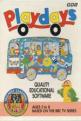| Genre: | General: Education |
| Publisher: | Friendly Learning |
| Cover Art Language: | English |
| Machine Compatibility: | Amstrad CPC464, Amstrad CPC664 |
| Release: | Professionally released on Cassette |
| Available For: | Amstrad CPC464, Atari ST, Commodore 64/128 & Spectrum 48K |
| Compatible Emulators: | WinApe 2.0b2 (PC (Windows)) |
| Original Release Date: | 1st April 1992 |
| Original Release Price: | £12.99 |
| Market Valuation: | £2.00 (How Is This Calculated?) |
| Item Weight: | 64g |
| Box Type: | Cassette Single Plastic Clear |
| Author(s): | - |
Variant Items
There are 0 other items featuring this same game (that we know about!). Click any of them for their details.
Active Auctions
Closed Auctions
Buy It
Unfortunately no-one is currently selling this item.
Auction Price Watch
Worried you're being ripped off? Closing prices on eBay can help you decide what a reasonable price is for a particular item.

Amstrad Action
1st April 1993
An outstanding package... At last someone seems to be trying to make educational programs fun. Read Review
Full Instructions
Welcome
Welcome to the Playdays educational package for children aged 3 to 8 years old This package has been carefully designed to give children a friendly, familiar and enjoyable environment in which to develop a wide range of essential skills Playdays makes learning fun.
General Notes For Parents
Children learn more readily when they are doing a wide range of things that they enjoy in situations that they feel comfortable. Children who are forced to learn, are likely to learn little and become bored and resentful. It is better to let them "play" and learn at there own pace and to be allowed to stop when they want to.
Praising success is important and helpful to a child, but it is equally important to respond properly to a poor performance. Never tell a child off for getting something wrong and don't force a child to keep trying again and again It is better to think of positive and friendly things to say such as "It was nearly right" or "Never mind" or "Do you want to try again?" rather than "Thats wrong" or "Do it again!".
Don't worry if your child gets things wrong, we all learn from making mistakes Children rarely get things wrong on purpose since they feel good when doing well, but can feel rejected when failing. Try not to draw attention to errors as this may further discourage them, but encourage them to try again, but only if they want to.
Children often look upon their computer as a friend that is always on their side no matter what they do. A child can make numerous mistakes without feeling embarrassed or discouraged. Children often continue to tackle difficult problems on a computer, eventually getting them right, where as they may quickly give up when wotking with an adult.
If your child is not used to using a computer it is sensible to give them some rules such as no drinks or food near the computer, clean hands and fingers, no touching of power supplies or switches and no touching of tapes or discs. It is probably best with young children to load the program for them so that they do not need to touch the disc or tape.
About Playdays
The Playdays program has been designed to be easy enough for children to use by themselves, though it is advisable to give them help when they use the program for the first time.
The program contains 13 separate "games" that are described later in this text Ten of these "games" use over 250 words and pictures that have been divided into groups based on the alphabet. All but one of the "games" have a difficulty level. This is set at the start and is then automatically adjusted according to your child's perfomance.
The computer chooses the set of "games" used each time, making sure that easier "games" are played first, and that a different set of "games" is played the next time which helps maintain interest. Throughout the program, animations and sound effects also maintain interest and will encourage your child.
Children will recognise the familiar WHY BIRD character from the Playdays television series. She is used as a friendly guide and tutor through out the program, giving messages and expressive animations of praise and encouragement as appropriate. Young children may have to have these simple messages read to them to start with, though most children will realise what to do by watching the animations and listening to the sound effects.
All the way through the program, success is rewarded with cheerful tunes and animations involving various Playday characters. Poor performances are acknowledged, but not dwelt on or punished. After three unsuccessful tries, the child is always given the answer.
At the end of a series of games, a performance table is displayed for parents to view. Children will see and be encouraged by their progress as well.
Using The Program
Once the program has loaded (see loading) your child is encouraged to enter their name. This is done by choosing letters on a screen with a joystick, mouse or cursor keys (see controls). In this way your child is not confused by the odd arrangement of capital letters on traditional keyboards.
The initial difficulty level is selected in a similar way. This difficulty level will be adjusted to your child's performance during the program. In order not to discourage it may be advisable to set this to a low level the first time the program is used.
A letter is then chosen (see choosing letters). If the chosen letter is X, three X "games" are played (see X "games). For the other letters, five or six pictures or words beginning with the letter are displayed to allow your child to become familiar with them. If a theme is available for the letter, then these pictures and words are also displayed. (Some themes do not have pictures.) A series of "games" using these words and pictures are then played. (See normal "games").
A performance table is displayed at the end of a series of "games". This shows the level achieved at each "game", and a percentage score. "Games" not yet played have no score.
After the performance table, the child can select a new letter, and go through a different series of "games".
The 10 Normal "Games"
-
Matching
Several pictures appear with their words shown in a different order near the bottom of the screen. The child selects a word and the picture it belongs. When all the words have been used, incorrectly placed words are returned to the bottom of the screen for the child to reply.
Abilities encouraged: Coordination and word recognition. -
Snap
Two pictures appear. If they match, the child should press fire before new pictures appear. At harder levels, the child matches pictures with words as well as having to think more quickly.
Abilities encouraged: Coordination and word recognition. -
Odd One Out
Four words or pictures are displayed. The child selects the one they thinh is the odd one out. The child has up to three tries before the answer and the reason is giving.
Abilities encouraged: Reasoning and word recognition. -
Counting
Several identical pictures appear. The child is asked how many there are and selects a number. Three tries are allowed before the answer is given.
Abilities encouraged: Counting. -
What's Gone
Several pictures or words are displayed. A short time later, they are displayed again, but with one missing. On easy levels, the child selects a word from a list to indicate what is missing. On harder levels the word has to be spelt by picking letters from the alphabet. Three tries are allowed before the answer is given.
Abilities encouraged: Observation, memory, spelling and word recognition. -
Spelling
A single picture appears and the child is asked what it is. The child then spells the word from a selection of letters. On easy levels, only letters that are in the word are used. Extra help is given at the easiest level by having the first few letters of the word already in place. Three tries are allowed before the answer is given.
Abilities encouraged: Spelling and word recognition. -
Moving Window
A large picture is covered apart from a small window that slowly moves back and forth revealing only part or the picture at a time. The child is asked to guess what the picture is by spelling the word. Three tries are allowed before the answer is given.
Abilities encouraged: Observation, spelling and word recognition. -
Dot To Dot
A series of numbered dots are displayed. As the child selects each dot in turn a line appears joining this dot with the last one to create a picture. The child is allowed three goes at completing the picture. After the third go, the correct picture appears. To complete the task, the child is asked what it is. The child then spells the word.
Abilities encouraged: Counting, coordination, spelling, and picture and word recognition. -
Sliding Puzzle
A large picture is displayed. It is split into nine blocks which are then moved around. The child is asked to move the blocks back to their correct positions. A block can only be moved up, down, left or right into a vacant position by moving the small Why Bird X or square onto the block to be moved and pressing fire. If the child gets stuck, help is given by moving some of the blocks to their correct position. To complete the task, the child is asked what it is by spelling the word.
Abilities encouraged: Coordination, observation, logic, problem solving and spelling. -
Rhyme
An original rhyme based on the theme for that letter is displayed as Why Bird slowly reads it. Parents would be expected to help read the rhyme with Why Bird.
Abilities encouraged: Reading.
The Three "X" Games
-
Noughts And Crosses
The child plays Why Bird at noughts and crosses. The child moves the small Why Bird X or square to where they want to put their cross when it is their turn. Why Bird is harder to beat at the harder levels.
Abilities encouraged: Logic and reasoning. -
Treasure
A treasure island appears with a grid. The child is asked to find the treasure by moving a small X or square to where they think it is. For each guess they are told whether they are hot, warm or cold. The number of goes allowed before they are shown where the treasure is depends on the level.
Abilities encouraged: Logic and reasoning. -
Shapes And Colours
In colour matching, the child is asked if two colours are the same. In shape matching the child is asked if two shapes are the same shape. At harder levels the shapes vary in size and may be rotated.
Abilities encouraged: Observation, colour and shape recognition.
Selecting Pictures, Blocks, Dots And Words
Move the highlight onto a letter or number and press fire, space or the left mouse button. If a wrong letter is selected, move the highlight onto RUB OUT and press fire, the left mouse button or the spacebar. When you are happy with your answer, move the highlight onto (The tick sign) and press fire, the left mouse button or the spacebar.
Selecting Yes Or No
Move the highlight left or right onto yes or no and press fire, the left mouse button or the spacebar.
Speeding Up The Program
Throughout the program, pauses exist to enable enough time for young children to appreciate what is displayed. For the benefit of older children, many of the pauses can be shortened by pressing fire, the left mouse button or the spacebar.
Choosing Letters
The six letters available are displayed. If you wish to use one of the set select YES, you will then be able to choose the letter you want.
To use a letter not displayed, select NO and start the tape. If the tape runs to the end of side 2, rewind and restart the tape.
Game Controls
Use a joystick or the cursors keys and space.
Loading
Press CTRL and small ENTER together. When requested, rewind to the beginning of side 2.
Screen Designers
The following utilities are also available to allow you to edit the supplied screens of this game:
Cheats
Download
Report A Problem
We thank you from the bottom of our hearts if you report something wrong on our site. It's the only way we can fix any problems!
You are not currently logged in so your report will be anonymous.
Add Note
Release Country
Change the country to update it. Click outside of this pop-up to cancel.
Scan Of Selected Article
If you auction an item, it will no longer show in the regular shop section of the site.