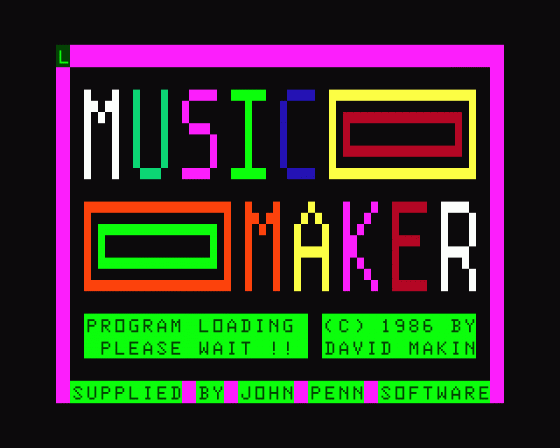

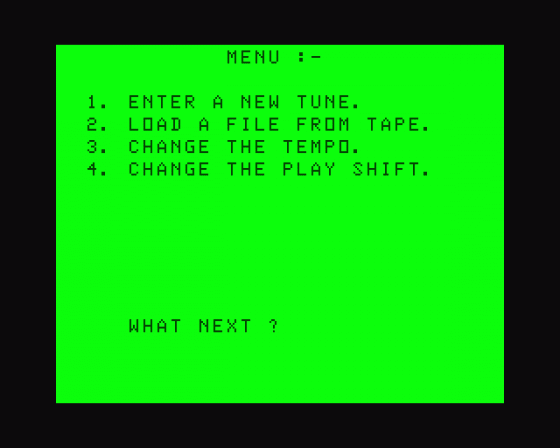
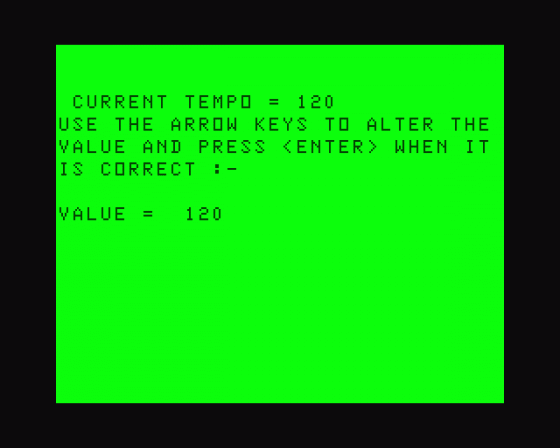
| Genre: | Utility: Music |
| Publisher: | John Penn |
| Cover Art Language: | English |
| Machine Compatibility: | Dragon 32, Dragon 64 |
| Release: | Professionally released on Cassette |
| Available For: | Amstrad CPC464, BBC B/B+/Master 128, BBC Model B, BBC/Electron, Commodore 64/128, Dragon 32, PlayStation 2, Spectrum 16K/48K, Spectrum 48K & ZX Vega |
| Compatible Emulators: | XRoar 0.33.1 (PC (Windows)) |
| Original Release Date: | 1st July 1987 |
| Original Release Price: | £5.00 |
| Market Valuation: | £2.50 (How Is This Calculated?) |
| Item Weight: | 64g |
| Box Type: | Cassette Single Plastic Clear |
| Author(s): | David Makin |
Variant Items
There are 0 other items featuring this same game (that we know about!). Click any of them for their details.
Active Auctions
Closed Auctions
Buy It
Unfortunately no-one is currently selling this item.
However, this item has previously been sold on everygamegoing.com, so there is a good chance it will be offered again. Add it to your Wanted Items to be notified immediately anyone offers it for sale.
Auction Price Watch
Worried you're being ripped off? Closing prices on eBay can help you decide what a reasonable price is for a particular item.

Dragon User
1st July 1987
The definitive music-writing program for the Dragon, and if you thought Composer was essential you simply must get this. Read Review
Full Instructions
Music Maker Menu
The choices available from the main menu will vary depending on the state of the current tune in memory.
Obviously one cannot play/save/alter/view a non-existent tune nor is there any point in playing a tune when one of the channels is empty, nor saving such a tune to tape as machine code.
When the program is first run, or when a machine code copy of a tune has been saved to tape, there will be no tune in memory. At this point a saved tune file may be loaded, or a new tune entered. (The tempo and play shifts may be altered at any time.)
All the main menu options are explained below.
1. Enter a New Tape
On pressing 'I', you will first be asked if you are sure you wish to do this, as any tune already in memory will automatically be deleted by the new tune.
If you press 'N' you will be returned to the main menu without any adverse effects to the current tune; pressing 'Y' will allow you to continue 'entering a new tune'.
After pressing 'Y' you must first select the correct key signature* as instructed. Using the space-bar will allow you to view the current key signature on the staves, so you can select the correct key signature when copying from sheet music even if you don't know C# from F♭ by checking that any #'s or ♭'s are on the same lines and spaces as on the sheet music.
(* See later: Explanation of Musical Terms)
When you have the correct key signature press 'Enter' and again you will be asked if you are sure and may press' N' to re-select a key signature or 'Y' to continue.
When you have chosen a key signature you must select the correct time signature*.
As far as the program is concerned the time signature selected simply alters the bar length*. Hence, for 2/3 us 4/6, for 1/2 use 2/4, for 2/2 use 4/4, etc. Simply press '2', for 2/4, '7' for 7/8, etc. as required. Again you may change your mind in response to the 'Are You Sure' question.
The next thing to do is select the required number of channels or voices by simply pressing the number required. As before, you may change your mind by pressing 'Y' or 'N'.
Now the graphics screen will appear.
On the screen are two full staves, with a small figure in between. This small figure denotes the current channel for note entry and will initially be '1'. Underneath the bottom stave are the note lengths which may be selected. On the quaver is a cursor: this may be moved onto the required note/rest length using the left and right arrow keys. (The #/♭ etc. in the bottom right hand corner should be ignored.)
To enter a note or rest, first of all select the required length by moving the cursor onto the correct length at the bottom of the screen using the arrow keys and then:
a. To Enter a Note
Press 'N' and a cursor will appear on the lower stave. At this point if you think you have selected the wrong length - or if you should have entered a rest - you may press 'Clear' to change your mind.
The cursor on the stave may be moved using the 'up' and 'down' arrow keys until it is on the correct line/space for the current note. (Pressing 'Shift' and cursor up, or 'Shift' and cursor down will move the cursor to the top and bottom of the stave respectively.) Once the cursor is in the correct place you may press '#' for sharp*, '!' for flat*, 'N' for natural*, or 'Enter' if 'none of these' is required.
The note will now appear on the stave with a sharp/flat/natural/nothing before it according to your choice, and you may proceed as described in 'c', altering Note/Rest length'.
b. To Enter a Rest
Press 'R' and a rest of the required length will immediately appear on the stave. N.B. Press 'F' for a full bar rest*. Once the rest has appeared, you may proceed as below.
c. Altering Note/Rest length
If a note or rest is to be dotted* you may now press '.' once to do so, and '.' again if 'double dotting' is required. Once the note has been dotted or not as required, if it is possible to link* it to the previous note on the current channel, press 'L' to do so, or press 'Enter' if it is not to be linked. N.B. Notes/Rests can only be linked until they reach a certain length.
The cursor will now re-appear on the note lengths at the bottom of the screen and the number indicating the current channel will change to that of the next logical channel for input, and you may proceed to enter the next note/rest in the same way. Always refer to the channel number to ensure you are entering the correct note/rest.
When the program is waiting for the next note/rest length, you can:
- Enter the next note/rest length as already described.
- Press the space-bar to delete the last note or rest entered.
- Press 'P' to switch note back back on and off. When there is a 'P' displayed on the right of the note lengths the notes you enter will be played immediately and also when copied to the upper stave.
- Press 'Q' to return to main menu.
- Press 'B' to force the first Bar position. This is necessary when the first bar of a tune is not a full bar.
2. Load a File from Tape
This allows you to load a tune that has been saved previously using 7. Save the File to Tape. There are three tunes following the main program on the Music Maker tape which may be loaded using this option. As soon as you press '2' the motor and audio will be switched on to allow you to position the source tape at the start of the tune file to be loaded. Once the tape is in position press STOP on the cassette deck.
Type in the required filename (max. 8 characters). If you just want to load the next tune file on the tape just press 'Enter' without typing a file name. You may type 'QUIT' as a file name if you decide not to load a file.
After entering a file name you may change it by answering 'N'.
After pressing 'Y', ensure the tape is in the correct place and that the remote if you have one is plugged into the cassette deck and then press a key and press PLAY on the cassette deck.
If you do not have a remote, be ready to press STOP on the cassette deck as soon as your Dragon stops loading.
The question regarding the key signature is explained later, and normally you should answer 'Y'.
Once all the file has loaded you will be asked from which bar you wish to view the loaded tune: the more bars you choose to view, the longer you will have to wait before you can continue.
Whenever the top stave is full the program will wait for a key-press before carrying on.
Once all the tune has, been displayed, again the program will wait for a key-press and 'then. you will be able to add to the tune if you wish or press 'Q' to return to the menu.
3. Change the Tempo
This allows you to change the speed at which the tune is played: the greater the value, the slower the tune.
N.B. When a tune file is loaded the tempo is set to that at which the tune file was saved.
4. Change the Play Shift
The notes on a channel will be changed by the value of the Play Shift for that channel before they are played (using Option 8) or saved to machine code (using Option 9).
This allows notes to be played which cannot be typed on the display staves.
The value of the Play Shift indicates the change - in semitones* - from the note that is actually displayed.
Please note:
| +12 semitones | = | up one octave | 0 semitones | = | as displayed | -12 semitones | = | down one octave | -24 semitones | = | down two octaves |
5. Alter the Tune
On pressing '5', the second menu will appear; this is explained below:
i. Add to the Current Tune
This allows, you to add more notes to the current tune in the manner already described under Main Menu section 1.
ii. Delete all Notes to the Start of the Current Bar
This deletes the notes on all chahnels to that start of the current bar. If the tune is at the start of a bar, this option will delete all the previous bar.
iii. Alter a Particular Note
This allows you to change the pitch* of an individual note, to change a note to a rest, or to change a test to a note.
You must first select which channel you require and then proceed as instructed.
iv. Transpose the Tune
This allows you to shift the current tune into a new key and automatically changes the key signature as necessary.
Since any change in key may be achieved by moving the tune up or down in pitch you will usually be given a choice of up or down for the transposition. You may move each channel separately.
In order to ensure that all the notes in the tune can still be displayed on the staves it will sometimes not be possible to move a channel up or down in which case the transposition cannot be achieved. In some cases one of the channels can only be moved in one direction in which case this will be done automatically. As the channels are transposed you will be informed as to the direction in which each is altered.
v. Repeat a Section of the Tune
This allows sections of the current tune already in memory to be 'added to the end of the tune. Any number of whole bars from anywhere in the current tune may be repeated in this way, including the whole tune.
N.B. Using Option iii (Alter a Particular Note), is better than using the space-bar to delete an incorrect note/rest as long as the length of the required note/rest is the same length as the incorrect note/rest.
6. View the Tune
This allows you to view the tune from the start of a selected bar, pausing to wait for a keypress whenever the top stave is full and when all the tune has been output to the stave.
7. Save the File to Tape
The current tune may be saved to tape using this option so that it can be reloaded using Option 2, 'Load a File from Tape', and subsequently altered.
Positioning of the save tape and giving a file name is done as described for Option 2.
After pressing 'Y' to indicate that the file name is correct it is preferable to remove the remote from the cassette deck and then press 'Play + Record' on the cassette deck before pressing a key to save the tune file to tape.
8. Play the Tune
After pressing 8, the notes will be altered by the relevant play shifts and then the tune will be played.
When you press' N' to return to the menu, any alterations made using the play shifts will be removed before returning.
9. Save the Tune to Tape
This option allows you to save the tune to tape as a standalone machine code routine which may be reloaded using CLOADM, and EXEC'ed from the normal basic.
First of all you will be asked if you are sure you wish to do this since it will result in the tune in memory being deleted after it has been saved. For this reason it is a good idea to save the tune file to tape using Option 7 before using this Option.
Since before the tune is saved the notes are altered by the relevant play shifts you should also check that the play shifts are correct by playing the tune using Option 8 before saving the tune using this Option.
Position the tape, enter the filename, and save the tune as in Option 7.
While the machine code is being saved, the start, end and exec addresses will be given. It is useful to make a note of the start address as this is different for different tunes.
The end and exec addresses are always the same, being 32,767 and 32,159 respectively.
Pressing '0' on the main menu will result in a 'keybeep' being toggled on and off in turn. This is useful if you like a more positive reaction to pressing keys, or if you find the auto-repeat a bit too fast when entering a tune, etc.
The three tunes following the main program require a change in the play shifts in order to be played correctly.
The first two -'IMNTSMGD' and 'SLMBRSNG' require a play shift of -12 on channel 4 and the other 'HGRNMRCH' requires a play shift of +12 on channel l and -12 on channel 4.
Explanation of Musical Terms re: Music Maker
a. Key Signature
The key signature is the arrangement of sharps or flats in front of the time signature.
A sharp or a flat on a line or space alters the pitch of all notes in that position by a semitone. A sharp causes the pitch to be made higher; a flat causes the pitch to be made lower.
When there are no sharps or flats as the key signature, the key represented is that of C. This can be said to be the fundamental key and in this-case the lines and spaces represent C~ D, E, F, G, A and B in turn. There are other notes, which are: C# or D♭ D# or E♭ F# or G♭ G# or A♭ A# or B♭ These may be obtained in the key of C by putting a sharp or flat in front of the note concerned.
In keys other than C there will be one or more sharps or one or m ore flats as the key signature. In these cases the arrangement of notes represented by the lines and spaces will be different. e.g. A sharp on the line/ space representing C means that all notes on all lines/spaces representing C are C♭.
In the cases where there is no sharp or flat between two fundamental notes, e.g. between B and C, the addition of a sharp on the lower note or a flat on the higher note results in a change in the fundamental note, e.g. B# is C and C♭ is B.
The sharps or flats in a key signature may be ignored for a particular note by putting a natural in front of that note. This results in the note concerned being the fundamental note of that line or space (as if the key were C).
b. The Time Signature
The time signature in Music Maker is as already stated solely concerned with bar length.
Time signatures appear as two figures on the stave. The lower figure indicates the note length that is concerned. The different values of this figure and their meanings are given below: '1' indicates the length of a semibreve '2' indicates the length of a minim '4' indicates the length of a crotchet '8' indicates the length of a quaver '16' indicates the length of a semi-quaver '6' indicates a length equal to 2/3rds of a crotchet The upper figure indicates the number of times the length represented by the lower figure occurs in a whole bar. e.g. 3/8 indicates three quavers in a whole bar; 5/6 indicates a bar length of three and one third crotchets, etc.
c. Bar Length
The bar length as just mentioned is a direct result of the time signature and is the length of the section of tune displayed on the stave between two bar lines. The bar lines are the solid vertical lines dividing the tune into sections.
d. Sharps, Flats and Naturals
These are the symbols used to alter the 'usual' pitch of notes. (See (a) above). As well as in the key signature, however, they can be used to alter particular notes: in this way a note may be made sharp or flat if there is no sharp or flat for that note in the key signature.
A natural is used to cancel any sharp or flat in the key signature for a particular note.
e. Full Bar Rest
A Full bar rest is - as might be expected - a rest lasting for the length of a full bar. Thus for tunes with different bar lengths, full bar rests will also vary in length. This is why they are entered in a different manner from the fixed length rests.
f. Dotting Notes
A dot following a note or rest indicates that the note/rest is to last half as long again as normal. e.g. a dotted minim will last for 1 1/2 times the length of a minim, i.e. the length of a minim plus the length of a crotchet.
A double dotted note/rest is to last three quarters as long again as normal in a similar manner to that above.
g. Linked Notes
Linked notes and rests are to last, without break, for the total length of the linked notes/rests.
N.B. It follows that to link two notes, they must be of equal pitch and notes or rests to be linked must be consecutive.
If a note/rest is to last part the end of a bar without break, the section of that note/rest in the second bar must be linked to the length at the end of the first bar.
In Music Maker, the maximum length which can be reached by linking notes/rests is equal of a semibreve + a crotchet + a semi-quaver + a semi-demi-semi-quaver.
h. An Octave
An octave is an interval of pitch equal to 12 semitones.
As stated earlier, there are 12 different notes:
| C | C# | D | D# | E | F | F# | G | G# | A | A# | B |
| D♭ | E♭ | G♭ | A♭ | B♭ |
The next note in the sequence is C, and this C is said to be an octave higher than the C at the start of the sequence, The notes with sharps/flats correspond to the black notes on a piano.
i. Pitch
The pitch of a note is the height or depth of the note. The letters used and sharps/flats indicate the pitch of notes.
Entering a Tune from Sheet Music
There are a few differences between sheet music and Music Maker. Essentially these are:
- Repeated sections of a tune are always repeated in the display on Music Maker as opposed to the indications sometimes used in sheet music.
-
There is a limit to the highest/lowest notes which can be typed in and displayed on Music Maker. If any notes for a voice/channel in the sheet music are too high to be reached on the Music Maker display all notes for this voice/channel should be typed in an octave lower than on the sheet music. To play this voice/channel correctly it is necessary to alter the play shift for the voice/channel to '+12'.
Similarly, if any notes for a voice/channel in the sheet music are too low for the Music Maker display, all the notes for that voice/channel must be entered an octave higher. This voice/channel can then be played correctly by altering its play shift to '-12'. - Sharps, flats and naturals, other than sharps or flats in the key signature, last only for the note they precede in Music Maker as opposed to lasting to the end of the bar or until changed as in sheet music. Thus sharps/flats/naturalised notes must always have the relevant sharp/flat or natural added in Music Maker.
-
Certain time signatures are found in sheet music that differ from those available in Music Maker.
A time signature from Music Maker must be used wherever possible which results in the same bar length as in the sheet music. - In sheet music notes/rests played 'together are displayed' vertically together. In Music Maker notes played together are offset slightly to avoid confusion as to the voice/ channel and separated from the previous and following notes by vertical dotted lines.
- There is a maximum of four voices/channels for Music Maker. In cases where more voices/channels appear on the sheet music it is better to avoid voices/channels which appear to duplicate any already being used and to choose those with shorter notes (more active ones). Always choose the voice/channel with the highest pitch and usually it is better to also use the one with the lowest pitch.
- There is often extra notation, above, to the side of, in the middle of, the staves in sheet music; since none of this can be used in Music Maker, it must be ignored. (Except in cases of pitch.) Apart from the differences in notation between sheet music and Music Maker, the following advice might be useful.
Never have exactly the same pitch of note being played on two channels at the same time. If possible put one in an octave below the other; if not put in a rest for the required length of note in place of one of the notes.
When using one channel only in Music Maker always type in the melody from the sheet music (the highest notes). Shown below are the lengths of rests as they generally appear in sheet music alongside the note length to choose to get the correct length of rest:
i. Semi-demi-semi-quaver ii. Semi-demi-quaver iii. Semi-quaver iv. Quaver v. Crotchet vi. Minim vii. Full bar rest The lengths shown in Music Maker with a small figure '3' nearby are those which must be used to make up triplets. In sheet music triplets are normally shown as below:and double triplets (made up of six notes) may appear similarly but with a figure six rather than a figure 3 nearby.
In the third triplet above the double bar indicates each note is 1/3 of a quaver in length rather than a third of a crotchet as in the first two triplets.
Enter each note of a triplet using the relevant third of a crotchet or third of a quaver lengths as normal notes on the relevant voice/channel.
N.B. Occasionally a rest is omitted on a channel in sheet music. When this occurs you must put in a rest of the correct length in Music Maker.
Explanation of the question regarding the original key signature (When a tune file is loading)
A tune file may be loaded without its original key signature if you wish, by answering 'N' in response to this question. The key signature used on the display will be that used for the previous tune in memory.
You may select the key signature using which you wish to display a tune before loading the tune file. To do this, first select Option 1 from the main menu and choose the key signature you require. You may then select any time signature and any number of channels as these are irrelevant. When the staves appear, immediately press 'Q' to return to the main menu and then load the tune file. If you answer the question regarding the key signature with 'N' the key signature you selected before loading the file will be used to display the tune.
Quick Reference Guide
1. Entering a Tune
i. Cursor on note lengths
| ← | cursor left | |
| → | cursor right | |
| 'N' | NOTE | |
| 'R' | REST | |
| 'F' | Full bar test | |
| 'P' | Toggle playback on/off | |
| 'Q' | Quit (back to main menu) | |
| Space bar | Delete last entry | |
| 'B' | forces the first bar line position |
ii. Cursor on the stave
| ↑ | Cursor up one | |
| ↓ | Cursor down one | |
| Shift + ↑ | Cursor to top | |
| Shift + ↓ | Cursor to bottom | |
| '#' | Sharp note | |
| '♭' | Flat note | |
| 'N' | Natural note | |
| ENTER | Normal note | |
| CLEAR | Re-reselect length |
iii. Note or rest on the stave
| '.' | To dot note/rest | |
| 'L' | To link the note/rest | |
| 'ENTER' | to continue to the next note'rest |
2. Use 'QUIT' as a file name to return immediately to the menu when loading or saving a file.
3. The value of lines/spaces in the key of C are below:
4. The following table gives the major chords.
| Chord C | C | C# | D | D# | E | F | F# | G | G# | A | A# | B |
| G | G# | A | A# | B | C | C# | D | D# | E | F | F# | |
| E | F | F# | G | G# | A | A# | B | C | C# | D | D# |
Alternatively:
| Chord C | C | D♭ | D | E♭ | E | F | G♭ | G | A♭ | A | B♭ | B |
| G | A♭ | A | B♭ | B | C | D♭ | D | E♭ | E | F | G♭ | |
| E | F | G♭ | G | A♭ | A | B♭ | B | C | D♭ | D | E♭ |
6. The note/rest lengths displayed on Music Maker are related as below:
7. Use a playshift of -12 on channel 4 for "I'm into something good" and "Slumber Song" and playshifts of -12 on channel 1 and -12 on channel 4 for "Hungarian March".
Screen Designers
The following utilities are also available to allow you to edit the supplied screens of this game:
Cheats
Download
A digital version of this item can be downloaded right here at Everygamegoing (All our downloads are in .zip format).
| Download | What It Contains |
|---|---|
| A digital version of Music Maker suitable for XRoar 0.33.1 (PC (Windows)) |
Report A Problem
We thank you from the bottom of our hearts if you report something wrong on our site. It's the only way we can fix any problems!
You are not currently logged in so your report will be anonymous.
The 1 most recent sales for this item are as follows:
| Date Sold | Price Sold For | As Part Of Bundle | By User |
|---|---|---|---|
| 27th September 2018 | £6.95 | No | dave_e |
Add Note
Release Country
Change the country to update it. Click outside of this pop-up to cancel.
Scan Of Selected Article
If you auction an item, it will no longer show in the regular shop section of the site.











