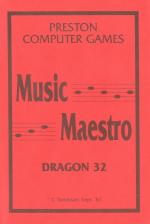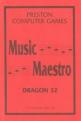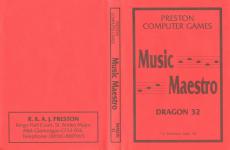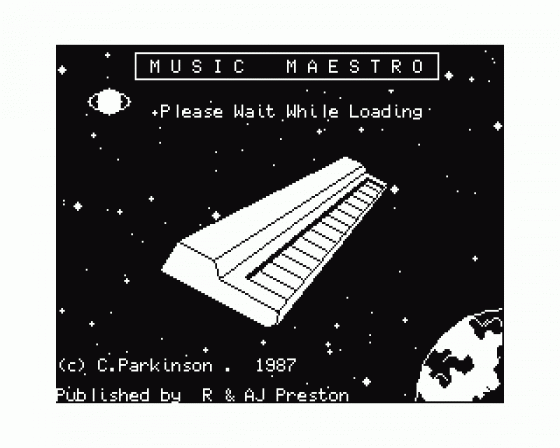
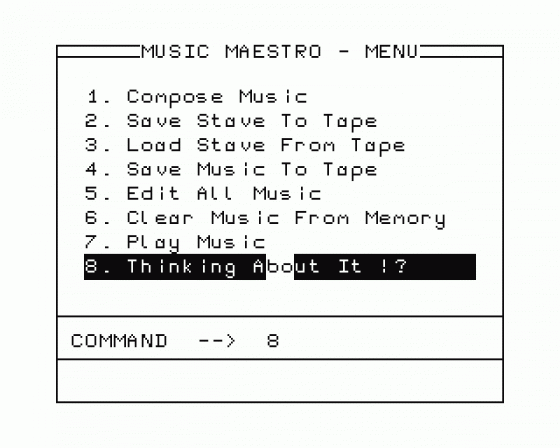
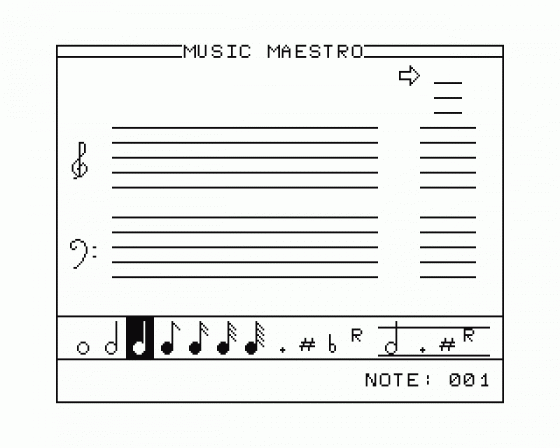
| Genre: | Utility: Music |
| Publisher: | Preston |
| Cover Art Language: | English |
| Machine Compatibility: | Dragon 32, Dragon 64 |
| Release: | Professionally released on Cassette |
| Available For: | Amstrad CPC464, BBC Model B, Dragon 32 & Spectrum 48K/128K |
| Compatible Emulators: | XRoar 0.33.1 (PC (Windows)) |
| Original Release Date: | 1st January 1984 |
| Original Release Price: | £9.95 |
| Market Valuation: | £2.50 (How Is This Calculated?) |
| Item Weight: | 64g |
| Box Type: | Cassette Single Plastic Clear |
| Author(s): | - |
Variant Items
There are 0 other items featuring this same game (that we know about!). Click any of them for their details.
Active Auctions
Closed Auctions
Buy It
Unfortunately no-one is currently selling this item.
However, this item has previously been sold on everygamegoing.com, so there is a good chance it will be offered again. Add it to your Wanted Items to be notified immediately anyone offers it for sale.
Auction Price Watch
Worried you're being ripped off? Closing prices on eBay can help you decide what a reasonable price is for a particular item.
Full Instructions
Section A. Introduction
Music Maestro is a program which enables you to compose musical masterpieces directly on to the stave, and then play the music independently of this program.
A1. Getting Started
Switch on the Dragon and type CLOADM followed by ENTER. Place the cassette (side A) in the tape player and press PLAY. The program should now load and run automatically.
A2. Playing the Demonstration Tunes
On the B side of the tape are a few pieces of music already programmed in. These can be played by choosing option 3 on the menu screen and then, after loading, option 7 to play the music.
Section B. Using The Program
Upon loading you will be confronted by a main menu consisting of eight options. These will now be dealt with separately.
1. Compose Music
Music is composed basically by selecting the note you want, and then the required position on the stave.
The actual workspace is always the part of the stave on the right hand side of the screen which is separate from the rest. This contains room for one note group, which in turn can hold up to four notes.
A. Selecting a Note Group
Underneath the workspace is a number. This number (001) is the reference of the note group currently in the workspace. The program allows the use of up to 500 note groups and each one can be accessed by using the following keys:
'>' goes to the next note group. Holding this key down causes a fast scan of the note groups in ascending order with '001' following '500'.
'<' goes to the previous note group. Again, holding it down scans the notes in reverse order, with '500' following '001'.
'H' is the home key. Pressing this resets the note group in the workspace to '001'.
'E' is the end key. Pressing this places the note group at the end of the current piece of music in the workspace.
B. Selecting Notes and Placing Them On The Stave
Each note group can hold up to four notes, thus enabling harmonised sound to be produced. To start composing, first set the workspace to home by pressing 'H'. (This must always be done when starting a new composition as an empty note group signifies the end of the music.)
The first thing to do is to select the stave position for the note. As you can see, there is a large stave selection available, ranging from over two octaves above middle C and to just under two octaves below middle C. This should be enough to cover most musical pieces!
The required stave position is shown by an arrow pointing right and is lowered or raised by pressing either the Up or Down cursor keys. As this is done, you will see that a note follows the arrow. That's all these is to this part. Easy, eh?
The next part is to select the required note from the list along the bottom of the screen. As you can see, all notes are catered for here, including sharps and flats.
One note is inverted (i.e. white on black). This signifies the role that has been selected by the cursor, and can simply be changed by pressing either the Right or Left cursor keys. As soon as this is done, the note appears in the correct position on the stave.
If a sharp, flat, dot or test is required, then position the cursor over these and then press SPACE, then select the note as above, which is to have the chosen attribute.
The last four notes available at the bottom of the screen are enclosed by two lines. These are deleting notes, i.e. for deleting a note, a dot, a sharp, a flat or a rest. To use these, position the cursor over the required attribute that is to be deleted (make sure that the right hand arrow is pointing to the correct note - see next two paragraphs) and press SPACE. (To delete a flat, use as if deleting a sharp).
Once the required note has been selected along with any of its attributes, press ENTER. This has the effect of entering the note into the memory and moving the note pointer onto the next note out of the group of four. Now the same process can be followed to enter any other notes in the note group. Once the fourth note has been entered, then the pointer goes back to the first note.
Whilst all of this is happening you will have noticed another arrow appear on the right hand side of the workspace. This smaller arrow points to the note that is being altered or written over. This is used if you want to change one note but not the others, so that you change the right one. To move this arrow to the next note, press ENTER.
If you decide that you want to rewrite the whole note group again, then press CLEAR which will erase the whole note group, allowing you to start again.
Once you are happy with the note group, then pressing BREAK will store this group and move you to the next one.
Note: All notes in a note group must have the same musical length, and are altered accordingly by the computer, the length coming from the last note entered.
This may sound complicated at first but the system is designed for ease of use, and once the controls are familiarised, then composing will become easy!
C. Playing Music
Once you have some notes upon the stave, then they can be played by one of two commands.
Pressing 'P' will play the whole tune from the beginning to the end.
Pressing 'T' will play the last ten note groups from the cursor position.
At any time during the playing of music, pressing SPACE will pause the music and pressing BREAK will stop the music and return you back to the composing mode.
D. Returning To The Menu
Pressing 'M' will return you back to the main menu.
2. Save State To Tape
This option allows the music that is written on the staves to be saved to tape.
Once the option has been selected, the cassette motor is switched on and a filename is asked for.
Once ENTER is pressed, the filename will be saved and you will be returned to the main menu.
3. Load Stave From Tape
This option allows music to be loaded onto the stave which has previously been saved using option '2' above.
Before loading, a danger warning appears because any music loaded from tape will wipe over everything in the memory!
Once past this, the program will start to load from tape. You will notice that the usual Dragon tape routines have been replaced by a more sophisticated version, in which an error will not occur if the tape is halfway through a file - it will just wait until the start of the next file.
4. Save Music To Tape
This option will save just the music to tape and not the stave notes. It is this version of the music which will play independently of this program.
See notes later about playing the music on its own.
5. Edit All Music
Pressing '5' will take you into the editing menu which will be discussed later.
6. Clear Music From Memory
Selecting this option will completely erase the music from memory leaving an empty stave. As with the loading otpion, a safety feature has been built in.
7. Play Music
This option plays the music. Without watching the notes on the stave, you will notice that the music played is more fluent and slightly faster. The way it is played is the same as the version saved to tape in option '4' of the menu, i.e. this is the version of the music that will run independently of this program.
Section C. The Editor Menu
After selecting option '5', you will be presented with a new menu; the editor menu, which has the following options:
A. Return to Menu
Selecting this will return you to the main menu.
B. Set '#' and 'b'
This option allows you to set the key signatories along the music (i.e. set C# along the whole piece of music in one go).
First you will be asked to select the stave position and then on pressing ENTER you will be asked which of sharps/flats/naturals that you require. After selecting this you will be asked over what range of notes that the attributes are to be set (pressing the space bar will set the attributes over the whole tune).
C. Change Octave
Using this option you can either raise or lower the whole piece of music by one octave.
Selecting octave '3' will make the tune higher pitched.
Selecting octave '1' will make the tune lower pitched.
Selecting octave '2' will return the tune to the default level.
D. Repeat Function
This function will enable blocks of music to be moved about the memory.
Using this option, musical repeats can be carried out by copying the block to be repeated to the position it is required.
E. Change Tempo
This option can either double or half the tempo of the music, and can be repeated as much as is possible.
Note: Before altering the tempo, save the stave notes to tape as changing the tempo can give undesired results on either the long or very short notes.
F. Global Search and Replace
Use this option to change a note group to another one in as many places as it occurs in the music.
First you are asked to input the search note group (select the notes as if composing), and then you are asked for the replace note group. After typing in the range of notes over which this is to affect, every time the search group is found, it is changed to the replace group.
This is particularly useful if a complicated chord is common in the music. Instead of typing it in every time during composing, a single note can be used instead, and then replaced later using this function.
G. Play Music
This option does the same as option '7' of the main menu.
Section D. Playing Music Independently Of This Program
One of the main aims of this program is to enable music to be composed easily and then played in other programs or on its own.
This is done by selecting option '4' of the main menu.
Once the music has been saved, it can then be loaded on its own using the following instructions:
- Type CLOADM (ENTER)
- Once loaded, type EXEC &H6000
- The music should now play on its own
Note: Music written on this program can be used separately without infringing the copyright on this program.
Section E. Information for Machine Code Users
If the music is to be part of a machine code program, a simple command will play the music:
| JSR | &6000 |
The music occupies the memory from $6000 to $7A00, and can be moved about as it is position-independent.
It is possible to play one note and then return to your own program, using the following subroutine:
| ORG | $5FC0 | |
| LDX | POINT | |
| LDD | ,X | |
| CMPD | £$FFFF | |
| BEQ | RETURN | |
| STD | $6600 | |
| LDD | 2,X | |
| STD | $6602 | |
| LDD | 4,X | |
| STD | $6604 | |
| LDD | 6,X | |
| STD | $6606 | |
| LDA | 8,X | |
| STA | $6608 | |
| LDD | £$FFFF | |
| STD | $6609 | |
| LEAX | 9,X | |
| STX | ||
| POINT | JSR | $6000 |
| RETURN | RTS | |
| POINT | FDB | £$6612 |
Section F. Summary of Composer Commands
| Up/Down Arrows | - | Control stave cursor |
| Left/Right Arrows | - | Control note cursor |
| '<' & '>' | - | Search arrows; skip through notes |
| 'H' | - | Set note pointer to home |
| 'E' | - | Set note pointer to end of music |
| 'P' | - | Play all music |
| 'T' | - | Play last ten notes |
| 'M' | - | Return to main menu |
| ENTER | - | Set single notes |
| BREAK | - | Enter note group |
| CLEAR | - | Clear note group |
| SPACE | - | Set note attributes |
Happy composing!
Screen Designers
The following utilities are also available to allow you to edit the supplied screens of this game:
Cheats
Download
A digital version of this item can be downloaded right here at Everygamegoing (All our downloads are in .zip format).
| Download | What It Contains |
|---|---|
| A digital version of Music Maestro suitable for XRoar 0.33.1 (PC (Windows)) |
Report A Problem
We thank you from the bottom of our hearts if you report something wrong on our site. It's the only way we can fix any problems!
You are not currently logged in so your report will be anonymous.
The 1 most recent sales for this item are as follows:
| Date Sold | Price Sold For | As Part Of Bundle | By User |
|---|---|---|---|
| 31st December 2017 | £6.99 | No | dave_e |
Add Note
Release Country
Change the country to update it. Click outside of this pop-up to cancel.
Scan Of Selected Article
If you auction an item, it will no longer show in the regular shop section of the site.