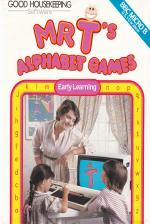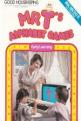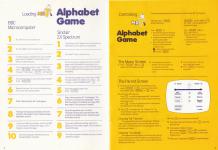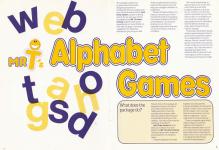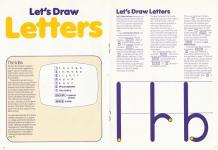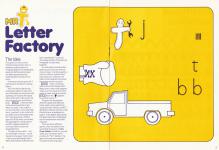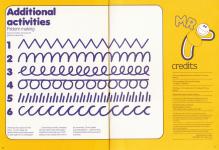| Genre: | General: Education |
| Publisher: | Ebury |
| Cover Art Language: | English |
| Machine Compatibility: | BBC Model B |
| Release: | Professionally released on Cassette |
| Available For: | BBC Model B & Spectrum 48K |
| Compatible Emulators: | BeebEm (PC (Windows)) PcBBC (PC (MS-DOS)) Model B Emulator (PC (Windows)) |
| Original Release Date: | 10th January 1984 |
| Original Release Price: | £12.95 |
| Market Valuation: | £2.50 (How Is This Calculated?) |
| Item Weight: | 64g |
| Box Type: | Cassette Single Plastic Clear |
| Author(s): | - |
Variant Items
There are 0 other items featuring this same game (that we know about!). Click any of them for their details.
Active Auctions
Closed Auctions
Buy It
Unfortunately no-one is currently selling this item.
Auction Price Watch
Worried you're being ripped off? Closing prices on eBay can help you decide what a reasonable price is for a particular item.

Home Computing Weekly
10th January 1984
This is an amusingly animated program, but in my opinion has only a limited use. Read Review
Full Instructions
Mr. T's Alphabet Games
Before your children learn to read, practising their ABC is essential.
Now, with the help of Mr. T, it's also fun!
Let's draw letters: Watch how quickly they learn to identify, name and match letters, gradually learning how to write them correctly.
You can choose any family of letters for practice. Or make up your own set of letters. Spell your child's name, or choose the ones your child has difficulty with.
Mr. T's Letter Factory
Help Mr. T make alphabet soup by matching the letters which come down the assembly line. There are lots of amusing factory sound effects and animated graphics to make learning as easy as ABC! There's also a choice of speed and difficulty levels.
Controlling Mr. T's Alphabet Game
There are two keys which are used to control all the Mr. T programs:
The space bar is the child's key.
Press Space to:
- start the first game on the tape when you have finished loading
- go back to the beginning of a game, to play it again
- play all the games designed for your child to use alone or with a friend
- The hand icon is a reminder to press Space.
Escape is the adult's key.
Press Escape to:
- select a different game from the Menu Screen
- change the colour, sound or difficulty level using the Parent Screen
The Menu Screen
- Press ESCAPE for the Menu Screen
- Find the game you want on the Menu Screen and type the corresponding number. The line you choose will change colour.
- If you change your mind, just type a different number.
- Press Space to start your new game.
The Parent Screen
- To reach the Parent Screen from the Menu Screen, press ESCAPE. From any other point in the program, press ESCAPE twice.
-
Setting the difficulty level
Press 1 to make the game easier. Mr. T will move to the *left* on the difficulty scale. Keep pressing until he is at the level you want.
Press 9 to make the game harder. Mr. T will move to the *right* once for each key press. - Press 2 to change from "Mr. T decides" to "You decide" and back again. The glowing bar shows which option has been selected.
- Press 3 to turn the sound on and off.
- If you have a black and white set, press 4 to give the best contrast.
- If you make a mistake or change your mind, simply press 1 or 9 to reposition Mr. T, or press 2, 3 or 4 again to reverse your original choice.
- When you're ready, press Space to start the game.
Choosing Mr. T Decides
The game will move automatically along the difficulty scale, matching your child's rate of success. You can check your child's current level at any time by seeing where Mr. T is on the Parent Screen.
Choosing You Decide
This keeps the level of difficulty fixed where you have set it. This is particularly useful if the games are being used by a group of children as you may want to reset the difficulty level before each child's turn.
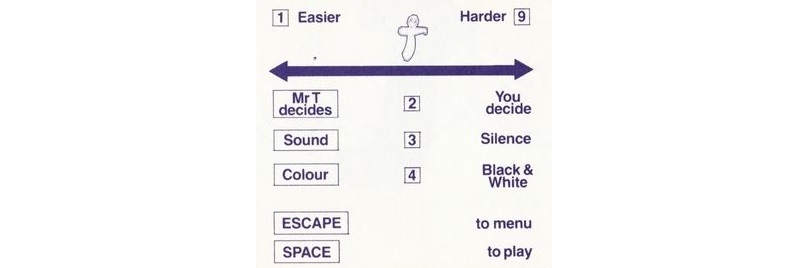
|
Introduction
This package contains two programs which have been designed by teachers to complement the pre-reading work your child will meet at school: Let's Draw Letters (a letter drawing activity for you and your child to do together) and Mr T's Letter Factory, a game which can be played by one or more children on their own. On page 10 are some suggestions for additional activities for you and your child. These complement the activities based on the programs and will help your child gain confidence in using them.
The aim of these activities is to help you introduce your child to the essential skills of recognising, forming and matching the letters of the alphabet. The computer allows you to do this in an especially lively and exciting way - it is a tool to help you help your child learn.
We have provided plenty of opportunity for you to talk with your child as you use these programs together, so that you can, for instance, introduce the name for each letter as your child learns to form it, and help him or her to build up a vocabulary of appropriate words for describing how the letters are drawn: up, down, back, forward, left and right for instance.
Remember that children always make progress as long as they are given time and sufficient practice at one stage before moving to another. And don't forget that the games and activities are supposed to be fun; they are not chores to be completed. Your child will want to play again and again as the different difficulty levels provide new targets to aim for. Let your child lead *you* through each stage.
What Does The Package Do?
The activities in this package are designed to help you introduce your child to the kind of pre-reading and letter-matching activities which children meet when they start school. They are not intended to start your child reading - but they will provide the necessary groundwork.
Let's Draw Letters aims to show your child how to form letters, and Mr. T's Letter Factory reinforces these letter-shapes by practising them in a matching game.
They are designed to be used together, and, because they progress gradually, they should be tackled in order. If your child finds the first stage or two very easy, then of course move on until you reach the right level - but be careful not to move too quickly.
There is no special age at which children begin to notice the relatively small degree of difference between letters, but if your child is becoming inquisitive about letters and recognising the letters of his or her name, then this is probably the right time to introduce these programs.
Let's Draw Letters
Let's Draw Letters allows you to select groups of letters which are then formed on the screen one by one. This is a golden opportunity for you to help your child form letters correctly right from the start.
Load Let's Draw Letters now and see how it all works.
Remove the title screen by pressing ESCAPE, then select 1 from the Menu Screen. (If you press Space, the program will begin automatically with the whole alphabet, which is 6 on the Menu Screen.) The letter families, which are 1-5 on the Menu Screen, are set out in the best teaching order, and we recommend that you go through them in order. You will now see a letter from the first family forming on the screen.
The way this letter is formed is exactly the way your child ought to do it. At first let your child just watch the shape being drawn on the screen. Talk about the movement of the stroke. Is it going down, up, round? Then let your child follow the shape as it is drawn on the screen with a finger and say with your child the name of the letter being drawn. Finally, your child might like to practise with a large crayon and a piece of paper. Name the letters as your child draws them.
This routine will repeat until you press Space. Move on to the next letter chape by pressing Space and on to the next letter family by pressing Escape to return to the Menu Screen.
There is an option on the Menu Screen (7: Your letters) which lets you choose individual letters for practice (for instance, your child may well be having difficulty distinguishing between "d" and "b"). Select 7 from the Menu Screen and press Space. You will see a "blackboard" on which to write the letters you want. Simply type them in and press Space to return to Let's Draw Letters.
If you select the Parent Screen by pressing Escape twice, you'll see that it looks rather different from the one described on page 3. There are no difficulty levels, and you always decide which set of letters your child tackles next. You can also choose to "draw" letters on a screen with, or without, lines. The lined paper provides a useful guide to the relative height and position of each letter shape. Type 3 to change this option.
The Idea
By using the program together with the activities suggested on page 7, you can introduce your child to letter names and to the difficult task of telling one letter from another.
These letters are all in lower case, because many young children find it hard enough to distinguish between such similar shapes and to introduce capital letters would be too confusing. Moreover, all primary schools begin by teaching lower case letters before capitals. The letters are introduced in groups - according to the order in which they are normally taught in schools. These letter families are shown here as they appear on the Menu Screen:
You will notice that the first family of letters is based on a rounded c or o shape and the third family of letters is based on a straight i or I shape. These two chapers form the foundation of most letters and you'll find some extra ideas for practising them in the pattern-making activities described on page 10.
Mr T's Letter Factory
The Idea
This game, for one or more children to play on their own, is designed to give practice in recognising letters of the alphabet, seeing the differences between one letter and another, and matching letters which are the same.
At the start of each game, Mr. T will seen in his factory making letters.
Your child has to help him by activating a robot arm each time one of the letters coming down the assembly line matches the target letter at the right of the screen. To play the game, your child should press SPACE when the letter *at the same level* as the target letter is a match. If the match is correct, the letter on the assembly line is "punched" by the robot arm and slides over to the target letter. Mr. T also shows your child has approval! If the match is incorrect, the assembly line "breaks down" and Mr. T appears beside the incorrect match to show his disappointment.
For each correct match - one for each letter in the set - one of the bars in the upper right corner of the screen will change colour. When all the letters in the set have been matched, Mr. T's van will drive away and then the entire set will appear on the screen, together.
You will need to introduce this game to your child, but once the rules are clear, it can be played by a child, or children, without adult help. Show your child how the letters to be matched move down the screen, and how to press SPACE when a matching letter is next to the target letter. Make sure it's clear what happens when a correct, and an incorrect, match is made, and how to press SPACE when the hand icon appears for another game.
The game can be played at different speeds and difficulty levels, which can be selected by using the Easier/Harder and Mr. T decides/You decide contaols on the Parent Screen, as explained on page 3. At the higher speed levels, this game becomes a challenging test of concentration and quick response.
There are seven different games, which are based on the same letter groups as in Let's Draw Letters. As before, you can select your own letter set for practice. On "Mr. T decides", the game will move automatically through the first six groups.
Additional Activities
Pattern making
Ask your child to continue the pattern in each case.
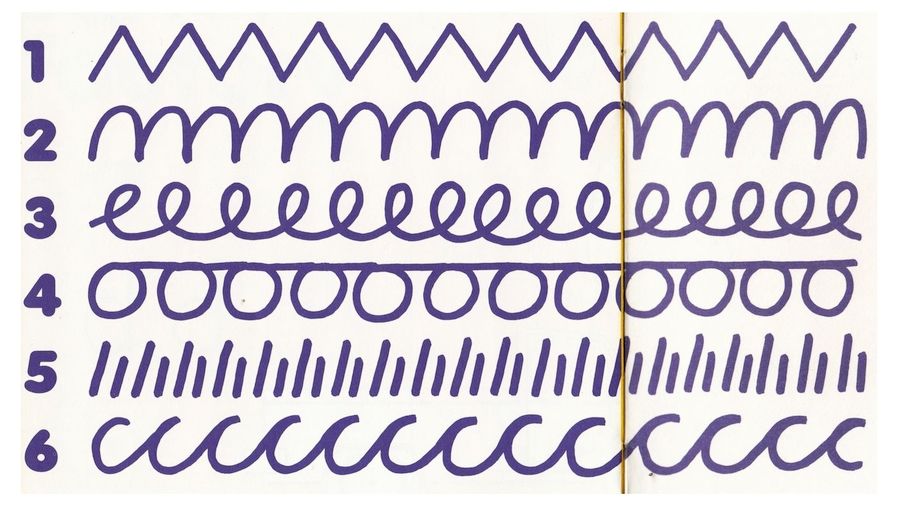
|
Use large, fat crayons for this work - or even large, fat paintbrushes and powder paints, to draw patterns on newspaper.
Concentrate on bold, sweeping strokes rather than neat shapes - the idea is to develop your child's ability to hold a pencil and control its movement. Do not expect accurate patterns - children need time and practice at these kinds of activities.
Loading
Tape: CHAIN"" (RETURN)
Disc: SHIFT-BREAK
Game Credits
Program Design: Christine Dawson
Technical Design: Five Ways Software
Educational Adviser: Graham Sullivan
Publisher by Ebury Software, 72 Broadwich Street, London W1V 2BP
Screen Designers
The following utilities are also available to allow you to edit the supplied screens of this game:
Cheats
Download
Report A Problem
We thank you from the bottom of our hearts if you report something wrong on our site. It's the only way we can fix any problems!
You are not currently logged in so your report will be anonymous.
Add Note
Release Country
Change the country to update it. Click outside of this pop-up to cancel.
Scan Of Selected Article
If you auction an item, it will no longer show in the regular shop section of the site.