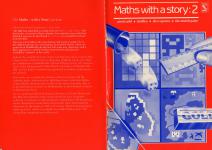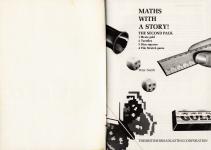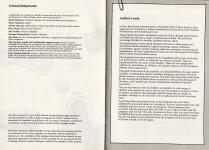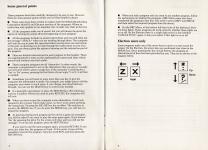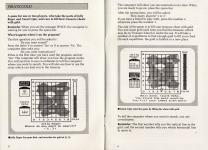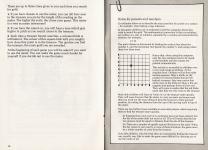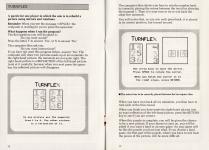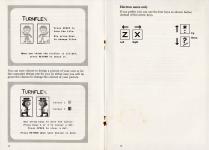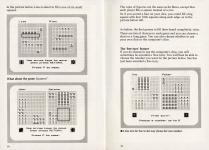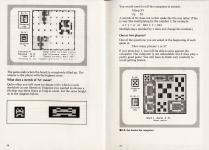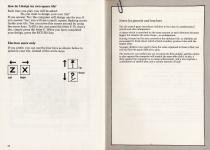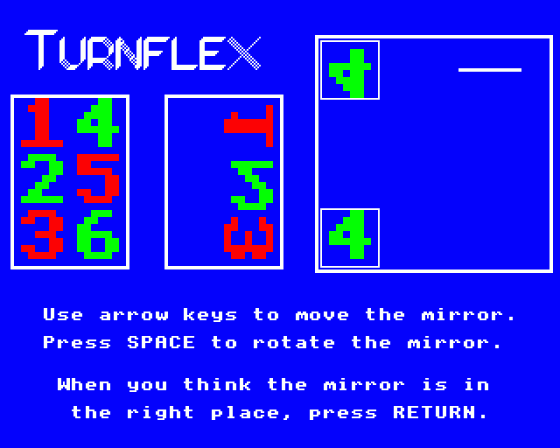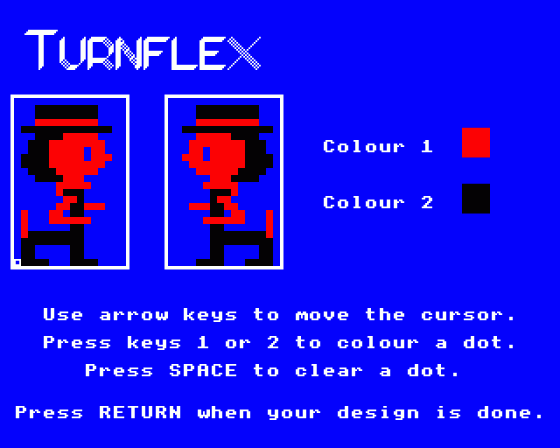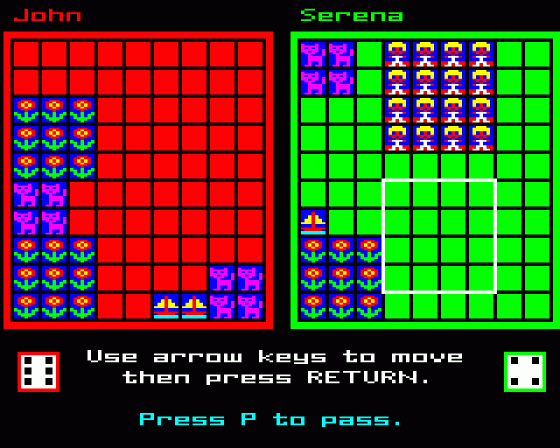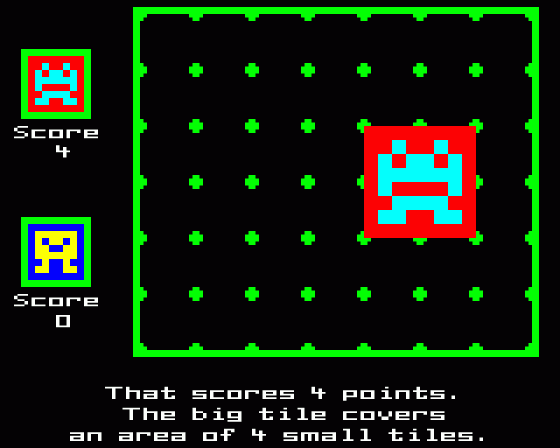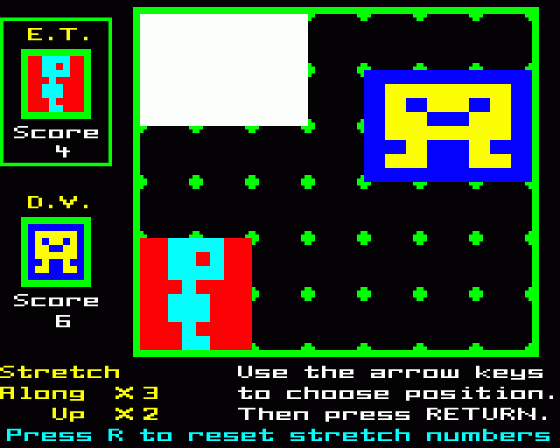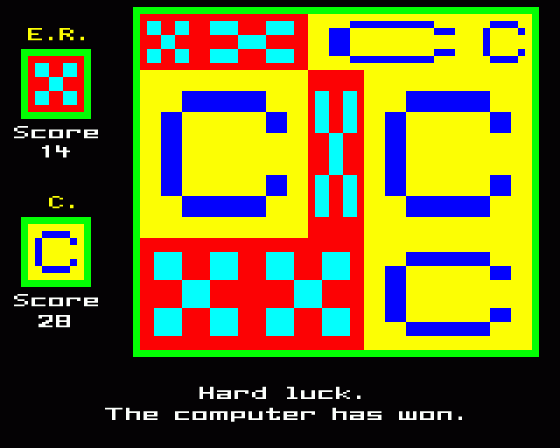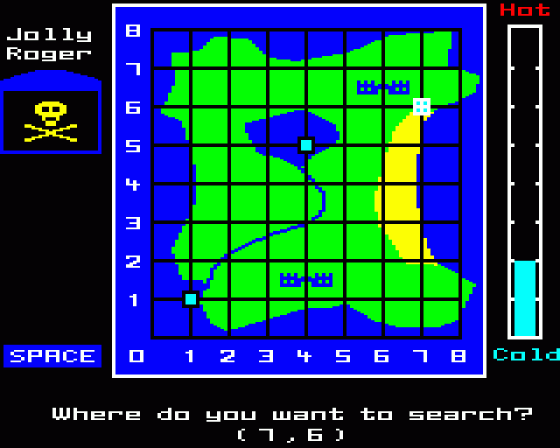
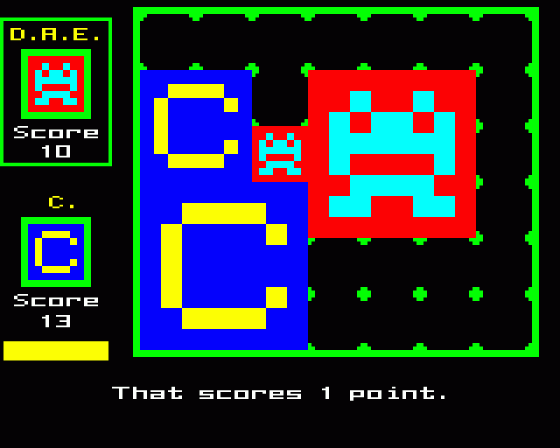
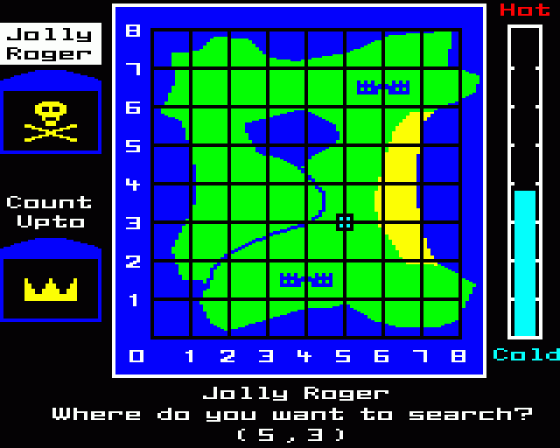
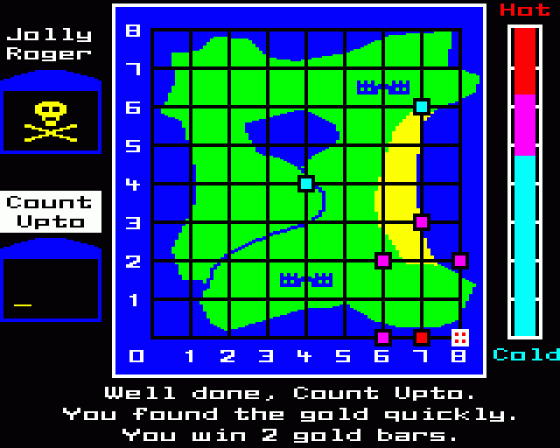
| Genre: | Game |
| Publisher: | BBCSoft/BBC Publications |
| Cover Art Language: | English |
| Machine Compatibility: | BBC Model B |
| Release: | Professionally released on Cassette |
| Available For: | Acorn Electron & BBC Model B |
| Compatible Emulators: | BeebEm (PC (Windows)) PcBBC (PC (MS-DOS)) Model B Emulator (PC (Windows)) |
| Original Release Date: | 15th January 1986 |
| Original Release Price: | £12.95 |
| Market Valuation: | £11.00 (How Is This Calculated?) |
| Item Weight: | 184g |
| Box Type: | Cardboard Box (Decorative) |
| Author(s): | Peter Smith |
Variant Items
There are 0 other items featuring this same game (that we know about!). Click any of them for their details.
Active Auctions
Closed Auctions
Buy It
Unfortunately no-one is currently selling this item.
Auction Price Watch
Worried you're being ripped off? Closing prices on eBay can help you decide what a reasonable price is for a particular item.
Full Instructions
Maths With A Story 2
'The BBC has launched a second series of Maths - With A Story! The first series, reviewed in these columns, has enjoyed a successful run. Indeed, it can now be purchased (by schools) as a complete package from the BBC.
The new series follows the same format and is just as good. Six of the eight broadcasts are entertaining, dramatised stories. These are again set in Muddleville-by-the-Sea, but some new characters make their appearance, and the sinister Count Backwards has now installed a computer in his castle.'
Indeed, the noteable trickster, rogue and thief has done it again! But whatever the wicked Count is planning, children can be sure that the inhabitants of Muddleville will not fall prey to his evil schemes. Such is the background of Peter Ward's invention of Muddleville - BBC School Radio's entertaining approach to modern mathematics for schools.
Two books are available for teachers which dovetail with the eighteen topics selected so far. Both have been written by Maths expert Shirley Stewart and are full of invention and ideas. She is at present Senior Lecturer in Mathematics at the Chelmer Institute at Brentwood, Essex.
So, to counteract the technological advances of Count Backwards the BBC School Radio series puts forward its own Computer software. A package of eight programs complements the broadcats and is designed to stand alone and provide ideal mathematical education in the home as well as in school. The first four programs make up Pack I which is available from BBC Publications. The second four programs are in this pack.
Author's Note
In this, the second software pack in the Maths With A Story series, I have again set out to produce a range of mathematical activities which children will find fun and stimulating to use.
The programs have been designed so that the child, through participation, will learn and develop a range of mathematical skills. The activities encourage children to develop 'problem-solving' skills.
The mathematical ideas which children will meet in these games and activities include probability, logical reasoning, spatial awareness, co-ordinates, square number, turning, reflection symmetry, stretching and enlargement. All these mathematical ideas are also discussed in the Maths With A Story! Schools Radio series.
The programs have been designed to be straightforward to use, and to this end instructions (which are optional) are always included. They are supplemented by the notes in this booklet. There are no complicated 'setting up' procedures, so children will quickly learn to use the programs without adult supervision.
This pack is the result of the carefully co-ordinated efforts of a team which includes a mathematics adviser, teachers, designers and artists, the radio series producer, and software experts. The final trials have been undertaken by the teachers and children from six schools in the London Borough of Newham, and I myself am a former mathematics teacher of 10 years' experience.
The aim has been to cater for children (or adults) of a wide range of abilities and experience, and to this end all the programs include a variety of options. In general, the language used has been kept as simple as possible, although in all cases the correct mathematical terms have been used.
Apart from their educational trials, these programs have also been subjected to a process known as 'validation'. In these independent tests, the validator's job is to try to 'crash' the program. These programs have survived. You can press any keys you like, in any order you like, and the programs will not fail. The only exception to this is that you must not press the BREAK key as, for technical reasons, it has not been possible to render this key harmless. If you press this key, the program will be lost and you will have to load it all over again.
Some General Points
These programs have been carefully designed to be easy to use. However, there are some general points which you will find helpful to know.
- These notes have been written to explain both the British Broadcasting Corporation Model B and Electron versions of the programs. Where an instruction only applies to one machine, this is made very clear in the text.
- All the programs make use of sound, but you will always be given the option of turning the sound off at the beginning of each program.
- All the programs include on-screen instructions and you will often see the message SPACE when you are working through them. The computer will wait for you to press the space-bar before moving from one instruction to the next, so allowing you to work through the instructions at your own pace. You are always given the option of missing out the instruction part of the program.
- There are detailed instructions for each program in this booklet. These are supplemented by notes on the mathematical content and ideas which parents and teachers may find useful.
- These computer programs are all 'interactive'. In other words, the computer is programmed to act on the information that you give it. Usually you will only need to press a single key. If the computer is awaiting for a 'Yes' or 'No' answer, pressing the first letter of your reply, Y or N, is all that is needed. Sometimes you will need to press more than one key to give the computer the information it needs. For example, you might want to tell the computer your name. In such cases, if you change your mind half-way through, you can use the DELETE key to correct your mistake.
-
It is generally unnecessary to press the RETURN key after entering a word or a number. Where you need to press RETURN, the computer will tell you.
When you have to give the computer some information, it will only respond to key presses which make sense, so don't worry about pressing the wrong keys. Pressing the ESCAPE key has no effect. The only key to avoid is the BREAK key. If you do press the BREAK key, you will have to reload the program. -
At intervals during each program (at the end of a game, for example), you will be asked if you want to play the same game again. If you answer 'No' (by pressing the letter N), the screen will clear and you will see the message: 'To re-run this program, press the RETURN key.'
If you want to use the same program again, just press RETURN. If you press any other key, the program will end. At this point, it may still be possible to recover the program. Type the word RUN, and then press the RETURN key. - When you end a program and you want to use another program, follow the instructions on loading the programs. (BBC Micro users who have transferred the programs onto disc will need to press SHIFT and BREAK and then select the required program from the menu).
- On the BBC Micro, at the bottom left-hand side of the keyboard, there are three lights. These programs all work correctly whether these lights are on or off. On the Electron there is a single light next to a key labelled 'CAPS LK FUNC'; again, it does not matter if this light is on or off.
Electron Users Only
Some programs make use of the arrow keys to move a cursor round the screen. On the Electron, the arrow keys are positioned very close to the BREAK key. Since pressing this key would destroy the program an alternative set of keys has been provided for you. They are as shown in the diagram below.
Z - Left, X - Right, : - Up, ? - Down
Pirate Gold
A game for one or two players, who take the parts of Jolly Roger and Count Upto, and race to fill their treasure chests with gold.
Reminder: When you see the message SPACE, the computer is waiting for you to press the space-bar.
What happens when I run the program?
The first question you will be asked is
'Do you want sound?'
Press the letter Y to answer 'Yes' or N to answer 'No'. The computer then asks you:
'Do you want instructions?'
If this is the first time you have used the program, answer 'Yes'. The computer will show you how the program works. You will see how to use co-ordinates to tell the computer where you want to search. You will also see how to use the clues which can lead you to the treasure.
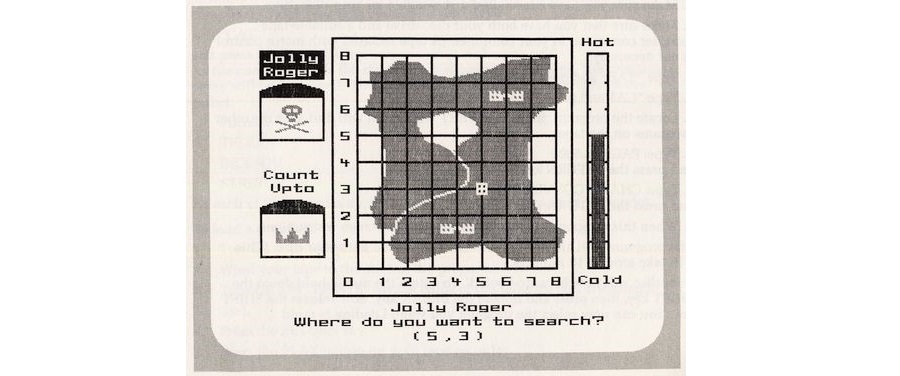 |
The computer will show you one instruction at a time. When you are ready to go on, press the space-bar.
After the instructions, you will be asked:
'How many players? 1 or 2'
If you have a friend to play with, press the number 2 otherwise press the number 1.
The aim of the game is to fill your treasure chest with gold. You win some gold each time you find the treasure, which may be on Treasure Island or under the sea. It will take a number of expeditions to find enough gold to fill your chest. On each expedition, the gold is hidden in a new place.
 |
To tell the computer where you want to search, you use co-ordinates.
Reminder: The first number tells you the vertical line in the grid, and the second number tells you which horizontal line to move to.
There are up to three clues given to you each time you search for gold.
- If you have chosen to use the meter, you can tell how near to the treasure you are by the height of the reading on the meter. The higher the scale, the closer your guess. This meter is a very accurate instrument!
- If you have the sound on, you will hear a tone which gets higher in pitch as you search closer to the treasure.
- Each time a treasure hunter searches, a coloured blob is left behind. The colour of this square blob tells you roughly how close that point is to the treasure. The quicker you find the treasure, the more gold you are awarded.
At the beginning of each game you will be asked if you want to use the meter. You can make the game much harder for yourself if you decide not to use the meter.
Notes for parents and teachers
Co-ordinates allow us to describe the exact position of a point on a surface – for example, when taking a map reference.
In this game children use co-ordinates to tell the computer where they wish to search for gold. The mathematical convention is that co-ordinates are written as a pair of numbers, separated by a comma and surrounded by brackets; for example:
(3, 5)
The point chosen is discovered by finding the vertical line above the number 3, and the horizontal line beside the number 5, and noting where these two lines meet.
 |
Notice that, when using the computer, only the two numbers need to be typed, as the brackets and the comma are printed automatically.
This activity is accessible to children over a very wide range of abilities. At the simplest level, children will at first make random guesses. After a while, as the number of coloured blobs that are left behind increases, they may notice that while most of the blobs are blue, a few are magenta and perhaps fewer still are red. They will come to realise that the red blobs mean that they are very close to the treasure.
More able children will learn to 'home in' on the treasure more quickly. They will soon discover that the meter is a very accurate instruinent and they can work out the exact distance from the treasure to their guessed position, by noting the distance from the top of the moving scale to top of the meter.
There are two further clues available to more able players which may help them to find the treasure more quickly.
- Suppose that a new pair of co-ordinates have just been entered, but the bar of the meter does not move at all. This will mean that the last two guesses must be equal in distance from the site of the treasure.
- There are a number of equally spaced divisions on the scale. When the bar comes to rest exactly on one of these divisions, the guess must be a whole number of units from the treasure.
Very able children, who find that they are consistently finding the treasure very rapidly, may like to make the game more difficult by choosing not to use the meter at all.
Turnflex
A puzzle for one player in which the aim is to rebuild a picture using mirrors and rotations. Reminder When you see the message
What happens when I run the program?
The first question you will be asked is:
'Do you want sound?'
Press the letter Y to answer 'Yes', or N to answer 'No'.
The computer then ask you:
'Do you want instructions?'
If you have not used this program before, answer 'Yes'. The computer will draw two pictures made up of six numerals. In the right-hand picture, the numerals are not quite right. The right-hand picture is a REFLECTION of the left-hand picture. Look at it carefully, because when you next press the spacebạr, the reflected picture will disappear.
 |
The computer then shows you how to win the number back by correctly placing the mirror between the two tiles showing the numeral 1. Then it is your turn to try to win back the other five numerals.
You will notice that, as you win each piece back, it is placed in its correct position, but turned around.
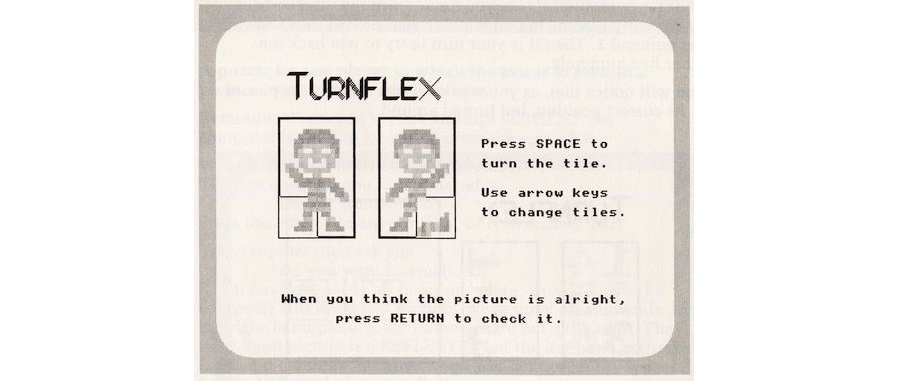 |
When you have won back all six numerals, you then have to turn each of the tiles round.
When you think you have made the right-hand picture into an exact reflection of the left-hand picture, press the RETURN key to see if you are correct.
When this puzzle is complete, you will be given the chance to try a new picture. If you choose to carry on, you will be asked if you want a hard or an easy game. An easy game will be like the puzzle you have just tried. If you choose a hard game, the first part of the puzzle, where you have to win back the pieces of the picture, will be more difficult.
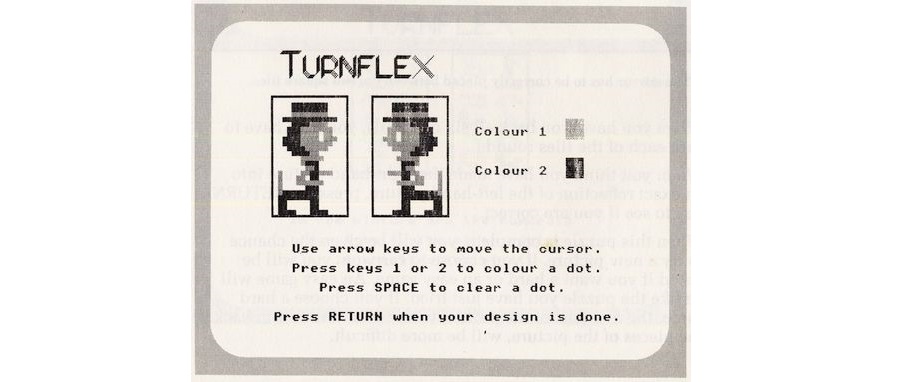 |
You can now choose to design a picture of your own or let the computer design one for you. In either case you will be given the chance to change the colours of your picture.
Electron Users Only
If you prefer, you can use the four keys as shown below, instead of the arrow keys.
Z - Left, X - Right, : - Up, ? - Down
Notes For Parents And Teachers
This puzzle introduces the concept of reflection (or mirror) symmetry, and the idea that an object and its reflection (or image), must be at an equal distance from the mirror's surface. Children will also need to use their spatial awareness in the second part of the activity, when the separate parts of the picture must be turned around (or rotated).
The program allows a wide variety of options. Children who have explored the range of designs offered by the program area able to design their own pictures. Children's early attempts at their own designs will quite often result in quite random patterns, and this tends to make the final 'turning' part of the puzzle quite hard. This contrasts with the easier number picture which children meet when they ask for instructions, where each tile is a separate recognisable character.
In the first part of the puzzle, children may choose an easy or hard game. In the easy option, the two square tiles are always in line either horizontally or vertically. If the hard option is chosen, the titles may also be placed diagonally to one another. In the easy option, each press of the space-bar turns the mirror through a right angle, while in the hard option the mirror only turns through half a right angle.
You may have wondered why the word 'numeral' has been used instead of 'number'. A numeral is a symbol we use to describe a number. For example, '5' or 'v' are both numerals to describe the number 5 which you may see on a watch.
Dice Squares
A game of chance and strategy for two players.
You may need: A dice.
Reminder: When you see the message SPACE the computer is waiting for you to press the space-bar.
What happens when I run the program?
As usual, you are first asked if you want sound.
Dice squares is really two different games in one. These games are called Rows and Squares. They are quite similar and both games are easy to learn.
Whichever you choose, you will be asked if you want instructions. Answer 'Yes' if you have not played the game before. The computer will show you how to play the game. You go to the next instruction when you are ready, by pressing the space-bar when you see the message SPACE.
In both games, each player has their own grid of squares which have to be filled.
What happens if I choose to play Rows?
The first player rolls his dice.
Suppose he gets a two. He can then fill a horizontal row of two squares anywhere on his board. The second player now has her turn, scores a three, and fills a row of three squares.
The game continues until one player manages to fill the board completely. You must always look for a clear space in which to place your row. If you cannot go, press 'P' to pass.
In the picture below, Liza is about to fill a row of six small squares.
 |
What about the game Squares?
 |
The rules of Squares are the same as for Rows, except that each player fills a square instead of a row.
So if you scored a four on your dice, you could fill a big square with four little squares along each edge, as in the picture below left.
As before, the first person to fill their board completely, wins. There are lots of choices in each game and you can choose a short or a long game. You can also choose whether to use your own dice or the computer's dice.
The 'Free Turn' Feature
If you do choose to use the computer's dice, you will sometimes be awarded a 'free turn'. You will then be able to choose the number you want. In the picture below, Sue has just been awarded a free turn.
 |
When You Get More Experience
You will see that when you choose to use the computer's dice, you are given your own separate dice to roll. This is so that you can choose to renumber you own dice. You may find that you are able to fill your board more quickly by carefully choosing the numbers on your dice. Each time a dice is rolled, you can choose to pass. Sometimes you will have to pass because there is not a big enough space left on your board. You may find, however, that there are times when it is better to pass a go, even though there is space to play.
Electron Users Only
If you prefer, you can use the four keys as shown below, instead of the arrow keys.
Notes For Parents And Teachers
These two dice games Rows and Squares combine simple probability with the need to develop strategies for good play. At its simplest level, the game Rows also gives practice in simple number bonds, as children use sets of numbers which add up to seven or nine depending on the size of board which is chosen.
Children can experiment by choosing to renumber their dice, so that some numbers are removed while other numbers are repeated. They can then play the game and see if their chances of quickly filling their board seem to have been improved. At the end of any game in which the numbers on the dice have been changed, the faces on the dice are displayed.
The many options provided make these activities accessible and challenging to children (and others!) of a wide range of abilities.
The Tile Stretch Game
A game of strategy for one or two players.
Reminder: When you see the message SPACE, the computer is waiting for you to press the space-bar.
What happens when I run the program?
First you will be asked if you want the sound on. Press Y to answer 'Yes' or N for 'No'.
The computer then asks:
'Do you want instructions?'
If this is the first time you have used this program, answer 'yes'. The computer will first explain that you each have a square tile. You will see that you can s-t-r-e-t-c-h your tile in different directions.
 |
Players take turns to stretch their tile and place it in a clear space on the board. You are allowed to stretch your tile by up to three times in each direction, along and up.
There is one exception to this rule. The player who takes the first turn must use a two-by-two stretch of their tile, as in the picture opposite. This is to make the game fair. If the first player were allowed to use a three-by-three stretch, there would be too big an advantage in going first.
 |
How does the scoring work?
The bigger the area you can cover by stretching your tile, the more points you score. For example, in the picture (over the page), E.T. has stretched her tile by three times along and by two times up. She has placed her tile in the bottom left-hand corner of the board. This big tile would cover six small tiles, and so E.T. will score six points.
 |
The game ends when the board is completely filled up. The winner is the player with the highest score.
What does a stretch of 'X1' mean?
Quite often you will want to choose a tile which is only stretched in one direction. Suppose you wanted to choose a tile that was three times as long as usual, but the same height, as in the diagram below.
 |
You would need to tell the computer to stretch:
Along X3
Up X1
A stretch of X1 does not in fact make the tile any taller. (This is very like multiplying by the number 1; for example:
4 X 1 = 4
or 623 X 1 = 623
Multiplying a number by 1 does not change the number.)
One or two players?
One of the questions you are asked at the beginning of each game is:
'How many players 1 or 2?'
If you press key 1, you will be able to play against the computer. The computer is not unbeatable, but it does play a pretty good game. You will have to think very carefully to avoid getting beaten.
 |
How do I design my own square tile?
Each time you play, you will be asked: 'Do you want to design your own tile?'
If you answer 'No', the computer will design one for you. If you answer 'Yes', you will see a small, square, flashing cursor inside your tile. You can move this cursor around by using the arrow keys. To fill a dot, just press the letter F. To clear a dot, simply press the letter C. When you have completed your design, press the RETURN key.
Electron Users Only
If you prefer, you can use the four keys as shown below to position your tile, instead of the arrow keys.
Z - Left, X - Right, : - Up, ? - Down
Notes For Parents And Teachers
The tile stretch game introduces children to the idea of a mathematical stretch and also enlargement.
A shape which is stretched by the same amount in each direction becomes bigger, but remains the same shape - an enlargement.
Scoring is based on the area covered by the stretched tile, so children are encouraged to think about which stretch numbers produce tiles with the largest areas.
Younger children may need to have the rules explained to them at first, but will not find the game difficult to play.
The tactics for successful play are, however, far from simple, and the option to play against the computer will stretch the more able child. In fact, a draw against the computer is no mean achievement, and a win requires a combination of careful play and a certain amount of luck!
Loading The Programs
The first two programs on the tape are the title and menu program.
Type: CHAIN'TITLE"
and press the RETURN key. After a while the BBC logo will appear, followed shortly by the menu. Select the program you want by pressing a number from 1 to 4.
Note: If your recorder does not have motor control, stop it after each program has loaded, and restart it when you see the message Searching?
You will find, in practice, that it is quicker to locate the approximate position of the required program on the tape, and to load it directly without using the menu program. An explanation of how this is done is given below.
Each program is in two parts:
- A short 'leader' program which takes less than 30 seconds to load. This will display an attractive picture which remains on the screen while the main program loads.
- The main program. This part will take about two minutes to load. When it has loaded successfully, you should hear a 'beep', and after a few seconds the program will start.
If your tape recorder has a counter, you will find it helpful to make a note of where each program starts on the tape. To do this, rewind the tape completely, reset your tape counter to zero, type:
*CAT
and press the RETURN key.
As the computer finds the start of each program on the tape, the program name will be displayed. The first parts of each of the four programs are called:
PIRATE
TFLEX
DICESQU
STRETCH
As each of these names appears, note the number on your tape counter.
To load a program:
- Turn on your computer.
- Wind your tape to the start of the program.
- Type CHAIN "PIRATE" (or the name of the program you are going to use).
- Press the RETURN key.
- Press the PLAY button on your tape recorder.
You should see the message 'Searching' appear, shortly followed by the message 'Loading' and the program name followed by the figures '00? You will see these figures change as the program loads from the tape into the computer's memory. If you see no other messages, then all is well! If you get any other message, such as 'Header?' or 'Data?', press the BREAK key, rewind your tape to the start of the program, and begin again from step 1.
For BBC Model B users only
Transfer from tape to disc
If you are a disc user, you may still use the programs from tape. However, type * TAPE and press the RETURN key before you do anything else.
The programs have been carefully designed so that it is a very simple matter to transfer all of them from your tape onto disc.
To transfer the programs to disc:
- Make sure you have a formatted disc suitable for your disc drive.
- Make sure that you have both your disc drive and a suitable tape recorder connected to your computer. (A tape recorder with motor control is not necessary.)
- Type *TAPE and press the RETURN key.
- Type *CAT and press the RETURN key.
- Locate the program called CONVERT which you will find after the other programs on the tape.
- Type: PAGE=&6000 and press the RETURN key
-
Type: CHAIN "CONVERT"
and press the RETURN key. -
When this program has loaded, follow the on-screen instructions.
The programs will all be automatically transferred onto your disc. (This will take around 12 minutes.)
Your disc will now be 'auto-booted'. To obtain the menu, hold down the SHIFT key, then press and release the BREAK key; now release the SHIFT key. You can now select the program you want. Loading is rapid.
Screen Designers
The following utilities are also available to allow you to edit the supplied screens of this game:
Cheats
Download
A digital version of this item can be downloaded right here at Everygamegoing (All our downloads are in .zip format).
| Download | What It Contains |
|---|---|
| A digital version of Maths With A Story 2 suitable for BeebEm (PC (Windows)), PcBBC (PC (MS-DOS)), Model B Emulator (PC (Windows)) |
Report A Problem
We thank you from the bottom of our hearts if you report something wrong on our site. It's the only way we can fix any problems!
You are not currently logged in so your report will be anonymous.
Add Note
Release Country
Change the country to update it. Click outside of this pop-up to cancel.
Scan Of Selected Article
If you auction an item, it will no longer show in the regular shop section of the site.