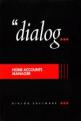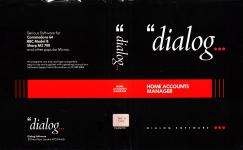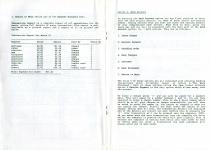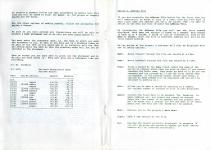| Genre: | Utilities |
| Publisher: | Ely-Dialog |
| Cover Art Language: | English |
| Machine Compatibility: | BBC Model B |
| Release: | Professionally released on Cassette |
| Available For: | BBC Model B |
| Compatible Emulators: | BeebEm (PC (Windows)) PcBBC (PC (MS-DOS)) Model B Emulator (PC (Windows)) |
| Original Release Date: | 12th April 1984 |
| Original Release Price: | £14.95 |
| Market Valuation: | £2.50 (How Is This Calculated?) |
| Item Weight: | 64g |
| Box Type: | Cassette Single Plastic Clear |
| Author(s): | - |
Variant Items
There are 0 other items featuring this same game (that we know about!). Click any of them for their details.
Active Auctions
Closed Auctions
Buy It
Unfortunately no-one is currently selling this item.
Auction Price Watch
Worried you're being ripped off? Closing prices on eBay can help you decide what a reasonable price is for a particular item.
Components
This item originally came with the following components:
- Instruction Manual
If scans of components are available, you will find them in the Cover Art section.
Full Instructions
Home Accounts Manager
Home Accounts Manager is a comprehensive home management system designed to assist in the maintenance of any household budget. From the main menu there are four major options which are as follows:-
- The Home Accounts option where day to day expenses are entered in and compiled by the program to produce detailed expenditure reports on screen or to the printer (if you have one), full summary reports, analysis of expenditure types, i.e. paid by cheque, cash, credit card, etc. plus full amending facilities.
- The Bank Account option where, after setting up your own bank account details, you are able to enter all your banking transactions, such as receiving payments, issuing cheques, setting up standing orders, entering bank charges and printing out bank statements to the screen or printer. (Note: All transaction are automatically sorted into date order so that you can enter receipts and payments at any time regardless of the order in which they were paid.)
- The Address File option enables you to enter up to 50 names, addresses and telephone numbers into the file. You are then able to sort them into alphabetical order, search for specific names, scroll through the file, go to a particular address, input new addresses and delete old ones.
- The Utilities option has a number of helpful aids for checking memory, getting a disk directory and also a full loans calculator.
There is also a fifth option for loading and saving of files and a sixth option for leaving the program.
We shall now deal with each option in more detail.
Option 1. Home Accounts
On entering the Home Accounts option you are presented with the Expense Account menu with a further five options. These are as follows:
- Amend Heading
- Enter Expenses
- View Expenses
- Transaction Report
- Return To Menu
Amend Heading displays 20 preset expense headings to cover most areas of expenditure. These however are only suggested titles and can be changed at will by the user. Simply press 'a' to amend followed by the expense heading number and insert your title in place of the existing one. Pressing 'r' returns you to the Expense Accounts menu.
Enter Expenses displays the twenty expense headings and asks you to enter the expense type. This is a number between 1 and 20, the relevant number being clearly displayed alongside the expense title. You are then asked to enter the date. This is the actual day of the month, a number between 1 and 31, which will then be matched with the month. As you enter the information, the computer displays your responses and should you make a mistake you are given the option to cancel the entry. Having entered the date you are then required to enter the amount of the expense followed by the method of payment. The method of payment is entered with a two character response. i.e. 'ca' for cash, 'ch' for cheque, 'cr' for credit card and 'ot' for other method of payment. If all the details of the transaction are now correct you can now continue. You are now given the option of entering another transaction or returning to the menu.
During any one month period you are allowed up to ten transactions per expense heading so that if, for example, you wished to enter your shopping bills twice weekly you would need between 8 and 9 transaction for shopping expenses per month.
View Expenses presents you with a further three options and these are as follows:
1. View specific heading allows you to view all the transaction of a particular expense type with details of date, amount and method of payment. It also gives you the total amount of expenditure for that expense type for the month. Once the analysis is on screen you are given the option to output the analysis to the printer. On pressing 'o' you should get a printout something like the following.
Analysis On Expense Heading Groceries For Month 01
| Date | Amount | Paid By |
| 01/01 | 33.55 | cash |
| 07/01 | 29.52 | cheque |
| 27/01 | 66.99 | cheque |
|
__________________________________________
Total amount spent on groceries for month 01 130.06 |
||
2. Full analysis gives you an analysis of the total expenditure for the month, summarising all the transactions for each expense type and totalising the expenditure. You are also given the option to print this summary to the printer. The report obtained will look like the following:
Expense Summary for month 01
| Expense | Total | No Transactions |
| mortgage | 183.56 | 1 |
| rent | 0.00 | 0 |
| rates | 29.50 | 1 |
| electric | 56.45 | 1 |
| gas | 33.41 | 1 |
| water | 0.00 | 0 |
| telephone | 67.98 | 1 |
| groceries | 130.06 | 3 |
| clothing | 0.00 | 0 |
| hobbies | 0.00 | 0 |
| vehicles | 22.80 | 1 |
| garden | 0.00 | 0 |
| social | 0.00 | 0 |
| gifts | 87.66 | 1 |
| house | 0.00 | 0 |
| travel | 200.10 | 1 |
| misc1 | 0.00 | 0 |
| misc2 | 0.00 | 0 |
| misc3 | 0.00 | 0 |
| misc4 | 0.00 | 0 |
| Total | &nbhsp; | 811.52 |
3. Return to Menu return you to the Expense Accounts menu.
Transaction Report is a complete record of all expenditure for the month, giving full details of every transaction. This report is only available as a printed report and a sample of it is printed out below.
Transaction Report For Month 01
| Expense | Dated | Amount | Paid By | Trans No | ||||||||||||||||||||||||||||||||||||||||||||||||||||||||||||||||||||||
| mortgage | 02/01 | 183.56 | cheque | 1 | ||||||||||||||||||||||||||||||||||||||||||||||||||||||||||||||||||||||
| rates | 12/01 | 29.50 | other | 1 | ||||||||||||||||||||||||||||||||||||||||||||||||||||||||||||||||||||||
| electric | 07/01 | 56.45 | cheque | 1 | ||||||||||||||||||||||||||||||||||||||||||||||||||||||||||||||||||||||
| gas | 16/01 | 33.41 | cheque | 1 | ||||||||||||||||||||||||||||||||||||||||||||||||||||||||||||||||||||||
| telephone | 22/01 | 67.98 | cheque | 1 | ||||||||||||||||||||||||||||||||||||||||||||||||||||||||||||||||||||||
| groceries | 01/01 | 33.55 | cash | 1 | ||||||||||||||||||||||||||||||||||||||||||||||||||||||||||||||||||||||
| groceries | 07/01 | 29.52 | cheque | 2 | ||||||||||||||||||||||||||||||||||||||||||||||||||||||||||||||||||||||
| groceries | 27/01 | 66.99 | cheque | 3 | ||||||||||||||||||||||||||||||||||||||||||||||||||||||||||||||||||||||
| vehicles | 13/01 | 22.80 | credit card | 1 | ||||||||||||||||||||||||||||||||||||||||||||||||||||||||||||||||||||||
| gifts | 28/01 | 87.66 | cash | 1 | ||||||||||||||||||||||||||||||||||||||||||||||||||||||||||||||||||||||
| travel | 31/01 | 200.10 | credit card | 1 | ||||||||||||||||||||||||||||||||||||||||||||||||||||||||||||||||||||||
| Total expense for month | 811.52 | |||||||||||||||||||||||||||||||||||||||||||||||||||||||||||||||||||||||||
| Date | Chq No | Details | Amount | Balance |
| b/f | 0.00 | |||
| 01/01 | wages | 130.00 | 130.00 | |
| 02/01 | 123454 | abbey | -183.56 | -53.56 |
| 07/01 | wages | 135.00 | 81.44 | |
| 07/01 | 123456 | electric | -56.45 | 24.99 |
| 07/01 | 123459 | market | -29.52 | -4.53 |
| 14/01 | wages | 127.50 | 122.97 | |
| 15/01 | s/o loan | -33.25 | 89.72 | |
| 16/01 | 123458 | gas | -33.41 | 56.31 |
| 21/01 | wages | 145.88 | 202.19 | |
| 22/01 | 123495 | phone | -67.98 | 134.21 |
| 27/01 | 123460 | market | -66.99 | 67.22 |
| 28/01 | wages | 130.52 | 197.74 | |
_____________________________________________________________
Option 3. Address File
If you are accessing the Address File option for the first time you will immediately be asked to type in a name. Once you have typed in your first name and address you will, by typing 'end', be able to return to the menu and then re-enter the Address File.
On re-entering the Address File, you will see the first record displayed. Each name and address is known as a record. Each record is made up of six fields. A field is a line of information, such as the Name or County. Until the file is resorted, address no. 1 will be the first record entered.
At the bottom of the screen, a sub-menu will also be displayed with the following options.
Next:
Moves forward through the file one record at a time.
Last:
Moves backward through the file one record at a time.
Find:
Finds a record by the Name field. Enter the name of the person or company whose name you wish to find. If you cannot remember the whole name, then enter as much of it as you can remember and the program will find the first record that corresponds. If the program cannot locate your entry, a caption no such record will be displayed and you will be returned to address no. 1.
Goto:
Allows you to goto a record by entering its number. The current number of records on file is also displayed.
Amend:
Permits the field data to be amended. The 'Headings' i.e. Name, Address, etc. are preset and cannot be changed. Enter the line number to be amended and the present data will be shown with a request for the new data to be input. Enter your new data and that field will be updated.
Menu:
Returns you to the program's main menu.
Input:
Adds a new record to the file.
Del:
Deletes the record currently displayed. On pressing 'd' you will be given the option to change your mind. Record numbers will be resorted accordingly.
Scroll:
Automatically scrolls through the file with options to stop, continue and exit.
Option 4. Utilities
This option varies slightly from computer to computer but generally is as follows:
Pressing 'm' displays the balance of memory.
Pressing 'd' displays the disk directory.
Pressing 'l' enables you to calculate loan repayments. By entering the amount of the loan, the interest rate and the payback period, the computer calculates the Total Repayment, Total Interest and Monthly Repayment.
Pressing 'r' accesses the reset routine. This is used when you wish to replace a file currently in memory with another file. The program will not load in a new file until the old one has been deleted. Reset allows you to either delete an address file or an expense file ready for loading a new one or for when you want to start a new month's expenses. The program warns you before you reset that this action will clear the file of all its records and also gives you the option of changing your mind is also wise to save any tile to tape or disk before resetting the file.
Option 5. Load/Save
To load a Data File into press 5 followed by L to load. If you are loading from tape, ensure that your data cassette is in place. You will then be asked whether you are loading an address or expense file. You must then supply a filename. Note: The program automatically adds the number of the month on to the end of your filename. You should not, when loading or saving, type in the month on the end of your filename. e.g. filename 'test' becomes 'test01' for January 'test' file. You still only load filename 'test'.
To save a Data File, follow the same procedure as for loading, except you should enter S for save.
Option 6. Exit
This option terminates the program.
Loading
Tape: CHAIN"" (RETURN)
Disc: SHIFT-BREAK
Screen Designers
The following utilities are also available to allow you to edit the supplied screens of this game:
Cheats
Download
Report A Problem
We thank you from the bottom of our hearts if you report something wrong on our site. It's the only way we can fix any problems!
You are not currently logged in so your report will be anonymous.
Add Note
Release Country
Change the country to update it. Click outside of this pop-up to cancel.
Scan Of Selected Article
If you auction an item, it will no longer show in the regular shop section of the site.