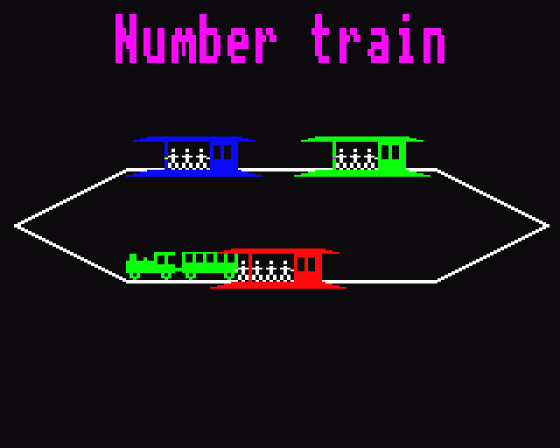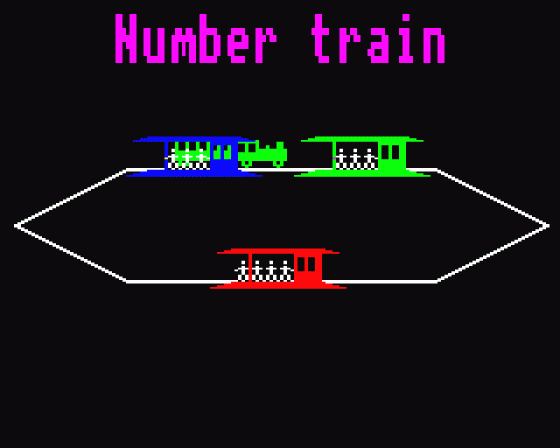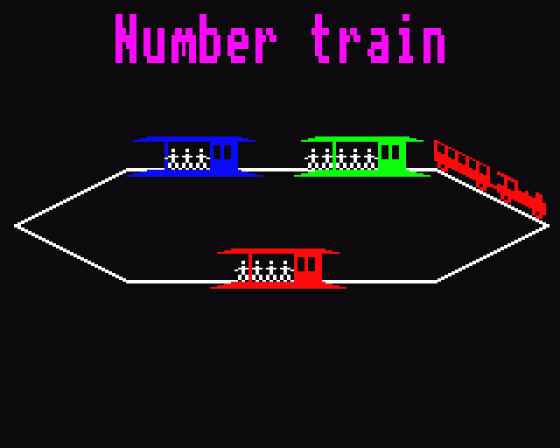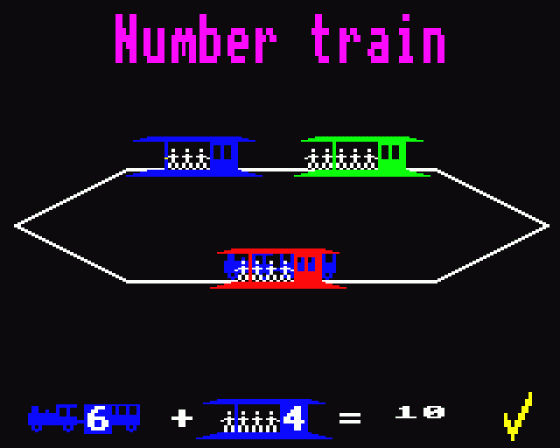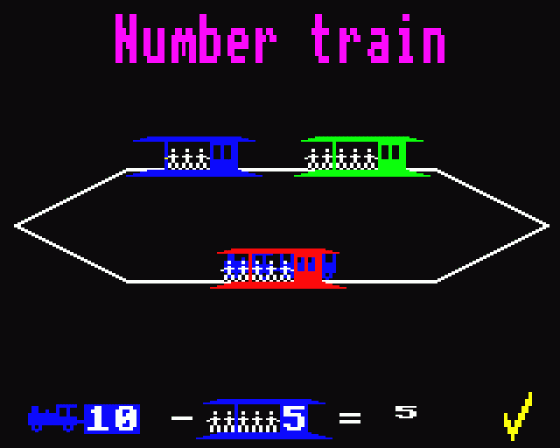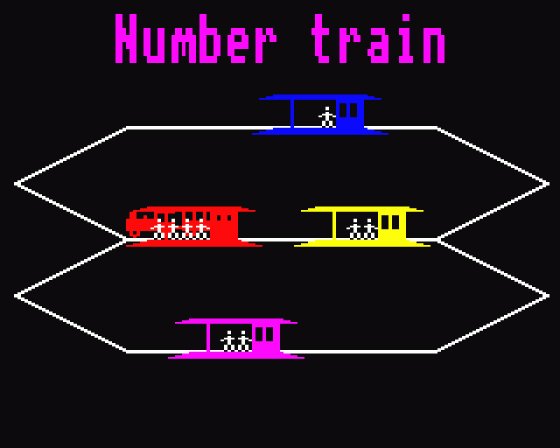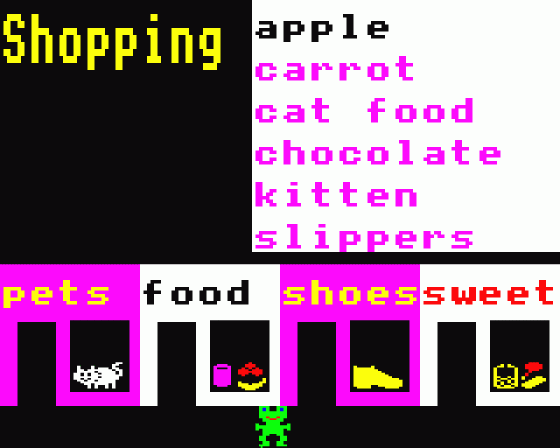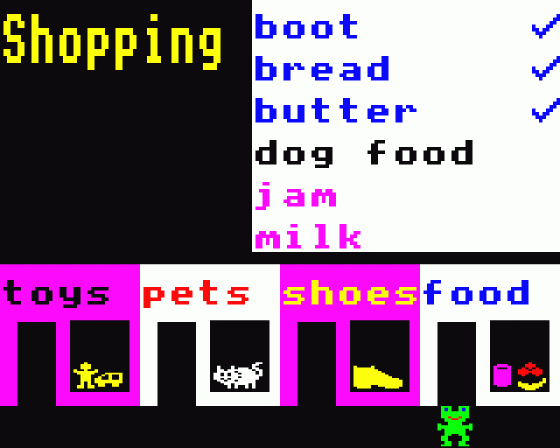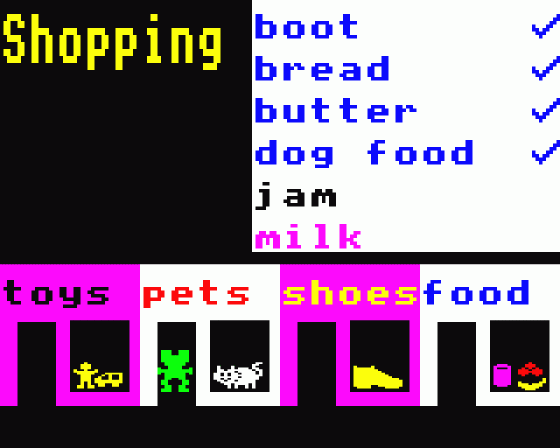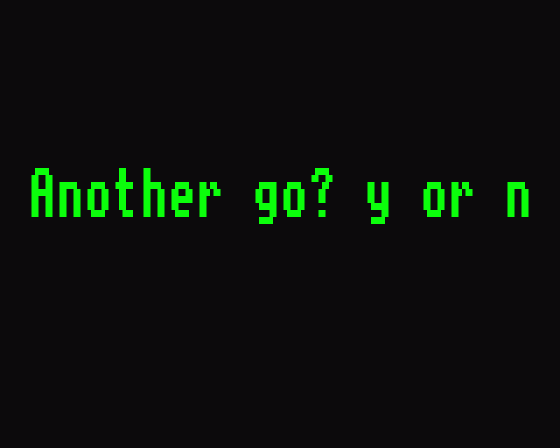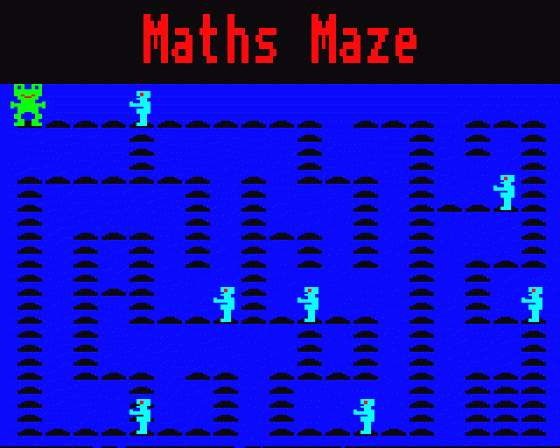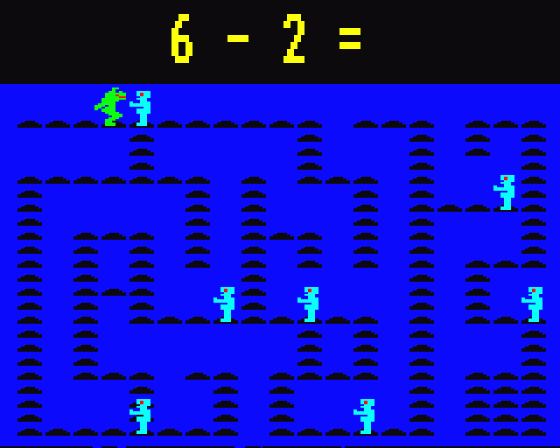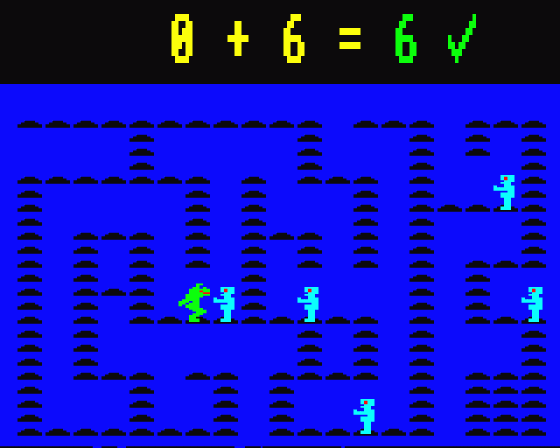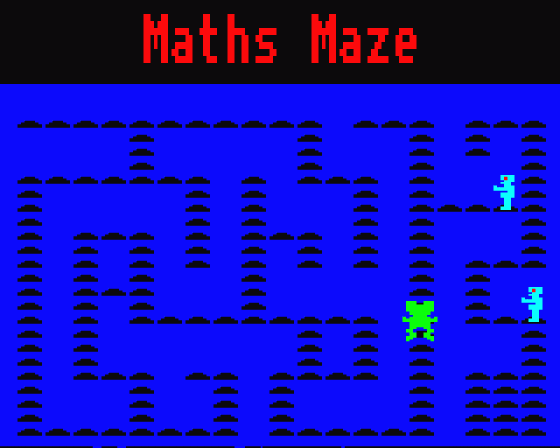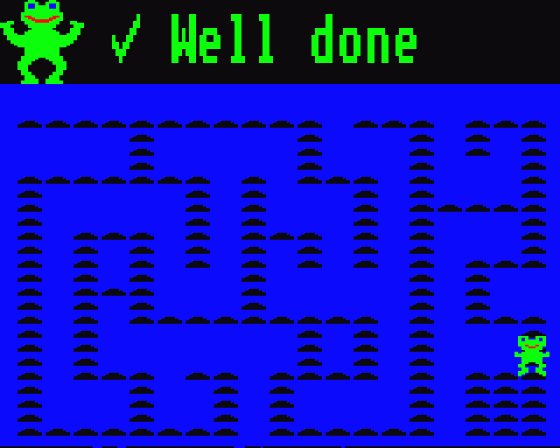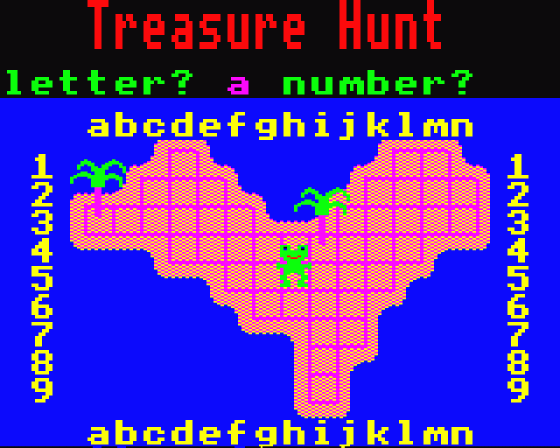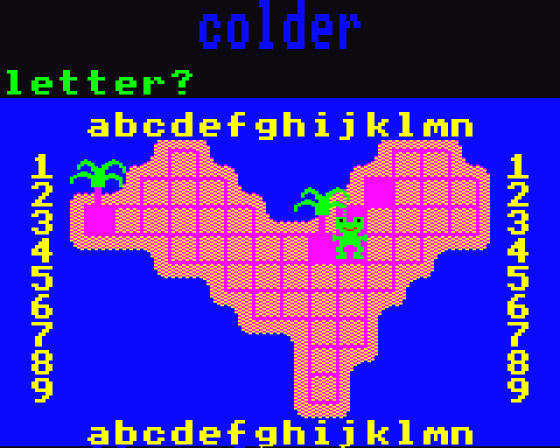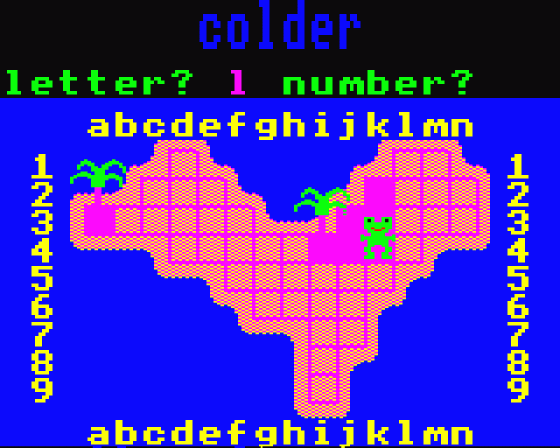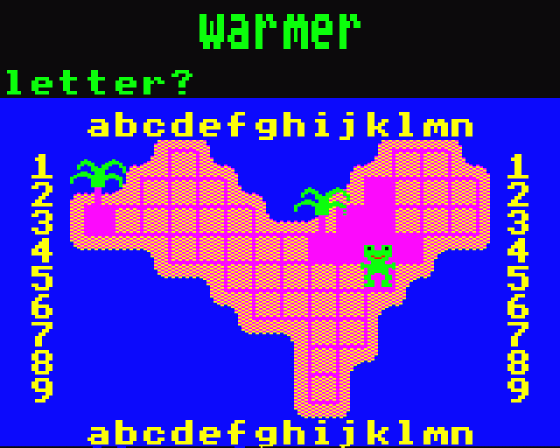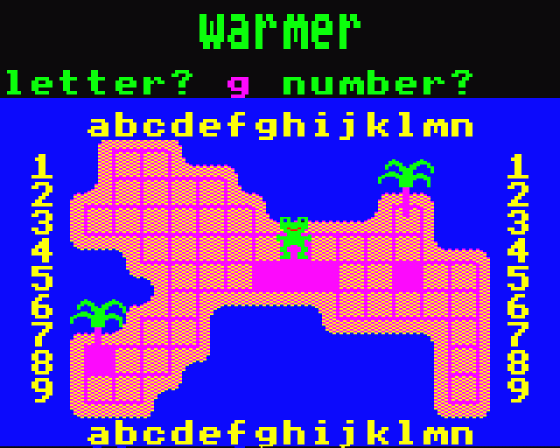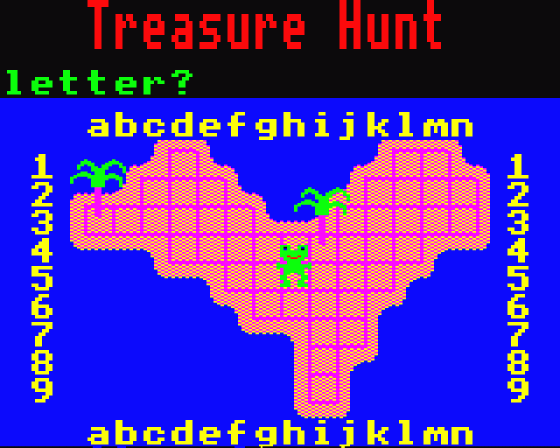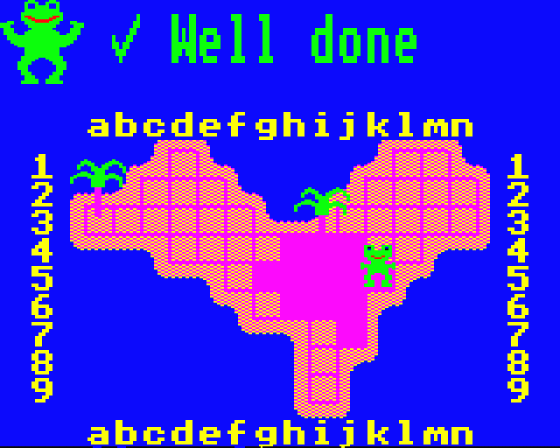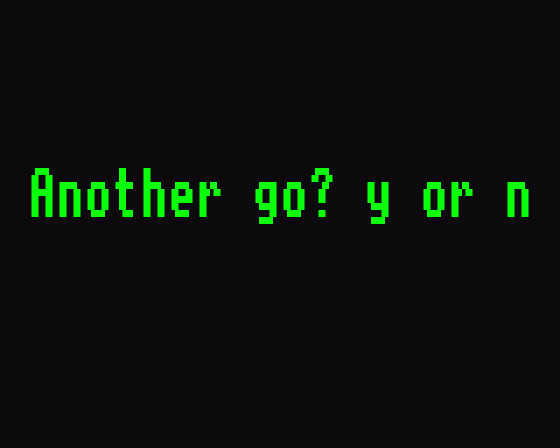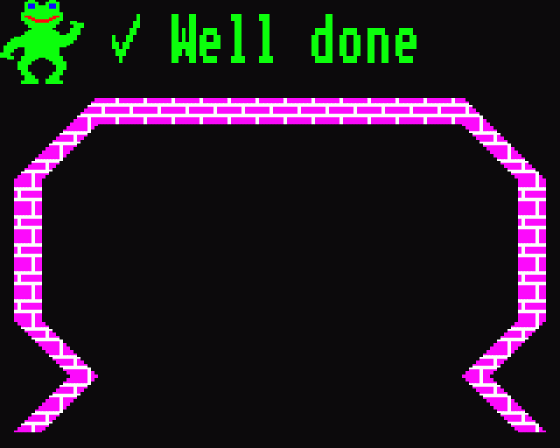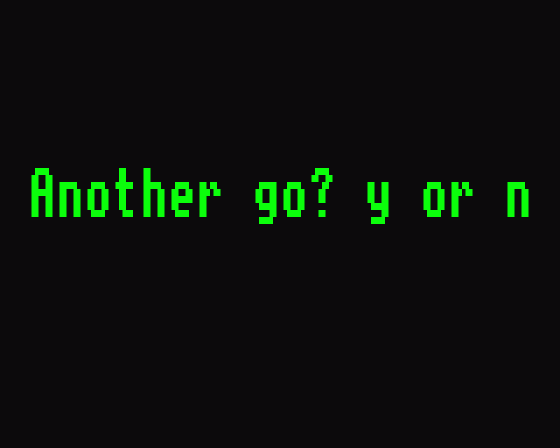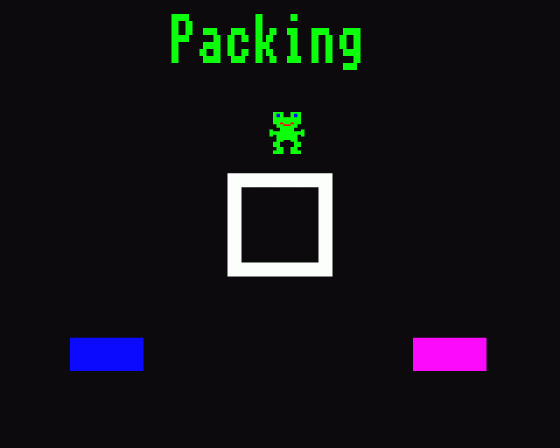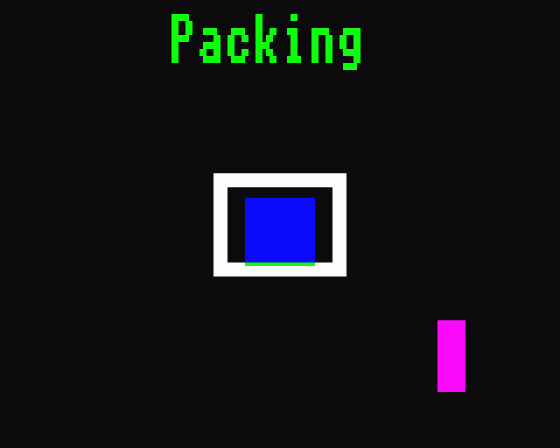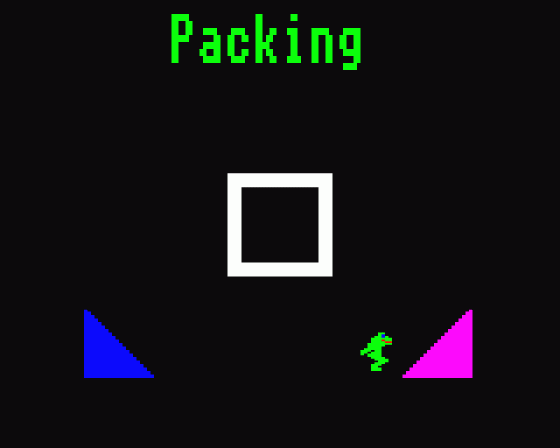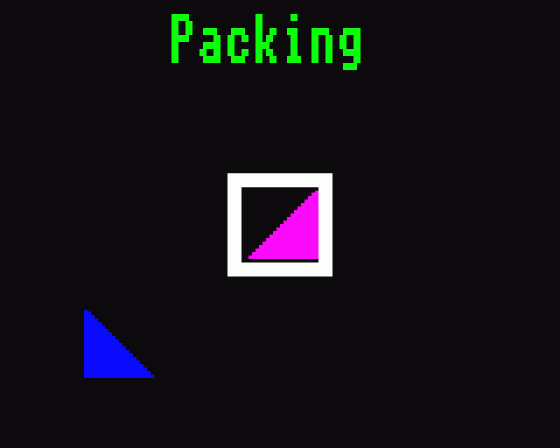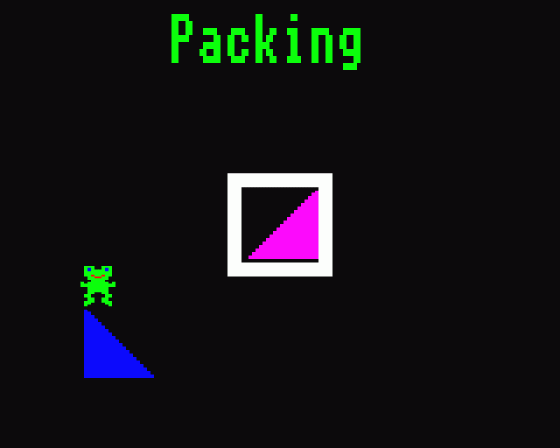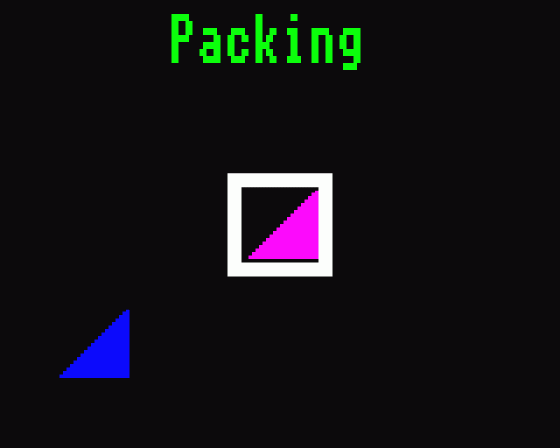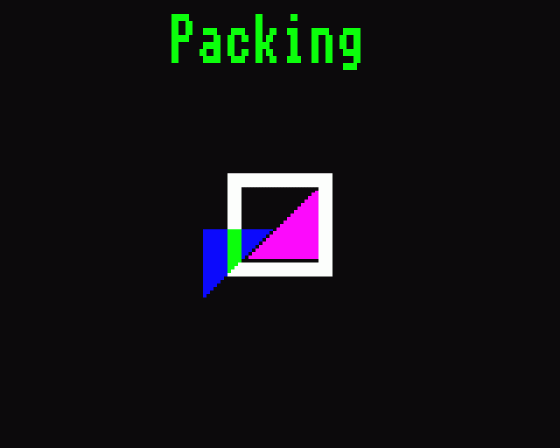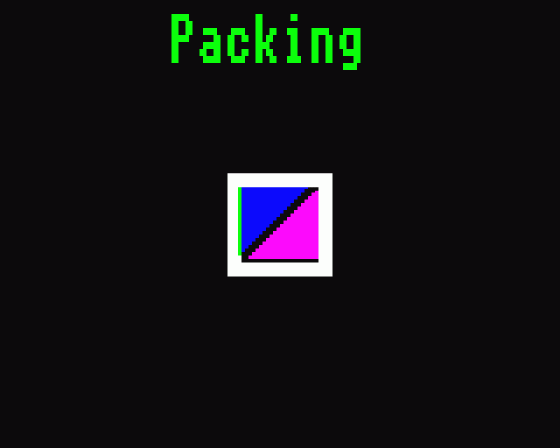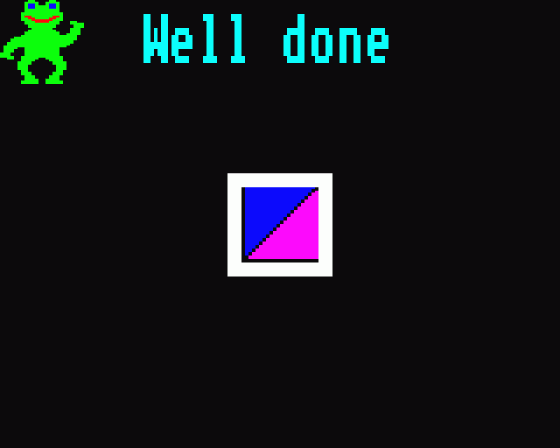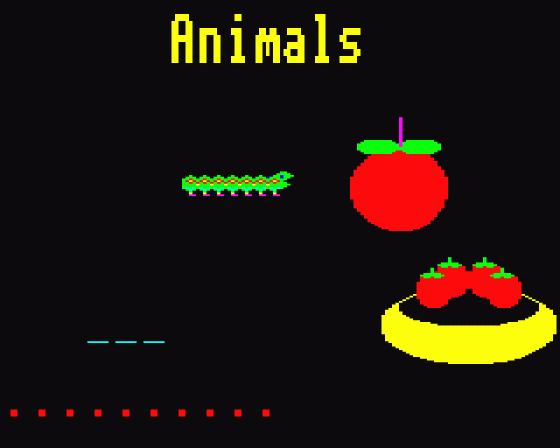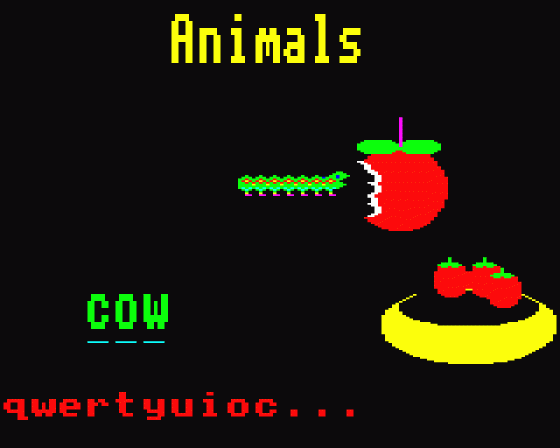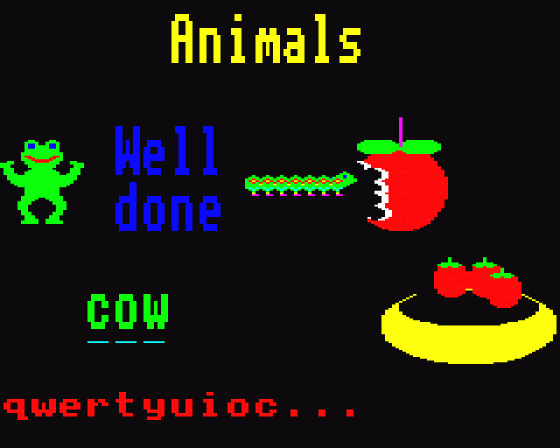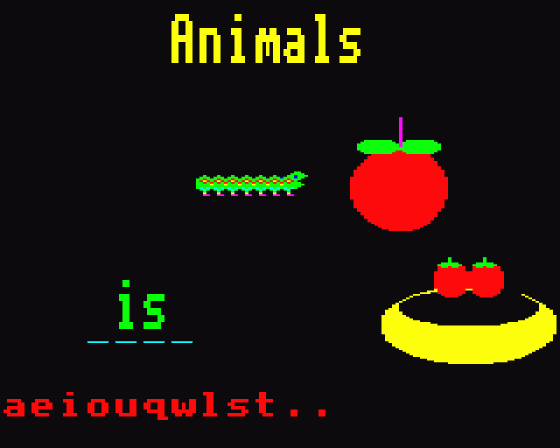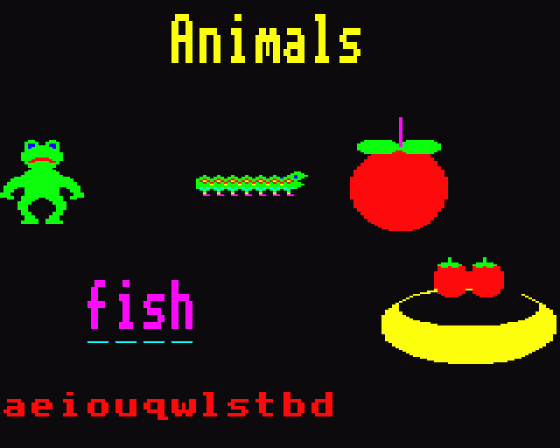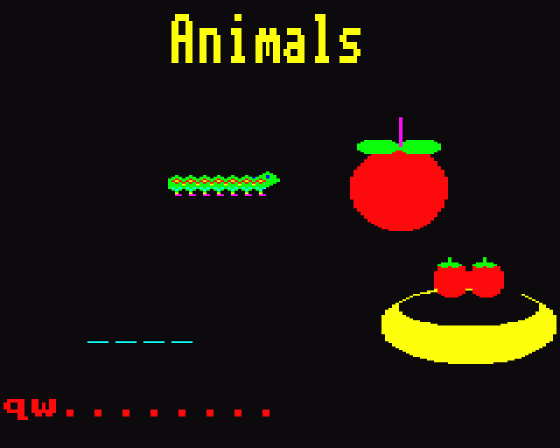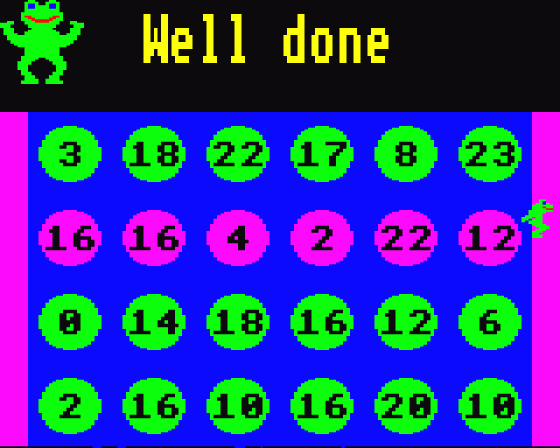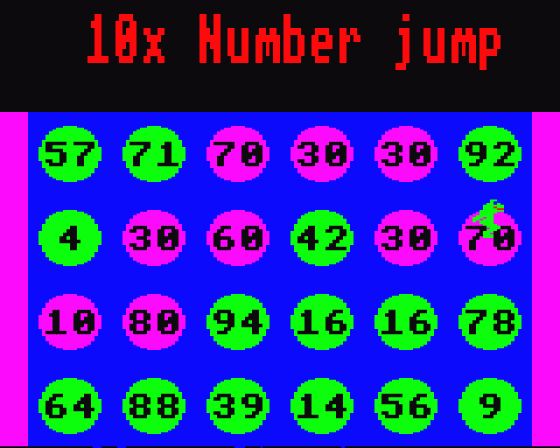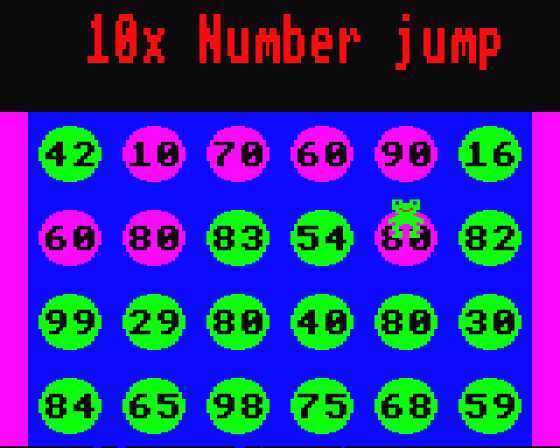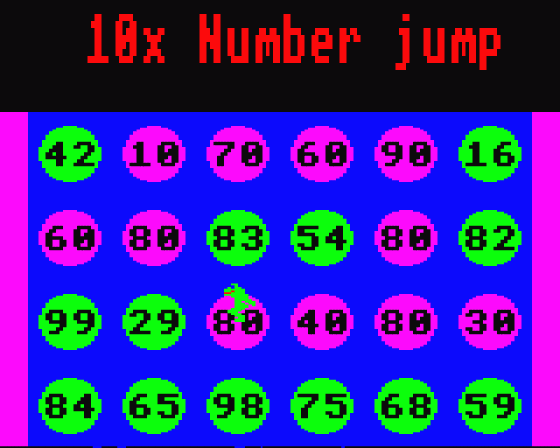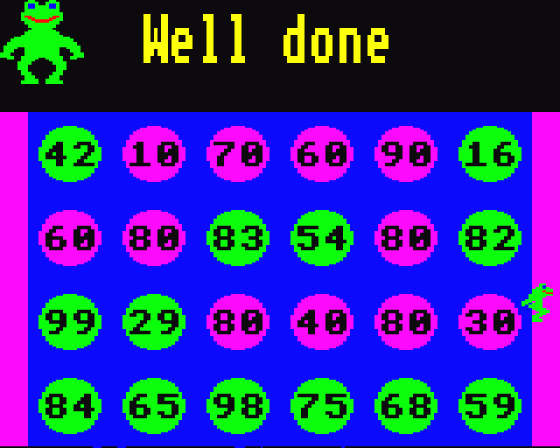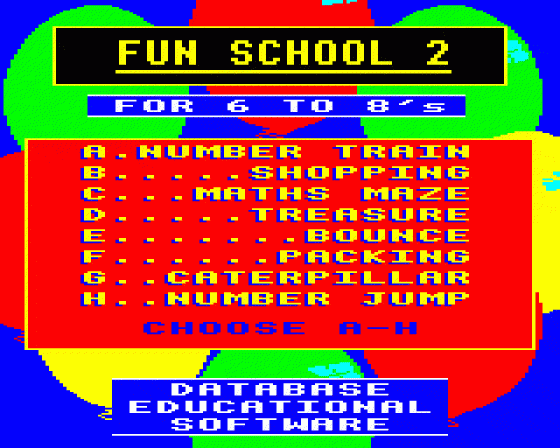

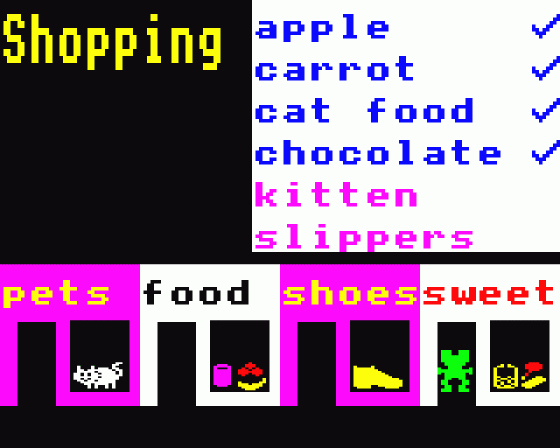
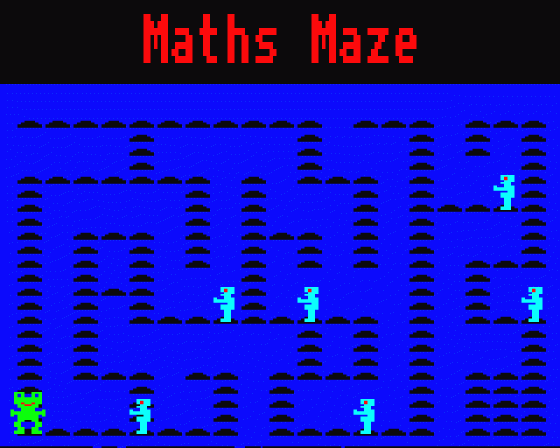

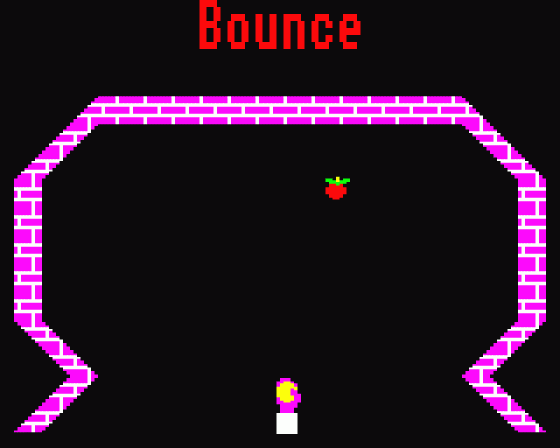
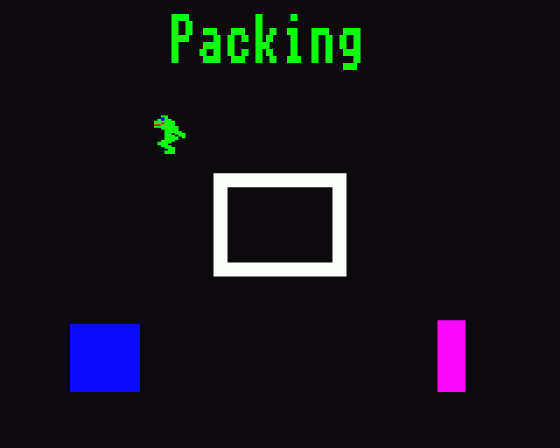
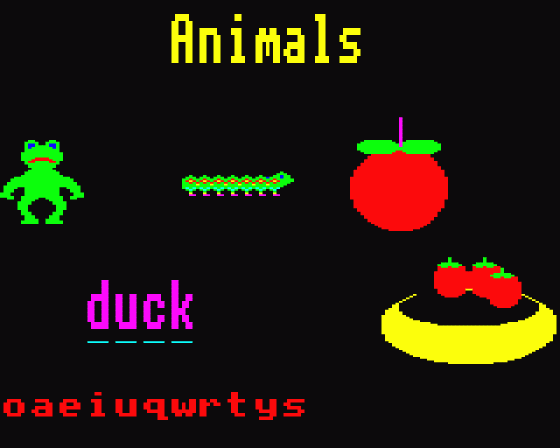

| Genre: | General: Education |
| Publisher: | Database |
| Contents: | |
| Cover Art Language: | English |
| Machine Compatibility: | BBC Model B, BBC Model B+, BBC Master 128, Acorn Electron |
| Release: | Professionally released on Cassette |
| Compatible Emulators: | BeebEm (PC (Windows)) PcBBC (PC (MS-DOS)) Model B Emulator (PC (Windows)) Elkulator 1.0 (PC (Windows)) |
| Original Release Date: | 1st April 1989 |
| Original Release Price: | £12.95 |
| Market Valuation: | £2.50 (How Is This Calculated?) |
| Item Weight: | 64g |
| Box Type: | Cassette Single Plastic Clear |
Variant Items
There are 0 other items featuring this same game (that we know about!). Click any of them for their details.
Active Auctions
Closed Auctions
Auction Price Watch
Worried you're being ripped off? Closing prices on eBay can help you decide what a reasonable price is for a particular item.

The Micro User
1st April 1989
These programs have become the number one choice in our school with both teachers and pupils... Looking forward to Fun School 3. Read Review
Full Instructions
Introduction
Learning has never been such fun!
A computer is an ideal teaching tool for young children - if you have the right software.
Fun School 2 for 6-8 year olds consists of eight colourful and exciting programs that have been carefully designed by a team of educationalists.
The computer itself monitors the child's progress. The skill level - initially set by the parents - is automatically adjusted to suit the child's ability.
Now children can enjoy using their parents' computer while learning at their own pace.
Fun School 2 for 6-8 year olds consists of:
- Number Train: Calculations made enjoyable
-
Shopping: Which shops for which products
-
Maths Maze: Fun improving arithmetical skills
-
Treasure Hunt: An introduction to coordinates
-
Bounce: Get to grips with angles
-
Packing: Discover interlocking shapes
-
Caterpillar: Word-building challenge
- Number Jump: Have fun practising tables
Each program has been thoroughly tested in homes and school.
You can give your children a head start with Fun School 2 - it's the ideal way to introduce youngsters to the joys of using a computer.
Welcome
Educational software for six to eight year olds is something of a mixed offering. Some children have had very little computer experience before starting school while others are quite sophisticated users. Although it is impossible to please all the users all the time, this package of eight programs has something for everyone and will not only develop educational aspects like number and mathematical concepts, reading and language skills, spatial ability and logical thinking but also develop the kind of keyboard and computer skills the children will need at junior level and beyond.
Some basic rules are good sense - such as care with discs and not touching power controls. Additionally, sticky fingers after lunch or break should be discouraged even if it is impossible to keep children's fingers off the monitor screen. At home, banning food and drink from around the computer is a good idea - orange juice does not improve the keyboard.
Wherever possible the programs are designed to allow various levels of difficulty. As the child becomes more competent the exercise automatically advances to the next level, or goes down a level if the player is having difficulty. The level starts at the lowest but can also be set by parents by following the instructions in the keys section on the following page.
Although sound is an important part of the games, increasing the child's enjoyment and helping distinguish between right and wrong answers, not everyone wants it at full volume all the time. This is particularly true in the classroom where the tantalising sounds from the micro can disrupt all the other work in the room. Follow the instructions in the keys section to adjust the sound to suit the occasion.
Finally, as with all learning, children vary as to how quickly they grasp the different skills involved in using computer educational games. Some may be satisfied with sticking to a single program again and again while others flit from one to another, hardly finishing a complete game before starting another.
Fortunately the micro is as patient with repetition as it is with interrupted tasks. There is no absolute right or wrong way to use the programs, simply be guided by the child's own enjoyment and let Fun School do the teaching.
The Keys
The controls are given in the program descriptions that follow but, in any program, pressing ESCAPE and replying N to the “Another Go?” prompt will return you to the menu on the disc version or return you to Basic to allow you to CHAIN another program on tape. At the prompt there are also some hidden options for teachers and parents:
- On programs where difficulty levels can be selected, you can press CTRL+D and enter your choice. This will be the new default for all the programs
- On programs where your own selection of words can be entered, you can press CTRL+W and enter them
- Sound can be turned off by pressing CTRL+Q or on with CTRL+S
- Joysticks may be selected by pressing Fire and keyboard selected with SPACE - Fire then replaces the SPACE bar
On the BBC Micro and Electron, Z, X, / and : are often used for left, right, up and down movement. In these instructions, where arrow keys are mentioned you may use either these popular keys in place of the arrow - cursor - keys or joystick.
Loading instructions are on the disc or tape label and, in the case of discs, you will be presented with a menu. Use the arrow keys to scroll through the options and RETURN or the SPACEBAR to select, or press the appropriate number key.
The Programs
Number Train
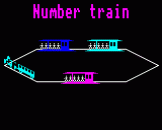
Press SPACE to stop the train at the station with a matching colour. A number of passengers will get on the train and the child is given an addition sum to find out how many people are then on the train. Answers are entered using the number keys and RETURN. When the sum has been answered correctly, some passengers get off and the child is then given a subtraction sum to find how many people are left on the train. The train then changes colour and chugs off.
There are three difficulty levels. Level 1 has answers - the number of people on the train - up to 10 with a maximum of five getting on or off at any time. In level 2, the highest answer is 19 with numbers up to nine being the biggest that will be added or taken from the number in the train. Level 3 has numbers up to 99 with 35 being the largest that will be added or subtracted.
In Levels 2 and 3 the numbers of passengers getting on and off is not related to the actual sum but in Level 1 they can be used as an aid by the child.
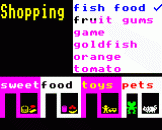
Shopping
Four shops and a frog's shopping list are displayed. As each item on the list is highlighted the child must guide the frog using the arrow keys into the correct shop and then press SAPCE to buy the item. The next item on the list is then highlighted.
This program not only encourages coordination skills but also practises reading and comprehension.
Maths Maze
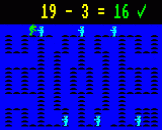
Guide the frog - using the arrow keys - along the stepping stones from the start in the top left of the screen down to the bottom right. When the frog meets one of the robot guards they will ask a mathematical question. To pass by, the child has to give the right answer using the number keys and RETURN.
There are four difficulty levels in this game and they range from simple addition/subtraction to more testing calculations which also include multiplication and division.
While children should be encouraged to try to answer the questions without help, younger children or more able ones at higher levels might find pencil and paper handy to work out the sums. There is no time pressure so children can work at their own pace.
Treasure Hunt
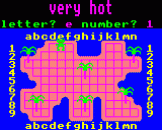
Help the frog find the buried treasure. Enter your guess by typing in the letter of the row your square is in and the number of the column. You will be told if your guess is cold, warm, hot or very hot. Use the clues to move closer to the hidden treasure.
The three levels are a simple map with previous moves shown, a simply map without the moves and a more difficult map, again without previous moves highlighted.
This program could also be used as a starting point to a piece of creative writing. Thinking about what the treasure island is like, why the treasure is hidden, why the frog wants to find it and what sort of treasure a frog would like.
Bounce
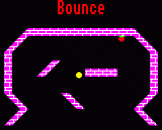
This game encourages coordination and logical thinking. The aim is to bounce the ball so that it hits the apple. The ball is thrown from the hand - at the bottom of the screen - which can be moved left or right with the corresponding arrow keys and tilted with the up or down ones.
The ball is thrown with SPACE and it then moves forward and is deflected in a consistant way by the walls and obstacles.
Unfortunately, the easiest way for children to follow the path and to work out where the ball will go is for them to trace it on the screen with a finger. You can try encouraging them to work it out visually, but it is inevitable that the screen will send up well fingered.
There are four levels of difficulty which can be selected as usual and an extra hard fifth level for those doing well on the fourth.
Packing

A set of shapes has to be packed into an empty rectangle. The frog is guided on to the selected shape using the arrow keys and the shape is picked up by pressing SPACE. The shape can now be guided to the desired place in the rectangle with the arrow keys and dropped by pressing SPACE again.
There are three levels of difficulty involving more complicated shapes and positioning. In level three one shape may need rotating in order to fit. Press RETURN to rotate the shape that you are holding.
Caterpillar

Help the caterpillar to eat the apple by finding the hidden word. Use the letter keys to type in your guess. If you are right, the letter is put in its correct position - or positions - in the word and the caterpillar moves closer to the apple, finally eating it when the word is guessed.
Guesses are displayed across the bottom of the screen, and the number of dots displayed - starting with 10 on the first level, nine on the second, eight on the third and seven on the fourth - shows how many more wrong guesses may be made. If you don't guess the word before all the dots have been covered the apple disappears and the caterpillar goes hungry.
There are three built-in sets of words or you may enter your own - level 4. The words are as follows:
Level 1: Animals - cat, dog, sheep, goat, horse, cow, bird, frog, fish and duck.
Level 2: Food - potato, bacon, apple, orange, beans, jelly, cheese, bread, butter and carrot.
Level 3: Clothes - dress, jacket, jumper, anorak, sandal, shirt, trousers, socks, blouse and scarf.
Children should be encouraged to notice that some letters are more common than others and also to develop strategies to solve words more easily. The vowels - a, e, i, o or u - are used in all the words and this should be pointed out if the child doesn't notice.
Number Jump
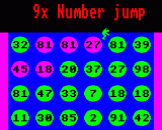
Multiplication tables are not the most popular part of the curriculum but here's a program that adds fun to exercising these important skills. Rather than stressing the rote learning of tables, the program aims at the underlying understanding of multiples.
The child has to guide the frog across the pond and there is no penalty for choosing a longer or shorter route, or for backtracking if there is no way through at any point. Only non-multiples are counted as wrong answers, and after three incorrect responses the child is shown the correct path.
Levels selectable for this game are:
Level 1: Multiples of 2 and 10
Level 2: Multiples of 3 and 5
Level 3: Multiples of 4 and 6
Level 4: Multiples of 7, 8 and 9
Screen Designers
The following utilities are also available to allow you to edit the supplied screens of this game:
Cheats
Download
At least one physical version of this item is currently for sale in the shop.
A digital version of this item can be downloaded right here at Everygamegoing (All our downloads are in .zip format).
| Download | What It Contains |
|---|---|
| A digital version of Fun School 2: For 6-8 Years suitable for BeebEm (PC (Windows)), PcBBC (PC (MS-DOS)), Model B Emulator (PC (Windows)), Elkulator 1.0 (PC (Windows)) | |
| A digital version of Fun School 2: For 6-8 Years suitable for BeebEm (PC (Windows)), PcBBC (PC (MS-DOS)), Model B Emulator (PC (Windows)), Elkulator 1.0 (PC (Windows)) |
Report A Problem
We thank you from the bottom of our hearts if you report something wrong on our site. It's the only way we can fix any problems!
You are not currently logged in so your report will be anonymous.
Add Note
Release Country
Change the country to update it. Click outside of this pop-up to cancel.
Scan Of Selected Article
If you auction an item, it will no longer show in the regular shop section of the site.