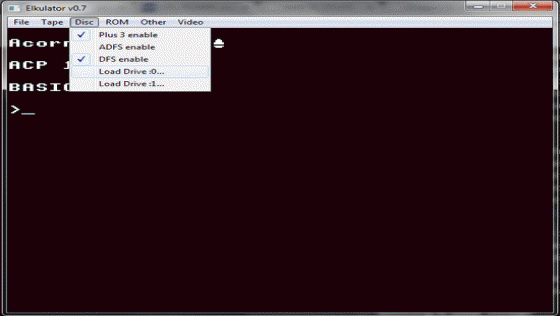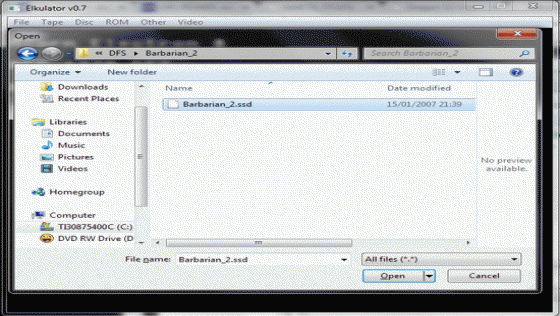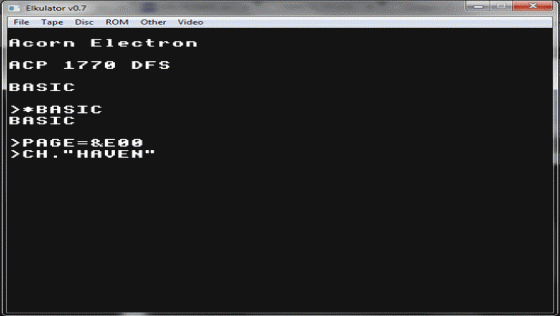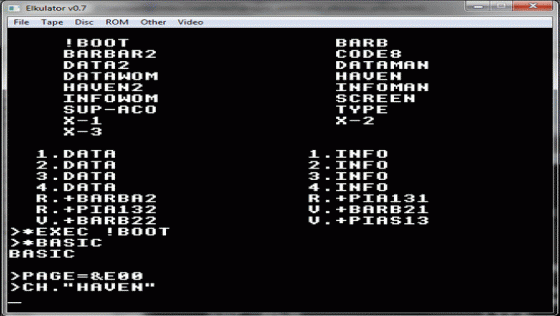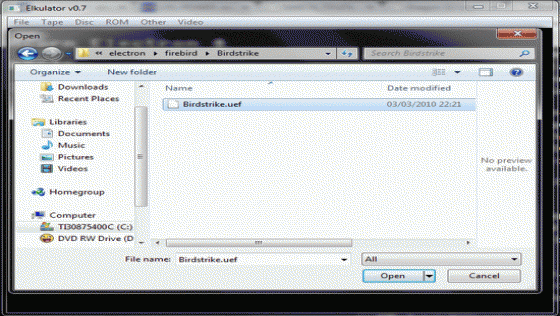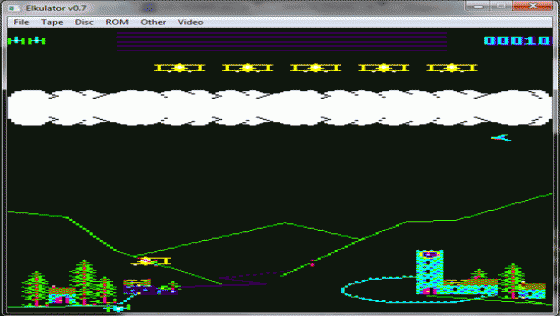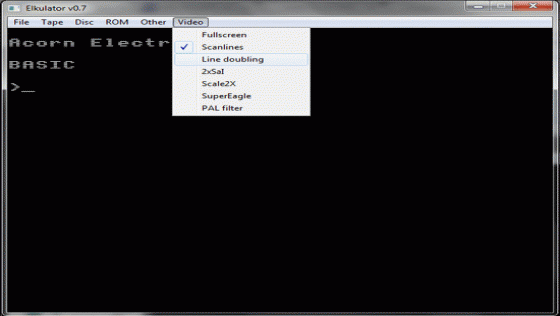

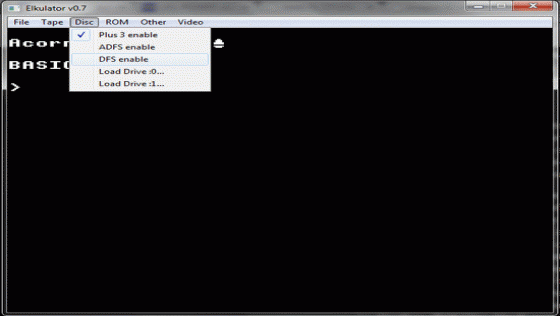

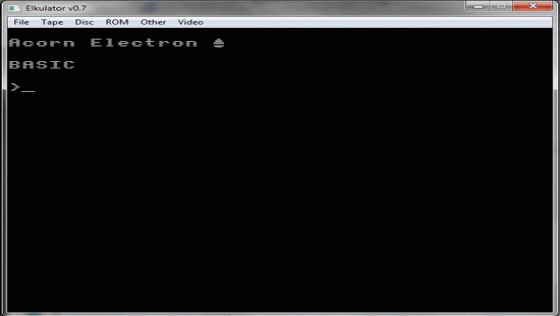
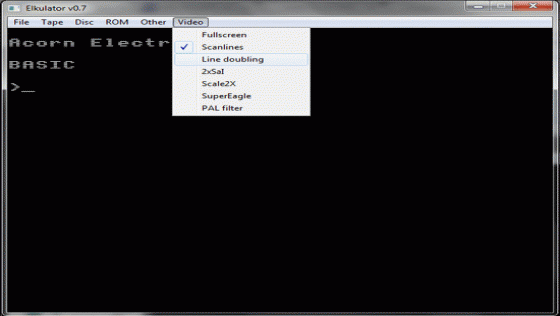

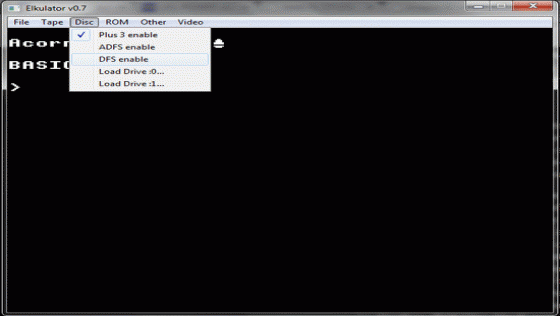

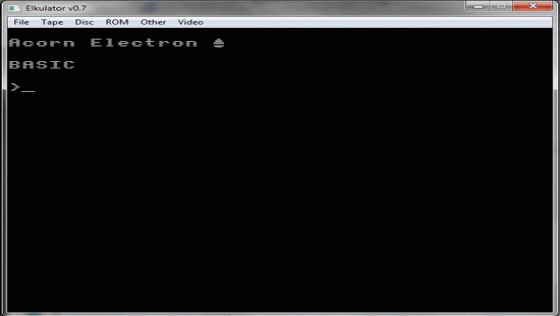
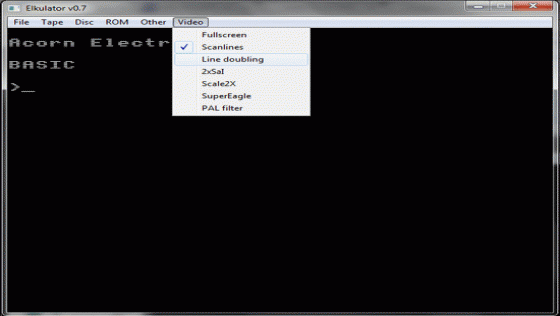

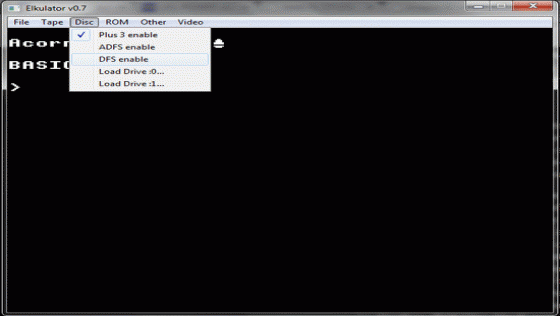

| Genre: | Utility; Emulates Acorn Electron In Windowed Display |
| Publisher: | Tom Walker |
| Machine Compatibility: | PC (Windows) |
| Release: | Professionally released on Download |
| Available For: | PC (Windows) |
| Original Release Date: | 17th June 2010 |
| Original Release Price: | Unknown |
| Box Type: | Not a physical item so no box |
| Author(s): | Tom Walker |
Variant Items
There are 0 other items featuring this same game (that we know about!). Click any of them for their details.
Active Auctions
Closed Auctions
Buy It
Unfortunately no-one is currently selling this item.
Auction Price Watch
Worried you're being ripped off? Closing prices on eBay can help you decide what a reasonable price is for a particular item.
Full Instructions
Introducing Elkulator
Welcome to our guide to using the Elkulator emulator. This is intended to bring you up-to-date on how to use an Acorn Electron to play games quickly and effortlessly.
Elkulator is a emulator which simulates the Acorn Electron in a windowed display on either a PC or Macintosh. It was released on July 17th 2010 and was written by Tom Walker, who also produced the BeebEm BBC Micro emulator.
You can download Elkulator here, or from the home page for the emulator itself.
Elkulator comes bundled in a zip file and, after you have downloaded it, you will need to unzip the files to a convenient location (i.e. C:\Elkulator\). After this, start the emulator by launching "elk.exe".
Just before we get started, please note that, whilst Elkulator is a superb emulator, it does sometimes fail to respond to an option you might select using the window menu tabs. I'm not sure why; often it works on the second or third attempt and it seems that the longer that you use it, the more likely it is to start not responding. When following the instructions in this guide, please be aware of this peculiarity and, if Elkulator does not respond to an option selected from the drop-down menus in the way expected, try the command for a second time.
Acorn Electron Start-up Screen

When the Acorn Electron is operational, it will produce a beep and a black screen with white text will prompt Acorn Electron BASIC. A flashing cursor will await an instruction from you.
Line Doubling Option
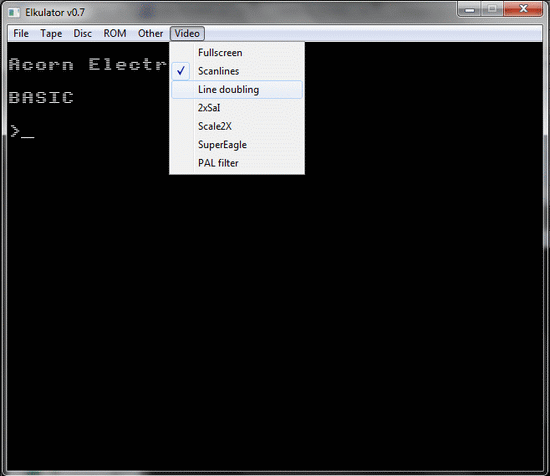
The Acorn Electron had a standard screen resolution of 320 x 256 pixels (This could be altered). As this is quite a small area for the standard resolution of a PC/Mac, Elkulator is programmed to run with a 640 x 512 pixel area, and you will notice that the screen appears "striped". Click Video and select Line Doubling from the dropdown to toggle this effect. I, for one, prefer it enabled, as this gets rid of the stripy effect.

Enabling A Disk Interface
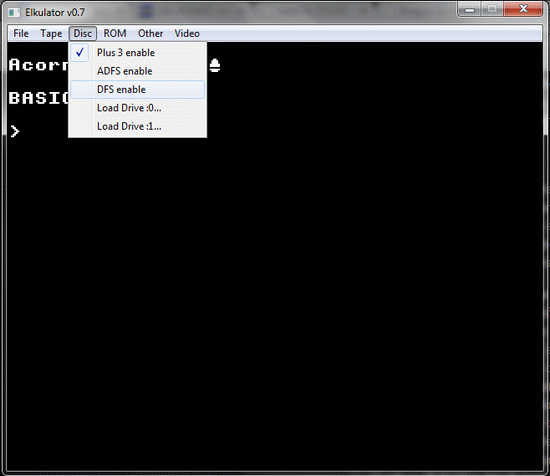
Almost all Acorn Electron software is available on disk. Loading a disk is the easiest way to play a game on the Acorn Electron. However, the standard Acorn Electron did not, back in the 1980s, come with a built-in disk drive. The disk drive had to be purchased separately and could be in one of two formats. Most games for the Acorn Electron are exclusive to the DFS format. A DFS disk, back in the 1980s, was a 5.25" 'flippy' disc which could have data stored on both sides. The first thing you need to do if you wish to upgrade the Acorn Electron to use disks is to go to the window tabs and click Disc then choose DFS enable from the list of options. This will simulate unplugging the Electron, attaching a DFS interface and disk drive and then plugging the Electron back in again. Confirm that your black screen now reads ACP 1770 DFS before continuing.
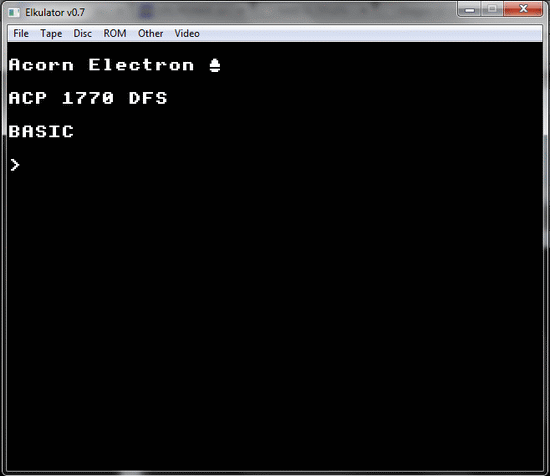
Loading A Disk Image
There are many disks for the Acorn Electron to choose from. The most usual way disk images are distributed is as an .ssd (Single Sided Disk) or .dsd (Double Sided Disk) image. If you download such a disk image then it may or may not also be inside a .zip file, which you will need to extract to a convenient location on your hard drive. If you are looking to have an archive or every Acorn Electron disk ever produced then Acorn Electron World (www.acornelectron.co.uk) supplies a DVD featuring them all for £13.95.
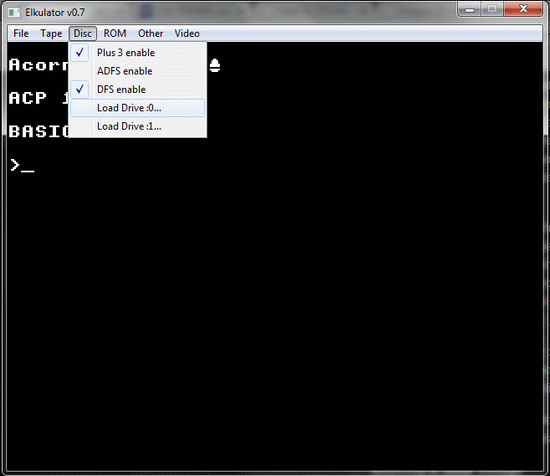
Click Disc, then Load Drive :0 … from the dropdown. This will bring up the standard file browser from which you can navigate to the location of your choice on your computer. Once you have located the disk image you wish to boot then select it and click Open.
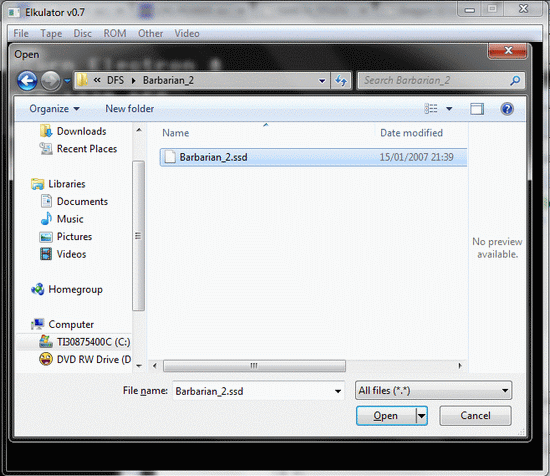
Elkulator does not automatically boot a disk image when loaded; the above procedure merely simulates the user placing a flippy disc into the disc drive of an Acorn Electron.
Booting A Disk Image
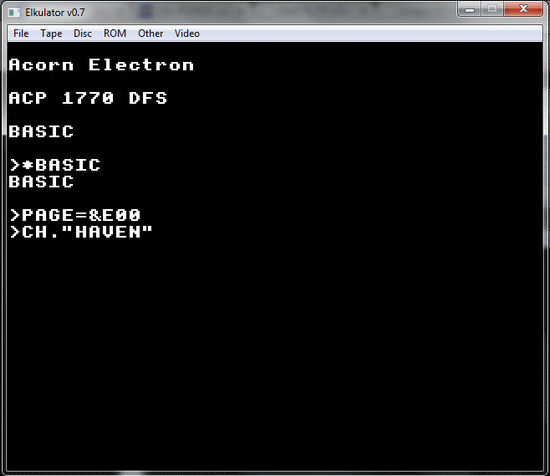
To boot a disk image, hold down SHIFT and tap F12 (F12 simulates the BREAK key on the Acorn Electron). You should then see the game's title screen and will be able to follow any on-screen instructions to play the game.
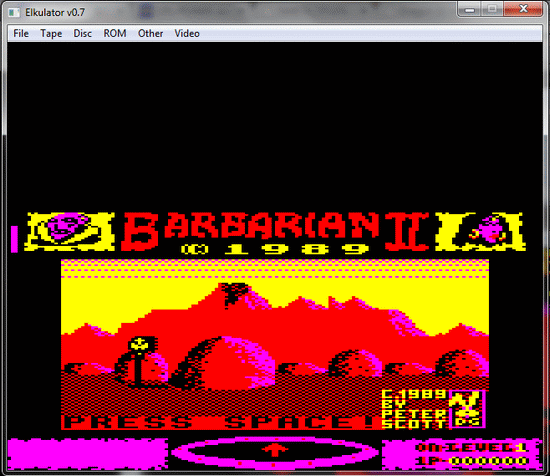
Disk Images: Trouble-Shooting
If attempting to boot a disk image produces no response, this is likely to be for one of the following reasons:
- the disk image is not present,
- the disk image has no !BOOT file,
- you are trying to access the wrong "side" of the disk, or
- the disk image is corrupt
*CAT
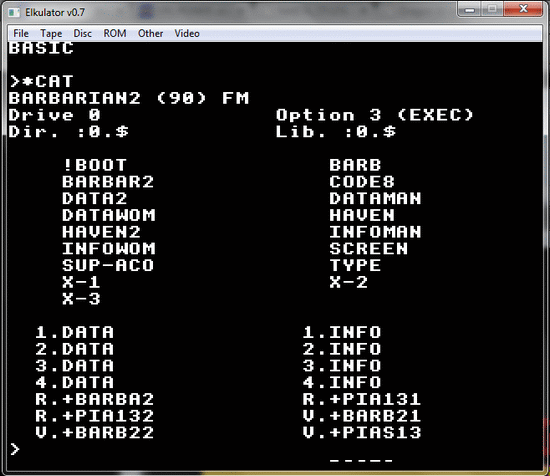
You can check this by familiarising yourself with a few of the more simple DFS DOS (Disk Operating System) commands. Firstly, type *CAT (ENTER) to display the catalogue of the disk image.
If *CAT Fails To Produce A Catalogue
If the Acorn Electron simply pauses at this point, this usually means that the disk drive is empty and so you should refer to the section Loading A Disk Image to continue.
If most disk images work but you cannot get a catalogue on a particular disk image, then it is most likely that that disk image is corrupt, or is not designed for the Acorn Electron. This is because Elkulator defaults to accessing the top side of the flippy disc (also known as Drive 0) and, if there's no catalogue on the top side, you're probably not going to have any luck with the bottom side either (also known as Drive 2).
However, to be 100% sure that you have tried all eventualities, you can investigate the bottom side of a disc. This will only be an option with .dsd (Double Sided Disc) images. Type *DRIVE 2 (RETURN) and then issue *CAT (RETURN) to see if any files do exist on its bottom side. If you are attempting to boot a .ssd (Single Sided Disc) then you will not find any files exist on its bottom side for obvious reasons.
If *CAT Does Display A Catalogue
If the Acorn Electron does display a catalogue, then see if the first file is called !BOOT (pronounced "cling boot"). !BOOT is a special type of file that is processed by the Disk Operating System when the SHIFT-BREAK (SHIFT-F12) combination is performed. If there is no !BOOT file, then the disk will not be booted. In 99.9% of cases there will be a !BOOT file; the only exception would be in relation to those disks which are "expansion" sets, such as the Kosmos Software Answer Back discs, which have to be loaded into the main game Answer Back Senior Quiz rather than booted independently.
*EXEC !BOOT
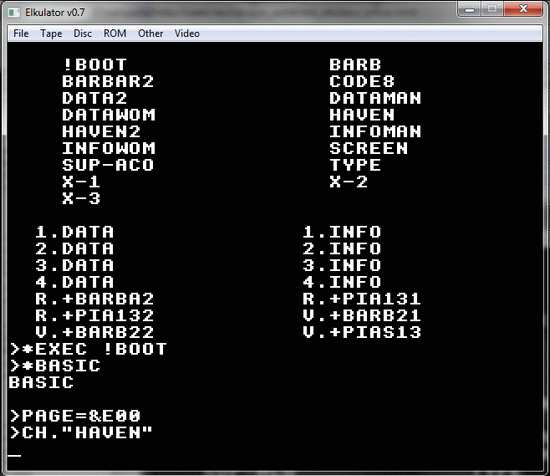
If there is a !BOOT file, but SHIFT-BREAK (SHIFT-F12) fails to boot the disk, then you can use a Disk Operating System to run the file directly. !BOOT files are usually a set of executable instructions (either DOS, Basic or machine code commands). The overwhelming majority of !BOOT files can therefore be executed with the command *EXEC !BOOT (RETURN). Try this.
*RUN BOOT
If this also fails to execute the !BOOT file, then the !BOOT file may be written in machine code (This is only be the case with Superior/Acornsoft or Topologika releases) and may require a different command *RUN !BOOT (RETURN). Try this.
The Auto-Boot Option
If either of these two commands does work and successfully boots the disk then the only problem with the disk is that the auto-boot option is not set correctly. You can fix this by *CATaloging the disk and looking at the Option field displayed on the second row of the disk catalogue.
If you need *EXEC !BOOT (in 99.9% cases), the Option field should be 3 (EXEC)
If you need *RUN !BOOT (in 0.1% cases), the Option field should be 2 (RUN)
You can toggle the Option field by typing *OPT 4,3 (for EXEC) or *OPT 4,2 (RUN).
Preparing To Load Tape Image
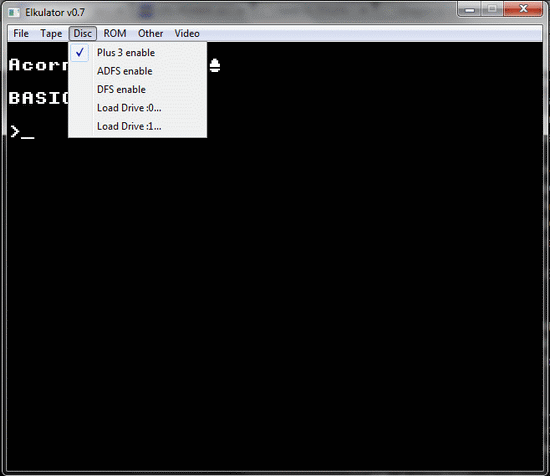
Almost all of the disks that are available for the Acorn Electron are tapes transferred to disk. There were not very many professional disk releases for the Acorn Electron. There were, however, several thousand tape releases.
A small number of programs cannot be transferred on disk and can only be emulated by using a emulated tape image. The most popular emulated tape image is .uef. To load a tape image, it is better to have the Acorn Electron in its default state (i.e. by disabling any Disc options via the 'Disc' menu dropdown). Most tapes will load even if DFS is enabled, but a few may use the DOS workspace for their own code and crash out.
Confirm that you see Acorn Electron, BASIC and the flashing prompt before continuing.

Loading A Tape Image
You can download tape images from many places on the Internet, including Every Game Going, Stairway To Hell and Acorn Electron World. They will be .uef (Universal Emulator Format) images and may be wrapped in .zip files. If so, unzip them to a convenient location before continuing.
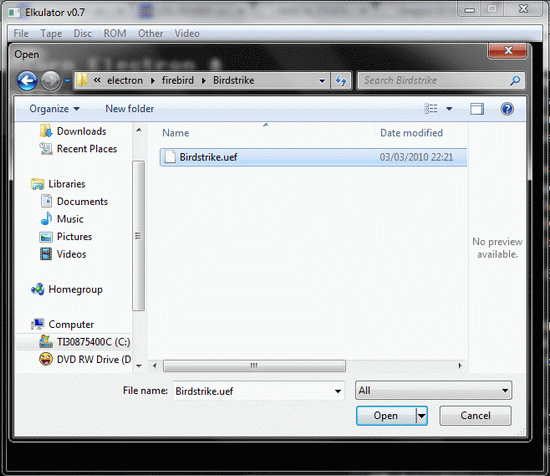
Click 'Tape' and 'Load Tape...' from the dropdown menu. This will bring up the standard file browser from which you can navigate to the location of your choice on your computer. Once you have located the tape image you wish to boot then select it and click Open.
Elkulator does not automatically load a tape image when loaded; the above procedure merely simulates the user placing a cassette tape into the cassette recorder of an Acorn Electron.
CHAIN""
To load a tape image, you require either the CHAIN"" (RETURN) command or, in very rare cases, the *RUN (RETURN) command. Both will display the word "Searching" when issued. 99.9% of tapes will load with the CHAIN"" command; which means load the game and then run it.
Loading Times
Tape loading times vary, which means, just like in the 80s, you could quite possibly eat a meal in the time it takes for a game to load in. Simple games, such as Acornsoft's Snapper, take around two minutes; more complicated games, such as Acornsoft's Elite, take around six minutes. Elkulator does feature a 'Speed' option in the 'Tape' dropdown menu. However, there seems to be little effect on the actual loading times when using it.
You will be aware of the game's loading status by a counter that ticks around in hexadecimal, i.e.

On the original tape-based Acorn Electron, it was all too common for loading games from tape to produce an error message, usually of the form "Data? Rewind tape" which was a prompt to do precisely that. You will find that you experience similar errors if you attempt to use other applications whilst Elkulator is loading from tape.
When the game is loaded it will start automatically.

Screen Designers
The following utilities are also available to allow you to edit the supplied screens of this game:
Cheats
Download
A digital version of this item can be downloaded right here at Everygamegoing (All our downloads are in .zip format).
| Download | What It Contains |
|---|---|
| Download | A digital version of Elkulator 1.0 |
Report A Problem
We thank you from the bottom of our hearts if you report something wrong on our site. It's the only way we can fix any problems!
You are not currently logged in so your report will be anonymous.
Add Note
Release Country
Change the country to update it. Click outside of this pop-up to cancel.