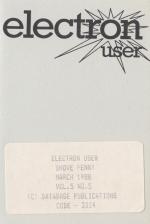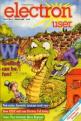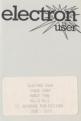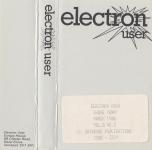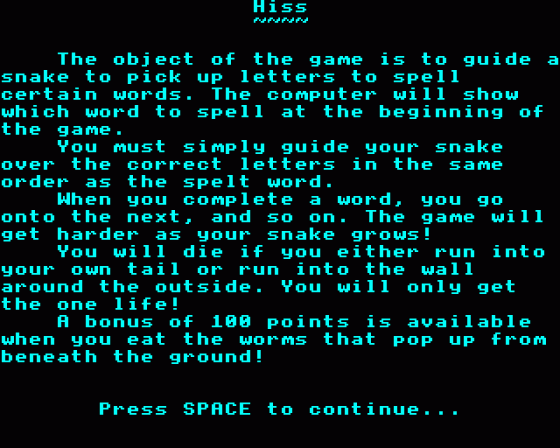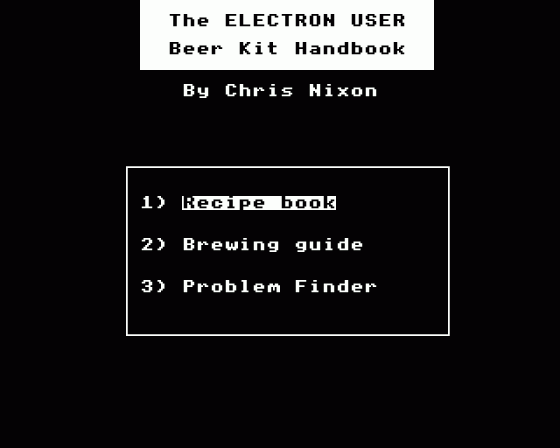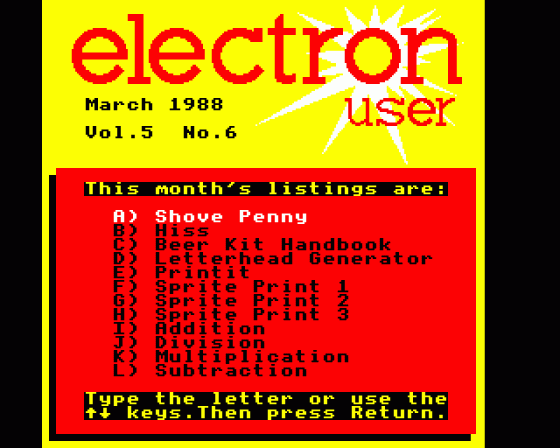
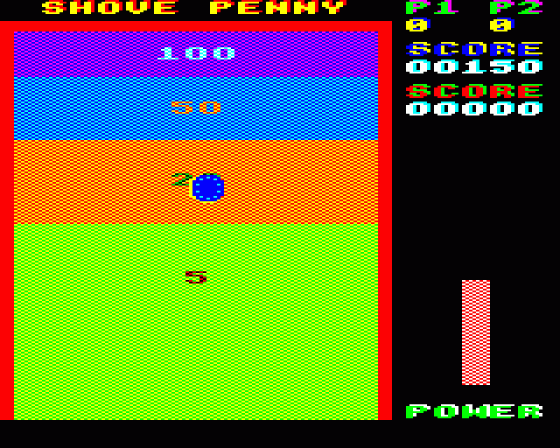
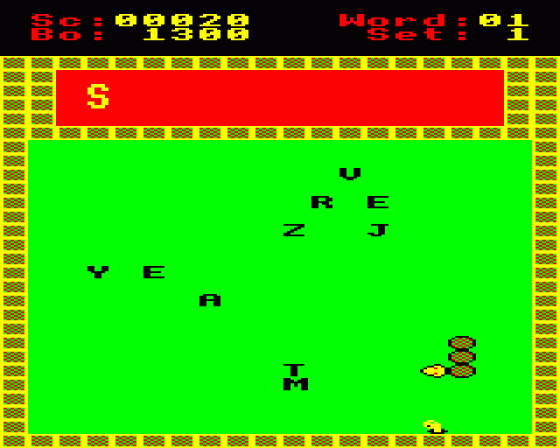
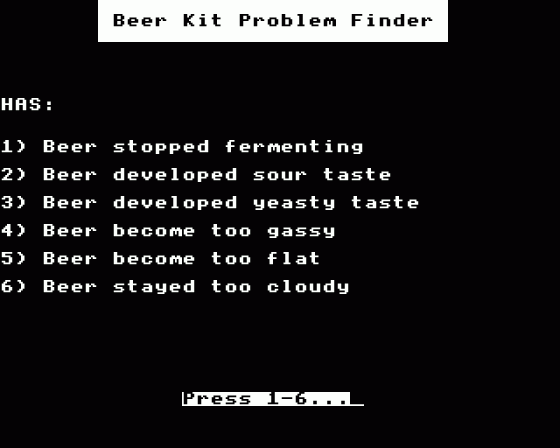
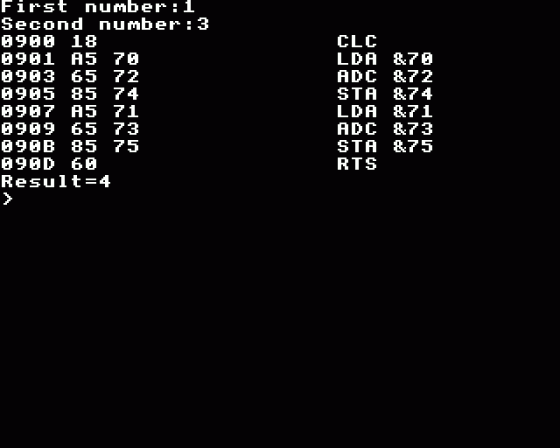

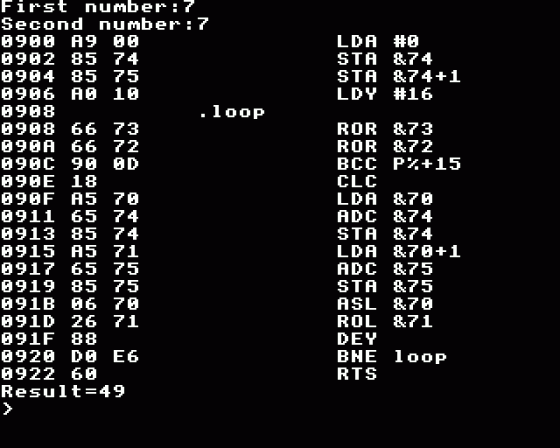
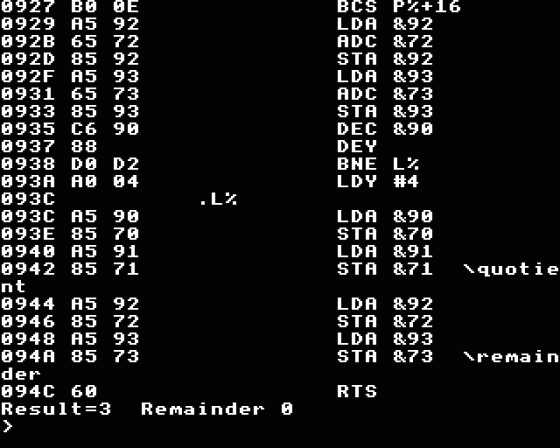
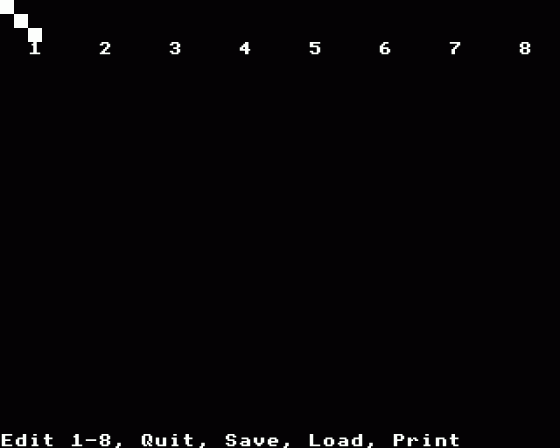

| Genre: | Compilation Of Arcade Games |
| Publisher: | Database |
| Contents: | Addition (10 Liner) (Database) Division (10 Liner) (Database) Multiplication (10 Liner) (Database) Subtraction (10 Liner) (Database) |
| See Also: | The programs on this Cassette were supplied in type-in format in the magazine Electron User 5.06. |
| Cover Art Language: | English |
| Machine Compatibility: | Acorn Electron |
| Release: | on Cassette |
| Compatible Emulators: | Elkulator 1.0 (PC (Windows)) |
| Original Release Date: | 1st March 1988 |
| Original Release Price: | Unknown |
| Market Valuation: | £2.50 (How Is This Calculated?) |
| Item Weight: | 64g |
| Box Type: | Cassette Single Plastic Clear |
Variant Items
There are 0 other items featuring this same game (that we know about!). Click any of them for their details.
Active Auctions
Closed Auctions
Buy It
Unfortunately no-one is currently selling this item.
However, this item has previously been sold on everygamegoing.com, so there is a good chance it will be offered again. Add it to your Wanted Items to be notified immediately anyone offers it for sale.
Auction Price Watch
Worried you're being ripped off? Closing prices on eBay can help you decide what a reasonable price is for a particular item.
Full Instructions
Beer Kit Handbook
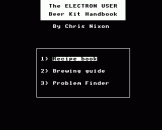 Home brewing is quite a difficult art to master effectively, despite the claims found on the instruction labels of some beer kits
Home brewing is quite a difficult art to master effectively, despite the claims found on the instruction labels of some beer kits
There is such a bewildering collection of hints and techniques to learn, and anyone who has ever dabbled in this time-honoured hobby will sympathise with the first time brewer.
The Beer Kit Handbook is therefore designed as a stand-by reference and cataloguing system for the newcomer to the art, although the recipe section would be useful to any beer hobbyist.
When you run the program, you are presented with the main menu, which offers three options - recipe book, brewing guide and problem finder. Pressing the SPACE bar scans through the menu, and RETURN selects the currently highlighted option.
The recipe book uses a disc file to store all your favourite formulae for good beers in a compact, easily retrievable form - so you must have a disc drive to use this utility.
The recipe book presents you with another menu of three options - find a recipe, add a recipe and print a recipe.
Because there is, as yet, no recipe file to search through, we'll first create one and add a recipe to it. Select option two, and you will be asked for the beer type. Answer with bitter, lager, ale or whatever.
Next you are asked for the beer's name. This would be whatever variety is on the kit's label, such as Extra-strong, Old fashioned and so on.
Next, you are prompted for the original gravity. This is the gravity obtained before fermentation starts, and should be around 1038 for best bitters, or 1040 and upwards for a lager.
The final gravity is asked for next, and is the gravity obtained immediately before bottling. It should be close to the 1000 mark to indicate successful primary fermentation.
You now have eight lines of text with which to enter all the ingredients. Unless you are trying for a very fancy brew, this should more than suffice.
Press RETURN at the end of each line, and if there are some lines left spare press RETURN until you are prompted for the method.
This time you have 12 lines in which to enter the method. Proceed as for the ingredients, and when the final line has been entered, the whole recipe will be saved to disc.
If it is the first time you have used the program, a new file will first be opened before the recipe is stored.
To retrieve a recipe for either casual scanning or printing out, select option one or three respectively from the recipe book menu.
The procedure is the same for both - you are asked first for the type, and then the name, of the beer you want.
The whole file is scanned, and if no matching beer is found the computer will beep, and you will be returned to the program's main menu.
If a match was found and you selected the Find option, your recipe will appear neatly on the screen, otherwise it will be printed - so make sure that the printer is on, and at the top of a new page, before selecting option three.
You will notice at this stage that the program has performed a rough calculation of the percentage alcohol content in the beer, based on the original and final gravities entered.
The two remaining options on the main menu are for reference only. The brewing guide displays the complete general method for brewing a wet hit, which is the sort of kit available in most supermarkets in the form of a tin of liquid malt or barley, mixed with other ingredients such as hop extract.
The brewing method is split into five concise, easy-to-follow stages and applies to virtually all wet kits. But always read the instructions on your tin, just in case they vary in some important detail.
The problem finder is for when your brew has failed, or developed problems. Selecting this option lists six possible symptoms, or which one or more should apply to all problems.
Press the key corresponding to a symptom which you have observed in your beer, and a short list of possible causes and remedies will appear.
That just above covers using the Beer Kit Handbook. It should prove helpful to most home brewers, and my recipe book has certainly found new life in its computerised form.
Hiss
Find the lost word in this addictive educational game by Jason Brasier
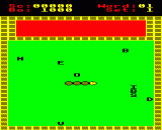 Hiss is an exciting educational arcade game intended for young children, but it also provides hours of addictive fun for older children and adults.
Hiss is an exciting educational arcade game intended for young children, but it also provides hours of addictive fun for older children and adults.
Splodd the snake is enjoying a quiet slither in the garden one morning when some noisy children drop their alphabet bricks over his hedge on to the lawn.
Being very litter conscious, Splodd quickly begins to tidy the bricks away into a corner of his garden, when he realises that together they make up the letters of a word. But what is the word?
Quicky he scurries from brick to brick, looking for the next in order, but being a very greedy snake he keeps getting side-tracked into gobbling up the odd tasty worm which pokes it head up to see what all the fuss is about.
Will Splodd be able to piece all the bricks together before he crashes into the garden wall, or will he trip over his own tail in his excitement?
| Variables | |
| SC% | Score |
| LE% | Current word set |
| SX%, SY% | Snake's head |
| X%, Y% | Start of body |
| M% | Head direction |
| WX%, WY% | Worm's position |
| Procedures |
|
| init | Initialisation |
| instruct | Display instructions |
| table | Print hi-score table |
| double | Double-height text |
| choose | Choose the word to find |
| display | Print main screen display |
| letter | Pick up a letter |
Find out by typing in HISS and give yourself and your younger friends a hugely entertaining time.
When the game starts, you are shown a word at the top of the screen which flashes for a few seconds before disappearing. This is the word you must make up from the jumble of letters which appears on the grass below.
You must guide Splodd around the garden, moving over each letter in the right order to make up the word, which must be remembered correctly to complete the screen.
Each time Splodd slithers over the correct letter, your score will increase. For each wrong letter, no points will be awarded, and the letter will vanish to re-appear elsewhere in the garden.
There is also a bonus which starts at 1250 before every game. As you move around the garden collecting letters, this slowly counts down to zero. But if you are fast some bonus points will be left after each word has been collected and they will then be added to your score.
Occasionally, a worm will pop its head up, giving up the chance to add extra bonus points to your score. Mind you, waste too much time waiting for them to appear and any bonus you have gained so far will soon dwindle to nothing.
There are two things to look out for during your frenzied scurrying - the brick wall which surrounds the garden, and your own tail.
Crashing into either will unceremoniously lose you the game, and each worm you eat makes your tail grow longer, as does completing a word successfully.
Therefore your task becomes gradually more difficult as you haul behind you an ever-growing length of body.
As the game progresses, the words to collect become gradually more and more difficult to spell.
There are five different sets of words built in to the game, each set comprising several words of a certain length, which is proportional to the difficulty of that level.
However, all words can be changed to a selection of your choice before each game by pressing O to display the Options Menu. This allows you to change any word and then save the altered word lists, or you can load in a previously saved selection.
To make things easier Splodd's speed can be altered to one of five settings at the start of each game.
The slowest is ideal for younger children, letting Splodd creep along at a relaxing pace.
The fastest speed, however, is far from relaxing - even the hardened arcade fan will be more than satisfied by its performance.
Shove Penny
Try pitting your wits against your penny-pinching Electron in Chris Nixon's arcade game
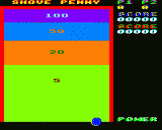 Gone are the days when old-timers used to pass the evening at the local public house, playing shove-ha'penny with the youngsters. However, now you can try your hand against your Electron's nimble fingers in this faithful reproduction of the original - but with a difference.
Gone are the days when old-timers used to pass the evening at the local public house, playing shove-ha'penny with the youngsters. However, now you can try your hand against your Electron's nimble fingers in this faithful reproduction of the original - but with a difference.
Shove Penny consists of a special playing table divided into different score zones by horizontal lines.
The idea is to place a penny at the front of the table, and use the palm of your hand to shove it across the table top - hopefully to stop between the borders of a score zone.
Your penny must not lie across a zone boundary, nor even touch one, to score the points for that zone. Therefore, a fair amount of skill is needed to place your penny, because the higher scoring zones are at the far end of the table, and are much narrower than the lower scoring zones.
Each player takes it in turn to shove a penny, and the highest scorer wins the round. The player with the highest cumulative score after twenty rounds wins the game.
| Variables | |
| sc% | Player's score |
| sc1% | Computer's score |
| p% | Power of current shot |
| turn% | Number of rounds played |
| go% | Who goes first |
| pow%() | Lookup table |
| Procedures |
|
| setup | Set up variable |
| assem | Assemble machine code |
| sh | Print shadowed text |
| power | Power meter routine |
| scan | Move player's counter |
Your score is displayed at the top right of the screen, in the colour of your counter - blue - with your opponent's below it in red.
At this point I should introduce your opponent - the Electron. Veteran of many a long session at the table, your adversary is no mean player. So you'll have your work cut out to gain the skill necessary to make any impression on its scoring abilities.
Shove too hard and your penny will bounce off the wooden guard at the end of the table and slide back toward the lower scoring areas.
Shove too gently and you won't score highly enough to win - a simple yet subtle set of rules designed to cause much frustration, not to mention costing you the odd naughty wager.
There is a difference with this version of the game though. Wafer thin counters are used instead of pennies so they glide over each other when a collision would normally have taken place. Therefore a new rule has to be added:
If one player's counter lands on the other's, covering any portion of it at all, then that player will pick up the opponent's score for that round - if any - to add to his own, if any.
This turns the gameplay into quite an aggressive tactical battle. The Electron will always try to cover your counter if you score in one of the top two areas - the 100 point and the 50 point zones.
It won't always manage this, but it does try, and succeeds all too often. Therefore your strategy could be to go for the lower scoring zones where possible so as not to attract the Electron's attention to your counter. But is this best? Try it and see!
Always try to cover the Electron's counter when it has scored highly, as you only have to cover one edge to add his points to your own. It's always worth a try.
After each round, the order of play swaps, with the player who went first in the previous round now going second. This gives both players the chance to "huff" the opponent's counter an equal number of times during each game of 20 rounds.
The SPACE bar is used to control all the action, as your counter will cycle across the bottom of the table continuously, letting you stop it at the best spot.
Wait until it is where you want to fire from, and press SPACE. Hold the key down and the power meter on the right of the screen will begin to climb.
When you have collected enough power for the shot, release the spacebar. If you keep it pressed, the power meter will reset to zero and being climbing again and continue cycling until you release the key. Your counter will be fired, and the computer will calculate your score according to the rules of play.
If either of you lands on the other's counter you will hear a two-tone sound letting you know that extra points have been gained by the top counter.
If you don't hear this sound when the counters are overlapped, it means that the lower counter had not scored anyway, and there were no points to be collected by the top counter.
At the end of 20 rounds the computer will add up the scores, awarding the game to the player with most points. You can then begin another game, and it is then up to you to halt the action when a pre-decided number of games have been played.
Screen Designers
The following utilities are also available to allow you to edit the supplied screens of this game:
Cheats
Download
A digital version of this item can be downloaded right here at Everygamegoing (All our downloads are in .zip format).
| Download | What It Contains |
|---|---|
| A digital version of Electron User 5.06 suitable for Elkulator 1.0 (PC (Windows)) | |
| A digital version of Electron User 5.06 suitable for Elkulator 1.0 (PC (Windows)) |
Report A Problem
We thank you from the bottom of our hearts if you report something wrong on our site. It's the only way we can fix any problems!
You are not currently logged in so your report will be anonymous.
The 1 most recent sales for this item are as follows:
| Date Sold | Price Sold For | As Part Of Bundle | By User |
|---|---|---|---|
| 4th January 2022 | £2.99 | No | dave_e |
Add Note
Release Country
Change the country to update it. Click outside of this pop-up to cancel.
Scan Of Selected Article
If you auction an item, it will no longer show in the regular shop section of the site.