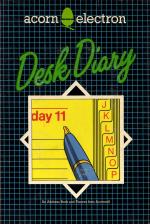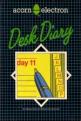File Maintenance
Next, tell the program that you are going to start (initialise) a new file to hold the information you are going to type in, so that the program can run. After the first time, you can either initialise another file (if, for instance, you want to start a totally separate diary for someone else) or you can load an old one which you have previously saved.

Type in one of the following letters, followed by RETURN.
| I ... | to initialise a new file (always select this the first time). |
| L ... | to load a file that you have previously set up and saved. Make sure that you have the right cassette in the recorder and that the counter is set to just before where the recording starts. |
| S ... | to save the file you are working on. Be sure to save on a cassette other than the program cassette, and to make a note of the counter number at which it starts. Press RECORD and RETURN when the program tells you to. |
| R ... | to start working again on a file which is in the computer's memory. (If you revert to BASIC, by pressing BREAK for example, type OLD and then RUN before typing R to return to a current file) |
The option you choose will be highlighted on the screen, the letter you type will appear beside the "Your selection" prompt and PLANNER will display a message, telling you what it has done.
Press RETURN again to continue and PLANNER's main menu will appear.
Wednesday 14 March 1984 : 10:51:16 am D Day-to-day P Plan ahead C Coming soon M Maintain file Your selection
Type the letter next to the option you want (see the following explanations), and press RETURN.
D Day-to-day
Choose this option to enter or delete details of your appointments, reminders and times when you won't be available.
You can make entries for any day you want, by choosing to move forward or backward in your diary.
Type in the day you want, or press RETURN for today. You will see:
Enter action (I/D), or page (B/F)
If the screen is displaying the day you want, you will only need to choose between I for insert and D for delete (see below). If you want another day, first type F to go forward in your diary or B to go back before choosing between insert and delete.
If you type I to insert an entry, and press RETURN, you will see:
Appointment/Reminder/Unavailable :
Type the initial letter of one of the three options, followed by RETURN.
| A ... | for appointments (enter the time and type). |
| R ... | for reminders. You can have two kinds of reminder:
Type in the number of times you want the reminder to happen (you can have up to 25). If it is more than once, enter the number of days you want in between each reminer. If the program has to make several entries this will take a few seconds. |
| U ... | for times when you will be unavailable. You can enter why you won't be available or during which hours, for reference. Once you have made this entry, PLANNER will not allow any further appointments to be made on that day. |
Note: When you have the main menu on the screen, an alarm will sound at your appointment times. You can turn this off by pressing the Space Bar.
If you type D to delete an entry, and press RETURN, you will see:
Enter line no to be deleted :
Type in the number on the extreme left of the line which contains the information you want deleted and press RETURN.
P Plan ahead
Choose this option to look at the calendar of any month. Pressing RETURN gives you the month you're in and highlights the day you're in. The display will show any birthdays or special occasions in that month.
C Coming soon
If you want to find out what is in the diary ahead, you can ask PLANNER to display the entries for up to the next thirty days. This may take a few seconds and will end with a "That's all" message.
M Maintain file
Choose this to return to the "File Maintenance" menu.
Remember to save your diary entries or amendments when you have been working on PLANNER.