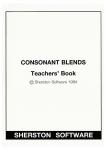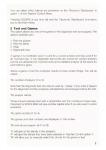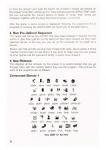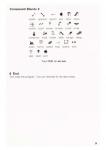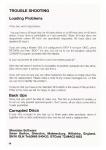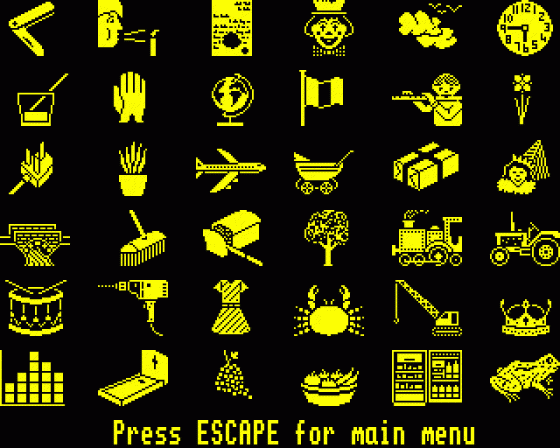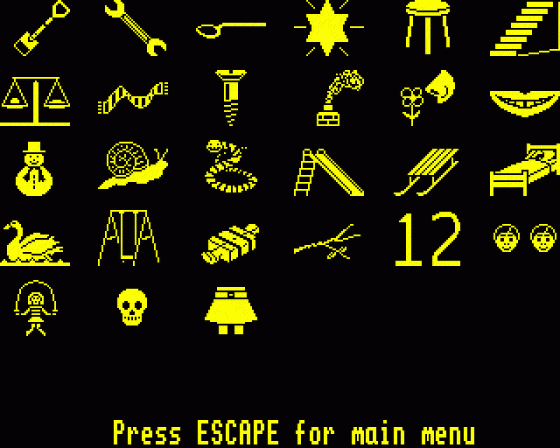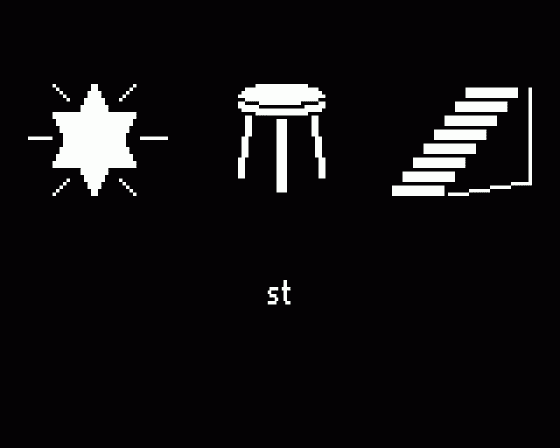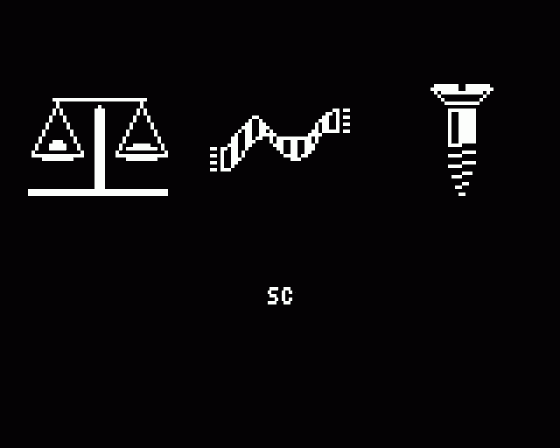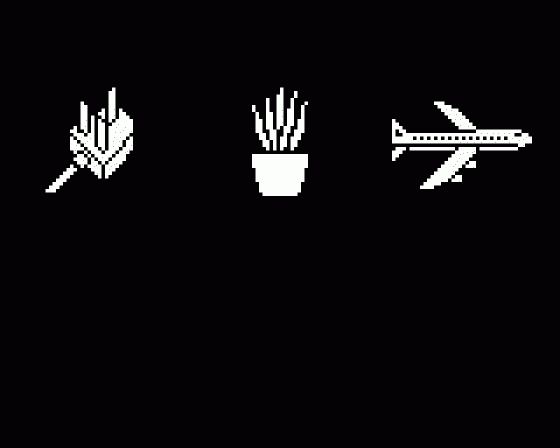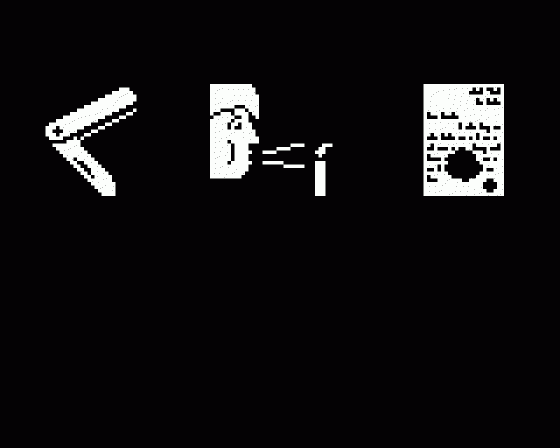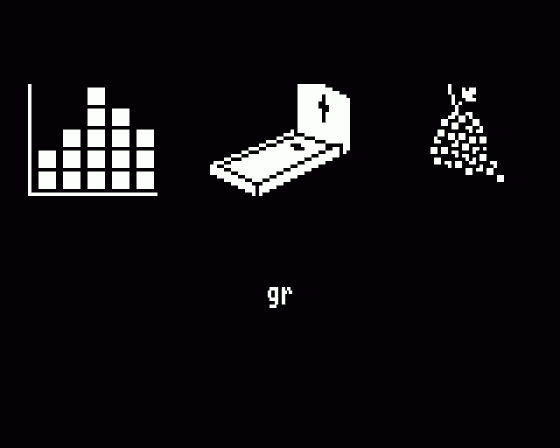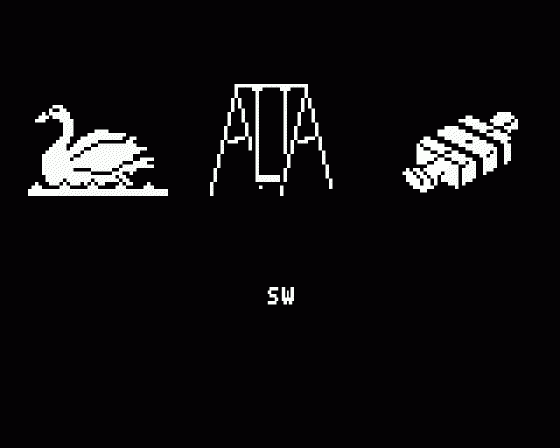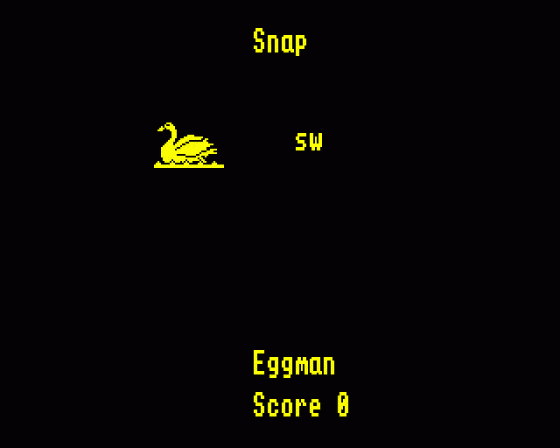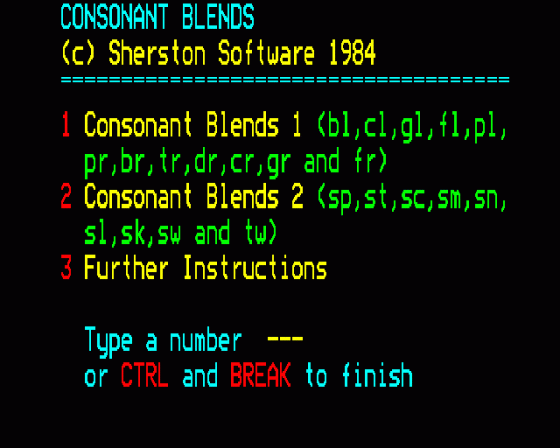

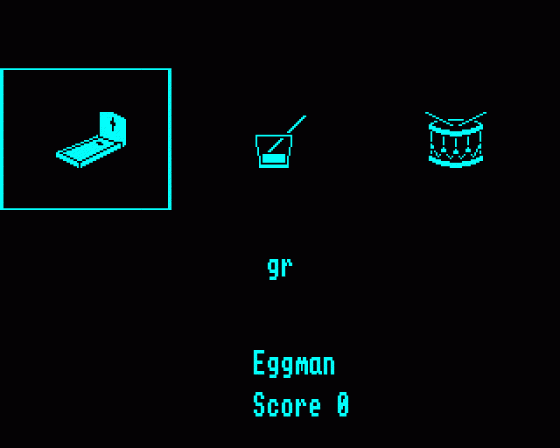
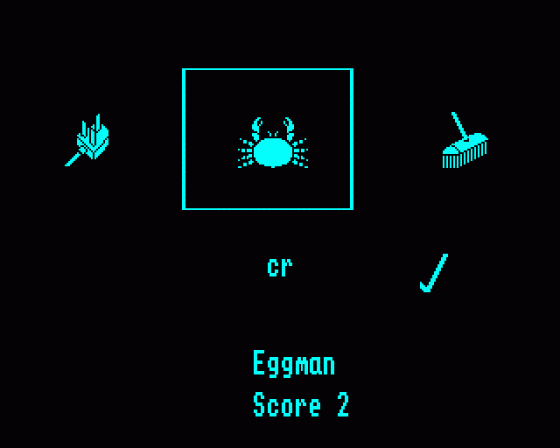

| Genre: | Unknown Genre Type |
| Publisher: | Sherston Software |
| Cover Art Language: | English |
| Machine Compatibility: | BBC Model B, BBC Model B+, BBC Master 128, BBC Master Compact |
| Release: | Professionally released on 5.25" Disc |
| Available For: | BBC Model B |
| Compatible Emulators: | BeebEm (PC (Windows)) PcBBC (PC (MS-DOS)) Model B Emulator (PC (Windows)) |
| Original Release Date: | 18th September 1984 |
| Original Release Price: | £14.50 |
| Market Valuation: | £4.00 (How Is This Calculated?) |
| Item Weight: | 100g |
| Box Type: | 5.25" Disc(s) Celophane |
| Author(s): | - |
Variant Items
There are 0 other items featuring this same game (that we know about!). Click any of them for their details.
Active Auctions
Closed Auctions
Buy It
Unfortunately no-one is currently selling this item.
Auction Price Watch
Worried you're being ripped off? Closing prices on eBay can help you decide what a reasonable price is for a particular item.
Full Instructions
Consonant Blends
Two comprehensive programs to teach, practise and test the initial consonant blends.
Introduction
Age Group: 6 to 9 years (Disc Based)
The Consonant Blends programs have been designed to help teach and practice the initial consonant blends. The two programs follow the same format but deal with different blends. Consonant Blends 1 deals with bl, cl, gl, fl, pl, pr, br, tr, dr, cr, gr and fr. Consonant Blends 2 deals with sp, st, sc, sm, sn, sl, sk, sw and tw.
There are three different types of game in each program:
Pick the picture
Pick the blend
Snap
All games are for one or two players and scores are displayed continuously on the screen.
There is also a diagnostic test. This is similar to "Pick the picture", but no corrections or retries are given, no scores are shown and records are kept of the results. The test is given with the sound effects turned off.
The programs contain "electronic blackboards". They display large pictures on the screen together with the appropriate blend. The presentation can be controlled by the teacher. They are intended for use as teaching aids with groups of children. Another feature, "pre-define games/tests", allows teachers to set up the programs to call up a series of children to play specified games (or the diagnostic test) with selected blends.
The Teacher Control Menu in both programs allows full adjustment of the selection of blends used, the number of retries allowed, the speed, password and sound.
These programs have been designed not only to be educationally sound but also to be 'user friendly'. ie. They tell you what to do, if and when you actually need to know. Throughout the programs a flashing question or instruction indicates that the computer needs some more information. We recommend looking at the programs prior to reading through these notes.
Special Keys
There are a few keys which have special features. These are as follows:
Press...
ESCAPE at any time (except during a game or test) to give the previously displayed menu. In this way pressing ESCAPE a number of times will always take you back to the Main Menu. © at any time during a game or test to abandon it. (ESCAPE is disabled during all games and tests).
In the games and test the children have to use the following keys:
SPACE BAR in everything except snap to indicate the correct answer.
Z or M in snap when a correct snap is shown. (The children are shown on the screen which key they have to press.)
Password
The score screens are normally “locked' by a password. The password is CBS followed by RETURN. When you type it the letters are not shown on the screen. If you accidentally press the wrong keys simply press RETURN to clear and try again.
The password can be turned off in option 3 of the Teacher Control Menu.
Loading
For the disc menu hold down the SHIFT key, press and release BREAK and then release the SHIFT key. After the Sherston Software logo the disc menu will be displayed.
 |
Enter the number you want and press RETURN. If you do not want to continue press CTRL and BREAK.
Operation
After loading the program starts with the title page. After pressing the SPACE BAR the Main Menu is displayed.
Main Menu
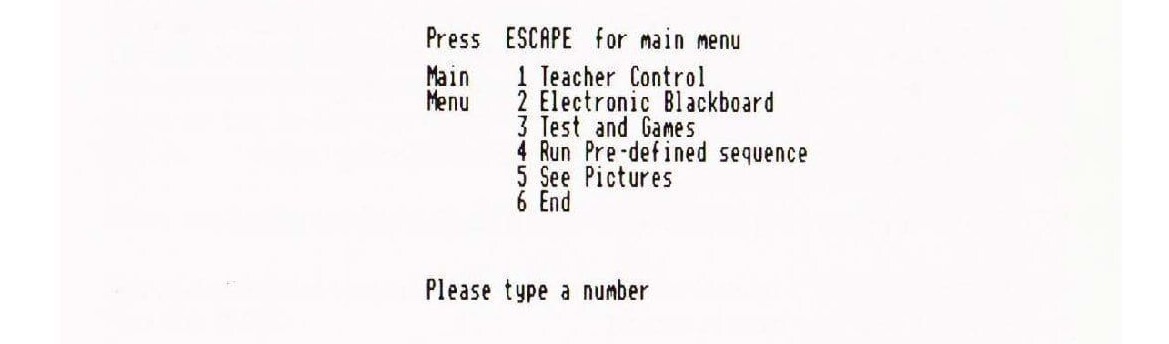 |
You may enter 1 to 6; anything else will be ignored.
- Teacher Control
This takes you from the Main Menu to the Teacher Control Menu. - Electronic Blackboard
This option allows the teacher to use the program as a teaching aid.
Note: After a brief instruction page the electronic blackboards always start with a blank screen. Pressing the keys indicated below will then give large pictures and matching blends on screen.
Press...
P to get a picture. There are three pictures for each blend. You get one picture each time you press P.
B to show the blend that matches the pictures.
R to clear the screen and repeat the same blend.
SPACE BAR to clear the screen and go onto the next blend.
You can select which blends are presented on the 'Electronic Blackboard' in option 1 of the Teacher Control Menu.
Pressing ESCAPE at any time will end the 'Electronic Blackboard' and return you to the Main Menu.
3 Test and Games
This option allows any one of the games or the diagnostic test to be played. The options available are:
1 Pick the picture
2 Pick the blend
3 Snap
4 Diagnostic test.
In games 1 to 3 children score 1 point for a correct answer and lose a point for an incorrect one. In the diagnostic test points are scored for correct answers but not are deducted for incorrect ones and a detailed analysis of the score for each blend is given.
Before a game or test the computer needs to know certain things. You will be asked....
The number of players (1 or 2).
Note that the diagnostic test can only be used by 1 player. If you enter 2 players for the diagnostic test the computer will delete the second player before the test.
The players names.
These will automatically start with a capital letter and then continue in lower case. Pressing the SPACE BAR will give another capital letter if you also want to enter surnames.
The game number (1 to 4).
The games and their numbers are displayed on the screen.
The blends you require. (A P or M)
'A' will give all the blends in the program.
'P' will give the blends that have been selected in Teacher Control option 1.
'M' will allow you to manually select the blends for the game or test.
In "pick the picture" and "pick the blend" the children's names are flashed on the screen to tell them whose go it is. They should press the SPACE BAR when the box surrounds the correct picture or blend. In 'snap' their names are displayed together with the keys they have to press (Z and M)
After the game a score screen is displayed. Entering the password (if it is required) or pressing the SPACE BAR will return you to the Main Menu.
4 Run Pre-defined Sequence
This option will call up any children that have been entered in Teacher Control option 4, give them games (or the test) that have been chosen for them with selected blends. In this way you can set up the computer to 'run itself for a lesson. Please note that records are only kept of diagnostic tests. (Go to option 5 of the Teacher Control menu to see them.) If you want to make sure you see scores of other games use the password facility to locks score screens.
5 See Pictures
This displays all the pictures on the screen. It is recommended that you go through them with the children before they use the program. The pictures for each of the programs are as follows:
Consonant Blends 1
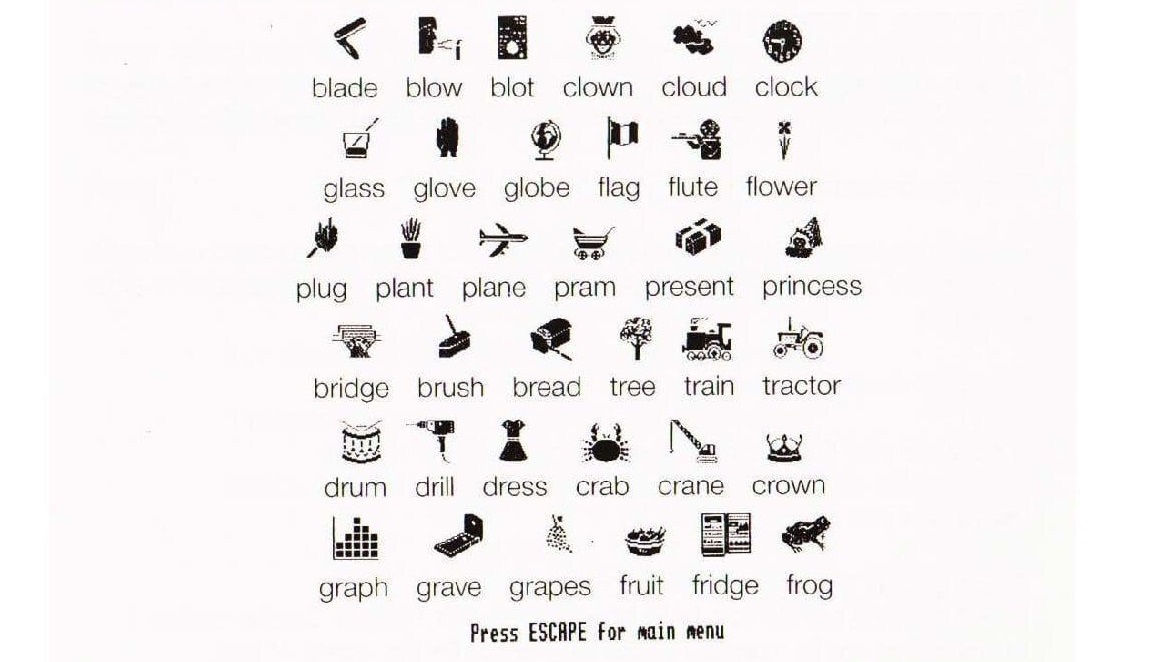 |
Consonant Blends 2
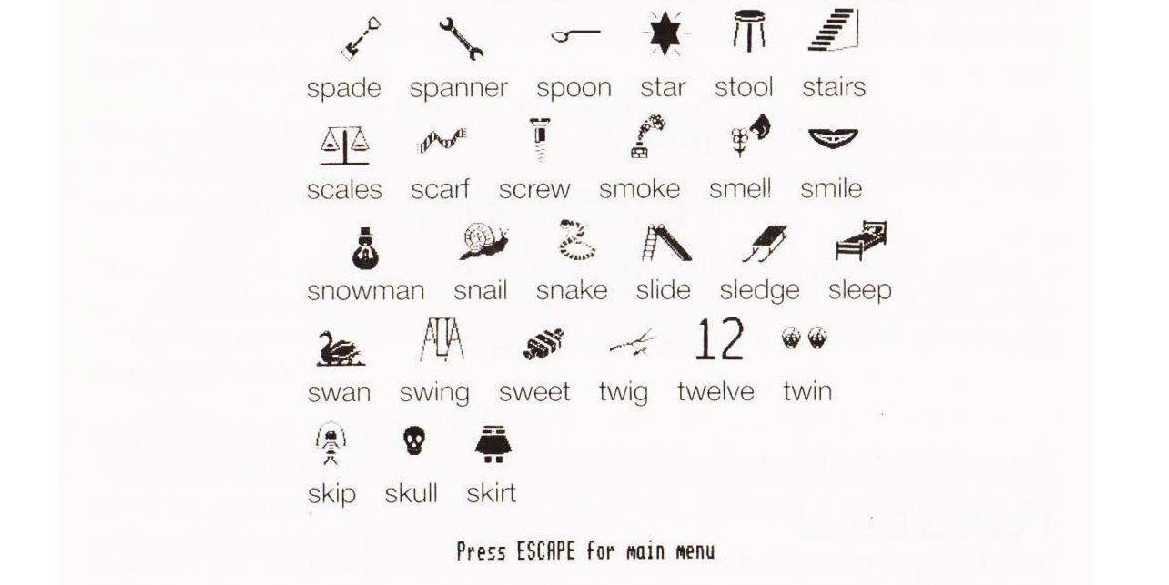 |
6 End This ends the program. You are returned to the disc menu.
Teacher Control Menu
 |
You may enter 1 to 5 or press ESCAPE; anything else will be ignored.
1 Select Blends
This allows you pre-set the blends that the games and test will use. The minimum number of blends that can be selected is 3. When selecting the blends TAB moves the indicator and excludes the blend indicated, 1 includes it. When the program is first loaded all the blends are included. Having 'pre-set' the blend selection in this option every time you are then asked to select the blends pressing P for pre-set will automatically give you the blends selected in this option. It also defines the blends that will be presented in the Electronic Blackboard.
2 Speed / Sound / Retries
In this option you can alter the speed, sound or number of retries. You are first presented with the following menu:
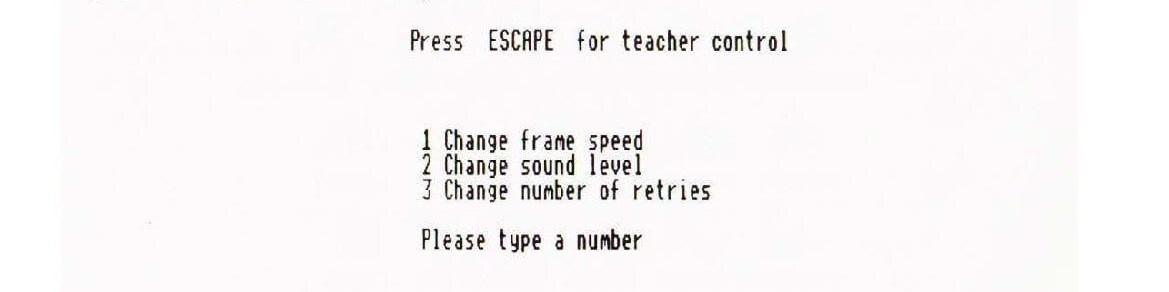 |
You may enter 1 to 3 or ESCAPE; anything else will be ignored.
The speed is automatically set to 3 (average) but you can alter this to any setting from 1 (fast) to 5 (slow).
The sound level can be set from 0 (off) to 5 (loud). When first loaded the sound is set to 3. The computer will make the sound for a correct answer at the selected volume to show you how loud it is.
The number of retries refers to the number of times a child can attempt a question before moving on to the next. It can be set to 0, 1 or 2. When first loaded the number of retries is set at 1. (Note that no retries are given in the diagnostic test.)
3 Password On/Off
This option allows you to turn the password that locks the score screens on and off. If left unaltered the password is set at 'on'. Pressing 1 indicates that the password is required, O that it isn't.
4 Pre-define games / tests
Using this facility enables you to set up the program to call up a series of children to play a game or a test with blends you have selected for them.
When entering names and games options etc. prompts are given at the bottom of the screen.
A number of keys have special functions in this option as follows:
SPACE BAR indicates that you want to enter data. You are first asked to enter the number of players (1 or 2). Entering 0 will cancel the entry. Next enter the player(s) names. After the players names you are asked for the game number There is not enough room on the screen to give you a reminder of the game numbers. Finally you are asked to make the blend selection. You can enter A for all, P for pre-set or M for manual selection. Having entered the data for one game or test you can press ESCAPE to leave the option or SPACE BAR to enter more data. You can also press TAB to edit the data. As soon as one set of data has been entered the COPY key can be used to speed things up as follows:
When entering data the COPY key will copy the equivalent entry from the line above.
When editing data the COPY key will copy the existing entry in the line you are editing and move you on to the next item to be edited Thus you can skip through the bits you want to leave unaltered by pressing COPY.
If you enter 0 for the number of players when editing the data it will cancel the complete line.
Note that once you are in "entering" or "editing" data modes the ESCAPE key will not work. You have to continue until that set of data is entered or edited. If you then want to cancel it go into "edit" mode, select the right line and enter 0 for the number of players. The line will then disappear.
Having pre-defined players and games the sequence is started by option 4 in the Main Menu.
5 Diagnostic test records
This option will show you detailed records of any diagnostic tests that have been done. Pressing the SPACE BAR takes you from one record to the next. The program keeps records of the results of up to 10 diagnostic tests. When the record section is too full you will be asked if you want to clear it. Make sure you have noted down any results you want to keep before you do. Pressing ESCAPE will return you to the Teacher Control Menu.
Teachers' Notes
The Consonant Blends programs are intended for use with children aged from 6 to 9 years.
We recommend using either the electronic blackboards or the "see pictures" option with the children before they play any of the games or the diagnostic test. The diagnostic test in particular may give false results if the children are unsure of the pictures.
For the games "pick the picture" and "pick the blend the children need to be told:
When their name flashes on the screen it tells them it is their go. (This only applies to 2 player games.)
They have to press the SPACE BAR when the correct picture or blend is in the box in "pick the picture" and "pick the blend".
It is also worth telling them they are allowed another go when they get one wrong if you allow retries.
For "snap" the children should be told:
They have to sit on the side of the screen on which their names are shown and that the keys they have to press are next to their names. (Z and M)
For the "diagnostic test" the children simply need to know: They have to press the SPACE BAR when the box is around the right picture.
In "snap" it is worth watching the children when they first play to make sure they do not just press their key as soon as the picture and blend appear. If they do, point out that they lose a point for pressing when there isn't a snap.
Teachers will be interested to note that the "wrong" blends given in all games and the diagnostic test always include a "confusable" blend. ie. they either start with the same letter like gr and gl or they are visually confusable like tr and fr.
Trouble Shooting
Loading Problems
If the disc won't load check:
That you have a 40 track disc for 40 track drives or an 80 track disc for 80 track drives. If your drive is switchable, is it set correctly? (Note: 40 track discs are despatched unless 80 track are specifically requested. 80 track discs are labelled 80 track.)
If you are using a Master 128, is it configured to DFS? If not type *DISC, press RETURN and then !BOOT the disc. Do not try to run the program using the CONVERT program provided with the Master.
Is your equipment all switched on and connected properly?
If the disc still doesn't work try it, if possible, on another computer and disc drive. (Disc drives need a service now and then.)
If you still have no luck you can either telephone for advice or simply return the disc for replacement. Please make a note of any screen messages etc. so that we can try to identify the problem.
It may be that you have a non standard DFS which is the cause of the problem. If this is the case we will be happy to give a refund.
Back Ups
Sorry, but you won't be able to make one. The disc is protected to enable us to run our very popular approval system. Don't worry, all our discs come with a 3 year guarantee.
Corrupted Discs
If your disc corrupts in any way up to three years after purchase, return it together with a blank unformatted disc and we will send a replacement.
Sherston Software
Swan Barton, Sherston, Malmesbury, Wiltshire, England. SN16 OLH Tel:0666 840433. BTGold 72:MAG31653
Game Credits
Programs and Documentation © Sherston Software 1984
First published in 1984 by Sherston Software, Swan Barton, Sherston, Malmesbury, Wiltshire SN16 OLH, England. Telephone: 0666 840433.
Screen Designers
The following utilities are also available to allow you to edit the supplied screens of this game:
Cheats
Download
A digital version of this item can be downloaded right here at Everygamegoing (All our downloads are in .zip format).
| Download | What It Contains |
|---|---|
| A digital version of Consonant Blends suitable for BeebEm (PC (Windows)), PcBBC (PC (MS-DOS)), Model B Emulator (PC (Windows)) |
Report A Problem
We thank you from the bottom of our hearts if you report something wrong on our site. It's the only way we can fix any problems!
You are not currently logged in so your report will be anonymous.
Add Note
Release Country
Change the country to update it. Click outside of this pop-up to cancel.
Scan Of Selected Article
If you auction an item, it will no longer show in the regular shop section of the site.