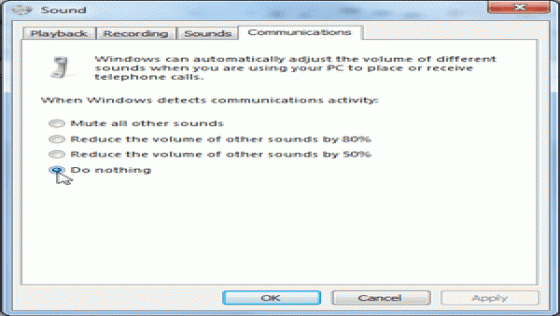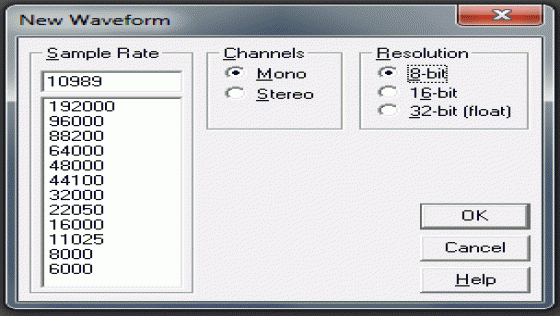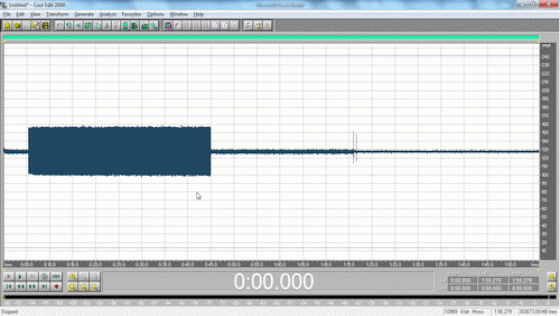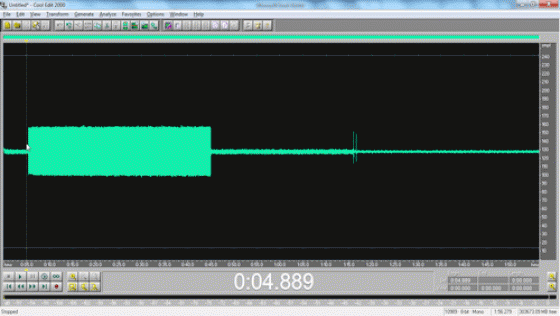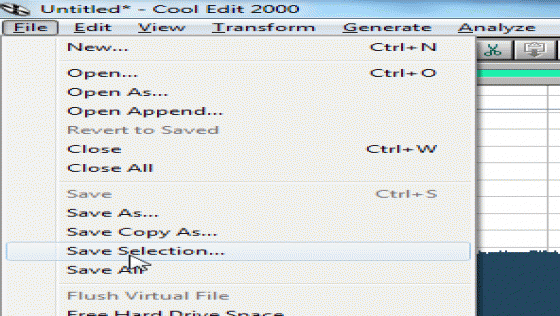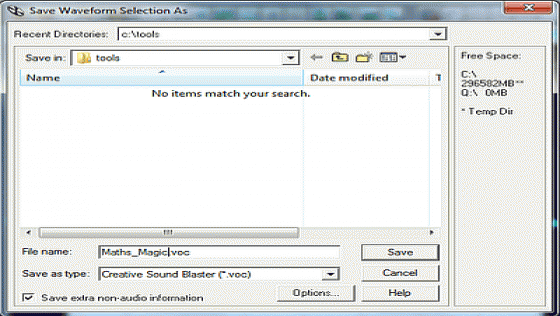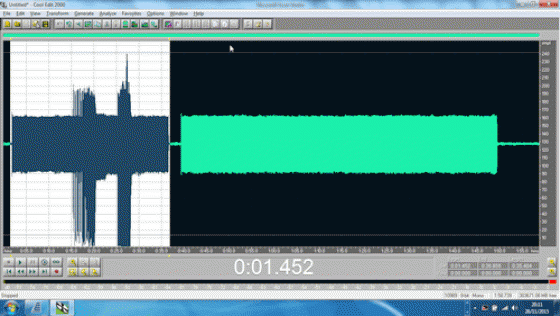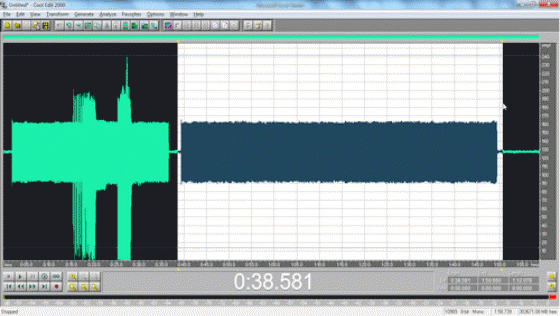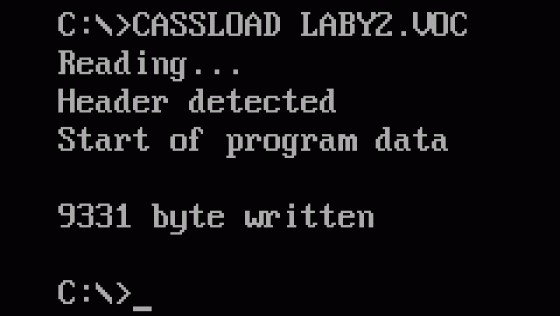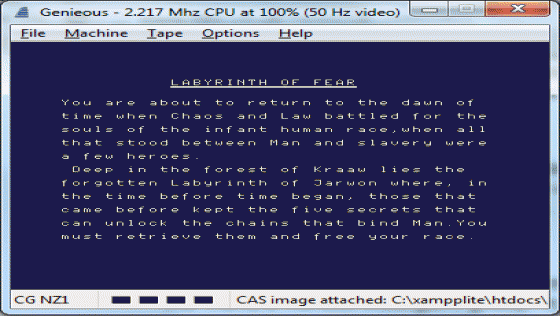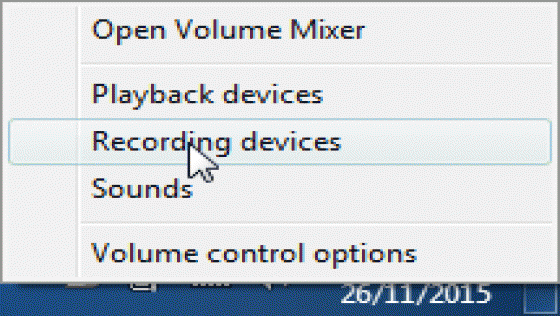
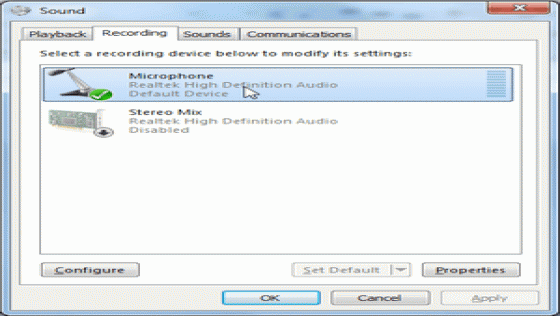
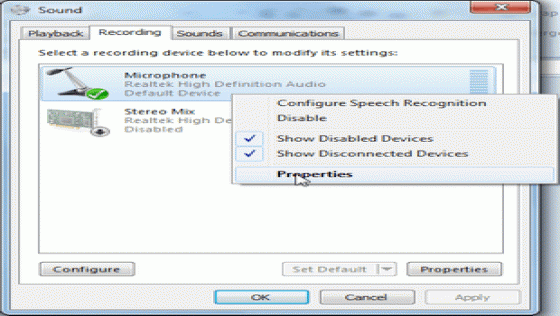
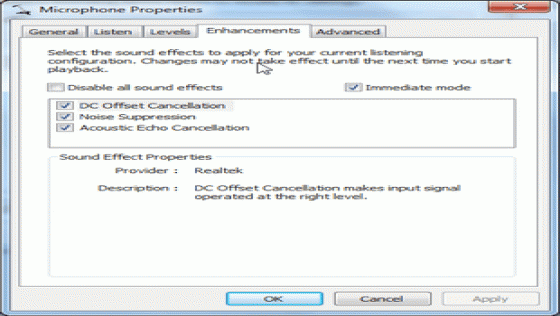

| Genre: | Utility |
| Publisher: | Technische Universitat Kaiserslautern |
| Machine Compatibility: | PC (Windows) |
| Release: | Professionally released on Download |
| Available For: | PC (Windows) |
| Original Release Date: | 1st November 1997 |
| Original Release Price: | Unknown |
| Box Type: | Not a physical item so no box |
| Author(s): | Stephan Scholz & Burkhard Lehner |
Variant Items
There are 0 other items featuring this same game (that we know about!). Click any of them for their details.
Active Auctions
Closed Auctions
Buy It
Unfortunately no-one is currently selling this item.
Auction Price Watch
Worried you're being ripped off? Closing prices on eBay can help you decide what a reasonable price is for a particular item.
Full Instructions
Configure Line In Input | Cool Edit Sample Info | Start Recording
Reviewing Waveform | Saving A Selection
Cassettes With Loaders | Converting | Unzipping The Tools
Launching DosBox | Convert VOC To CAS | Error Messages
All Good? | Drop Outs
The Guide
This is a two-part guide to the entire process of recording a Colour Genie cassette to a PC and then converting the recording to the .CAS format file used by all Colour Genie emulators (including the popular Genieous).
Introduction
Little is known (by me) about The Colour Genie Conversion Tools. They were created by two students studying at Germany's Technische Universitat Kaiserslautern and were, at one time, part of a website they had established that was devoted to preserving software for the Colour Genie.
Very few of the games that were once available for the Colour Genie have been preserved. Indeed, cassettes for the Colour Genie only come up on eBay once in a blue moon. Therefore, having managed to gather a reasonably modest collection (about twenty of them!), my thoughts turned to how I could get them from a cassette into the quite amazing Colour Genie emulator Genieous.
I succeeded - but it took a while. I went down a few blind alleys, and became exasperated using other methods, before I finally discovered these tools. An extensive ReadMe document is included in the .zip file. However, because I do not want to forget myself exactly how they work and because I expect to have to use them again in the future, this is a short practical guide to both recording a cassette on a regular laptop/PC and then converting that recording to emulator format.
Recording A Tape
Firstly, in order to create a reliable recording of any Colour Genie tape, you need the following:
- A tape player (with volume controls; and tone controls if possible!)
- A Line In socket on your computer
- The appropriate connecting wire between 1 and 2
- Cool Edit 2000
Ready To Record
Get started by inserting your cassette into the tape player.
Set the volume control to around three-quarters (You may need to adjust it slightly for some cassettes; however you must not record at too low a volume).
Connect the wire from the Ear socket of your tape player to the microphone socket of your computer.
Configure Line In Input
If you have any version of Windows that is higher than XP (which is going to be most of you!) then you probably need to make some configuration changes to the way your machine records sound. Modern computers seem to be equipped with all kinds of "magical" enhancements and boosters for what the machine itself may determine to be "poor quality sound". Obviously if you're piping in an old computer signal, you don't want your machine to start trying to modify what's coming in at all. On Windows 7, you need to make the following changes.
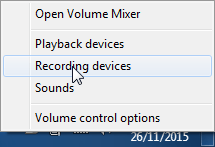
As per the above, right-click on the volume control (bottom right corner of the screen) and select Recording Devices.
Click on the Recording tab.
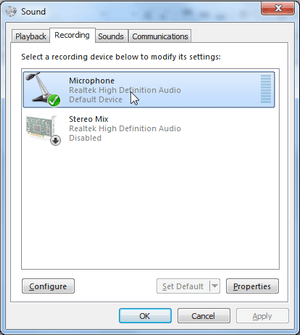
Ensure that Recording is not being done from the internal speakers (That's Stereo Mix). Right click and Disable this if necessary.
Enable the "microphone" (That's the Line In when connected!) if necessary.
Now right-click on the Microphone icon and select Properties.
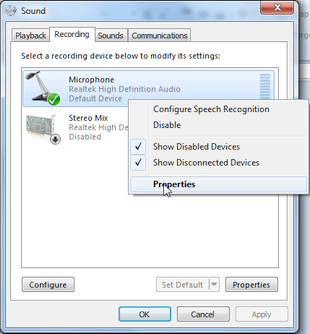
Click the Enhancements tab.
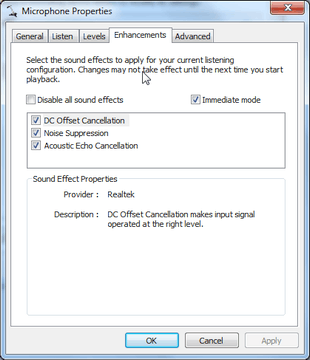
You will see that a number of sound effects are enabled by default. All of these can play havoc when trying to transfer that Colour Genie cassette into a recording. So click "Disable all sound effects" then OK to return to the Sound Configuration.

Now click on the 'Communications' tab:
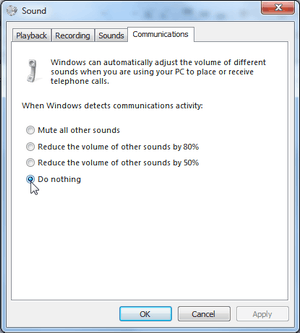
And make sure that your machine is going to "do nothing" if there is any other sound activity on it.
Click OK.
Cool Edit Sample Information
Now return to Cool Edit. The layout should look like this:
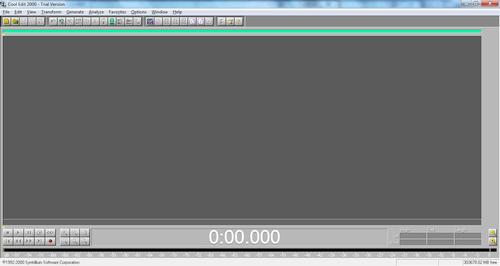
Insert the Colour Genie tape you wish to transfer into your tape player and rewind it.
At the bottom of Cool Edit screen, you will see a 'Record' button (the familiar red dot). Click it.
You will be presented with a 'New Waveform' popup. It is important that you enter the following information precisely:
Sample Rate: 10989 (Hz)
Channels: Mono
Resolution: 8-bit
Start Recording
When your 'New Waveform' popup looks identical to this one:
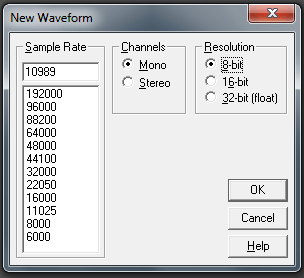
Click OK to start the recording.
Press Play on tape.
Cool Edit will begin to record.
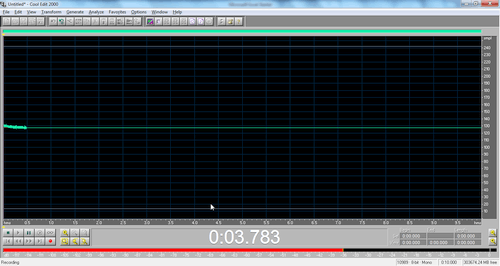
The "beating" red bar at the bottom of the Cool Edit window represents the sound which is being transferred in via the Line In (Microphone). After a short period of time, you will be able to recognise instinctively when this red bar represents a signal or empty space.
When the tape comes to an end (or when you're sure it's passed the point where the game recorded on it ends), click 'Stop'. Cool Edit displays the waveform it has captured.
Reviewing The Waveform
This is ideally what a captured Colour Genie waveform looks like:
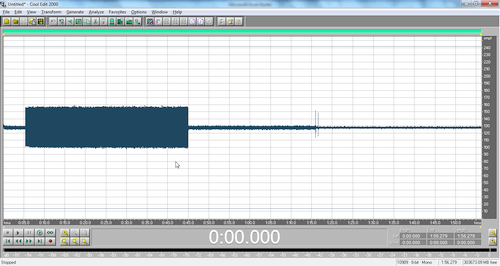
If you have any doubts about whether the recording is of good quality, then listen back to it at this point by using the regular play, forward and rewind controls at the bottom of Cool Edit's window.
Saving A Selection
Assuming it sounds good and it doesn't start going all muffled after 30 seconds because your Sound Recording turned all that crap off, then:
Left-click at the 'start' of the waveform.

Hold down SHIFT then left-click at the 'end' of the waveform.
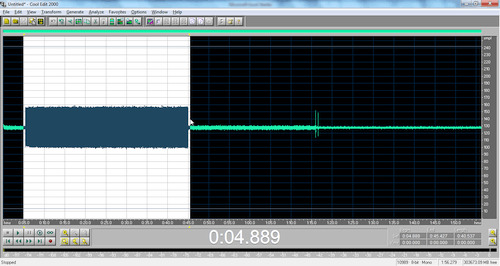
Now left-click the 'File' menu and choose 'Save Selection...'.
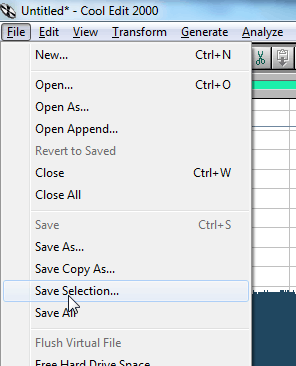
This will remove and save just the Colour Genie waveform from the entire recording (and will make the final conversion faster!) You need to save it as a '.voc' file. The .voc format was a very popular file format in 1997 when the Colour Genie Conversion Tools were written and they expect .voc format files!
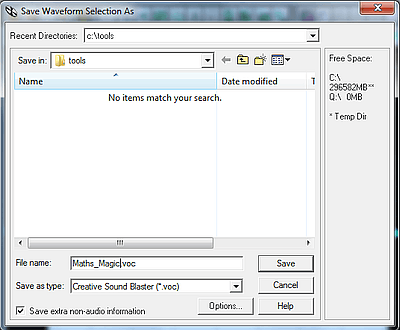
Important Note: Keep your filename shorter than eight characters (i.e. "Maths.voc" rather than "Maths_Magic.voc"). You'll have to use an old version of MS-DOS in the next part and MS-DOS was restricted to eight characters back in 1997 too.
Give your new waveform a name and, for sake of ease, create a new directory on your hard drive called 'tools' (C:\tools\). You'll see why this is easiest in a few moments. Click 'Save' to save it.
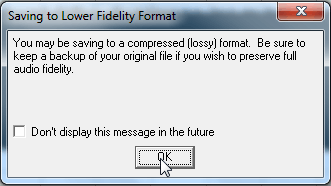
The first time you do this, you will get a warning box stating that you are saving to a 'lossy' format. Click 'Don't display this message in the future' then 'OK'.
You can then 'Close' (Ctrl-W) the original waveform as you no longer need it.
Cassettes With Loaders
Some of the more professional Colour Genie cassettes have a "loader" program, followed by the main game. For example, A-10 Bomber (Ipswich Software Factory), Galactic Attack (Microbyte) and Labyrinth Of Fear (Algray). If this is the case, you have to create two separate .voc files, essentially splitting the loader from the main game. This is, when you come to convert the .voc file in the next section of this guide, you'll be aware that the Colour Genie Conversion Tool looks for a "header" and then the "data". When the "data" ends, the tool terminates; so if there's a second header and data on the end of the first, it never even gets examined!
For example, with the fully captured waveform for Labyrinth Of Fear by Algray, you would 'Save Selection...' of the loader program first (as per the above):
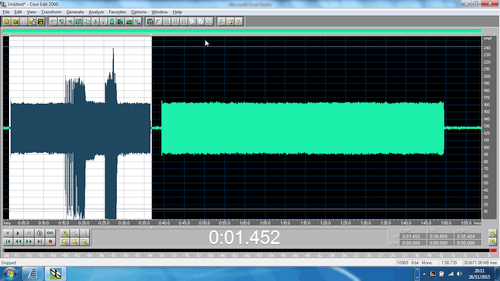
and then move on to the game itself:
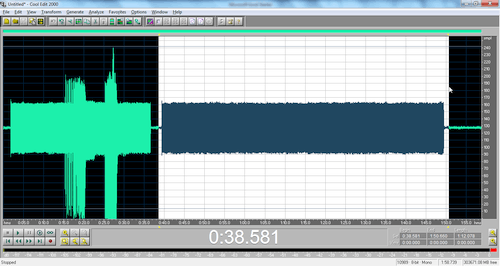
That concludes the transfer to your machine. Now we need to convert the result using the Colour Genie Tools.
Converting
You now need some additional utilities in order to convert your recording.
- CASSLOAD.EXE, from The Colour Genie Conversion Tools, and
- DosBox
DosBox, in case you don't already know, is an emulator that emulates MS-DOS, and does so much more successfully than Microsoft's "compatibility mode" functionality.
Unzipping The Tools
Firstly, unzip The Colour Genie Conversion Tools to the directory on your hard drive called C:\tools\
Launching DosBox
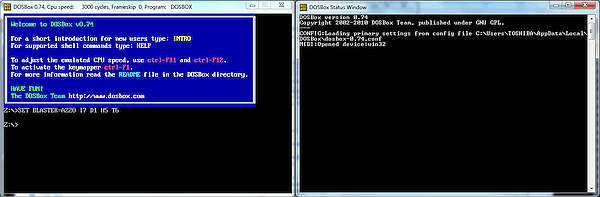
Now launch DosBox. In case you are not aware, DosBox creates two windows on your machine. Make sure you are in the one with the Z: prompt before continuing.
You now need to type:
mount c c:\tools\
This will point DosBox to your newly created directory.
Type:
c: (ENTER)
to move to it, and to confirm you are there, enter:
dir (ENTER)
to see its contents. You should see both the file CASSLOAD.EXE and of course the .VOC file you created earlier.
Convert VOC To CAS
Finally, type:
CASSLOAD [yourfile].VOC (ENTER)
The tool will now do its stuff and report (if all is well):
Reading...
Header detected
Start of program data
and finally:
x byte written
where x is the number of bytes written.
As an example, here is the file LABY2.VOC from Labyrinth Of Fear being converted.

Error Messages
If you get any error messages, then the tool may create the .CAS file - but it is certain not to work. Don't despair. Sometimes all that is needed is to restart from the very beginning but with the tape player at a slightly lower or higher volume control.
If you get absolutely no messages (apart from 'Reading...'), you recorded the waveform at too low a volume. Try again.
All Good?
If all appears to have worked, then you will find a file with the same prefix as your original file, but with a .CAS suffix in the C:\tools directory.
Now launch Genieous and try to load in your .CAS file with the loading instructions printed on the cassette (CLOAD loads most Basic files; SYSTEM most machine code ones).
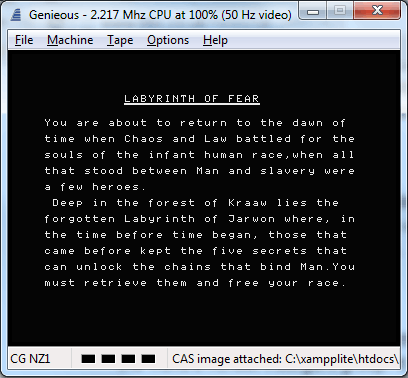
Drop Outs
If you did not get any error messages during the conversion, 99% of the .CAS files I've created myself have worked perfectly! The only exception you find is where the quality of the recording suffers from 'drop out', and you can often see this on the waveform itself - the volume may 'kink' before recovering.
In such cases, a file written entirely in Basic may load. Machine code files which have suffered 'drop out' error out during the conversion itself, but Basic files sometimes get through it, only to then error out when loaded in - which is identical to what happens on a real Colour Genie.
Naturally, there's no real way of recovering a game if some of the data is missing. See if the game is recorded on the other side of the cassette without the 'drop out'...! ;-)
Otherwise, you can now enjoy your newly created Colour Genie game on the Genieous emulator...!
Screen Designers
The following utilities are also available to allow you to edit the supplied screens of this game:
Cheats
Download
A digital version of this item can be downloaded right here at Everygamegoing (All our downloads are in .zip format).
| Download | What It Contains |
|---|---|
| Download | A digital version of Colour Genie Conversion Tools |
Report A Problem
We thank you from the bottom of our hearts if you report something wrong on our site. It's the only way we can fix any problems!
You are not currently logged in so your report will be anonymous.
Add Note
Release Country
Change the country to update it. Click outside of this pop-up to cancel.
Scan Of Selected Article
If you auction an item, it will no longer show in the regular shop section of the site.