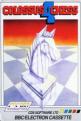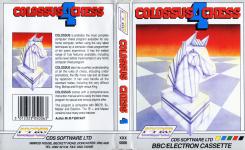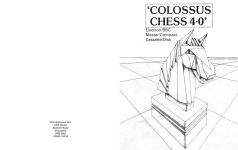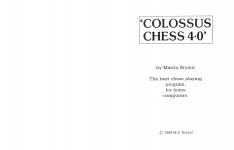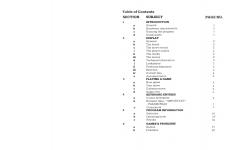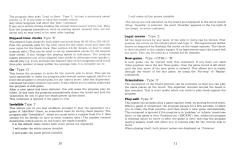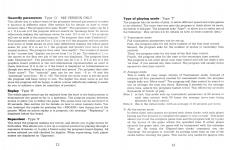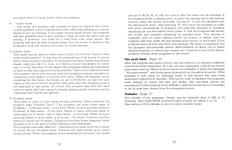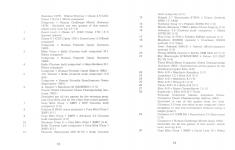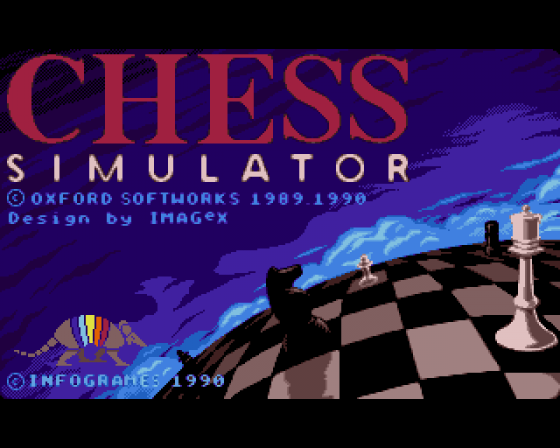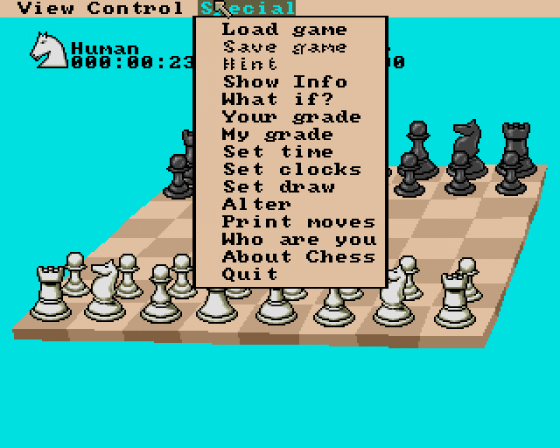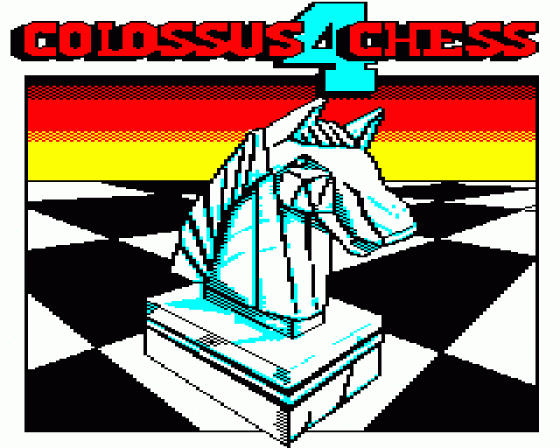

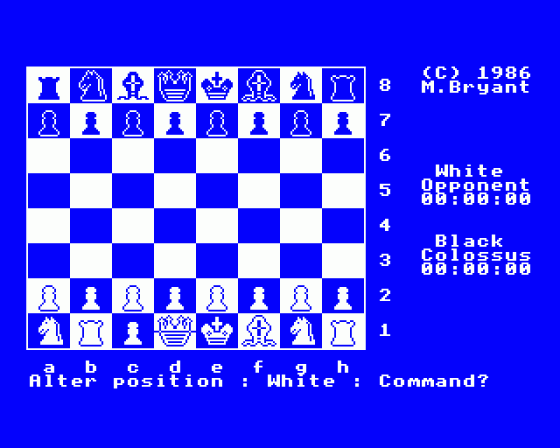
| Genre: | Game: Board |
| Publisher: | CDS |
| Cover Art Language: | English |
| Machine Compatibility: | BBC Model B, BBC Model B+, BBC Master 128, Acorn Electron |
| Release: | Professionally released on Cassette |
| Available For: | Amstrad CPC464, BBC B/B+/Master 128, BBC/Electron, Commodore 64, Spectrum 48K & ZX Vega |
| Compatible Emulators: | BeebEm (PC (Windows)) PcBBC (PC (MS-DOS)) Model B Emulator (PC (Windows)) Elkulator 1.0 (PC (Windows)) |
| Original Release Date: | 1st March 1987 |
| Original Release Price: | £9.95 |
| Market Valuation: | £2.50 (How Is This Calculated?) |
| Item Weight: | 64g |
| Box Type: | Cassette Single Plastic Clear |
| Author(s): | Martyn Bryant & Martin Bryant |
Variant Items
There are 4 other items featuring this same game (that we know about!). Click any of them for their details.
Active Auctions
Closed Auctions
Buy It
Unfortunately no-one is currently selling this item.
However, this item has previously been sold on everygamegoing.com, so there is a good chance it will be offered again. Add it to your Wanted Items to be notified immediately anyone offers it for sale.
Auction Price Watch
Worried you're being ripped off? Closing prices on eBay can help you decide what a reasonable price is for a particular item.

A&B Computing
1st July 1987
Buy it now - this is a game that will outlive your BBC. Read Review

Acorn User
1st June 1987
I can recommend Colossus Chess 4 to anyone looking for a chess program that plays an excellent game at all levels. Read Review

Beebug
1st March 1987
I endorse the title screen's claim that this is the best chess program for home computers, and at a remarkably low price for such a major piece of software design. Read Review

The Micro User
1st March 1987
If you have ever wished for an all-singing, all-dancing chess program that could play a decent game, look no further. Read Review
Full Instructions
Blurb
COLOSSUS CHESS 4.0 is probably the most complete computer chess program available for any home computer, written using the very latest techniques by a computer chess programmer of ten years' experience. It has the widest range of true features available, including some never before implemented on any home computer chess program.
COLOSSUS CHESS 4.0 also has a perfect understanding of all the rules of chess, including under promotions, the fifty move rule and all draws by repetition. It can also handle all the standard mates, including the very difficult King, Bishop and Knight versus King.
COLOSSUS CHESS 4.0 comes with a comprehensive instruction manual and is easily the best chess program for casual and serious players alike.
This program is compatible with the BBC B, B+, Master and Electron. The B+ and Master have many extra features.
1. Introduction
1.a. General
Colossus is the best computer chess program available on any home computer. It is written using the very latest techniques by a computer chess programmer of ten years experience. It has been tested against a wide range of other chess programs and proven stronger than any of the opposition. It has the widest range of true features and sub-features available, including some never before implemented on any home computer chess program. Colossus alos has a perfect understanding of all the rules of chess, including under-promotions, the fifty move rule and all draws by repetition. It can also handle all the standard mates including King and two Bishops versus King and the very difficult King, Bishop and Knight versus King.
1.b. Running The Program
Please follow the instructions for loading printed on the cassette/disk label or see Appendix 7 at the rear of this manual.
1.c. Quick Guide
Colossus has so many features, that at first you may be overwhelmed by the sheer size of the manual. However you do not have to read it from cover to cover but merely sample the relevant sections as your knowledge of the program increases. The only sections you should need to read to get started (apart from this introduction, of course) are "3.b Your Move" and "4.a Cursor Movement". Then the most commonly used commands in section 4.c are "Go", "New Game" and "Type".
After that the other sections can be read at your leisure, as you discover the truly amazing features that Colossus has to offer.
2. Display
2.a. General
The display uses two screens to provide clear, extensive information as to the state of the game, the program's current thoughts and the past move record.
The main screen shows a graphics chess board and various messages and questions as required. The second screen shows the past move record, including the player names and chess clocks and also information on the program's thought processes including lookahead positions examined, current-line and best-line with evaluation. The display can be toggled between the two screens by pressing the SPACE> bar.
Electron version only: Because of the shortage of memory, the bottom section of the screen has to be used as program code/data area, which is the "mush" you can see being used as the program works.
2.b. The Board
The main screen has a graphics board printout showing the current position. Letters and numbers around the board indicate the algebraic notation used for each square.
2.c. Messages And Questions
Various messages and questions are displayed around the board as necessary. these are explained in more detail in later sections.
2.d. The Move Record
The secondary screen shows the last moves made by each side in two columns including move numbers. Above the moves are displayed the colours, player names and elapsed-time chess clocks for each side. (There is a slight variation in the position of this information on the screen dependent on the format, however, this is self-evident.)
2.d.i. The Player Names
Above each column is displayed the names of the white and black players. The program's name is displayed as Colossus while its opponent's name is displayed as Opponent.
2.d.ii. The Clocks
Below the player names are displayed the elapsed-time clocks gor white and black. The clocks are in the format "hh:mm:ss" (hh = hours, mm = minutes, ss = seconds). The clocks show the total time used by each side in the game so far.
2.d.iii. The Moves
The moves are displayed in algebraic notation with the from-square followed by the to-square. The separator between the from- and to- squares indicates whether the move is a capture or not ("x" signifies a capture, "-" signifies a non-capture). Castling moves are indicated with the from and to-squares of the moving king. En-passant captures are indicated by the letters "EP" printed over the move. Promotions are indicated after the move by a "/", followed by a letter to indicate the promoted piece ("N" = knight, "B" = bishop, "R" = rook, "Q" = queen).
Checks are 'indicated' by a "x" being printed after the move.
2.e. Technical Information
The bottom of the secondary screen is used to display detailed information of the program's thought processes. This information can provide a great insight into how a good chess program works, but only takes a fraction of one percent of the program thinking time to display it.
2.e.i. Lookahead
When the program thinks about its move, it displays the lookahead depth of its search. The depth is printed in "ply" or "half-moves". The program will search most move sequences to at least this depth, with some being searched much deeper.
2.e.ii Positions Examined
The number of positions examined in the tree of move sequences is displayed. This number is updated at every position and in fact takes very little time because of the single-byte/character type of display. The program examines, on average, about 170 (dependent on format) positions per second in the middlegame.
2.e.iii. Best Line
The program displays the best line it has found so far in its search. This can provide you with the usual "hint" move and also an analysis of the game in the next few moves beyond the "hint"! (Usually the line will contain a "null" move. This simply means a passive, non-capturing move has been assumed).
Also displayed is the evaluation of the best-line, as two numbers. The first is the material evaluation (in terms of number of pawns up or down), the second the positional evaluation. A positive number means the program is better, a negative number means the opponent is better.
If the best-line is found to lead to a checkmate then the material score will be set to plus or minus 62, with the positional score a measure of how many moves to the checkmate.
2.e.iv. Current Line
The move sequence the program is currently considering is displayed. This can be seen to change as the search progresses. The length of the line shown, can be adjusted as required (for further details see the "Quantify" command described later).
2.e.v. Assumed Move
Colossus thinks on its opponents time. It assumes that the opponent will make a particular move and then continues thinking about its next move. Sometimes the program will not have a move to assume and then will not think ahead. The move assumed is displayed so that you can follow the program's thought processes and to provide a "hint" move. However, the quality of this move is for you to decide. If you play a different move from the one assumed, the time is wasted, but the program will correctly predict about one third of your moves.
3. Playing A Game
3.a. New Game
When a new game is started, the pieces are set-up in their initial positions, the clocks are reset to "00:00:00", the move display list cleared and you are given the option of moving first.
Typing "G" will make the program take the white pieces and move first. (For further details, see the "Go" command described later).
3.b. Your Move
Whenever it is your turn to move, the program asks "Your move?" at the bottom of the main screen. You enter moves by the following cursor positioning method (see the later section "Cursor movement" for further details).
- Move the cursor to the square of the piece you wish to move, and press the RETURN key of the joystick FIRE. This causes the from-square to be displayed. If you accidentally enter the wrong from-square, it can be cancelled by pressing the ESCAPE key. (The cursor is shown as an inverse line drawn through the current square).
- Move the cursor to the square you wish to move to and again press the RETURN key. This causes the "to-square" to be displayed. If the move is illegal, the message "Illegal" is displayed and the move entry cleared. You must then return to step-1 above and try again.
- If the move is a pawn promotion the program then asks "Promote to?" You must then specify the piece you wish to promote to by typing one of the following: "N" - knight, "B" - bishop, "R" - rook or "Q" - queen. If you press any other key, the program assumes you promote to a queen.
Note: If you wish to enter a castling move, you should move the king two squares either way. If you wish to enter an en-passant capture, you should move the pawn as in a normal capture. The legal move is now indicated on the board, by flashing the cursor on the from-square, then moving the piece and flashing the cursor on the to-square.
3.c. Colossus Moves
When the program computes its move it displays the message "Let me think..." below the board. The technical informaion on the secondary screen is updated as the search progresses. When the program has finished its search, it prints the selected move in the move-record and to the right of the board, and also indicates it on the board (in the same way as your moves are indicated). Pressing the ESCAPE key whilst the program is thinking about its move will cause it to abort its search, displaying the message "Escape" and make the best move it has found so far. If the program has found that its move leads to checkmate, it announces the move with the message "Mate in N" where N is the number of moves till the mate.
3.d. Game Over
When a game is completed, the clocks are stopped and the program displays a message, to the right of the board, to indicate the final state of the game. The messages are: "Drawn": the game has been drawn by 3 fold repetition of position, the 50-move-rule or by neither side having enough material to mate the opponent. This occurs in the cases of King, King and Bishop or King and Knight versus a lone King.
"Checkmate": the side which moved last delivered checkmate. "Stalemate": the side to move is in stalemate. "Time-up": the side to move lost "on time". This occurs only if you are playing an "All-the-moves" game. (See "Type" command described later).
The program then asks "What now?" and waits for you to enter one of the program commands.
Type SHIFT/CTRL-N to start a new game (for further details, see the "New-game" command described later).
4. Keyboard Entries
4.a. Cursor Movement
The cursor is indicated by an inverse line, drawn through the middle of the current square. It can be moved in three ways.
-
Cursor keys
Four cursor controls, provide single square movement in any direction. The LEFT-ARROW and RIGHT-ARROW keys give left/right movement, while the UP-ARROW and DOWN-ARROW keys give up/down movement. If the cursor is moved off one edge of the board, it reappears at the opposite edge. -
Algebraic keys
The cursor can be moved immediately to any rank, by typing any one of the number keys "1" to "8". it can be moved to any file by typing one of the letters "a" to "h". This allows algebraic notation to be used when entering moves e.g. typing e2 (RETURN) e4 (RETURN) will enter the common opening move Pe2-e4. Note that if the rank or file of the from- and to-squares is the same, the key sequence can be shortened, i.e. in the above example e2 (RETURN) 4 (RETURN) would also work. -
Joystick
Use of joystick is available to certain formats. Once loaded a message is printed to show current joystick status. The initial position of the cursor depends on the current side to move.
If white is to move, the cursor starts on a1.
If black is to move, the cursor starts on h8.
4.b. Numeric Data (Important)
Many of the programs require numbers to be entered to set-up new values of parameters etc. The program employs a simple to use, error-proof method for entering numbers. First the current value of the parameter is displayed at the query position.
To increment the displayed value, use the UP-ARROW key. If the new value is above the upper limit for that parameter then it is reset to its lower limit. To decrement the displayed value, use the DOWN-ARROW key. If the new value is below the lower limit for that parameter then it is reset to its upper limit.
To enter the new value into the program, press RETURN. (If you do not wish to change the current valuem then press RETURN, instead of using the "increment" or "decrement" keys).
4.c. Commands
The following commands can be entered, when it it your turn to move or when the game is over. To enter a command, just type its first letter (shown in capitals in the descriptions below) with the SHIFT-CTRL key also pressed. On BBC machines press capital only. The commands are ordered alphabetically and are designed to be easy and logical to use and to greatly increase your enjoyment of the game of chess.
Note 1: If the selected command requires numeric input, and you are viewing the secondary text screen, then the program will automatically switch back to the primary graphics screen.
Note 2: If the command is entered, then any "think on the opponent's time" will be aborted.
Alter position: Type SHIFT-A
Any legal chess position can be set-up with this command. When selected the program displays the message: "Alter position: SSSSS: Command?" (where SSSSS is the side to move).
When in "Alter-position" mode, a further subset of commands allow you to adjust the board thus:-
Get initial data: Type "G"
If after changing part of the position, you decide you have made a mistake, the initial position can be retrieved with this command.
Move-number: Type "M"
The program asks "Move number?", thus allowing you to enter the new move number required. (See section 4.b for details on how to enter numeric data.)
Side-to-move: Type "S"
This toggles the side to move between white and black. When pieces are added to the board, their colour is determined by the current side to move.
| For: | Clear, | Pawn, | Knight, | Bishop, | Rook, | Queen, | King. |
| Type: | "C" | "P" | "N" | "B" | "R" | "Q" | "K". |
To change a particular square, place the cursor over it and enter one of the above, to determine the new status of that square. (Note that algebraic control of the cursor is nor available in "Alter position".) When a square is changed the cursor will move one square to the right to make the setting up of complete rows of pieces very easy.
Wipe: Type "W"
This removes all pieces from the board, thus allowing positions with very few pieces to be set-up more quickly.
New game: Type SHIFT-N
The "New-game" command is still available in "Alter position" mode. (See full description later.)
Exit: Type "E"
This allows you to exit from "Alter-position" when the required position has been achieved. (Remember to set the correct side-to-move before exiting). If the position is illegal for any reason, the message "Illegal" will be displayed and "Alter-position" will not be exited. You must then correct the error before exiting. Illegal positions occur with any of the following:-
- either side has no king
- either side has more than one king
- either side has a pawn on the first or eighth rank
- either side has more than eight pawns or promoted pieces
- the side to move is in check.
When you exit "Alter-position", if you have made any changes, the current game-record is cleared of all previous moves, so that you cannot "back-step" through these (now possibly illegal) moves. (Note that changing the side-to-move or the move-number is also considered as a change.)
Back-step: Type SHIFT-B & For-step: Type SHIFT-F
All the moves in the game are stored in the program's memory. This allows you to step backwards or forwards through the game record, to get to any required position. This can be used for several reasons:-
E.g. After you accidentally lose a piece, you can recover your error using back-step.
E.g. If you wish to try a different line earlier in the game, you can back-step to the required position and then carry on playing the different line.
Stepping through the game record only does one move at a time so you must do an even number of steps if you still want to play for the same side.
Note: In fact the program only has room in memory for about the most recent 120 moves. This should be enough to store most games completely. If however, the game goes on for more than 120 moves, the game record is automatically updated to store the most recent 120 moves. You cannot then back-step right to the beginning of the game.
Colours: Type SHIFT-C
The ink, paper and border colours can be set to any of the available colours. The only limitation is that the ink and paper colours cannot be the same, because this would cause the display to 'disappear'. If you try to enter conflicting colours the message "Illegal" will be displayed and you must re-enter another colour for the ink than the paper or the piece "colours" will appear inverted i.e. the "white" pieces will appear darker than the "black" pieces.
Disk/Tape: Type SHIFT-D
This allows you to save/load move-records and positions to/from the disk/tape.
The program asks "Load or Save?" Type "L" to load a previously saved record, or "S" if you wish to save the current record. Any other keypress will abort the "Disk/Tape" command. The program then asks for a file number (from 0 to 255), which is used as part of the file name on the disk/tape. (See section 4.b for details how to enter numeric data.)
If any error occurs during loading the current move-record will be lost. Note that the program parameters, such as playing speed, elapsed time, are not saved and so may need to be reset after loading. The ESCAPE key can be used to abort a save/load early.
Elapsed-time clocks: Type SHIFT-E
The elapsed time clocks for both sides can be set from 00:00:00 to 255:59:59. First the program asks for the new value for the white clock and then the new value for the black clock. (See section 4.b for details on how to enter numeric data). This can be used to set up reasonable values for the elapsed time clocks, if you change the playing speed in mid-game. The program makes extensive use of the elapsed time clocks to determine how quickly it should play e.g. if you increase the elapsed time on the program's clock it will then play quicker to keep within the average time it is currently set to.
Go: Type SHIFT-G
This forces the computer to move for the current side. This can be used repeatedly to make the computer play several moves against itself or to force the computer to resume play, for the "side to move", after the "Supervisor" command has been entered (see later). It also allows you to switch sides with the program in mid-game.
After a new game has been initiated, this will make the program play for white. In this case the program automatically clears the clocks and sets the orientation for you to play the black pieces up the board.
This command is ignored if the game is over.
Invisible: Type SHIFT-I
This allows you (if you feel confident enough) to play the equivalent of a game of "blindfold" chess, as sometimes done by strong chess players. The program asks "Invisibility?", when you must enter a number from 0 to 3. The number entered determines which pieces on the board are made invisible. 0 is the default value where both sides pieces are displayed.
| 1 | will make all the white pieces invisible. |
| 2 | will make all the black pieces invisible. |
| 3 | will make all the pieces invisible. |
The moves are still indicated on the board and displayed in the move record.
When "invisible" is selected, the word "Invisible" appears at the top right of the board, to avoid confusion.
Legal moves: Type SHIFT-L
All the legal moves by any piece of the side to move can be shown. First position the cursor on the subject piece and type SHIFT-L. The legal moves will be shown in sequence by flashing the cursor on the target squares. The cursor is then returned to the subject square. If no legal moves exist the cursor will not move. This can be used as a tutorial aid for learners.
New game: Type SHIFT-N
A new game can be started with this command. If you have not used "Alter-position" since the last "New game", then the game record is left intact until the first move of the new game is entered. This allows you to replay through the whole of the last game, by using the "Fore-step", or "Replay" commands.
Orientation: Type SHIFT-O
The orientation of the board of the printout can be reversed, so that you can play the black pieces up the board. The algebraic notation is also reversed. This is most useful when you wish to play black against the program.
Play-self: Type SHIFT-P
This makes the program play a game against itself, by moving for both sides.
When a game is completed, the program pauses for a few seconds to allow you to study the final position, and then starts a new game automatically. This command is ignored if the program is in "problem" or "infinite" mode (see later), or the game is over. Pressing the ESCAPE key whilst the program is thinking about its move (but not while it is indicating its move on the board) or after the game is over, will stop the program playing against itself and allow you to resume play for the current side to move.
When playing against itself, both player names are displayed as "Colossus".
Quanitfy parameters : Type SHIFT-Q
This allows you to adjust some of the program's internal paramters to make it function in different ways. (See section 4.b for details on how to enter numeric data). The program first asks "Book?". The paramter value can be 0 or 1. If it is set to 0, the program will not search its "openings book" for moves (effectively making openings easier for you).
If it set to 1, the program will use its book in the normal manner. The program then asks "Prediction?". The parameter value of this can be 0 or 1. If it is set to 0, the program will not predict your move or think ahead on your time (effectively making the whole game easier for you). if it is set to 1, the program will predict your move in the normal manner.
The program then asks "Line depth?" The number of moves in the "current line" display can be set from 1 to 15 ply.
The default is 1, i.e. the moves at the first play of the tree are displayed. The program then asks "Dimensions?" The parameter value can be 2 or 3. If it set to 2, the graphics board printout will be the two-dimensional representation as used in chess literature.
If it is set to 3 the board is displayed as 3-dimensional as though you were looking at a real board and pieces. The program then asks "Draw score?". The "material" part can be set from -9 to +9 and the "positional" part from -60 to +60. The lower the draw score is set the more the program will keep trying to win. The higher the draw score is set, the more the program will be happy to allow a draw (effectively making it easier for you to achieve a draw by repetition of position).
Replay: Type SHIFT-R
The whole game-record can be replayed from the start to the final position to demonstrate the game-so-far to a spectator. The program pauses between moves to allow you to follow the game. The pause time can be set from 0 to 20 seconds. (See section 4.b for details on how to enter numeric data).
You can interrupt the replay by pressing the ESCAPE key during one of the pauses. When an action replay is in progress, the message "Replaying" is displayed below the board.
Supervisor: Type SHIFT-S
This stops the program making any moves, and allows you to play moves for both sides.
This allows you to set-up a required position by playing through a sequence of moves, or to play a friend using the program's board display.
All moves entered are still checked for legality. When supervising, both player are displayed as "Opponent".
Type of playing mode : Type SHIFT-T
The program has six modes of play, to allow different speed and style games to be selected. The more time you give the program to think about its move, the better it will play.
The program asks "Type?" and allows you to select one of the following:
-
Tournament mode
Full tournament parameters can be set-up.
First, the program asks for the move number of the first time control.
Second, the program asks for the number of moves to secondary time controls.
Third, the program asks for the time of the first time control.
Fourth, the program asks for the time for the secondary time controls. The program is not strict about time control and will not claim a win "on time", if you exceed any time control. The program, will usually never exceed its own time control. -
Average mode
This is really an easy usage version of Tournament mode, instead of entering all four parameters needed for tournament mode, the program simply asks you "Move time?".The program will then control its search to use on average the time you enter. (Entering 0 seconds for the average move time, selects the program's fastest level). This effectively provides thousands of "levels" of play.
Note 1: in fact, this mode sets up tournament parameters of 60 moves to each time control, with 60 times the average move-time being allocated for each control.
Note 2: this is the initial mode, with an average of 10 seconds per move.
-
All-the-moves mode
In chess clubs, most games are played with chess clocks, with each player having say five minutes to complete the game or "lose on time". This mode allows you to set the complete game-time and the program will try to play all the moves of the game within the specified time. If either player exceeds the game time, the game will be terminated with the message "Time up". By using the "Elapsed time clocks" command, you can "handicap" the program or yourself, by putting some time on one of the clocks before starting the game. This can be very useful for players who are much worse or much better than the program. -
Equality mode
In this mode, the program will attempt to keep its elapsed time clock, closely matched to your elapsed time clock, effectively playing at a similar speed as you are playing.If you make several quick moves, the program will also probably have to play quickly to keep up with the "pace" you are setting. If, however, you think for a long time over some moves, the program will also be able to think longer over its moves. In practice, the program's clock will trail yours by a few minutes.
-
Infinite mode
This mode can be used to solve chess puzzles of the form "find the best move in this position". It searches all combinations of all moves to ensure that it does not miss a sacrifice. It continues searching, further and further ahead, until you tell it to stop or it finds a forced checkmate for either side, or it has searched 12 ply ahead (the program's maximum lookahead) or there is only one legal move in the position.This is very useful for postal chess games where you can just leave the program running overnight (or sometimes even longer) to find the best move. When the program starts searching for the move, the clocks are set to 00:00:00:, so that the time taken on the move can be recorded.
Also note that the openings book is not searched in this mode.
Of course, the program may find the same move in much less time using its normal playing mode, because certain "obviously bad" moves are ignored.
-
Problem Mode
This mode is used to solve chess mating problems. When selected the program asks "Problem Type?".The program can solve three types of problems:
- Normal mates - of the form "White to move and mate black in X moves"
- Self mates - of the form "White to move and force black to mate white in X moves" and
- Help mates - of the form "White to move and help black to mate white in X moves". Of course, Colossus can find mates for black just as easily. Colossus is the first home computer chess program ever to be able to solve selfmates and helpmates.
The program then asks "Mate in?", whereupon you must enter the number of moves till the intended mate. Colossus can solve mates up tp seven moves ahead. When the program starts searching for the mate, the clocks are set to 00:00:00, so that the time to find the mate can be recorded.If the program finds a mating move, it prints the mating line below the move record, it prints the mating line below the move record, stops the clocks and asks "Continue?".
If you are satisfied with the discovered move, then pressing "N" will cause the program to make this move immediately. If however, you wish the program to continue searching for any alternatige mate, press "Y" and the program will restart the clocks and continue searching for another mate. This process is repeated until no more mating moves are found, in which case the program will then make the last mating move found, on the board. If the program does not find any mate, the message "No mate" is displayed and the program automatically enters "Alter-position" to allow you to select another position or correct the current one.
Colossus is one of the fastest problem solving chess programs in the world!
Use next best : Type SHIFT-U
After the program has made a move, you can instruct it to choose a different move from those remaining. You can use this repeatedly until all the moves have been used up. When no more moves are available, it prints the message "NO MOVE MOVES" and starts choosing from the whole move list. If the program is still using its openings book, it will choose the next book alternative (selecged at random). This can be used to examine the program's book choices to select the line you prefer. (No non-book moves are considered!) If the program is out of book, it will choose the move it considers to be its next best choice from the remaining moves.
Volume : Type SHIFT-V
The volume of the program's "beeps" can be adjusted from 0 (silent) to 7 (loudest).
Write to printer : Type SHIFT-W (PCW ONLY)
You can print the current board position, the current move record or the moves as they happen to the printer. The program asks "Board, Record or Moves".
If you type "B" the current board position will be printed. The print is also in the normal "white-up the board orientation" as found in all chess literature.
The white pieces are printed as capital letters. The black pieces as lower case letters and the empty squares as dots. If you type "R" the current move record will be printed. A header is printed first for clarity. Also, if you have used "Alter position" then the initial position is printed before the list of moves.
If you type "M" the program respons "moves?" You can then enter a value of 0 or 1 to adjust the move printout (default). A value of 1 prints moves by both sides as they are played.
If you start a new game with continuous printout on, then the move record header is printed for clarity. Any other key pressed will abort the "Write" command.
5. Program Information
5.a Statistics
| Author: | Mr M.P. Bryant |
| Publisher: | C.D.S. Software Limited, Nimrod House, Beckett Road, Doncaster, South Yorkshire, England DN2 4AD. |
| Estimated Rating: | 1850+ELO (156+BCF) |
5.b. Openings Book
The program has an openings 'book' of about 3000 positions, which it uses to play the first few moves of the game quickly and accuarately. Lines vary from 2 ply to 17 ply deep. When there is a choice of book moves at any position, the program will choose between them at random, with a slight bias towards the moves which the program itself considers best.
5.c. Results
COLOSSUS CHESS 4.0 has been tested against numerous other home computer systems and has beaten them all. In tests, sixteen games were played on various levels, with an equal number of whites and blacks for each program. One point was awarded for a win, half a point for a draw, no points for a loss. The result of these tests were as follows:
COLOSSUS CHESS 4.0 (Apple II) beat the following programs by:-
| Mychess 2.0 | Beyond | CBM 64 | 10.6 |
| White-Knight Mk 12 | BBC Publications | BBC | 11.5 |
| Sargon III | Hayden | Apple II | 12.4 |
| Superchess 3.5 | CP Software | Spectrum | 12.4 |
| White-Knight Mk 11 | BBC Publications | BBC | 14.2 |
| Parker Chess | Parker Games | Atari | 14.2 |
| Cyrus IS Chess | Sinclair | Spectrum | 14.2 |
| Superchess 3.0 | CP Software | Spectrum | 15.1 |
| Chess 7.0 | Odesta | Apple II | 16.0 |
| Sargon II | Hayden | Apple II | 16.0 |
| Chess | Atari | Atari | 16.0 |
| Chess | Acornsoft | Electron | 16.0 |
| Grandmaster | Audiogenic | CBM 64 | 16.0 |
| Chess | Psion | Spectrum | 16.0 |
| Master Chess | Mikro-Gen | Spectrum | 16.0 |
Of course, the results cannot be guaranteed precisely, in every set of sixteen games. In practice, they are bound to vary slightly either way, but they do give a very good guide to the relative strengths of the program.
Miscellaneous
This game was mentioned in the following articles:
Screen Designers
The following utilities are also available to allow you to edit the supplied screens of this game:
Cheats
Download
A digital version of this item can be downloaded right here at Everygamegoing (All our downloads are in .zip format).
| Download | What It Contains |
|---|---|
| A digital version of Colossus Chess 4 suitable for BeebEm (PC (Windows)), PcBBC (PC (MS-DOS)), Model B Emulator (PC (Windows)), Elkulator 1.0 (PC (Windows)) | |
| A digital version of Colossus Chess 4 suitable for BeebEm (PC (Windows)), PcBBC (PC (MS-DOS)), Model B Emulator (PC (Windows)), Elkulator 1.0 (PC (Windows)) |
Games Like Colossus Chess 4
Report A Problem
We thank you from the bottom of our hearts if you report something wrong on our site. It's the only way we can fix any problems!
You are not currently logged in so your report will be anonymous.
The 1 most recent sales for this item are as follows:
| Date Sold | Price Sold For | As Part Of Bundle | By User |
|---|---|---|---|
| 29th January 2021 | £1.99 | No | dave_e |
Add Note
Release Country
Change the country to update it. Click outside of this pop-up to cancel.
Scan Of Selected Article
If you auction an item, it will no longer show in the regular shop section of the site.