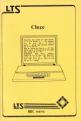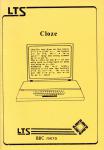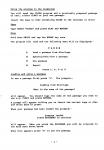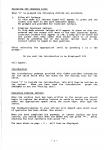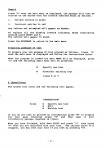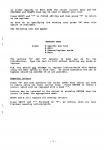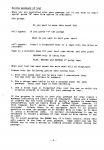| Genre: | Unknown Genre Type |
| Publisher: | Learning and Training Systems |
| Cover Art Language: | English |
| Machine Compatibility: | BBC Model B |
| Release: | Professionally released on 5.25" Disc |
| Available For: | BBC Model B |
| Compatible Emulators: | BeebEm (PC (Windows)) PcBBC (PC (MS-DOS)) Model B Emulator (PC (Windows)) |
| Original Release Date: | 9th June 1985 |
| Original Release Price: | £13.40 |
| Market Valuation: | £4.00 (How Is This Calculated?) |
| Item Weight: | 64g |
| Box Type: | 5.25" Disc(s) Celophane |
| Author(s): | - |
Variant Items
There are 0 other items featuring this same game (that we know about!). Click any of them for their details.
Active Auctions
Closed Auctions
Buy It
Unfortunately no-one is currently selling this item.
Auction Price Watch
Worried you're being ripped off? Closing prices on eBay can help you decide what a reasonable price is for a particular item.
Full Instructions
Cloze
Skill areas: Language development, reasoning, placing words in context.
Cloze procedure can be used in many subject areas to assess acquired knowledge, stimulate discussion and examine language. It can also be a powerful tool in the diagnosis and remediation of reading problems.
The Cloze program provided in this pack allows the preparation and use of passages of text geared to the needs of individuals.
Several useful options are included which allow an introductory passage to be displayed, an incorrect passage to be displayed, incorrect letters to be rejected and a report/review section to be displayed if required.
Outline Description
The program presents the child with a passage of text with some words of parts of words missing. The child is required to replace the missing words by examining the text and considering the alternatives, bearing in mind the context of the passage and such other pointers as may be apparent from the text. An option to display an introductory passage before the exercise is provided.
Sample passages of text are provided by a major feature of the program is the facility whereby teachers or other users may specify text and remove letters or words to create their own exercises.
A record is kept of the pupils' responses which are compared with the "correct" replacement letters, and a report is available at the end of each session.
Briefing/Preknowledge
The child will need a level of reading competence appropriate to the text supplied or specified by the teacher. In addition, the child should be familiar with the computer keyboard including the use of the cursor (arrow) keys.
Using The Program
Cloze procedure can be used in many subject areas to assess acquired knowledge, stimulate discussion and examine language. It can also be a powerful tool in the diagnosis and remediation of reading problems. However, the preparation of passages of text should be undertaken with extreme care. Teachers unfamiliar with the preparation of suitable passages or with the use of cloze procesure are advised to refer to a suitable text on the subject such as: Cloze Procedure and the Teaching of Reading by James Rye, (Heineman 0 435 10781 X).
The sample passage of text (CLDAT) supplied with this program is intended for demonstration purposes only. Should you wish to use this passage with your pupils, you may wish to modify the text to more closely match their ability or reading age. If you do decide to do this, we strongly advise you to save your new passage using a different name and preferably on to another tape or disc. This will avoid confusion and, if anything does go wrong, you will still have a working example to refer to. Please see below.
Using The Program In The Classroom
After loading, the following menu will be displayed:
C L O Z E
L Load a passage from disc/tape
S Specify/edit/view a passage
U Use passage
R Report
Press L, S, U or R
Loading And Using A Passage
To use a passage first press L. The prompts:
Loading from disc/tape
What is the name of the passage?
will appear. You should type the name of the passage you wish to use, e.g. CLDAT (RETURN).
A prompt will appear telling you to insert the correct tape or disc and which keys to press.
When your passage has been loaded, the prompts:
Passage loaded
Press SPACEBAR to continue
will appear. When you press SPACE you will be returned to the main menu shown above.
When this appears, press U to use the passage.
Selecting The Response Level
When U is pressed, the following choices are available.
-
Allow all letters
In this mode, all letters typed will appear in green and the cursor will move to the next character space. No prompts are provided for incorrect letters. -
Disallow incorrect letters
In this mode, correct letters will appear in green as they are entered and the cursor wil move to the next character space; incorrect letters will appear in red, a beep will be heard and the cursor will stay under this letter until it is either moved by pressing one of the cursor (arrow) keys or the correct letter is typed in that position.
After selecting the appropriate level by pressing 1 or 2 the prompt:
Do you want the introduction to be displayed? Y/N
will appear.
Introduction
The introductory passage provided with CLDAT provides information for the child which sets the scene for the working text for the child.
Press Y to include the introduction. This will then be written on the screen. When you have read the introduction, press the SPACE bar to see the "working text".
Replacing Missing Letters
When the working text has been written on the screen you should being to replace the missing letters or words by moving the cursor under the appropriate space using the arrow keys, then type the letter.
The feedback/response to your entries will depend upon which level of operation has been chosen (see above).
When you have completed the passage, or cannot replace any more letters, you should hold down the SHIFT key and press "*". After checking the text carefully then press "Y".
The menu shown above will then be displayed.
Report
Press R when the Main Menu is displayed; the passage will then be written on the screen with the letters inserted shown as follows:
- Correct entries in green
- Incorrect entries in red
any letters not attempted will appear as dashes.
To replace all the missing letters including those incorrectly entered, press SHIFT-R.
The letters will appear in black.
Press SPACE to return to the main menu.
Preparing Passages Of Text
To prepare your own passage of text, proceed as follows. Press S when the main menu is displayed and follow the instructions below.
When the program is loaded the main menu will be displayed. Press S and the following small menu will be presented:
S Specify new text
V View/edit existing text
Press S or V
S (Specifying)
The screen will clear and the following will appear.
INTRODUCTION
Press S Specify new text
E Edit
W Working text
If you do not wish to provide an introduction, press W to display the next page. Otherwise, press S and then type in your introductory passage (maximum 16 lines).
When you have finished, hold down SHIFT and press *, then press Y when you are satisfied with your text. The choices above will reappear. You may edit your text if you wish by pressing E.
In either Specify or Edit mode, the cursor (arrow) keys and the SPACEBAR or Delete keys may be used to amend your text.
Press SHIFT-* to finish editing and then press Y to return to the options.
To move on to specifying the working text press W when this option is available.
The following will now appear:
WORKING TEXT
Press S Specify new text
E Edit
R Remove/replace words
M Menu
The options S and E operate in same way as for the Introduction. Type the text in full without omitting any words or letters.
Note: You should *not* attempt to replace letters/words with dashes using the Edit option in this list. To avoid confusion the use of hyphens should be avoided if at all possible.
Removing Letters
Press R and then position the cursor under each letter you wish to remove using the cursor (arrow) keys. Press RETURN to remove a letter, which will be repalced with a dash "-".
Letters may be returned to the screen by pressing RETURN when the cursor is under the appropriate dash.
SHIFT-A will replace all missing letters.
Press SHIFT-* followed by Y as before, when you have finished removing letters/words.
Saving Passages Of Text
When you are satisfied with your passage (or if you wish to start again), press M when this option is available.
The prompt:
Do you want to save this text? Y/N
will appear. If you press Y, the prompt:
What do you want to call your text?
will appear. Insert a formatted disc or a tape into the drive or recorder.
Type in a suitable name for your text (see below) and then press
RETURN only if using disc
PLAY, RECORD and RETURN if using tape
When your text has been saved, the main menu will be displayed.
Please note the following points when saving text.
- Text file names must not be more than seven characters long. You may only use letters or numbers.
- Use a unique name (which is not a program name) for each passage. Label your tape or disc carefully.
- Use a fresh tape or formatted disc (not the one on which the original program is stored) for your passage of text.
If the program is unable to save your passage for some reason, a message indicating the fault will be displayed. There are a number of reasons why the first attempt at saving a passage is sometimes unsuccessful; such as faulty discs or "locked" files. However, if this happens, don't panic; many of these difficulties can be overcome. Unless there is an equipment fault, it is usually possible to save the passage onto another disc or tape, or to save it using a different name. In certain circumstances, it may be necessary to reload a passage of text saved on disc before it can be used.
Try to avoid pressing the BREAK key if a fault occurs, since this will result in the loss of your passage. Tape users can use the ESCAPE key to stop a saving or loading process without losing the passage.
Disc Users
It is sensible practice to LOCK your data files (passages of text) when you save them on disc, to avoid accidental loss. However, if you do so, please remember to unLOCK these files before attempting to edit them if you intend to save them again using the same name on the same disc. LOCKing and unLOCKing files must be undertaken from outside the program. Instructions for good disc management should be provided in your disc drive instruction manual.
Please do not attempt to unLOCK the programs of files provided on the original disc.
V - View/Edit Existing Text
When this option is selected, you will be asked to enter the name of the passage; type the name, insert the disc or tape and press the appropriate keys as described under Loading a Passage above.
This option words in the same manner as the Specify Option. The passage may be edited, re-written or simply viewed.
To remove the introduction from a previously specified passage press S and when the text has been cleared, press SHIFT-*.
Note: Any removal or replacement of letters should be undertaken in accordance with the instructions above.
Print Out Option
The print facility (Option 2 on the initial menu) allows the teacher to obtain a printed copy of any piece of text created with the Cloze program. On Econet versions, the facility to print locally or over the network to a particular printer server is provided. In either case the text must previously have been saved.
The text may be printed with or without gaps, in normal or enlarged sizes. The enlarged text facility allows the creation of usable worksheets for an individual or class.
Using The Program
Before starting the printer should be connected and the paper set at the top of a fresh sheet.
Insert the program disc and press SHIFT-BREAK (or log on at a station on Econet as described elsewhere). Select Option 2 from the menu.
Enter the name of the passage of text to be printed and follow the prompts on the screen. When your passage is displayed, press Y to print the text and then respond to the various prompts as they appear to select the type of printout required.
After printing, the prompt:
Print this text again? Y or N
will appear. If you press Y, the text will be printed again in the same format. If you wish to change any of the formatting options, you should press N and then reload the text.
Note: If you wish to have each copy printed on a separate sheet, press the 'on line', 'form feed' and 'on line' buttons on your printer (in that order) before pressing Y.
Printers
The program has been designed to work with most dot matrix parallel printers, particularly those compatible with the Epsom range. If problems are experienced it is most likely that these will occur when attempting to print enlarged text. If this occurs, try changing the printer control codes in the VDU statements at lines 4003 and 4130 after reference to your printer manual.
If you do not have a parallel printer with automatic line feed change line 80 as follows: 80 *FX 6
If you have a serial printer, use lines 80-90 to add the appropriate *FX commands for your printer. Refer to your printer manual and the BBC Micro User Guide.
Changing The Program
The program is saved as PRINT (disc version), EPRINT (Econet version). Any changes (for printer codes, etc) should be made on a copy saved onto a fresh disc. Before loading the program to make any changes, press BREAK. Save the revised version *before* running it.
Do not save your program after running it or it may not work properly again. If you are saving it under a different name, change line 0 so that your revised program is loaded after the program checks the location of PAGE. If the name is changed you will also need to alter the appropriate line in the Menu program to CHAIN your new program.
Any changes should be kept to a minimum, otherwise the programs will become too big and 'hang up' when used.
Econet Version Of Cloze
The pack includes both disc and Econet versions of the programs. The two versions are not compatible and care should be taken not to attempt to run either version on the incorrect system. Where the two versions are supplied on one disc, the Econet versions will be in directory 'C' with a sample text file in directory 'T'.
We recommend that you use the disc version first to familiarise yourself with the programs before transferring them to the netwrk.
The Econet programs are supplied on a DFS (or ADFS if requested) formatted disc, to use them on the network it is necessary to transfer them to a file server disc. The process is described below. Even if you are familiar with this process, we strongly recommend that you read *all* of the following information before proceeding to avoid any misunderstanding.
Directories 'C' and 'T' contain the following files:
C.!BOOT
C.CLOZE
C.DISC
C.EPRINT
C.MCR
C.MENU
C.MENU2
C.R
T.CLDAT
- To transfer the files, create a directory and a user called 'CLOZE'. Enter the directory CLOZE and create a subdirectory 'TEXT'.
- Transfer the ECONET programs from directory 'C' *only* to directory CLOZE using the CONVERT facility on Level II or a utility such as COPYF.
-
Transfer the text file 'CLDAT' from directory 'T' to directory 'TEXT'.
*You should not attempt to transfer any files from directory $ as these will not work on the Econet.* - Log on as 'CLOZE' and ensure that the access on each file is set to LR/R. Enter directory 'TEXT' and set the access to 'CLDAT' to WR/WR if you wish to allow the file to be amended by any user or R/R if users will not be allowed to amend the file.
- Log on again as 'CLOZE' and set the option to EXEC (autoboot) the !BOOT file by typing *OPT4,3. (At this point, you may also wish to add a password if you have not already done so.)
Using The Programs
When a user logs on as 'CLOZE', the programs will operate in a similar way to the disc programs. However, the following notes will be of interest to System Manages.
When run, the programs will look for and disable any ROM (such as the DFS) which would upset the running of the programs. You will be logged off the system at the end of the program. It may be necessary to press CTRL-BREAK on some micros before you can log on again.
If the programs do not auto run when you log on it is likely that the autoboot option has not been set, or has been incorrectly set, see details above. Remember that to set the option you must be logged on as 'CLOZE' not 'SYST' or have set the option previously using a utility such as SJ's Editpass.
Loading
You will need the Cloze program and a previously prepared passage of text, either CLDAT or your own passage.
Insert the tape or disc containing Cloze in the recorder or drive.
Tape: CHAIN"CLOZE" (RETURN)
Disc: SHIFT-BREAK
Credits
Written by Michael Trott & Jorg Muschner
M.A.C.E. West Midlands MEP
(c) Council for Educational Technology 1984
Learning and Training Systems Ltd, Haydon House, Alcester Road, Studley, Warwickshire B80 7AP
Screen Designers
The following utilities are also available to allow you to edit the supplied screens of this game:
Cheats
Download
Report A Problem
We thank you from the bottom of our hearts if you report something wrong on our site. It's the only way we can fix any problems!
You are not currently logged in so your report will be anonymous.
Add Note
Release Country
Change the country to update it. Click outside of this pop-up to cancel.
Scan Of Selected Article
If you auction an item, it will no longer show in the regular shop section of the site.