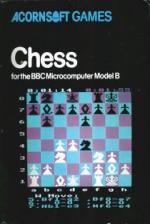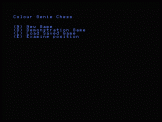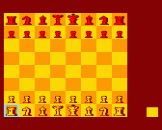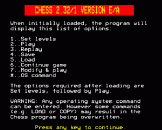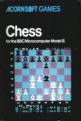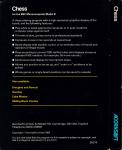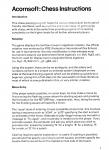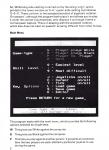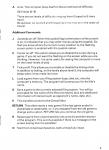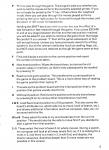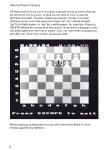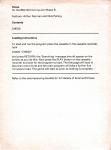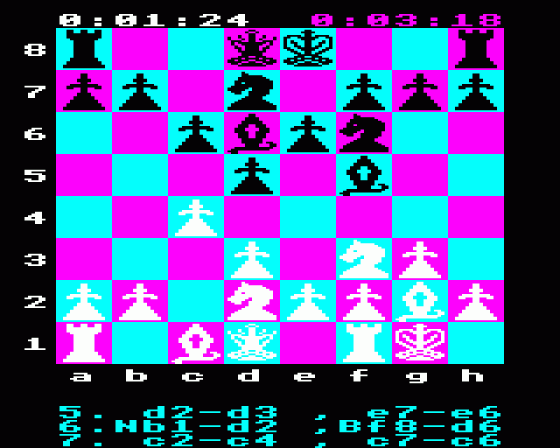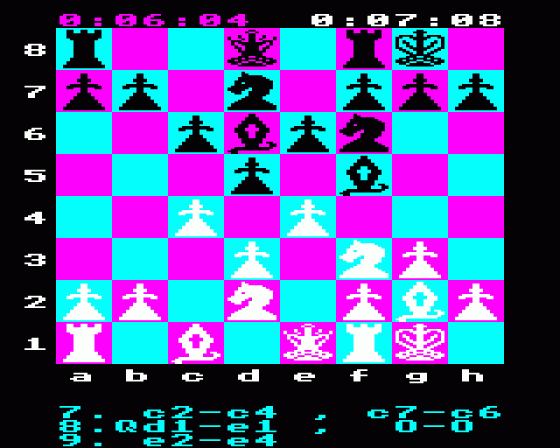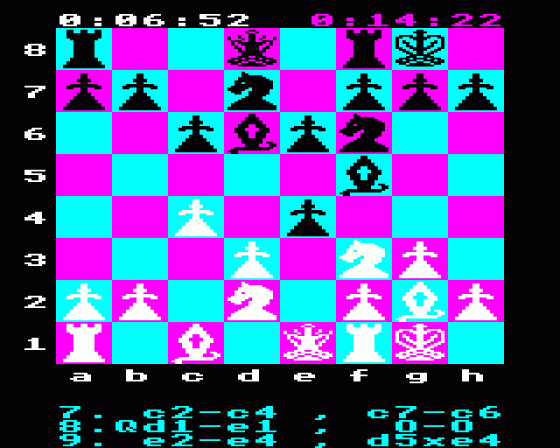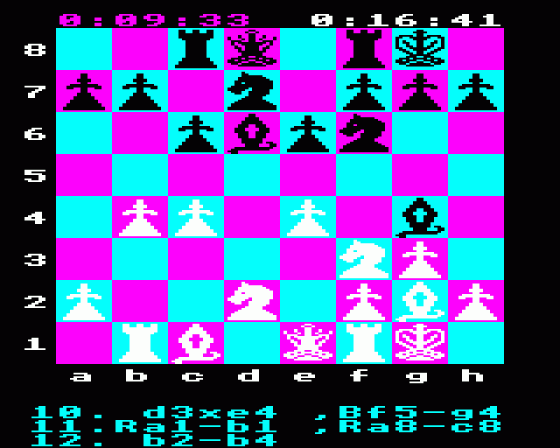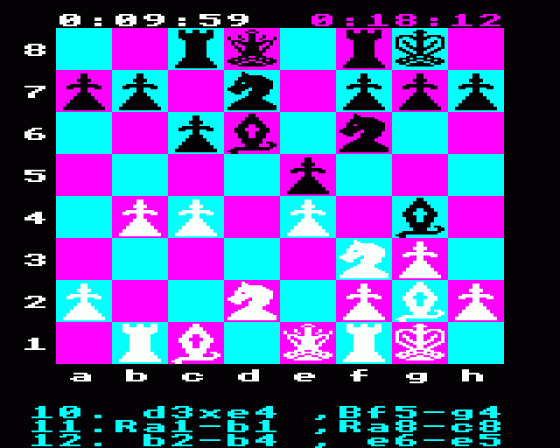Alternative Games Called Chess
Available for Acorn Atom, Amstrad CPC464, BBC B/B+/Master 128, BBC Model B, Colour Genie, Commodore 16, Dragon 32, Exidy Sorcerer, Jupiter Ace, Memotech, Oric 16K, Oric 48K/Atmos, PlayStation, Sinclair ZX81, Spectrum 16K, Spectrum 48K, Spectrum 48K/128K/+2/+3, Tandy Color Computer
A reasonable, but not brilliant, implementation of Chess. Displays are colourful but the AI of the computer, and the time it takes to make a move, may prove fatal to most would-be human opponents.
Available for BBC Model B
A reasonable, but not brilliant, implementation of Chess. Displays are colourful but the AI of the computer, and the time it takes to make a move, may prove fatal to most would-be human opponents.
Available for Acorn Electron, BBC Model B & Commodore 64
A reasonable, but not brilliant, implementation of Chess. Displays are colourful but the AI of the computer, and the time it takes to make a move, may prove fatal to most would-be human opponents.
Available for Sinclair ZX81 (Requires 16K Expansion) & Spectrum 48K
A reasonable, but not brilliant, implementation of Chess. Displays are colourful but the AI of the computer, and the time it takes to make a move, may prove fatal to most would-be human opponents.
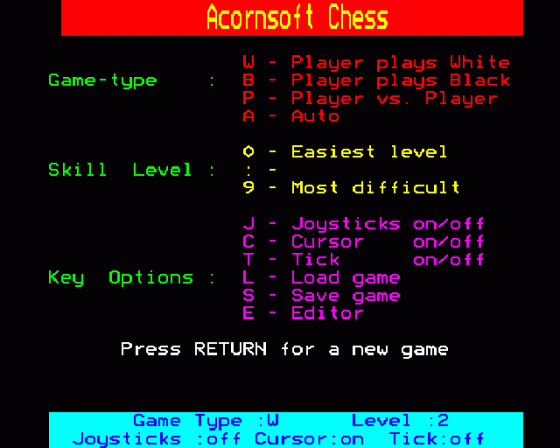
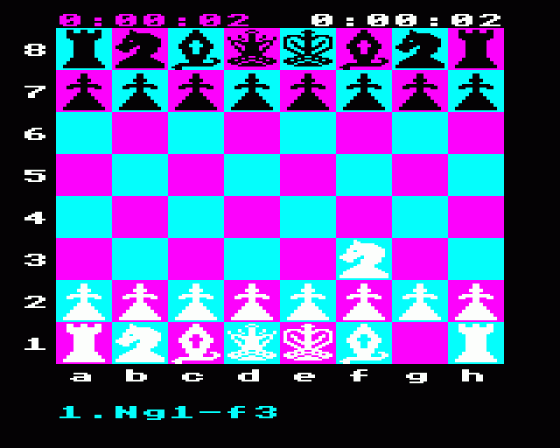
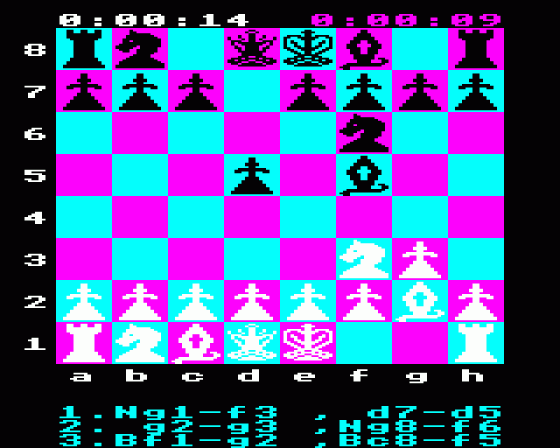

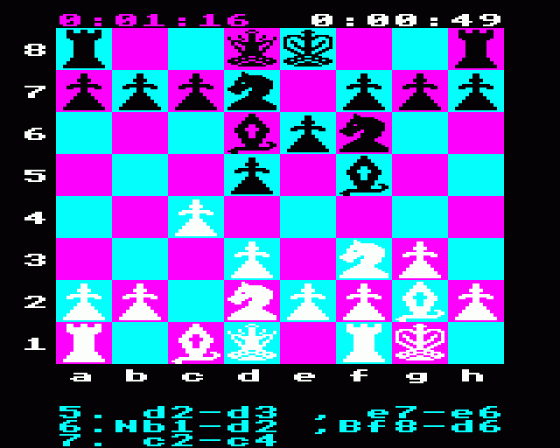
| Genre: | Game: Board |
| Publisher: | Acornsoft |
| Cover Art Language: | English |
| Machine Compatibility: | BBC Model B |
| Release: | Professionally released on Cassette |
| Available For: | Acorn Electron & BBC Model B |
| Compatible Emulators: | BeebEm (PC (Windows)) PcBBC (PC (MS-DOS)) Model B Emulator (PC (Windows)) |
| Original Release Date: | 21st November 1984 |
| Original Release Price: | £9.95 |
| Market Valuation: | £2.50 (How Is This Calculated?) |
| Item Weight: | 90g |
| Box Type: | Cardboard Box (Decorative) |
| Author(s): | Arthur Norman & Nick Pelling |
Variant Items
There are 0 other items featuring this same game (that we know about!). Click any of them for their details.
Active Auctions
Closed Auctions
Buy It
Unfortunately no-one is currently selling this item.
Auction Price Watch
Worried you're being ripped off? Closing prices on eBay can help you decide what a reasonable price is for a particular item.
Components
This item originally came with the following components:
- Instruction Manual
If scans of components are available, you will find them in the Cover Art section.
Full Instructions
Introduction
A chess-playing program with a high-resolution graphics display of the board, and the following features:
- Play white or black against the computer or in auto-mode the computer plays agaiinst itself
- 10 levels of play, giving notice to professional standards
- Computer moves in ten seconds at lowest level
- Board display will joystick, cursor, or co-ordinate entry of moves and rejection of illegal moves
- Plays according to current FIDE-ratified rules, and displays moves as standard FIDE notation (for example, 50-move rule, etc)
- Continuous clock display for tournament chess
- Allows any position to be set up, and "mate in n" problems to be solved
- Whole games or single board positions can be saved to cassette
This chess-playing program helps the novice chess-player by its use of friendly interfaces, such as joysticks and cursor-keys, to get to grips with chess, while at the same time providing a game of increasing complexity on the higher levels for all further advanced players.
Notation
The game displays the last few moves in algebraic notation, the official notation now endorsed by FIDE (Federation International Des Echecs) for use in tournaments: the only modification is that whereas most tournament players use abbreviated literal algebraic (i.e. Bc4, Ngf3, ed:), the form used for display here is expanded literal algebraic (i.e. Ng1-f3, Bd3xh7+, 97-98Q, etc.)
Using this system, there can be no ambiguity, and the letters and numbers conform to a simple co-ordinate system (displayed on two sides of the board during a game) which can be picked up quickly by a beginner, giving him a first step into the vast wealth of chess literature, most of which is now published in this, or very similar, notation.
Move Entry
If the player selects joysticks, or cursor keys, he may make a move by first moving the flashing cursor above the starting square and pressing the fire button (or the RETURN key , respectively); then, doing the same for the finishing square will specify a move.
The 'usual' style of entering moves is possible at any time: this involves typing a sequence such as ‘d2d4', or 'g1f3' specifying the start and end co-ordinates of the move. Attempts to play illegal moves are met with a message to 'Try again', and no penalty is meted out to the player. If you promote a pawn, the computer will ask you which piece you wish to promote into; answer by pressing 'N' for a knight, 'B' for a bishop, 'R' for a rook, or 'Q' for a queen.
Castling requires special explanation: to castle (if castling is possible), you should first specify your king's current square, and then specify the square that he would be at if he castled on that side of the board.
So, White king-side castling is carried out by the string 'e1g1', and is printed in the lower window as '0-0': queen-side castling is printed as ‘0-0-0'. These conform to the accepted standard of algebraic notation. 'En passant'; although the program both plays it and allows you to play it under the correct circumstances, only displays it as though it were a normal pawn capture. This is in keeping with the accepted notation, which also does not treat 'en passant' as being different from other moves.
Main Menu
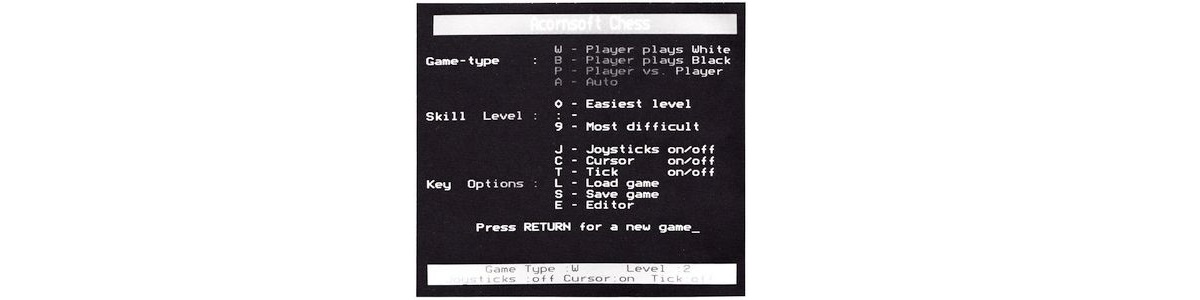 |
The program starts with the main menu, which provides the following options selected by single keys:
W
This gives you White against the computer.
B
This gives you Black against the computer.
P
This lets you play against another person: if joysticks are selected, then the two players are each allotted a particular joystick to use during the game.
A
Auto. The computer plays itself on the current level of difficulty.
Skill-level (0-9)
There are ten levels of difficulty ranging from 0 (easy) to 9 (very hard).
Be warned: on levels 8 and 9 response-time may be in the order of hours!
Additional Commands
J
Joysticks on/off. When the joystick flag (at the bottom of the screen)is on, it indicates that you may enter moves using the joystick. So that you know where the current cursor position is, the flashing cursor option is enabled with the joystick option.
C
Cursor on/off. This option allows you to disable the cursor during a game, if you do not want the flashing on the screen while you are thinking. However, it is quite useful for seeing the computer's moveon the lower levels of play.
T
Tick on/off. This allows you to enable or disable the ticking clock.In addition to ticking, on the levels above level 5, the computer willbleep when it has made its move.
L
Load a game from your filing system (tape, disk, etc.) into thecomputer's memory. The program will prompt you for the file'sname.
S
Save a game to the currently selected filing system. You will beprompted for the name of the file to be saved, plus any additionalinformation of interest (such as opponent's name, date, etc.).
E
This transfers control to the Chess Editor.
RETURN
This either starts a new game (if the last game ended incheckmate or stalemate), or, if you escaped from the old game tochange some option, RETURN lets you continue the old game.
R
Restart game from a board position set up by the problem sectionof the program. This is only possible if there is a message on thescreen saying that it is possible!
N
Start from initial board position, both armies fully intact.
During a game, ESCAPE may be pressed at any time. This is not destructive, since you may continue the current game from the menu by pressing RETURN or 'fire' on either of the joysticks. You may make alterations to the options (such as level, which side or sides the computer is playing etc.)
Editor
 |
P
Print or play through the game. The program asks you whether you wish to list the moves so far to the currently selected printer. If you do not reply by pressing the ‘Y' key, it then enters the 'playback' mode. Here you can play through the moves played so far by pressing the up or right cursor for forwards through the moves, and the down or left cursor for backwards. Holding the SHIFT key down with a cursor key has the effect of a fast-forward or fast-rewind through the game. If you press ESCAPE to exit at any stage between the first and the last position reached, you will be asked if you wish to continue the game from that stage. Be careful! If you answer 'Y' then all the game subsequent to that will be lost forever (unless you have previously saved it to a filing system!), but all the relevant attributes (such as castling flags, etc., but NOT clock-times) are restored as though the game were at that point.
F
Find and display a solution to the current position and report the number of moves taken. N New board position. Wipes the board clean, but stores the old position away in memory, so that it may subsequently be recalled by pressing '0'.
R
Read current game position. This transfers the current position inthe game to the problem board. This is a more direct way of reading the game position than typing 'P'.
I
This sets up the problem board with the initial position (that is, the position that games usually start from).
O
Old board position. Retrieves the position previously stored away by pressing N (or by various other miscellaneous routines).
L&S
Load/Save board position to a filing system. This also saves theboard's attributes (i.e. which side it is to move, level of search, etc.), and allows additional information (such as composer, date, etc.) to be saved with the file.
W or B
These select the side to try and checkmate from the currentposition. This would also be the side to move first if you decided tostart a game from that position.
2-5
These select the level of search (in whole moves). During a search, the computer will look at all lower levels first; so, if it is looking for a mate in 3, and there is a mate in 2, it will find, and display, the shorter sequence. Searches deeper than 5-move mates are not possible in this version.
All that remains to be done is to give a sample chess problem that can be solved by the program, to give you an idea of how to use the facilities provided. To enter a piece at a square, simply move the flashing cursor over that square and type 'wn' for a white (k)night, 'bq' for a black queen, or'wp' for a white pawn, for example. Pressing DELETE deletes the contents of the square. Note that the program does not allow pawns on the first or eighth rank, nor more than a single king per side, nor more than sixteen pieces per side.
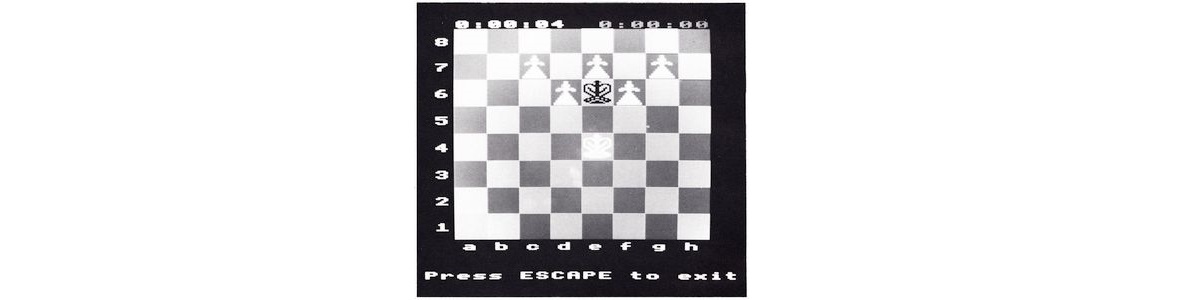 |
White (playing up the board) to play and checkmate Black in three moves, against any defence.
Game Credits
Authors: Arthur Norman and Nick Pelling
Loading
Tape: CHAIN"" (RETURN)Disc: SHIFT-BREAK
Screen Designers
The following utilities are also available to allow you to edit the supplied screens of this game:
Cheats
Download
A digital version of this item can be downloaded right here at Everygamegoing (All our downloads are in .zip format).
| Download | What It Contains |
|---|---|
| A digital version of Chess suitable for BeebEm (PC (Windows)), PcBBC (PC (MS-DOS)), Model B Emulator (PC (Windows)) | |
| A digital version of Chess suitable for BeebEm (PC (Windows)), PcBBC (PC (MS-DOS)), Model B Emulator (PC (Windows)) |
Report A Problem
We thank you from the bottom of our hearts if you report something wrong on our site. It's the only way we can fix any problems!
You are not currently logged in so your report will be anonymous.
Add Note
Release Country
Change the country to update it. Click outside of this pop-up to cancel.
Scan Of Selected Article
If you auction an item, it will no longer show in the regular shop section of the site.