

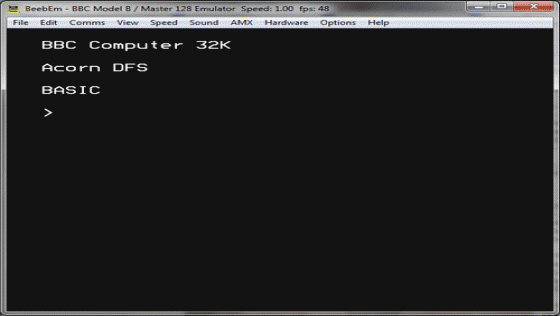




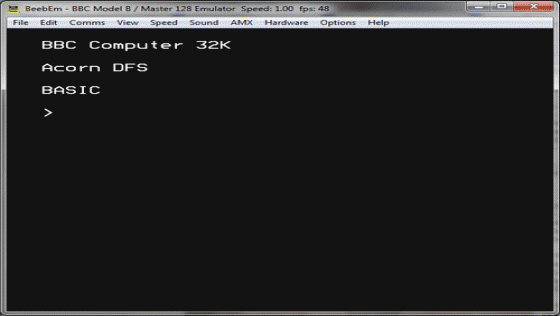




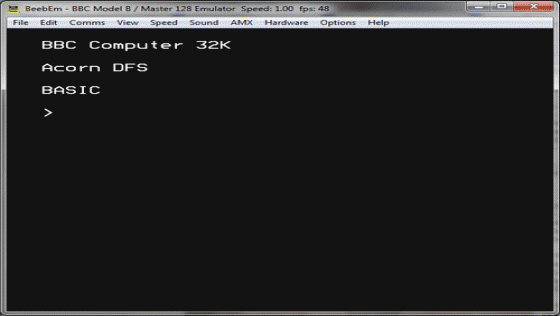

| Genre: | Utility; Emulates BBC B/B+/Master 128 In Windowed Display |
| Publisher: | Mike Wyatt |
| Machine Compatibility: | PC (Windows) |
| Release: | Professionally released on Download |
| Available For: | PC (Windows) |
| Original Release Date: | 1st January 2014 |
| Original Release Price: | Unknown |
| Box Type: | Not a physical item so no box |
| Author(s): | Tom Walker |
Variant Items
There are 0 other items featuring this same game (that we know about!). Click any of them for their details.
Active Auctions
Closed Auctions
Buy It
Unfortunately no-one is currently selling this item.
Auction Price Watch
Worried you're being ripped off? Closing prices on eBay can help you decide what a reasonable price is for a particular item.

Micro Mart
24th November 2016
Easily the next best thing to actually owning a true BBC Micro. Read Review
Full Instructions
Introducing Beebem
Welcome to our guide to using the Beebem emulator. This is intended to bring you up-to-date on how to use a BBC computer via emulation to play games quickly and effortlessly.
Beebem is an emulator which simulates the BBC Model B, the BBC B+ and the BBC Master 128 in a windowed display. Originally it was written by Dave Gilbert, but a large number of people have developed and maintained it over the years. The latest version (4.14) was upgraded by Jonathan Harston, Steve Pick and Mike Wyatt and released in 2014. There are versions of Beebem for the PC, Macintosh, UNIX/Linux, PlayStation Portable (PSP), Pocket PC and GP2X. This guide was compiled with version 4.14 running on the PC.
You can download Beebem here, or from the home page for the emulator itself.
Installing Beebem
The best version to download for the PC is the self-extracting exe file. After clicking this you will be guided through the set up process.
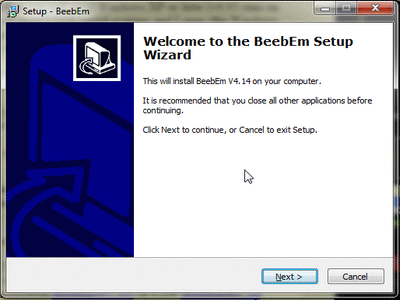
Click Next to begin the installation.
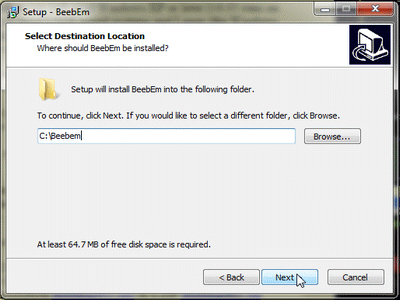
Then choose a suitable folder to install to and click Next again.

When you reach the "Completing the BeebEm Setup Wizard" box, leave the 'Launch BeebEm' checkbox checked, and click 'Finish'.
BeebEm will then start (with a muffled beep).
Beebem Start-up Screen
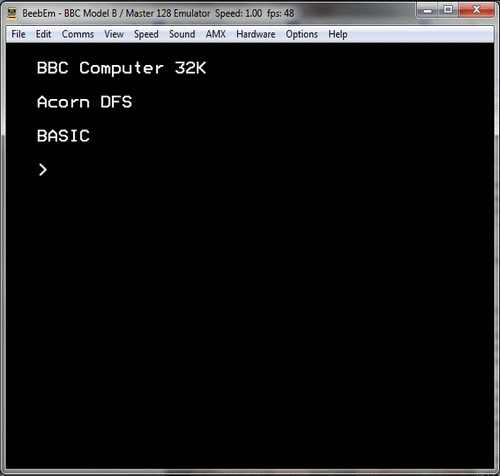
When BeebEm is operational, you will see a blank screen with the words 'BBC Computer 32K. Acorn DFS. BASIC' and a flashing cursor. This is an indication that BeebEm is currently emulating the BBC Model B computer.
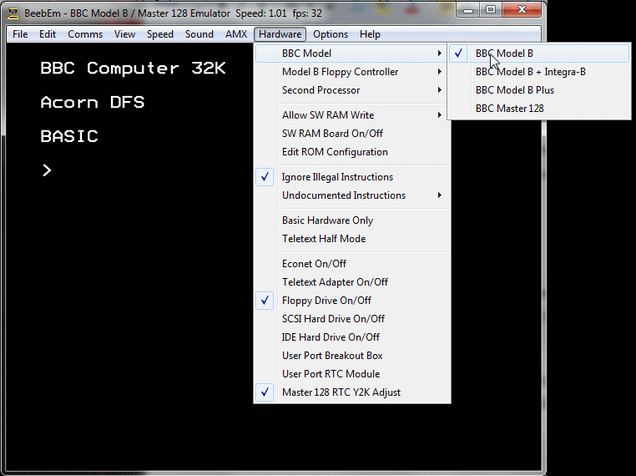
If you move to the Hardware tab at the top of the BeebEm window, you will see that the first option allows a choice of BBC Models. It is helpful to know a little of the history of the BBC at this point so that you can make your decision as to which model to emulate.
The Different BBC Models
Originally, Acorn Computers produced, in 1982, a 16K Model A BBC Micro and a 32K Model B BBC Micro. The Model A could be upgraded to the Model B. There is no option in BeebEm to emulate the Model A at all – because the Model A was not popular at all. It was the Model B that was used in schools; and it was the Model B that customers preferred to buy. Only a small handful of games work on the Model A and there are no games that only work on the Model A.
The BBC Model B+ was released a few years after the Model B. It was similarly not very popular.
The BBC Master 128 was released in 1986. This version of the BBC had 128K of memory, whilst remaining largely compatible with the BBC Model Bs. There are also several games that are enhanced on the BBC Master 128 and a small number that are BBC Master 128 only.
Really therefore, you can disregard the BBC Model B+ options from your selection and either leave BeebEm emulating a Model B (the default) or change it to a BBC Master 128.
Why The Choice Of BBC Model Is Important
The option you choose will depend upon the game you want to run. To give one obvious example, take the game Exile by Superior/Acornsoft.
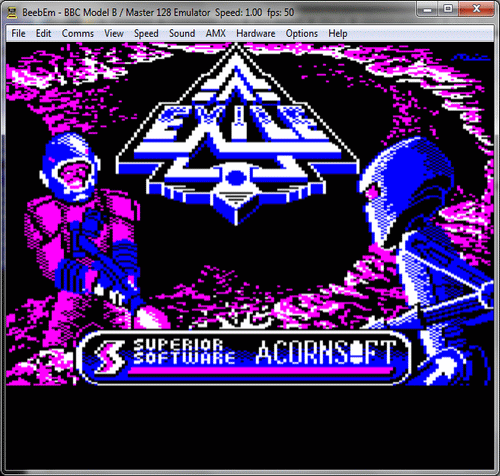
On the BBC Model B (32K), the game plays in a windowed format, and without sampled speech.
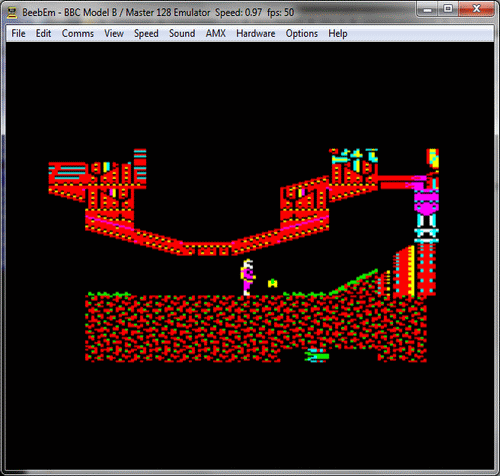
On the BBC Master 128 (128K), the game plays full-screen, and with sampled speech.

When you compare the two versions (above), you really see the difference! When you play the BBC Master 128K version of the game, you really feel much more immersed in the game!
What Happens If You Choose The Wrong Model?
You might think, because some games are enhanced on the BBC Master 128, that the best option is obviously to always emulate a BBC Master 128. However, some games don't work on the BBC Master 128, and this is particularly true of the older games (1982-1986) which were written before it was released.
What is more, games that don't work on the BBC Master 128 tend "not to work" in very obscure ways. A brilliant example of this is The Golden Figurine by Atlantis, a graphic adventure which works perfectly on the BBC Model B (which it was written for).
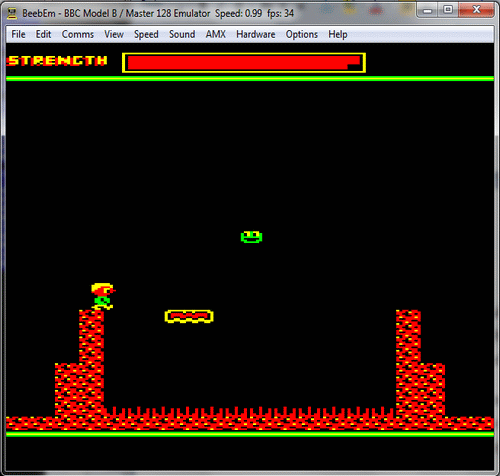
If you load this on a BBC Master 128, it also seems to be working – but there's clearly something wrong when you start playing. A group of random characters appear in the top left corner of the screen and, in the first room you encounter, instead of seeing a pit of deadly spikes before you, you see a deadly pit of equals signs!
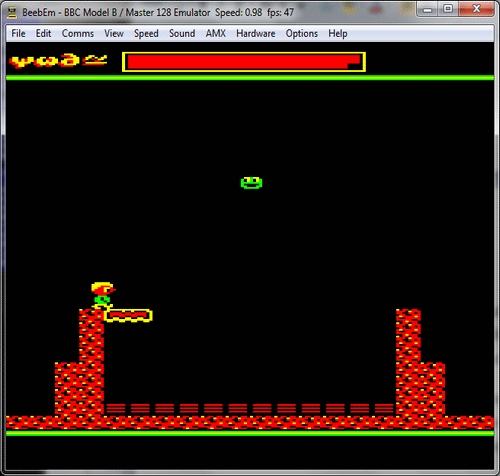
As you can imagine, this can be very frustrating to newcomers who emulate the wrong machine and then waste their time looking for a disc image that isn't "corrupt". The cover-art for a BBC game often simply states "BBC" or "BBC/Electron" (as some BBC games also work on the Acorn Electron). However, "BBC" in such a context may not include the BBC Master 128 – because it may not have even existed when the game was originally released.
DirectX Display Renderer
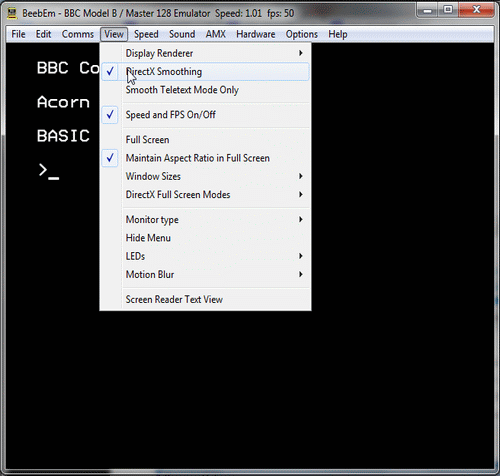
By default, BeebEm intelligently smartens up the image. You can toggle the DirectX Display Renderer on and off by clicking View, hovering over Display Renderer, and then clicking on the DirectX option. I personally like to see the image exactly as it would have appeared on a genuine BBC.
Keyboard Mapping
By default, BeebEm maps the keys on your PC to the keys on a BBC keyboard. This is not particularly useful for playing games because the usual game controls for BBC games are Z (left), X (right), * (up) and ? (down). The * key on most UK PC keyboards is not above the ? (where it was on the BBC keyboard); instead it's up on key 8 or somewhere.
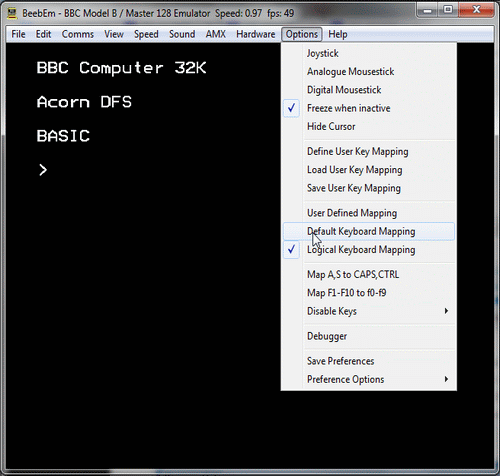
You definitely want therefore, to switch to 'Default Keyboard Mapping'. Click 'Options' and 'Default Keyboard Mapping' before attempting to play any games. You'll find that the keys then respond as you would expect.
Loading A Disk Image
With all of that knowledge under your belt, let's move on to loading and playing a game. There are many disks for the BBC to choose from. There are huge libraries of professional software (available here and on www.stairwaytohell.com), and huge libraries of public domain software (available here and on www.8bs.com). The most usual way images are distributed is as an .ssd (Single Sided Disk) or .dsd (Double Sided Disk) image; however there are additional formats which are beyond the scope of this guide.
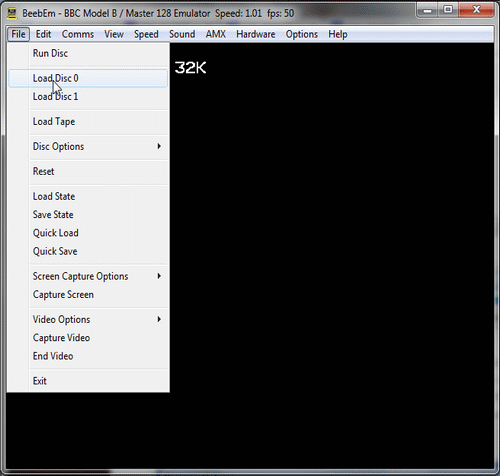
To load a disk, select the machine you want to play it on from the Hardware tab. This should reset the machine to the white-text-on-black-background initial state. Now click 'File' and 'Load Disc 0' from the dropdown. This will bring up a standard file browser from where you can find and select the disk image you wish to boot. Select it and click Open.
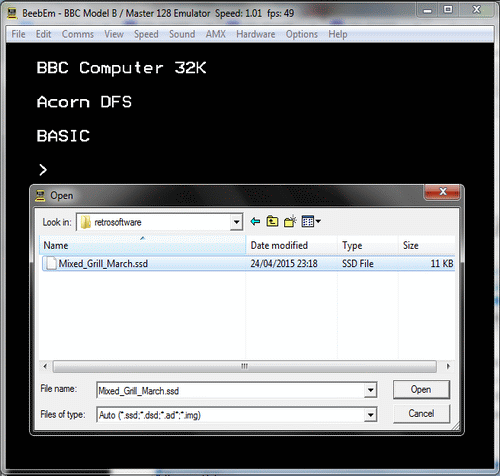
BeebEm does not automatically boot a disk image when loaded; the above procedure merely simulates the user placing a flippy disc into the disc drive of a BBC computer.
Booting A Disk Image
To boot a disk image, hold down SHIFT and tap F12 (F12 simulates the BREAK key on the BBC computer). You should then see the game's title screen and will be able to follow any on-screen instructions to play the game.
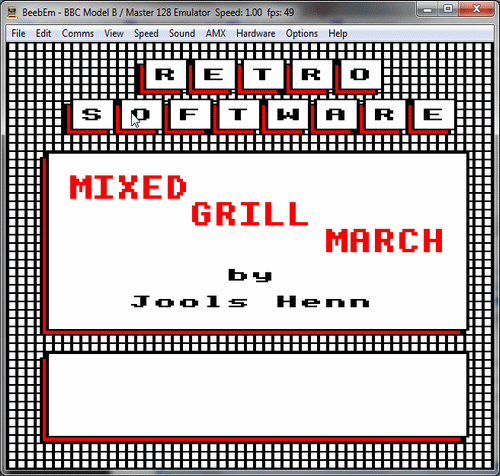
Disk Images: Trouble-Shooting
You are unlikely to encounter any problems with booting a disk image. If you do, then please refer to the Trouble-Shooting section of the Elkulator guide, as solving the problems can be attempted in an identical fashion.
Preparing To Load Tape Images
The BBC computers were primarily built to use disk drives. However, they could load games from cassette tape and, indeed, many home users preferred the tape format (as tapes were less expensive). Whereas loading from disk simply requires SHIFT-F12 however, a three step process is required to load a game from tape.
Step 1. Tell The BBC To Use Tape Instead
If a disk drive is attached, the BBC computer needs to be told to use tape. The quickest way of doing this is simply to hold down the Space bar and tap F12 (simulating BREAK on the BBC). You will see that the information about the disc system is then removed, leaving 'BBC Computer. BASIC' and the flashing cursor.
Alternatively, you can type *TAPE to switch to the Tape Operating System, and *DISC to switch back to the disc one.
Step 2. Set Page Correctly
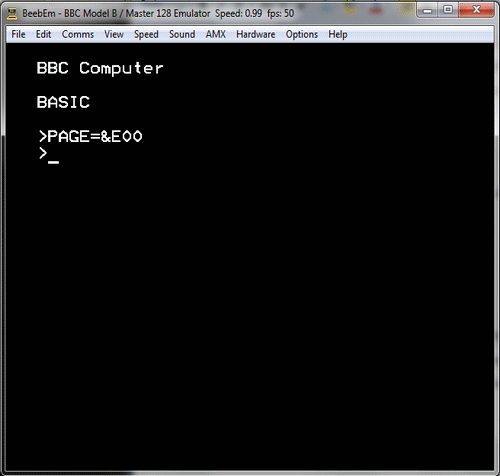
If you are planning to load a game from tape, then you need to be aware of the PAGE variable. The PAGE variable should be set as low as possible, allowing the full amount of the BBC's memory to be available for a game. Unfortunately, attaching a disk drive to the BBC uses some of the BBC's memory, and issuing *TAPE (or doing SHIFT-BREAK) does not reclaim that memory. You must therefore issue the following command:
PAGE=&E00 (RETURN)
If you do not, then whatever tape image you go on to choose will certainly load, but there is a less than 50% chance of it running correctly!
Step 3. Insert The Tape
You will find tape images for the BBC in many different places on the Internet, including Every Game Going, Stairway To Hell and Acorn Electron World. They will be in .uef (Universal Emulator Format) images and may be wrapped in .zip files. If so, unzip them to a convenient location before continuing.
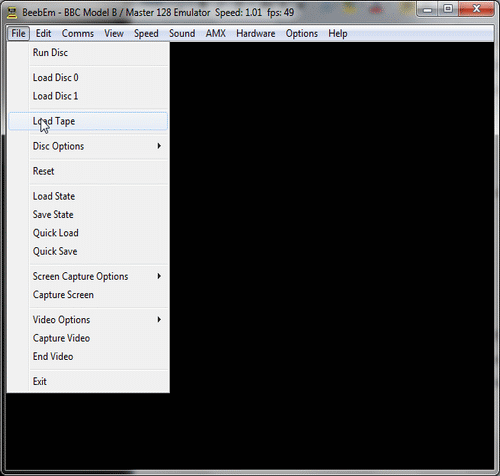
Now select 'File' and Load Tape from the dropdown that appears. This will bring up the standard file browser from which you can navigate to the location of your choice on your computer. Once you have located the tape image you wish to boot then select it and click Open.
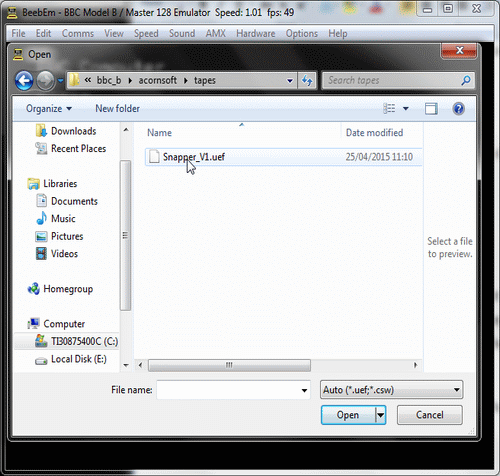
Beebem does not automatically load a tape image when loaded; the above procedure merely simulates the user placing a cassette into the cassette recorder of a BBC computer.
Step 4. Issue the CHAIN"" Command

To load a tape image, you require either the CHAIN"" (RETURN) command or, in very rare cases, the *RUN (RETURN) command. Both will display the word "Searching" when issued. 99.9% of tapes will load with the CHAIN"" command; which means load the game and then run it.
Loading Times
Tape loading times vary, which means, just like in the 80s, you could quite possibly eat a meal in the time it takes for a game to load in. Simple games, such as Acornsoft's Snapper, take around two minutes; more complicated games, such as Acornsoft's Elite, take around six minutes. Beebem does feature a Speed option on the overhead menu bar and you can hover over the Fixed Speed option and select 100 to speed up loading time from tape.
You will be aware of the game's loading status by a counter that ticks around in hexadecimal, i.e.

It was all too common for loading games from tape back in the days of the BBC to produce an error message, usually of the form "Data? Rewind tape" which was a prompt to do precisely that. You will find that you experience similar errors if you attempt to use other applications whilst BeebEm is loading from tape.
When the game is loaded it will start automatically.

Screen Designers
The following utilities are also available to allow you to edit the supplied screens of this game:
Cheats
Download
A digital version of this item can be downloaded right here at Everygamegoing (All our downloads are in .zip format).
| Download | What It Contains |
|---|---|
| Download | A digital version of BeebEm |
Report A Problem
We thank you from the bottom of our hearts if you report something wrong on our site. It's the only way we can fix any problems!
You are not currently logged in so your report will be anonymous.
Add Note
Release Country
Change the country to update it. Click outside of this pop-up to cancel.


















