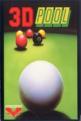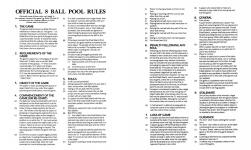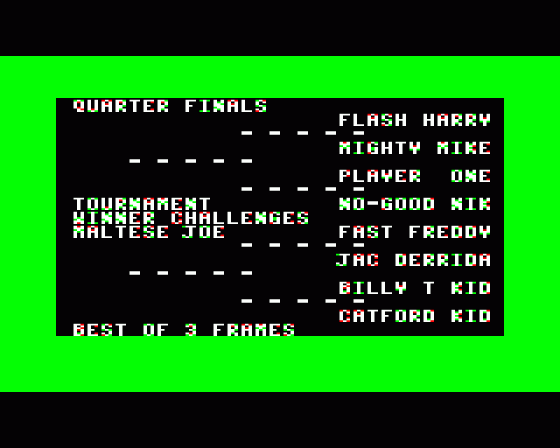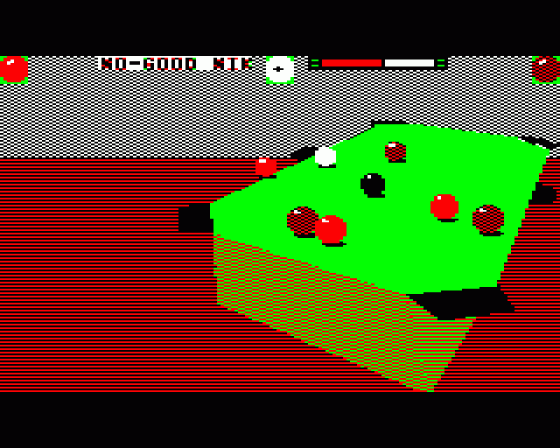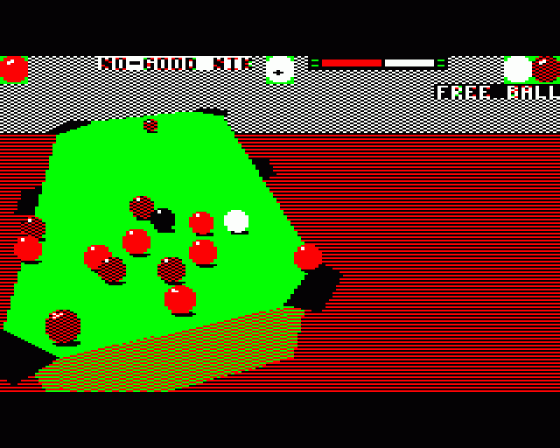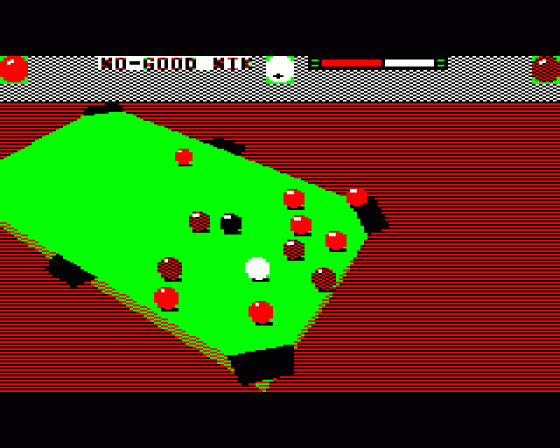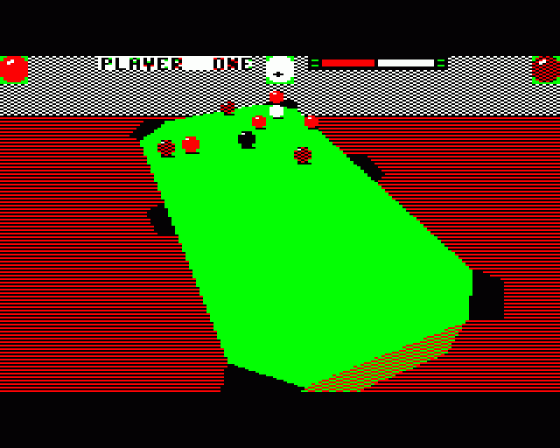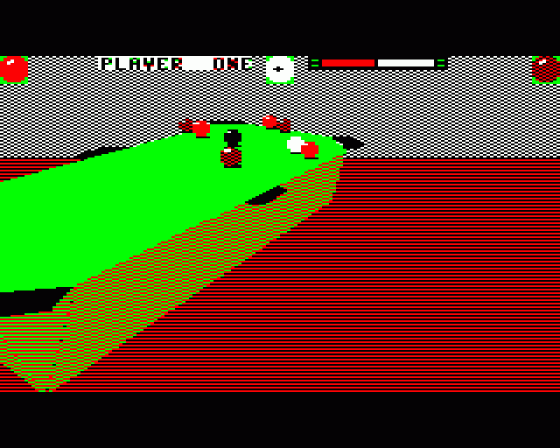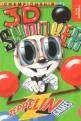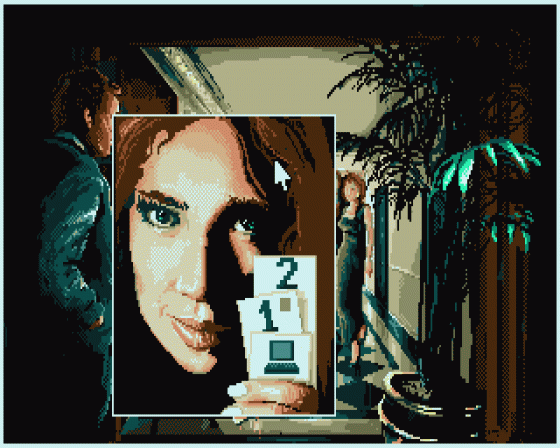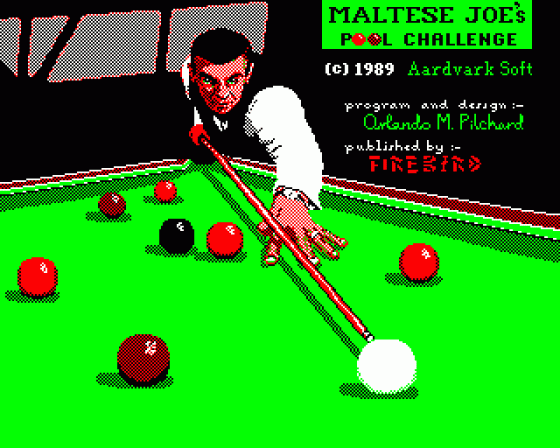
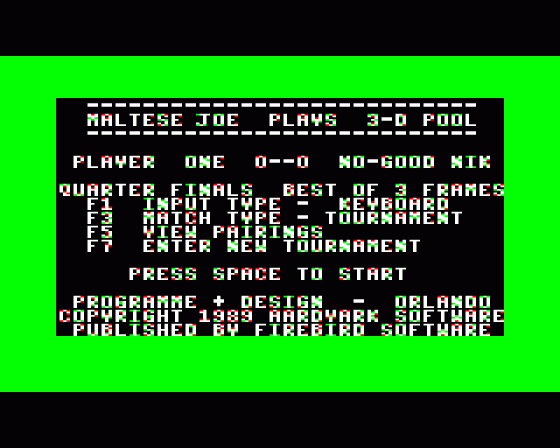
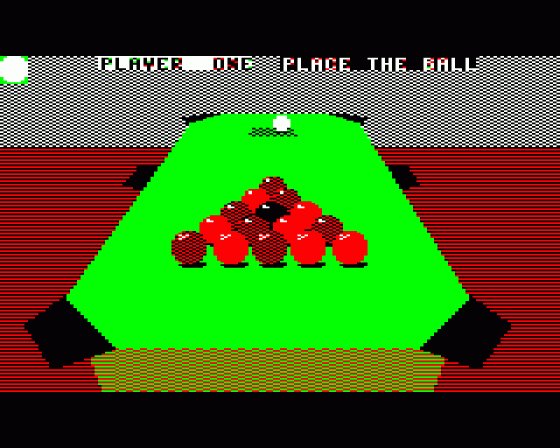

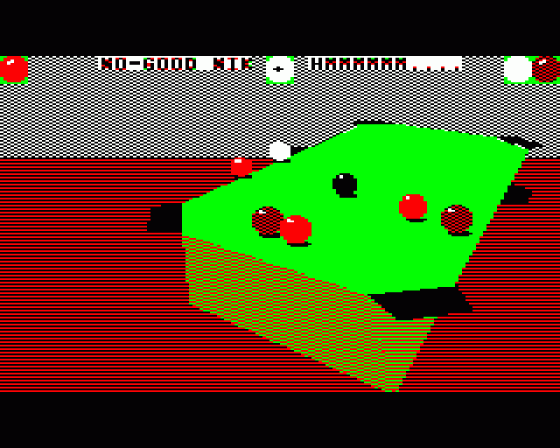
| Genre: | Sport Game: Action |
| Publisher: | Firebird |
| Cover Art Language: | English |
| Machine Compatibility: | BBC Model B, BBC Model B+, BBC Master 128, Acorn Electron |
| Release: | Professionally released on Cassette |
| Available For: | Acorn Electron, Amiga 500, Amstrad CPC464, Atari ST, BBC Model B, Commodore 64 & Spectrum 48K/128K/+2 |
| Compatible Emulators: | BeebEm (PC (Windows)) PcBBC (PC (MS-DOS)) Model B Emulator (PC (Windows)) Elkulator 1.0 (PC (Windows)) |
| Original Release Date: | 7th March 1989 |
| Original Release Price: | £9.95 |
| Market Valuation: | £27.06 (How Is This Calculated?) |
| Item Weight: | 64g |
| Box Type: | Cassette Double Plastic Clear |
| Author(s): | Orlando |
Variant Items
There is 1 other item featuring this same game (that we know about!). Click any of them for their details.
Active Auctions
Closed Auctions
Buy It
Unfortunately no-one is currently selling this item.
Auction Price Watch
Worried you're being ripped off? Closing prices on eBay can help you decide what a reasonable price is for a particular item.
3D Pool

A&B Computing
1st May 1989
For my part, I'm enjoying the results of Orlando's ability, practising my trick shots and trying to win the knock-out competition. Read Review

A&B Computing
1st May 1989
The 3D view changes easily and smoothly as you change perspective... Even more stunning when you shift position as the balls are in play and they apparently move in curves instead of straight lines. Read Review

Acorn User
1st June 1989
If you're a pool addict, this could even qualify as the best game ever. Read Review

The Micro User
1st July 1989
3D Pool is quite simply the most addictive game on the market today - you have been warned. Read Review
Reviewed in the annual Models Games Guides: Acorn Electron.
Full Instructions
Introduction
The first 3-dimensional computer Pool game that lets you view the table from almost any angle you choose! Rotate and tilt the Pool table to set up your shot, the crack the cue ball into the pack.
- Stunningly relaistc true to life 3D pool simulation
- Awe-inspiring real-time rotating table
- Super-intelligent computer-controlled opponents
- Delicate control of spin, swerve and power
- All the fun of creating your own trick shots
- Pit your wits against Maltese Joe - European Pool Champ!
You've never seen anything like it!
The Table
When you first take a look at 3D Pool, you may be slightly surpised to notice that there's no cue! This is because you don't need one! If, however, you take an imaginary line straight 'out' from the cue ball to the centre of the screen, this will suffice. This means that instead of moving your cur around the table, we have introduced a revolutionary twise - you move the table around the cue!
You start off looking down the table. Closest to you is a dark semi-circle which is called the 'D', with the cue ball placed in the centre. Right down the other end of the table are the game balls,a rranged nearly in a triangle, wih the 8-ball (Black) nestling in the middle. The table rotates clockwise and anti-clockwise, allowing you to change the direction of your shot, it also tilts up and down, allowing you to change spin strength and type (i.e. top and back spin).
When you first start a game, there is a flashing ball in the top left hand side of the screen (showing that it is player one's turn to play a shot). After players have chosen their colour (by potting a ball) then the colour for player one is shown here. Next is the name of the current player, then comes the 'reference ball'. There is a dot on this ball, which shows you where the cue is going to strike. This dot moves as you move the table, or apply 'swerve'. Then comes the power-bar (which shows the strength of the shot). It doubles as a message area (printing messages such as 'place the cue ball' or 'hmm...' when the computer player is thinking). Finally, comes a ball showing the colour the other player is to pot.
Playing The Game
When the game has loaded, you will be presented with a menu. Each option on the menu can be selected by pressing the appropriate function key. See below for an explanation of what happens when you press one of these keys.
| f1 | INPUT TYPE | Toggles either keyboard or joystick |
| f3 | MATCH TYPE | Runs through a list of Tournament, Two Player, Demo Mode, Practice, Trick Play |
SPACE will start your selection.
Tournament
You start off in the quareter-finals, set against a randomly-chosen opponent. After playing the best of three games, you enter the semi-finals, again playing the best of three games. After that, winning the qualifying finals (this time the best of five games) will let you play Maltese Joe himself (Well, a computer version of him!)
| f5 | VIEW PAIRINGS | Shows a list of opponents |
| f7 | NEW TOURNAMENT | Will re-shuffle the opponents. During the game, pressing QUIT when it is your turn will print up another menu. |
| f3 | CONCEDE GAME | Means you lose this game. |
| SPACE resumes play. | ||
Two Player
You play against a friend, taking alternate 'visits'.
During the game, pressing QUIT will print up another menu.
| f3 | QUIT | Return to main menu. |
Demo Mode
This option allows you to view the particular playing skills of any two players.
| f5 | CHANGE OPPONENTS | Randomly selects two players. During the game, pressing QUIT will print up another menu. |
| f3 | QUIT | Return to main menu. |
Practice
You can practice as many times as you like against a particular opponent.
| f5 | CHANGE OPPONENT | Runs through a list of possible opponents (sadly you can't practise against Maltese Joe). During the game, pressing QUIT when it s your turn will print up another menu. |
| f3 | STOP GAME | Returns you to the main menu. |
| f5 | CHANGE OPPONENT | You can change your mind in the middle of a game. |
SPACE resumes play.
Game Controls
Z - Left, X - Right, : - Up, ? - Down, RETURN - Strike, ESCAPE - Quit, In - Cursor Up, Down - Cursor Down
Description Of Controls
| Left | Rotate table anticlockwise (move cue ball right in 'D') |
| Right | Rotate table clockwise (move cue ball left in 'D') |
| Up | Move cue up, providing bottom spin (move cue ball further away in 'D') |
| Down | Move cue down, top spin (move cue ball closer in 'D') |
| U | Flip viewing position around to other side of the table |
| S | Switch colours (See note below) |
| In | Zoom in (increase the size of the table) |
| Out | Zoom out (decrease size) |
| Strike | [DOUBLE CLICK - Press the key quickly twice] Strike the cue ball. Hold down the strike key (RETURN) at the same time as the following keys to produce the desired effect... |
| Left & Right | Adjust swerve left and right. The place where the cue will strike the cue ball is shown by a dot on the reference ball. |
| Up & Down | Adjust power (power increases from left to right) |
Trick Play
This deserves a whole long section all to itself!
Better than in real Pool, once you've tried a trick-shot, 3D Pool sets it back up exactly as it was! To 'solve' a trick-shot, you must pot all the light coloured balls wihtout fouling (i.e. hitting a dark ball first). A clever combination of side and back (or top) spin usually 'does the trick'!.
| f5 | NEXT TRICK | Select next trick (The trick number changes). |
| f7 | EDIT TRICK | This allow you to design your own tricks (or edit existing ones) - See below. |
SPACE allows you to try out a trick.
During the trick, pressing QUIT takes you back to the main menu.
Like anything that has a structre, trick shots have a certain 'logic' to them. Here's a description of some of the common patterns found (there are certainly many others; can you design new ones?)
- Goalhanger - a ball sitting on the edge of a pocket. Football fans will see the similarities here...the slightest passing touch it'll jump in.
- Peashooter - two balls touching. Hit the back of one and the other flies off along the line passing through their centres. A favourite among real trick-shot players, beacuse if you point them at a pocket, you can't miss!
- Cannon - a shot that glances off one ball and carries on moving. The term is used in billiards.
- Guard - a ball or set of balls whose function (in the trick-shot) is to stop a shot being possible. For example, a ball you have to swerve around, or a black sitting over a pocket (goal-hanging).
- Chain - a line of balls that, if hit (in the right sort of way) at one end, cause the ball at the other end to move. In snooker terms, this is called a 'multi ball plant'.
- Plant - a ball (not the cue ball) hitting a second ball. A 'peashooter' is a special kind of plant (touching).
Trick-Shot Editor
The controls for trick-shot editing are the same as you use for playing the game, but they do different things:
| Left, Right, Up & Down | Move viewing position (Note that this is different from the shooting position. See further explanation below) |
| Strike & Left, Right, Up & Down | Move current edit ball (the flashing ball) around the table, relative you your viewing position. This is the same as moving the cue ball around the 'D'. |
| ### | ###oint (so, if you wish, you can view a shot from a different angle). |
| S | Save screen to trick-shot buffer (note: this is not to disc or tape, this fixes a version in memory). It makes a 'pocket' sound to acknowledge. |
| A | Turn current ball 'on' or 'off'. An 'off' ball flashes differently to an 'on' ball (it appears less of the time - take a look on screen, you'll easily make the distinction). A trick-shot is played with the 'on' balls. The cue ball cannot be switched off (of course), but the black ball is optional. |
| Strike | [DOUBLE CLICK] Cycle to next ball (i.e. change to edit a different ball's position). |
Shooting Position For Trick-Shots
The current shooting position is set up when you press SPACE from the trick-shot menu ('playing mode' rather than 'editing mode'). The visual difference between playing and editing is the same as playing and placing the cue ball (within the 'D') - there is a grey 'D' on the table, and a message where the power-bar usually is.
Generally, the most effective way to design a trick-shot is to go into editing mode, move the cue ball to where you intend it should start from, then press QUIT and go into playing mode, where you can set up the power, angle and spin of the trick (even though the problem hasn't been set up). Then press QUIT and go into editing mode - when you press T from here, it will play the shot that will finally solve the trick. It's quite nice to note that once you have solved a trick, you can view it from an entirely different angle using this method.
Placing The Cue Ball In The 'D'
To place the cue ball exactly where you want it in the 'D' at the start of the game (or after a foul), use the rotate and cue up/down controls with Strike held down. The rotate controls will move the cue ball left and right, and the cue controls will move the ball up and down the table (away from you or toward you).
Swerve (What It Does And How To Do It)
When you apply swerve to your shot, you are actually making the cue ball spin on its axis. This means that if you move the dot on the reference ball to the left, the ball will spin clockwise, and the shot will curve right. The amount the shot deviates depends on how hard you hit the cue ball and how far across the referenec ball you have moved the dot.
Strike and Apply swerve (Move the dot on the reference ball left and right)
Choosing Colours After Potting Two Different Balls After A Break
If players are still trying to establish their colours after a break, and someone pots one ball of each colour, the option will come up for them to choose. Before trying to pot the next ball, pressing S swaps colours. This can be done as many times as is necessary but once Strike is pressed (to take the shot) the colour is fixed. So make the most of it! If the last shot was also a foul, you can swap colours after the free-shot, as well as before.
When It's Your Turn To Play
A flashing cue ball will appear next to your ball at the top of the screen. This ball will continue to flash until you fail to pot a ball of your colour, or play a foul shot.
When You Play A Foul Shot
According to the rules, if you play a foul shot, your opponent will be awarded a free-shot. This is denoted by two cue balls next to the player's colour at the top of the screen. The ball closest to the centre of the screen flashes. The opponent will also be allowed to replace the cue ball anywhere in the 'D' - see above. However, if on your (extra) free-shot, you pot a ball without fouling, you lose the extra shot. This is to encourage tactical play - you obviously didn't need the free-shot!
The Official 8 Ball Pool Rules
Obviously some of these rules won't apply in the computer version of the game [e.g. Rules 5(h) and (i)] but otherwise the computer adheres to (most) of them, and so should you!
-
The Game
The game shall be known as 8 Ball Pool and referred to in these rules as "the game". It is intended that players and teams should play 8 Ball Pool in the true spirit of the game and in a sportsmanlike manner. It should be clearly understood that the referee is the sole judge of what is fair and unfair play. The referr will take whatever action is necessary to ensure that these rules are observed. -
Requirements Of The Game
The game is played on a rectangular 6-pocket table with 15 balls, plus a cue ball. Balls comprise of two groups, 1-7 which are plan coloured balls, 915 which are striped coloured balls, plus the 8 ball which is black. Alternatively, the numerical groups 1-7 and 9-15 may be represented by two different colours. Ball in the two groups are knwown as "object balls". -
Object Of The Game
The player or team pocketing their group of pobject balls first in any order then legally pocketting the 8 ball (black), wins the game. -
Commencement Of The Game (Or Re-Start)
- The balls are racked as illustrated with the 8 ball (black) on the 8 ball spot which is at the intersection of the centre and corner pockets.
- Order of play is determined by the flip of a coin. The winner of the flip has the option of breaking or requesting his opponent to do so.
- The opening player plays at the triangle of object balls by striking the cue ball from any positon on or within the 'D'. He must pocket a ball or cause at least two object balls to hit a cushion. Failure to do so is a foul break and will result in the balls being re-reracked. The opposing player restarts the game with two visits.
- On the first occasion a player legally pockets an object ball, including following a foul, then that ball denotes his group, unless he pockets a plain and a striped ball, when he must nominate his choice before play continues.
- If no ball is pocketed from a legal break, then the players continue alternatively until such time a ball or balls are pocketed.
- If a foul is committed (other than as rule 4(g)) on the first occasion, one or more balls are pocketed, then those balls are ignored in determining the groups to be played and the oncomin gplayers plays at any ball on the table.
- If the player pockets the 8 ball (black) from the break, the game shall be re-started by the same player. No pentaly will be incurred. The balls to be re-racked. This applies even if others' balls, including the cue ball are pocketed as well.
- If a ball or balls are legally pocketed, this entitles the player to one additional shot and this continues until the player either
- fails to pocket on of his set of allocated balls, or
- Commits a foul, at any time
- Combination shots are allowed provided that the player hits one of his own group of balls first (unless rule 6(b) applies).
- Fouls
- in off (cue ball pocketed)
- Hitting opponent's balls before his own ball or balls,e xcept when rule 6(b) applies.
- Failing to hit any ball with the cue ball
- Jump shot - defined as when the cue ball jumps over any part of any ball before making contact with any object ball
- If a player hits the 8 ball (black) with the cur ball on the first impact before all his own balls have been potted, except when rule 6(b) applies
- Potting any onnent's ball, except when rule 6(b) applies.
- Ball off the table
- Any object ball or the 8 ball (black) that has left the table shall be returned to the 8 ball spot (see 4(a)) or as near as possible to that spot without touching any other ball, in a direct line between that spot and the centre of the 'D'
- If the cue ball has left the table then the ball to be played from any position on or within the 'D'. A ball shall be deemed 'off the table' if it comes to rest other than on the bed of the table.
- If a player's clothing or body should touch any ball
- Player not having at least one foot on the floor
- Playing or touching with the cue any ball other than the cue ball
- Playing out of turn
- Playing before balls have come to rest
- Playing before the ball or balls have been re-potted.
- Striking the cue ball with any part of the cue other than the tip.
- Striking the cue ball with the cue more than once.
- Failing to nominate when rule 4(d) applies.
- Foul break (See 4(c)).
-
Penalty Following Any Foul
- Following any foul the offending player loses his next visit to the table, and his opponent is entitled to two consecutive visits to the table.
- On the first shot only, of his first visit, the oncoming player may, without nomination, play the cue ball onto any ball without penalty (including his opponent's object balls and the 8 ball (black). If he pots any ball or balls directly or by combination he is deemed to have potted a legal ball (or balls) and continues his first visit. However, he may not pot the 8 ball (black), which would mean loss of game, unless he is on 8 ball (black). When he fails to pot a ball on the first or subsequent shot of his first visit, he will then start his second visit (see rule 4(d)).
- If a player is snookered (unable to play a legal full ball shot at any one of his own group of object balls) after a foul stroke, then the cue ball may be played from the 'D' and proceed as rule 6(a) and 6(b). Moving the cue ball in this manner does not ocunt as a shot or visit.
- A 'full ball shot' is defined as being able to strike the centre of the object ball directly with the centre of the cue ball.
-
Loss Of Game
- If a player pockets the 8 ball (black) before he pockets all the balls in his own group, except as allowed under rule 4(g), he loses the game.
- A player going in off the 8 ball (black) when the 8 ball (black) is potted, loses the game.
- A player potting the 8 ball (black) and any other ball on the same shot will lose the game, excet following a foul when only the 8 ball (black) and ball or balls of the opponent's group are on the table, when he may legally pot the 8 ball (black) as well as balls of his opponent's group in any order.
- A player who clearly fails to make any attempt to play a ball of his own group will lose the game.
- General
- Push stroke
A push stroke is allowed but a player may play from a touching ball of his own grup and be deemed to have played that ball. Should the cue ball be touching an opponent's ball or 8 ball (Black), a player shall play away without penalty providing that the cue ball strikes one of his own group. When 6(b) applies, a player may play away from any touchin gball and be deemed to have played that ball. - Cue ball in hand
When a player has the cue ball in hand he plays from any position on or within the 'D' and in any direction. - Player in control
A player is said to be in controlof the table from the time that his body, cue or clothing touches the table prior to his shot, through his visit and up until his opponent does likewise priot to his visit. Any balls which fall into the pockets during this period (including 8 ball (black, he is said to have potted and he is liable to any penalities or benefits normally awarded to him in the rules of the game (Rule 5(c) applies). - The game is completed when the 8 ball (black) is potted in any pocket and all the balls including the cue ball have come to rest, except where rule 4(g) applies.
- Stalemate
Should any situation arise whereby a legal shot cannot be played, then the game shall be restarted by the same player whether this situation is arrived at by accident or design. If in the opinion of the referee neither player is allowing the game to progress or a stalemate situation has arisen, then the game shall be re-started by the same player. -
Guidance
- The term 'shot' means striking the cue ball once.
- The term 'visit' refers to one turn at the table comprising of one or a series of shots.
- The term 'break' refers to the first shot of the game or the first shot of a game being re-started.
- Coaching is deemed to be unsportsmanlike behaviour (See rule 1).
- A referee may, if requested, advise on the rules of the game.
Miscellaneous
This game was mentioned in the following articles:
Screen Designers
The following utilities are also available to allow you to edit the supplied screens of this game:
Cheats
Download
A digital version of this item can be downloaded right here at Everygamegoing (All our downloads are in .zip format).
| Download | What It Contains |
|---|---|
| A digital version of 3D Pool suitable for BeebEm (PC (Windows)), PcBBC (PC (MS-DOS)), Model B Emulator (PC (Windows)), Elkulator 1.0 (PC (Windows)) | |
| A digital version of 3D Pool suitable for BeebEm (PC (Windows)), PcBBC (PC (MS-DOS)), Model B Emulator (PC (Windows)), Elkulator 1.0 (PC (Windows)) |
Games Like 3D Pool
Report A Problem
We thank you from the bottom of our hearts if you report something wrong on our site. It's the only way we can fix any problems!
You are not currently logged in so your report will be anonymous.
Add Note
Release Country
Change the country to update it. Click outside of this pop-up to cancel.
Scan Of Selected Article
If you auction an item, it will no longer show in the regular shop section of the site.