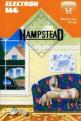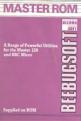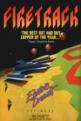Acorn User
 1st October 1987
1st October 1987
Categories: Review: Software
Author: Steve Mansfield
Publisher: Acornsoft
Machine: BBC Model B
Published in Acorn User #063
View Professional
The latest addition to the View family is a word processor. Or is it a spreadsheet? Or a database? Steve Mansfield tries to find out.
Give people a word processor and the first thing they'll do is moan. The same is true, to a lesser extent, of spreadsheets and databases. These are the most commonly used application, and people spend long hours in front of the screen with them, so there's always something missing, always some feature you'd like but haven't got.
No program will please all of the people all of the time, but View Professional is doing its best by solving one of the more frequent problems - that of needing word processing, spreadsheet and database facilities all at the same time.
View aficionados coming to this program for the first time are in for a shock. On the other hand, ViewSheet users will feel a little more at home. That's because View Professional most resembles a spreadsheet. It's not a word processor, as many people were expecting, but a document processor. If that seems like splitting hairs then it's more than likely you've never had to produce anything very complex with your word processor.
You can look at it in two ways - as a spreadsheet that allows you to use large amounts of formatted text, or as a word processor that can calculate. In both cases there are database features thrown in for good measure.
The screen is arranged like a spreadsheet grid. Each column can be set to a different width and has its own right margin, or 'wrap width', which needn't be the same number of characters. This means, for example, that text typed into column A could be 80 characters wide even though the width of the column itself might only be ten characters. The text goes across the other columns. However, if you then type text into column B, on the same line - or 'row' - the text in column A will be truncated. It's complex to describe, but in practice you soon get used to it.
The program has all the usual word processing features - word wrap, justification, block copy, move and delete, and so on. In addition, there are many novel features in the program.
As well as a filename, each file can be given a title. This is done on the formatting screen, reached from the editing screen by hitting ESCAPE, but its effect can also be seen in the document. That's because the title can be automatically embedded in the text. The '@' symbol is used for this. It's followed by a character which identifies what you want in that position - a T is used for the title, but you could also use a D for the date, a P for the page number or a reference to a slot. Finally, you put a string of @s, equal to the largest number of characters your string is likely to be.
This is handy for all kinds of things. Inserting the date and page number is obviously useful, the title facility less so. But it could well prove handy if you're using the package for your accounts. You can have a standard form for invoices, say, and by having the year as the title insert it automatically into invoice numbers. The slot reference facility also has obvious uses, like putting totals calculated from rows or columns or figures elsewhere into some text. There is something very interesting about these @-fields which also applies to several of View Professional's features. The effect of the command is seen in the edit screen - you see the actual date or page number, for example, except when the cursor is on the same line, when you see the command itself.
This is true of any ranged-right or centred text. Normally you see it just as it will appear, but when you move the cursor on to the same line the text jumps to the left-hand side of the monitor screen.
Text highlighting is the other feature to use this idea. Up to eight highlights are available for effects like underlining and so on. In the case of highlights 3 and 6 the code is shown as a reverse video number. But highlight 1, whih is reversed for underlining, causes the text to be underlined on screen. Highlight 2 works in a similar way, although in this case the effect is to embolden the text.
On-screen underlining and bold text is all very well, if you can edit the effects. This is one area in which InterWord, for example, is very weak. In View Professional there's no problem. Moving the cursor on to the same line as the text turns off the effects and reveals the commands as reverse video characters, like the other highlights.
Incidentally, View Professional is planned to appear for the Archimedes. That version may well have other on-screen effects, like italics, superscript and subscript in the program.
The point about this system is that ll the WYSIWYG effects, like underlining, ranged-right text and so on, are making the effects as easy to edit as possible. It can make the screen look very 'jumpy', with text leaping all over the place as you scroll around, but it's a reasonable compromise. Other on-screen features include the ability to freeze part of the screen, so that it's always visible while you scroll around the rest of the document. And it's possible to produce multi-column text, albeit in a fairly crude manner.
Any column can be sorted, numerically or alphabetically - which is the main database-like feature. The other is conditional output. When spooling, saving or printing a file, you can specify criteria. For example, you could save only those rows which ahve an entry in column A of over 10. And as View Professional recognises dates as a valid value type you could do a similar operation on entires before, on or after a certain date.
The software is command driven. You type a backlash followed by a code and any necessary parameters. This makes it easy to write command macros using exec files. Although the system starts up with all the function keys configured, you can change the action of any or all the red keys if you see fit.
Three versions of View Professional are supplied. There are two ROMs, plus images of those ROMs supplied on disc for people with at least two banks of Sideways RAM; and a second processor version. Both 3.5" and 5.25" discs are supplied, so yuo actually get the software no less than five times!
The system comes with an extremely easy-to-use printer driver editor, an extensive manual and a function keystrip.
The program really is very powerful. We've only been able to cover a few of its features here. I can see it proving popular with anyone producing financial or technical documents. It's ideal for tables, with its calculating and sorting features.
That said, I wouldn't go near it if I just wanted to write. As a word processor, it fails to impress. It has improvements on View, but also some limitations. For example, if you use rulers scattered throughout your text in View, you'll have a hard time with View Professional - you simply can't do that kind of thing. Finally, View Professional can be tricky. Its column-based formatting of text can lead to confusion and mistakes. It's certainly not a package designed for beginners.
First Look
With writing, your ideas either branch outwards or focus inwards. I'm a brancher. When I write with pencil and paper I end up with a heap of loosely connected bits of paper spread around the floor which then have to be pasted together. The great thing about bits of paper is that you can try out different ideas before getting out the glue.
Any word processing package that wants to be more than a fancy typewriter has got to do a lot more than allow simple inserting and deleting. It has to sympathise with the user's own way of working, however pecular that may be.
I was very excited when I first started using View Professional. Unlike Wordwise it promised me database functions and the ability to handle lists. But most exciting of all, it offered the facility to create and sort hierarchical lists, which are great handholders when it comes to planning.
This is potentially powerful. Most thinking combines figures, lists, notes, text, sorting and calculating. We need a word processor that does all that in one box.
The second thing that excited me was the promise that View Professional could split the screen, which should help you to hold a contents page or notes on the same screen as your text. And I could aim at producing multi-column text too although lines of text kept disappearing from the screen when I moved the cursor to that line.
If your priority is writing, View Professional is not a tool that readily fits the hand. The manual does have a good tutorial section and I feel the experienced View user should be able to skip most of it, but I didn't feel confident or at ease with this complex system. I felt I was stumbling across its quite remarkable capabilities.
Second Look
So who wants a word processor that looks like a spreadsheet? That was my initial reaction when I first saw View Professional. It was difficult to see what would make it worthwhile changing from my familiar word processor. Then, within an hour, someone asked me to arrange a View file of 350 words into alphabetical order, and suddenly I saw the value of a sorting command.
As a regular View family user, I found some features familiar, and was able to type simple letters without resource to the manual. But others remained opaque at first - trying to enter multi-column text was a problem to begin with.
View Professional presents a good blend of facilities, but check which version you will use - the spreadsheet facilities of all but the second processor version are limited, lacking all trigonometric functions.
Being unable to change the screen mode or colour within the program is disconcerting - you have to do it before you start.
For the experienced user, the manual is less than ideal - for example, converting from ViewSheet to Professional format is covered in the single phrase. SheetBP converts a ViewSheet 'contents' file, created with the PC command..." But how do you create a 'contests' file?
One feature I am particularly pleased to see is the ability to reassign all the function keys using the /DK command. In fact you can redefine all the keys automatically using an exec file.
The printer driver editor is a big improvement on the View original, with screen editing of the printer control codes. And old View printer drivers are still compatible with View Professional, providing you stick to highlight 1, 2 and 3.
Other Reviews Of View Professional For The BBC Model B
View Professional (Acornsoft)
With multiple column word processing and number crunching combined, can View Professional be the successor to View and Viewsheet?
View Professional (Acornsoft)
A review by Mike Williams (Beebug)
Other BBC Model B Game Reviews By Steve Mansfield
Scores
BBC Model B Version| Overall | 91% |