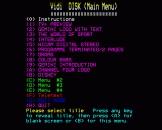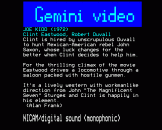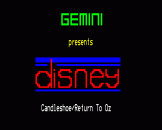Vidi DISK
Files:
VID1 - BASIC
VID2 - BASIC
VID3 - BASIC
VID4 - BASIC
test - Teletext screen
T.1 - Teletext screen
Introduction
Vidi DISK will help you record high quality titles onto your video cassettes. It has a large number of ready-made screens which can be easily customized to suit individual requirements. It also offers several options which can be used to re-align the TV screen.
Operation
Example screens have been included for every option. The desired title, when selected from one of the four menus, will produce a blank screen for about 30 seconds, after which time the screen proper will appear. (Pressing any key will produce it immediately.)
The 30 second blank screen timing can be adjusted by altering the INKEY$ value in PROCheader.
To end there are two options. Pressing will again result in a blank screen, and pressing will return to the menu. (To return to the menu after pressing , press the SPACEBAR.)
Some options allow for two or three pages of titles. In these cases the second/third page is accessed by pressing . (Pressing again will result in the usual blank screen.)
Other options allow you to select a colour first. Once this has been selected, the option then proceeds with the 30 second blank screen in the normal way.
Accessing a different menu will load another file and thus will overwrite the original. A reminder, to save the existing file if required, is given. PROCattention provides this feature.
Customization
Some pages can be used as they are. Others will require alterations. This will usually mean simply replacing existing text with new text. The data for each screen is held within procedures. Each one is clearly marked with REM statements so that titles can be easily adapted.
Options most likely to require editing can be listed by pressing the f2/f9 function keys while in edit mode. Additionally, PROCspare has been included (on VID2) to enable you to quickly create a new screen.
If you have a teletext adaptor, you can save screens containing information on TV films etc. It is then an easy process, while in EDIT MODE, to *TYPE a screen and edit it, four or five lines at a time, into a procedure. (If needed the top few lines of a screen would have to be copied to the bottom first, but in practice these are not normally required).
Some control and other codes, e.g. double height, are not directly available from the keyboard. LIST6000 in edit mode (any program) will list some of these codes, which can then be copied.
One option on Menu #4 will 'load' a pre-saved teletext screen (filename T.1), without the need for editing into the program. It will then proceed with the normal 30 second blank screen etc.
Memory Usage
As a rough guide, 20 lines of normal text (or 10 lines of double height text) will occupy about 1K of memory space. A large amount of text is already included, much of which will be replaced as new text is inserted.
By chaining other programs, based on the 'skeleton' of, say, VID2, you are limited only by the amount of disc storage space available.
Sundries
- The programs should not be renumbered or the line numbers contained in the red function-key definitions may need to be adjusted.
- Multi-page options can be shortened by inserting PROCfin immediately after the last desired print statement. The dreaded GOTO can be used effectively to skip over any lines of temporarily unwanted text.
- Any two options can be 'joined' together as long as they are both on the same program. With program VID1, for example, to follow GEMINI INTRODUCTION with WORLD OF SPORT, it is simply necessary to replace the PRINT statement in PROCfin (line 3810) with PROCsport.
- Teletext control codes have been added, where possible, by the SHIFT/CTRL function-key method. They will not, therefore, show up when the program is listed.
- As all four programs are likely to be continually updated, it's recommended that at least one back-up copy of the originals is kept on a separate disc.


 16th December 1990
16th December 1990