
Personal Computer News
 3rd March 1984
3rd March 1984
Categories: Review: Software
Author: Ron Street
Published in Personal Computer News #051
Ron Street looks at a package that makes Oric graphics easier.
Artful Oric
Ron Street looks at a package that makes Oric graphics easier
The 48K Oric has been treated to a package from Dream Software to make the drawing of screen pictures far simpler.
Graphics Package is designed to enable the Oric owner to go where (probably) no Oric owner has gone before; to explore more fully the potential of the machine. The program contains 26 easily-remembered commands and is well on the way to becoming user-friendly to the beginner plus allowing the more experienced used to complete tasks more efficiently. Spectrum owners might like to note that a 48K version is also available for their machines.
Features
Each of the 26 commands is represented by a letter of the alphabet which has been assigned as logically as possible. For example, the command letter for drawing a circle is a 'C', a triangle 'T', a rectangle 'R' and so on. However, this system sometimes falls short of perfection, as in the case of 'B', which stands for box, but is actually drawing a three-dimensional cube. On the whole, it works well enough in practice.
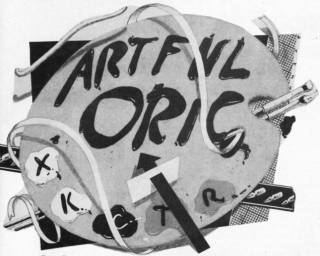
Drawing on screen can be achieved in two ways. The first, and by far the simplest, is to select one of the eight predefined chapers, and apart from the four already mentioned there's a parallelogram, square, whole rectangle (which means it's solid, as opposed to just a line drawing) and a straight line. Any one of these can be reproduced simply by entering its command letter and pressing RETURN, when the machine will ask what size? Depending upon the chosen shape, the user supplies either one or two lengths. For example, suppose the letter 'R' is given to the program's request for a command. 'R' stands for rectangle, and because its sides are of two different lengths, two different values are expected. But in the event of the same value being entered both times, a two-dimensional square will appear on screen. In the case of squares, cubes, triangles and circles, only one value is requested.
Having seen how these predefined shapes are reproduced on the screen, the next thing is to get them drawn in the desired position. This is achieved by using the 'K' function which, phonetically enough, refers to cursor movement. So, once 'K' has been given to the command prompt, the cursor control keys are activated and each press of one of these keys will move the cursor on pixel position. Holding the key down will, as normal, operate the auto-repeat. Then, once the cursor is in the desired position, 'E' must be entered to end the cursor function and return to control mode.
This method, however, is slow if the cursor has to be moved any great distance, and to overcome the problem there's the O (origin) function, which sets the current cursor position to any point on the screen, and requests two numeric values that represent the 'X' and 'Y' co-ordinates of the new position.
The second method of drawing on screen moves away from limited predefined shapes to the more flexible user-defined varieties - which are further sub-divided. First of these is the A(lternative) shapes function, which allows you to design custom-shaped graphics. By entering A, followed by the D(efine) option, a grid of 24 x 24 pixels will be displayed; the idea is to move a flashing market around the grid by using the cursor control keys. Pressing the space bar will either set or unset a grid location depending upon whether it was previously set or not. Up to a maximum of 40 grids can be defined, with other options allowing the user to A(mend), V(isualise), S(ave) to tape or L(oad) from tape. Entering the E(nd) option will terminate the function and return control to command mode.
There are two other functions for drawing user-defined shapes, and these are the U(ser points) and the Y(our shapes). User points allow the user to assign a letter (A-Z) to a maximum of 26 points on the screen, allowing the design of all manner of weird and wonderful shapes. Your shapes, on the other hand, let the user allocate a letter to a shape and consequently draw it anywhere on the scren, referencing only the assigned letter.
Presentation
Graphics Package comes in an unexceptional plastic box.
The manual is arranged alphabetically, with everything explained clearly and concisely, but sometimes the distinct lack of punctuation can lead to temporary misunderstandings.
In Use
This graphics package is simple enough to use, and responds quite quickly to commands, but it does have one or two problems.
For example, suppose the last shape drawn was not quite what the user intended, the E(rase) function can be called up to wipe the image from the screen. But should this image overlap a previously drawn shape, its erasure will leave gaps in the first shape.
Another limitation is the use of colour. Both paper and ink settings can be changed easily by using the P(aper) and I(nk) functions. But when I tried to draw a cube of one colour, then change the ink value to something different and draw a circle, both shapes came out the same colour.
Perhaps there is a way round this, but if so, it's not immediately apparent from the manual.
Verdict
The software behaves just as the manual claims but, unfortunately, the manual also suggests numerous limitations which are to be found. Nevertheless, the package is fun to use though the potential purchaser should realise it will never draw highly detailed graphics.
Rating
Features 4/5
Documentation 3/5
Performance 4/5
Usability 2/5
Reliability 4/5
Overall Value 3/5

