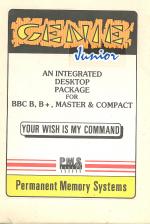Beebug
 1st January 1988
1st January 1988
Categories: Review: Software
Author: Dave Somers
Publisher: Permanent Memory Systems
Machine: BBC Model B
Published in Beebug Volume 6 Number 8
With 'Pop-Up' software becoming more and more popular, Dave Somers looks at the latest offerings for 1988.
Introduction
Last year saw the introduction of the first "pop-up" software for the Beeb in the form of Genie from PMS. Since then, Genie has been re-written to produce a cheaper version, and other companies have produced their own "pop-up" software. This review takes a look at what's currently available.
Genie Junior
Following the success of Genie, Permanent Memory Systems has released a cut-down version aptly called Genie Junior. Unlike its elder brother, it does not rely on special (and expensive) hardware to store your data. Instead, it uses a ROM and a disc. As it is very similar in operation to Genie, I suggest you also refer to the previous review of that product in Beebug Vol. 6 No. 4.
Genie Junior is available in two formats, one for DFS use, and another for ADFS. This has to be specified when ordering. These versions will also work with most compatible RAM disc systems and Winchester hard disc systems. A network-compatible version is currently under development and should be available by the second quarter of 1988.
The ROM is fitted inside the Beeb in the usual manner, or it could be loaded as a ROM image into sideways RAM if you desire. It can be called upon in one of two ways - either pressing Shift-Ctrl-G or typing *GENIE. In either case, the screen changes to mode 7, and you are then prompted to enter the Genie Data disc. Before you can use the system, you have to make a copy of the Data disc supplied and use the copy - it will not work with the supplied master.
Once the Data disc has been placed in drive 0, there is a pause as data is transferred between the BBC micro and the disc. When that has been completed, the usual Genie screen is called up. If the system has been 'locked', you have to enter a password before you can access the data. Another security feature ensures that the ROM and disc supplied will only work with each other - a code is encrypted in the data disc and if it doesn't match that in the ROM it won't work.
From the main menu you can access the six Genie applications, namely the address book, calendar, calculator, desk diary, note pad, and phone book. When moving around the system, from one application to another, there is a slight delay as data is transferred to and from the Data disc. Unlike Genie which could only store up to 32K of data, Genie Junior can store up to 64K (if there is enough space on your disc).
When leaving the Genie Junior environment, you are prompted to insert the Data disc in the drive. After another pause, the computer is returned to its previous state, exactly as it was immediately before Genie Junior was invoked.
In operation, Genie Junior has the same general look and feel as Genie, although operation is slower as the data has to be accessed from disc. Indeed, the instruction manual supplied is more or less identical to the original Genie manual, but with some extra supplements for the new working environment.
Sidewriter
For those who do not require all the bells and whistles provided by Genie Junior, DABS Press has an alternative, SideWriter, which is described by the originators as an "electronic notepad".
SideWriter is, in essence, a pop-up notepad facility. The package consists of a disc containing the software, and a four page A5 instruction manual, all packaged in a disc wallet.
The software is in the form of a ROM image on the disc for loading into any 16K Sideways RAM bank, a utility to perform this function which works with most popular RAM boards, and software to export data from SideWriter. Sideways RAM is thus an essential prerequisite for the use of this software. SideWriter is entered in a very similar fashion to Genie Junior, except that the key combination is Shift-Ctrl-Tab. The screen then changes to a mode 7 display, and you're in.
SideWriter functions as a notepad facility (hence the later references to pad), based on a 128 by 76 character page which can be thought of as a 4 by 4 matrix of normal screens. The mode 7 display shows just one of these screens at a time. You can type in text anywhere, with the cursor keys to move the cursor around as expected. Unfortunately, the only way to edit the display is by 'overtyping', as there is no 'insert' mode for text entry. Colour can be introduced into your text by using the function keys to insert Teletext colours codes.
By using Shift in combination with the cursor control keys you can scroll to the next screen. If, however, you press Ctrl in combination with the cursor keys, SideWriter will 'jump' direct to the next screen. After entering your notes, you leave SideWriter by pressing the Tab key. This, just as with Genie Junior, causes the original screen display to be restored, and the computer to be returned to the state it was in before SideWriter was called.
All the text in SideWriter can be cleared by issuing the command *PADCLEAR. To obtain hardcopy of the contents of SideWriter *PADPRINT can be used to print it out to an Epson (or compatible) printer in condensed mode, or to a wide-carriage daisy-wheel printer. To save a pad to disc, the PADSAVE utility as supplied on the disc can be used.
Final Words
When it comes to choosing between the two, the choice is very difficult. SideWriter is in itself a very simple product, yet one that achieves its objectives very nicely and for a very modest outlay. Genie Junior on the other hand offers more functions, should you need them, and naturally at a commensurate price. I would have no hesitation in recommending either. The final decision depends on your own particular requirements.
Note: We had hoped to include the long awaited Sidestep from Maze Technology in this review, but a copy was still not available at the time of writing. When Sidestep does appear we will endeavour to publish a review of it in Beebug magazine.