
Dragon User
 1st August 1987
1st August 1987
Categories: Review: Software
Author: Philip Beed
Publisher: Quickbeam
Machine: Dragon 32
Published in Dragon User #052
Described in its adverts as "The Dragon Word Processor" Electronic Author certainly has a lot to commend it. It combines ease of use with some very powerful features. However as with all good things there is a drawback. The manual is not as comprehensive as it could be, it lacks features which could easily be included, and unfortunately it has some bugs. The objective of this article is to provide users with more information on using this word processor. If it also persuades Wayne Smithson to take it back to the drawing board and bring out an enhanced version then that can only be a good thing. Most of my work has been with the disc version of Electronic Author (EA for short) and while some of this article will relate specifically to discs, other parts will be applicable to tape and disc versions.
Enter
As stated, pressing ENTER is not actually necessary and slows EA down. However, it can be very useful for such things as adding underlines and boxing titles (see figure 1). To ensure your lines are the same length, press ENTER so that you type the lines directly below one another. When everything is as you want it, cancel the ENTERs.
Tab
This command is again skipped over very lightly in the manual, what it in fact does is tab on n spaces (in literal mode only). To use it to reach a specific column (on a new line). Concurrent use of the £T command is a far better way of making an address block than the method demonstrated in the manual.
Margins And Line Length
Although you must stick to your original top and bottom space, you are at liberty to alter other settings, namely margin and line length. Uses of this would be when changing print font to a font with more or less characters per inch, thereby retaining the same size margins (see figure 2), and for indenting a body of text (see figure 3). A point to make clear is when using double width printing although the margin is taken care of line length is not so care needs to be taken to avoid wordwrap and untidy results. The best method is to ensure you do not exceed half the normal line length and issue a new line command immediately after cancelling double width.
Page Numbering

It might have been better if off page numbers had been made the default. It is important to remember to put an £0P at the top of any text if you do not want page numbers. Page numbers do not reset if you load new text so if you start work on a second document using page numbers you may be surprised to find the numbers do not start at one; the answer is to assume nothing and always use £Plsl1. To avoid unwittingly missing out any parameter settings I have saved several of my most commonly used settings and load them adding the text to them either from the keyboard or by appending a file. The most common reasons for not getting the desired printout are: forgetting to put a cancelling command or a £ at the end of a centered line, and failing to leave gaps after format commands. These are the things to check for when checking your text.
Loading Files
An undocumented property of the cassette file loading command is it will load virtually any cassette file. Not just those written by EA, all files saved by basic file writing programs can be loaded e.g. basic word processors and databases, and some machine code files, for example those written by DRS. The benefits of this could be enormous, users upgrading from a basic wordprocessor can retain their files and transfer them to disc, database information can be loaded, edited and saved in a text file format.
Literal Printing
The problem with justified text is it does not allow you to line up items of text. The answer to this is to switch off justification for text where this is necessary, the manual does not make it clear you can do this. For example to produce a list of items as in figure 4 use ELI, type the items, remembering you will have to take care to prevent word wrap yourself so do not exceed the line length, and add a £B at the end of each line. Remember also my tip for using ENTER to line things up. On completion use £FJ to return to justified mode. ELI does not affect any of the parameters you have set, so margins, page length, etc will remain correct.
Bugs
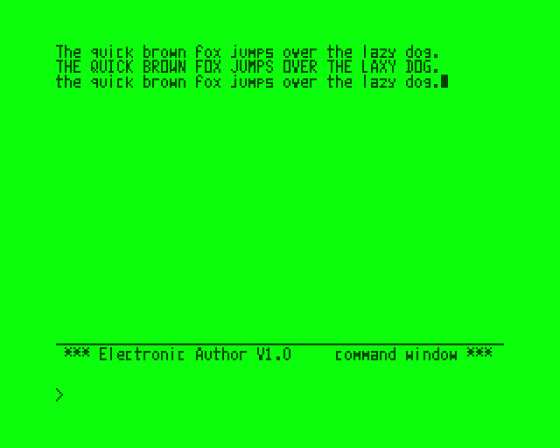
Many of these are quite serious and not what one would expect from a program costing £20.
Replace File
For some reason the replace file does not leave a backup file; this is not a problem in itself but for some reason the replace file option is sometimes corrupt. I say sometimes as it often works correctly, but on many occasions it reports "FILE EXISTS" then gives DOS ERROR 156 then reverts back to the text file screen, but while doing so kills the file on disc! There is no indication to the user that this has been done except a slight whirr of the drive head. Anyone not paying 100% attention could easlily be fooled into thinking the file had been written to disc, NEW the file, and then save a subsequent file to the disc, losing the new version and the old version, which could well represent many hours of work!
Write Protect
If you try to write your file to a protected disc, an easy mistake especially if you have taken a base file from a protected disc, the error trapping reports a problem but then exits EA losing everything for you! There is in fact a way out of this (and other crashes or if you press RESET). EXEC 10259 re-enters program, then press BREAK and use the OLD command to recover your text, I would then suggest saving the text immediately and reloading EA as it may well have corrupted. This may not work for all crashes and should not even be necessary - a little bit of error-trapping would have seen to that.
Filename C

EA will allow you to save filenames beginning with C but then refuses to reload them as it thinks you want to load a cassette file. The answer is to exit EA and rename the file. A better answer would be for EA not to allow filenames beginning with C!
Program Deficiencies
EA lacks in the following ways: It does not allow disc users to save files to cassette. Uses for this would be backup, and sending to other users with the tape version. Directory scrolls off the top of the screen without giving the user a chance to see the top files, and with no pause facility. Disc output is restricted to single drive use which is extremely limiting for users with a dual drive as file manipulation can take a unnecessary amount of time in disk swapping while drive two remains idle. Lack of space cannot be used as an excuse as a separate disc control routine could easily be hooked in by the main program. No option for exiting to Basic is provided. This could be very useful for such things as renaming files or loading other utilities in conjunction with EA(e.g. address book) without having to switch off the Dragon.
Not really a fault but an idea for a future product is a spell check routine to accompany EA, again on disc this could be a separate program which would load the EA text file, check the spelling and formating errors, allowing it to be loaded back into EA for printing.
So how about it Wayne, why not correct the bugs, and take me up on my suggestion for your next product...?



