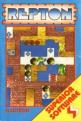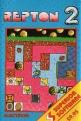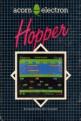Acorn User
 1st April 1985
1st April 1985
Categories: Review: Software
Author: Bruce Smith
Publisher: ACP/Pres
Machine: Acorn Electron
Published in Acorn User #033
Mighty Micro Mouse
A mouse in the house (or office) is an asset not a pest, says Bruce Smith
There is probably more jargon in the computer world than in any other hobby, and in the last year or two another word has joined the ever-increasing vocabulary - the mouse. This is a free-moving handheld object with one, two or three buttons. The base contains a bearing mechanism that allows the user to roll it across the desktop. When used in conjunction with suitable software, it makes the keyboard obsolete, as programs and tasks become completely menu-driven, and courses of action are chosen by moving a mouse-controlled cursor across the screen to a particular item (this might be a number, letter or small picture). The cursor movement is controlled by rolling the mouse across the desktop in the appropriate direction. When it's in your chosen position you press a button on the mouse to make the selection (like hitting a key on the keyboard), and the program recognises it and acts accordingly. Until now only the larger business-orientated micros, such as the MacIntosh, provided such a device - a trend which may now be reversed by the introduction of the first 'low-cost' mouse for the BBC Micro.
The AMX Mouse is a complete package at under £90 that includes the mouse itself, a connecting cable, a sideways ROM incorporating the 'driving' firmware and some excellent cassette-based software.
Installing the AMX Mouse is straight-forward. The ROM plugs into a suitable sideways ROM socket, while the mouse connects via the user port. The AMX Mouse feels good, fitting snugly into a cupped hand. Three red buttons project from the front of the black plastic case and are easily manipulated by the middle three fingers, whether you're left or right-handed. A metre of cable is supplied and allows remote operation of the mouse.
Selecting the user port as the interface to the Beeb is a good move as it frees the analogue port for joystick or other applications - though I suspect the choice was made for reasons of ease of interfacing.
On the technical side, the AMX Mouse uses only five bits of the port (bits 0, 2, 5, 6 and 7) plus the two control lines, CB1 and CB2. 6502 second processor compatibility is guaranteed.
With the mouse correctly installed, powering-up the Beeb displays the MOUSE OFF message along with the usual system details. The mouse is activated by typing *MOUSE ON. This command re-directs the operating system vectors EVENTV and KEYV into the AMX ROM, thereby rendering them unavailable for any other use - it's possible to reclaim them by typing *MOUSE OFF.
One of the first uses of the AMX Mouse is in editing programs. *MCURSOR ON allows the mouse firmware to grasp control of the screen cursor. The three mouse buttons can then be programmed using *BUTTONS to emulate any three keyboard keys. The best combiantion is Return, Copy and Delete for easy editing. This can give you sore fingers, however, as there is no auto repeat facility on the mouse-keys so, for instance, every character to be copied requires an individual button press. Alternatively, frequently used function keys may be selected. Use of *BUTTONS in conjunction with *FX228,1 allows use of the mouse in View.
The mouse is astonishingly sensitive to movement, but the inclusion of a *SENSITIVITY command allows this to be tempered to more humane levels!
Included in the firmware is a set of 64 icons - these are rather like a cross between user-defined characters and sprites. In fact, each icon is constructed from four characters displayed on a 2 x 2 character grid. Each icon is allocated a number in the range 32 to 95, and may be displayed on the screen using *ICON n,x,y where n is the icon number and x and y the TAB co-ordinates. Figure 1 shows the icons always on tap; these may be added to using the Icon Design package.
Icons can also be used to replace the mouse 'cursor' or pointer, as it is more correctly know: The pointer must first be turned on with *POINTER ON, followed by *POINTER n, where n is the number of the icon to be used. A second parameter may also be specified to allow a background mask to be chosen. The three commands SHOWPOINTER, MOVEPOINTER and *HIDEPOINTER allow the pointer icon to be displayed, erased and moved around the screen by the mouse.
Windows may be incorporated into programs by use of the *WINDOW command. This allows multiple text windows to be drawn into the screen, rather as with a VDU28 sequence. A title string may be specified as the last *WINDOW parameter, in which case this will be printed at the top of the window. Any text issued will be directed to the last defined window. This command allows 'pull-down' menus to be created.
Other commands in the mouse vocabulary are *DEFINE, which allows user icons to be loaded into memory; *DESK, which clears the screen to a grey desktop pattern; and *UPDATE. This command can be used in conjunction with the OSWORD call provided for assembler use to allow the status of the mouse to be read and acted upon.
Inevitably there are drawbacks with the system. It is not compatible with 20K RAM extension boards - the Aries B20, for example - which is a great shame. The system requires a 1.2 OS to be installed, which presumably puts it outside the realm of 1.0 owners. The OSWORD call implemented is call number 64, which is not one designated by Acorn for commercial expansion, and so could mean that the system might not be compatible with future Acorn products.
The manual supplied is too skimpy, and does not include the copious examples it should. It also contains several discrepancies. For example, the command *END is used frequently, but is not documented. The *POINTER command is also referred to as *POINT which, if used, will cause an error.
The manual makes no mention of the fact that the system can only be used to its full potential in Modes 0 and 4 - which also means that it is limited to just two colours.
The system is very versatile, however, and this is best shown in the support packages supplied on tape. The Icon Designer mentioned earlier is a good example. The whole program is written in Basic and allows real time movement of icons around the screen. Using the arrow pointer, icons may be picked up, carried and deposited, in the designing area where they are drawn larger than life. Using the pointer and mouse buttons, individual icon pixels may be set or cleared. The finished design may then be carried back down to one of the positions in the file and deposited. User-defined icons, which are numbered 0 to 31, may be loaded and saved from or to an appropriate medium.
The AMX Art program is the main software package (produced by Elliot Software) and would merit merchandising on its own. Across the top of the screen are headings, and by moving the pointer to one of these and pressing a button, a pull-down menu will be displayed from which a further selection can be made.
The upper right-hand side of the screen contains the artist's instruments, selected by moving the pointer and pressing the appropriate button, and these include pencil, spray gun, roller, eraser, boxes, circles and text.
Below these are the spray-size boxes which determine the type of spray used by the spray gun.
The bottom section of the screen is given over to the pattern boxes which determine the pattern produced by a spray or fill routine, and include everything from the occasional dot to wickerwork. The AMX Art package is simple to use. The mouse is manipulated to select an instrument which now becomes the pointer, and, if required, the spray size and pattern requirements are chosen. The pointer is moved onto the canvas and the fun begins.
A manual is supplied outlining the package and, thankfully, is more informative than the mouse user guide, and provides some excellent examples.
The range of uses for the mouse and AMX Art are wide. After you've got the inevitable initial doodling out of your system, charts, diagrams and more serious art applications are possible.
The system's ease of use is typified by my four-year-old daughter's addiction to the system and I now have to remove her physically from the micro before I can use it! Using the FILE menu option, designs can be saved and loaded to tape or disc or dumped to a printer. Two printer dump rputines are included - PRINT x 1 dumps the screen in about 4 x 2 in of paper, while PRINT x 8 uses a whole fanfold sheet of paper. The printer routines are Epson compatible, but there is a further option to enable user dump routines for other printers to be incorporated into the package. A disadvantage of the package is that it is only available for use in Mode 4 and is limited to two colours. Also, it is not second processor compatible, as it addresses the screen directly to obtain the speed necessary to operate the pull-down menus in real time.
In conclusion the AMX Mouse package is a notable step forward in peripherals for the BBC Micro, giving it the potential of operating software in a MacIntosh manner.
Educational establishments should find the device a positive aid, allowing the development of easy-to-use software, as the pupil is not inhibited by a traditional keyboard.
Business use is limited until packages that make full use of the mouse's potential become available, but I understand that Advanced Memory Systems will be developing suitable software. As the price is rather high for it to be considered an everyday addition to the home computer system, this may curtail its use by hobbyists. Certainly, though, after discs and a printer, it is worth considering.
Other Reviews Of AMX Mouse For The Acorn Electron
AMX Mouse (ACP/Pres)
The AMX mouse ingeniously provides something for everyone
Other Acorn Electron Game Reviews By Bruce Smith
Scores
Acorn Electron Version| Overall | 92% |