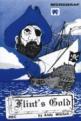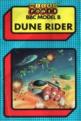Beebug
 1st March 1987
1st March 1987
Categories: Review: ROM Chip
Author: Simon Williams
Publisher: Advanced Memory Systems
Machine: BBC B/B+/Master 128
Published in Beebug Volume 5 Number 9
MAX is the latest software product from AMS. Is this another must for every mouse enthusiast? Simon Williams has his doubts.
AMX MAX Desktop
Even really dedicated BBC Micro and Master owners have been seen to look enviously at the Apple Macintosh or IBM PC running GEM or Windows. All these environments set out to make their host micros more 'friendly' and easy to use, via mouse and icon-driven screens. Anyone who has 'clicked' away with a Mac or PC will know that they go a long way to achieving this aim.
There have been several attempts to do the same thing for the BBC Micro, but most have been defeated by a shortage of memory. The latest in this line is MAX, a handy anagram for its producer, AMX. This is a 'front-end on a chip', providing an easy-to-use icon-driven general system manager. MAX allows you to view the contents of discs and ROMs, and to move, delete, copy or run files without ever having to touch a key. You can operate MAX with an AMX mouse or Marconi trackerball, but simple keystrokes will also work for the less wealthy.
MAX fits in any vacant ROM socket in a BBC B, B+, Master or Compact. Fitting is straightforward and well described in the usual high-quality AMX manual. The ROM is called up by typing *MAX, or with f8-Break on a BBC with a DFS, and with f9-Break on a BBC with ADFS, on a Master or Compact.
Opening A Window
The MAX screen is initially blank, except for a menu bar across the top, and a set of icons down the right-hand side. A setup window opens almost immediately, though, and you can proceed no further until you've clicked your mouse on the 'continue' box. Before you do this though, you may select background and foreground colours by dragging two 'sliders' within a window. You can also tell MAX the number of drives you have connected to your micro, and change the disc filing system, the screen mode and keyboard repeat rate.
On a Master, the time is read from the internal clock and is also displayed within the window. You can call the setup window at any time, but unfortunately there's no way of saving your preferred configuration.
The control icons down the right of the screen are divided into three groups. The top group controls the available drives, and clicking on any of the numbers 0 to 5 will display a directory window for that drive. The second group controls the windows themselves and allows you to expand the selected window to full screen, turn it off, or bring overlapping windows from behind. Some of these facilities are duplicated within the windows themselves, and in use you are likely to stick to those alone. The bottom group of icons call up the ROM display, setup window and star command option. At the bottom right of the screen is a dustbin icon which can be used for deleting files.
When you call up a directory window, it opens to the full size of the screen if there is no other window displayed. If there are other windows on the screen, the new one opens as a small square which may then be moved around the screen or stretched to a different size.
File Handling
MAX recognises eight different types of file. Files listed in a directory window are normally displayed with a corresponding icon. Some icons are obvious, like the sheet of paper for text files, though others are less so. Files can be sorted alphabetically or by type. You can also scroll the file icons through the window by clicking on the double arrows in the opposite corners of its frame.
You can select a file by clicking on its icon, and double-clicking executes certain types of file. Interestingly, a text file invokes View as its word processor when you execute it. Surely Wordwise (or even Interword) users should equally be catered for!
MAX doesn't act as a 'shell' for your own (or other) programs in the truest sense, as when you run a program you forsake the WIMP environment, and leaving that program takes you back to Basic, not MAX. This is not unreasonable, given that there is nowhere sensible to store the pointers which would recall it. What is poor, though, is that when you copy a file within MAX, the program drops through to mode 7 and then re-enters MAX at the setup window. You have to reset your options and re-open your directory windows before you can copy the next file. Since there is also no Mac or GEM style facility to mark a group of files for copying, it does make the whole process quite long-winded.
The menu bar at the top of the screen offers four pull-down menus, labelled Mouse, File, Disc and Rom. The Mouse menu offers details of MAX itself, and other routes to the setup window and star command function. The File menu allows you to run, delete, rename or lock a selected file, and the Disc menu offers the two directory sorting options. Both File and Disc menus also offer an 'info' option, which provides length and loading addresses for files, and name and drive numbers for discs. The disc information is duplicated in the window itself.
The overall impression is that the memory limitations of the BBC Micro are still hampering the implementation of a workable WIMP front-end. MAX does quite well, but seems to work on the basis that providing the same facilities in several guises is a replacement for fitting more genuinely useful features in the first place. The inability of the package to hold a pre-set configuration, group files or remain installed after a simple file copy don't endear it to the busy user. Although competitively priced, MAX doesn't leave enough headroom to be recommended.
Vital Statistics
Product: AMX MAX Desktop
Supplier: Advanced Memory Systems Ltd. 166-170 Wilderspool Causeway, Warrington WA4 6QA. Tel: (0925) 413501
Price: £19.95 for 16k ROM, manual and key strip.