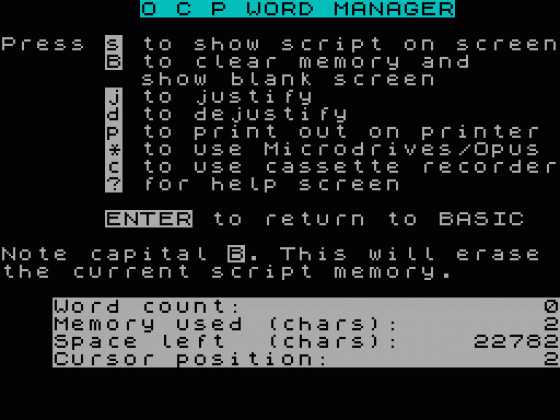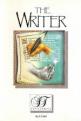Crash
 1st March 1986
1st March 1986
Categories: Review: Software
Author: Dominic Handy
Publisher: Oxford Computer Systems
Machine: Spectrum 48K
Published in Crash #26
Word Manager
Tasword II has been out for nearly two years now. During that long space of time it has pushed aside a number of attacks from other word processing programs with the greatest of ease. But fears are growing for its safety as market leader, as Oxford Computer Publishing (creators of Art Studio) bring out a new offering called Word Manager. As soon as Word Manager arrived, it was out with my printer and disc drive to see if this challenger was really going to topple Tasword II off its (by now warm) perch.
As a dedicated Tasword II user I've had a copy since it was first released I was pleased to see that OCP understand that Tasword II has g ot a firm hold on the Spectrum Word Processing world and there are lots of Tasword files sitting on cassette already. Thoughtfully, OCP have included a facility in Word Manager which allows you to LOAD Tasword files into their word processor with the greatest of ease. Only the slightest amount of editing is needed a few words which may have got joined together in justifying need to be separated.
OCP have also given great thought to the compatibility of its product with the peripherals it controls. When loading for the first time you are presented with an option of setting up Word Manager with the built in machine code routines (17 to be precise) for your printer. If your printer interface is not included in the menu then don't despair if you can't implement your own machine code routine, get in touch with OCP for assistance.
Fast access backing store peripherals are also taken into consideration with a host of different versions of the software available to complement your hardware and if you've got a Microdrive or OPUS disc drive then you don't have to pay any extra (but the OPUS drive does provide BASIC microdrive compatibility).
When compared with Tasword it knock for knock, Word Manager has a large number of extra features and extensions which, to my mind, give it the edge over the current market leader. It is a more flexible and more powerful wordprocessor in the final analysis:
The Features
Insert Mode: Insertion of characters without overwriting. Insert mode can be switched on or off.
Fast Edit: The cursor can be moved around word by word and page by page.
Deletion: Allows a letter, word, line, block or paragraph to be deleted all commencing at the cursor position. You are also allowed to change from deleting to the left of the cursor to deleting letters to the right of the cursor.
Moving Blocks: Text blocks of any size can be marked and moved or copied to the present cursor position very rapidly.
Moving Cursor: The cursor can be moved to the start/end of text, and last cursor position when re-entering the text file from menu. It can also jump to the start of the present jump and the start/end of the present paragraph.
Hatch Codes: Can produce new paragraph marker or tell the program not to justify this line. A hatch code can also be placed to tell the printer to start a new page, ie add one to page number displayed and produce a blank line to separate it.
Address Codes: These are placed when using OCP's Address Manager with Word Manager, and mark names, addresses and telephone numbers.
Script Search: Searches the script for a specific word/letter. You can also delete all occurrences of a word/letter in the script from the beginning or from the cursor position. The word/letter selected can also be changed for another if you wish.
Tabulation: The TAB function allows the user to vary the column that the cursor returns to when entering a line, this is useful when preparing tables. A Do Not Justify hatch code has to be positioned at the beginning of each line otherwise 'your table will be completely screwed up' as the manual puts it.
Justifying: Justification (spreading the line out along the screen to produce an even edge to the text file) only occurs when a paragraph is completed. You can opt to justify a complete document, and can to put hyphens in the words split over two lines. Left or right hand margin justification can be selected.
Miscellaneous: Text can be centred on a line; words can be swapped round eg I am becomes am I; blank lines can be inserted.
Getting Hard Copy
The printer applications are very impressive and allow the user to change the width of the printed line from 1 to 128 characters. Line width should be adjusted before you start, as it tends to muck up the justification if done halfway through writing a script. The screen line simulates the printer, stretching the 80 columns of the printer over two screen lines, which I found very hard to get used to but it seems to work alright.
The Printer menu allows you to have single or double spacing between printed lines. It also allows you to use continuous paper or single A4 sheets to print on. The script can be printed in its entirety or from the cursor position, and output stops when a block marker is encountered. Page numbers can be printed in the centre at the top or bottom, or at the top right hand corner or they can be left out altogether. Page numbering can commence at any number.
Printer Codes
Unlike Tasword II, Word Manager uses ASCII symbols for printer codes and not the easy to use preset 'graphic' symbols. This can get awkward if you want a lot of different styles in your text file, but should present no problems when writing letters.
One problem I found in my version was that I couldn't print the infamous pound sign on the printer while using Word Manager, but I'm sure it's in there somewhere!
Multi-Tasking
Word Manager also features a very clever fast/slow print option which simulates multitasking (doing more than one thing at once) when printing. This means that you can choose to have the text printed and if you see any mistakes in it during printing you can change them by editing the text at the same time, then print it out again.
File Reports
I was very impressed with Word Manager's comprehensive file report facility, which gives information on the current cursor position, memory (in characters) used, memory remaining, and the all important word count which is very, very useful for us reviewers. None of these features exist in Tasword II but an extra piece of software can be bought which will add them.
Summing Up
The main thing that strikes you about Word Manager is that it doesn't justify or word-wrap at the end of every line which is confusing if, like me, you've been using Tasword II for ages. Also, I was a bit unhappy not to be given a small 'window' at the bottom of the displayed text telling me the line/column my cursor was at. The cursor doesn't flash, and I found life a little confusing at times...
Overall, Word Manager is a much more professional word processor than Tasword II. It contains more features and is a very flexible piece of software. I feel it falls down a little, because in nearly every case you have to access some sort of menu to use the extra or expanded features. Despite this, I feel that Tasword II has finally met its match with this very professional word processor from OCP. The package includes a detailed manual nearly fifty pages of explanation and a freebie copy of Address Manager for 32 column printers such as the Alphacom and ZX Printer. All in all, a tasty package. Tasword II watch out! The Word Manager has come to take the words out of your mouth.
Other Reviews Of Word Manager For The Spectrum 48K
Word Wrap
Tasword II is the undisputed king of Speccy word-processing. Now it's got serious rivals courtesy of Softechnics The Writer and OCP's Word Manager. Max Phillips tries the challengers...