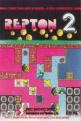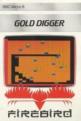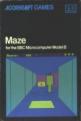Other Reviews Of The Basic Editor For The BBC Model B
The Basic Editor (Acornsoft)
Acornsoft's Rolls Royce BASIC editor
Basic Editor (Acornsoft)
Acorn at last concedes that there's more to editing basic programs than just using the Copy key. Geoff Bains, in a critical frame of mind, assesses Acornsoft's full screen editor.


 1st November 1985
1st November 1985