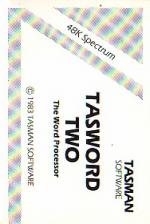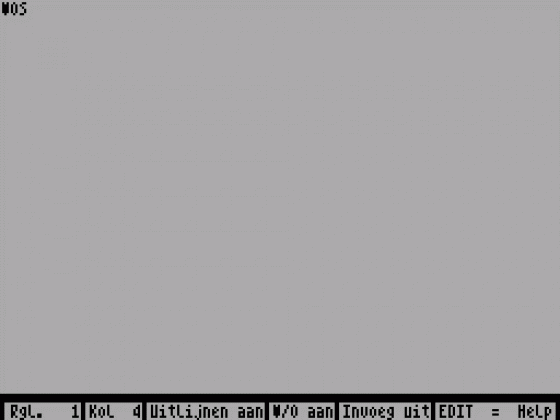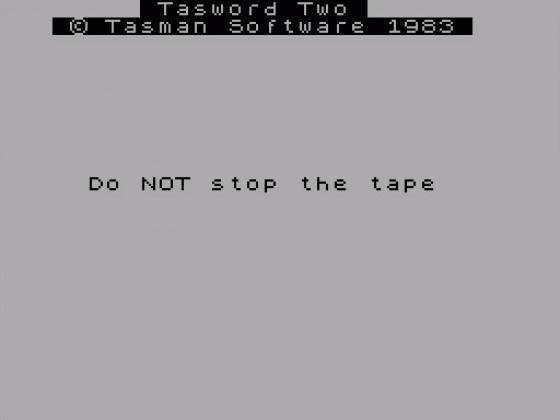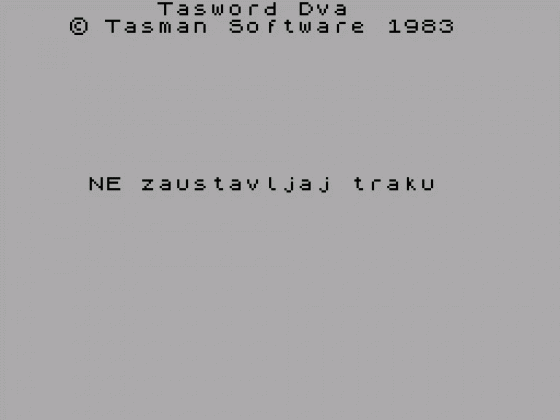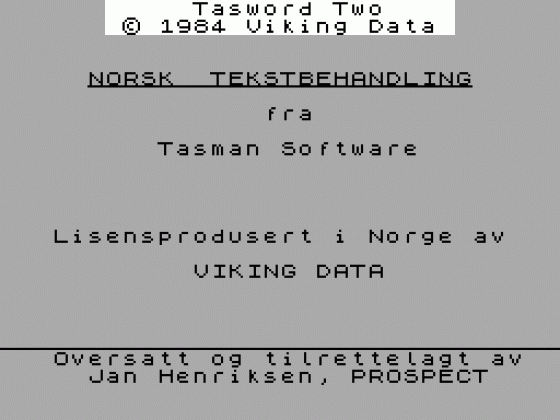Crash
 1st June 1984
1st June 1984
Categories: Review: Software
Author: Steve Wetherill
Publisher: Tasman
Machine: Spectrum 48K
Published in Crash #5
Steven Wetherill, one of our reviewers' competition runners up, take a look at Tasword
Tasword 2
Have you ever tried to write a letter, or prepare an article using your Spectrum? If so, you'll know the sort of problems you come up against: 'How do I enter text?', 'How do I format the text?', 'How do I get a decent printout?, etc, etc. Well, you will be' pleased to know that this amazing utility solves all of the above problems, and does much, much more besides.
What it does, basically, is to turn your Spectrum into a very sophisticated form of electronic typewriter. Central to the program is an ingenious routine that display 64 characters per line on screen, totally legibly, and which also allows you to dump 64 cpl to the ZX printer. After using the program for a while and then going back to BASIC for some reason, the normal Spectrum characters seem absolutely gross!
My particular copy came in a plastic presentation case, but I have seen it supplied in a cardboard box. The instructions are very explicit, and take you step by step through the various stages to get you started off. Supplied with Tasword is a demonstration text file, and it is suggested that you practise the various commands and functions on this.
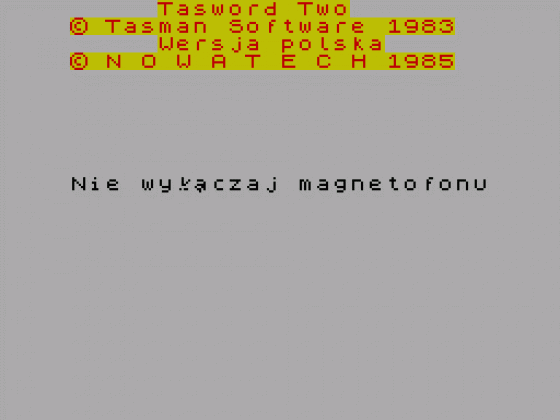
Once you have become accustomed to the various modes of operation you are ready to start word processing.
TASWORD operates on a text file which contains whatever you type in from the keyboard. This text file can be up to 320 lines long. The TV display is a window which shows you 22 lines of the text file. Certain control keys are used to manipulate the text file: on of the shift keys must be pressed to obtain a control key action. A very useful control key is EDIT (CAPS SHIFTed 1), which displays a 'help page ' on the screen. The help page gives a brief description of each control key action. While the help page is showing, a further extended mode help page can be obtained by holding down both shift keys: to perform certain operations you have to put Tasword into extended mode by pressing both shift keys simultaneously. The extended mode help page shows the effect of each key whilst in this mode.
There really are too many commands available than there is room here to go into fully, but briefly:
Normal Mode
Commands include: CAPS LOCK, CURSOR TO WORD LEFT/RIGHT, MOVELINE LEFT/RIGHT, CENTRE LINE, INSERT/DELETE LINE/ CHARACTER, GOTO START/END OF TEXT, LOAD/SAVE/PRINT TEXT, REFORM TO END OF PARA., SCROLL UP DOWN, and START OF NEXT LINE.
Most of the above are self-explanatory, but CENTRE LINE and REFORM are two of the most useful: CENTRE LINE will centre titles and headings automatically; REFORM will reform the text from the line containing the cursor to the end of the paragraph so that text in which you have made insertions or deletions is tidied up.
Extended Mode
FAST SCROLL UP/DOWN, CHANGE TEXT WINDOW, CLEAR TEXT FILE, FIND/ REPLACE TEXT, INSERT MODE ON/OFF, RIGHT JUSTIFY ON/OFF, WORD WRAP ON/OFF, JUSTIFY/ UNJUSTIFY LINE, SET/ RESET LEFT/RIGHT MARGINS; plus commands to set start/finish markers for block MOVE and COPY.
Tasword is compatible with both the ZX printer and, via a suitable interface, full size printers. Different printers use different printer control codes (for such things as carriage return, etc), and they use them in different ways. In Tasword the Spectrum block graphics characters are not sent to full size printers, but are interpreted as a sequence of printer control characters. You can, for example, define a particular graphic character to be the sequence of codes that your printer uses for 'form feed ' (move to top of next page).
Then you can simply type this character into your text when printing is required on a new page. Tasword comes with the graphic characters defined for the Epson FX-80 printers, to define your own you simply use the 'define graphics/ printer' option. Information is supplied for using TASWORD with a wide variety of printer interfaces.
If your last word on a text line does not quite fit, then Tasword 'word-wraps' ; this means that the whole word is moved on to the next line. As well as word-wrapping, Tasword will justify the line that has just been finished: the words in the line are spaced out by inserting spaces between them so as to dispose of ragged right-hand margins. Both these features can be turned off by the user, but are very useful in most circumstances.
You can SAVE any text that you have typed as a text file. Choosing the SAVE text file option results in Tasword asking for a file name, then saving your text tile. When it has finished it asks you if you wish to verify. To LOAD a text file from tape you simply select the LOAD text file option.
Tasword also has a MERGE option, but this should more accurately be called append, as the merged file is placed into the text buffer after any existing text.
In Use
Armed with Tasword Two plus a decent printer, you can do almost any small word processing task that you care to mention. The control key system takes very little getting used to, and with the help pages only a keystroke away, you can soon dispense with the manual. The on-screen 64 cpl can be dumped straight on to the ZX printer, and although this is hardly letter perfect, it is legible. The program is fast to respond, the only possible exception being the find/ replace commands, which were slightly tardy. Included with the package is a leaflet with Microdrive modifications to the program. I have not been able to test this, but obviously the speed improvement on SAVE and LOAD should be very useful.
Conclusions
Overall then, an excellent program which shows just what the Spectrum is capable of doing. If you have been looking for a word processor, then look no further.
Comments
Control keys: Normal and Extended command modes; help page
Features: 21-page booklet; tutorial text file; 64 cpl both on-screen and ZX printer
Generally Excellent