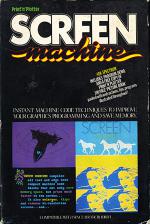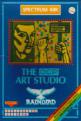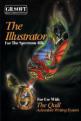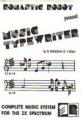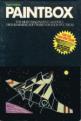Crash
 1st October 1985
1st October 1985
Categories: Review: Software
Author: Franco Frey
Publisher: Print 'N Plotter
Machine: Spectrum 48K
Published in Crash #21
Screen Machine
SCREEN MACHINE contains three separate programs and an Index/Loader. SCREEN MACHINE ONE is a Screen Graphics Compressor, SCREEN MACHINE TWO a Screen Graphics Processor and STRING MACHINE a Text Compiler.
SCREEN MACHINE ONE Most screen graphics contain areas of empty space. Rather than store these as individual blank spaces, SCREEN MACHINE ONE counts them and replaces them with a flag and a number. The effectiveness of the compression depends on the complexity of the picture, but up to 4K can be saved for a single screen. Compressed screens print slightly slower to screen due to the conversion time requirement. The Main Menu provides four options, CATALOGUE, STORE, LOAD and SAVE. A normal screen is first loaded via STORE. The present compression mode may be changed or retained. If retained, the screen can either be checked for the amount of bytes it will require in compressed mode or directly stored at the next available memory location.
Once stored, the CATALOGUE page will be displayed, which keeps a record of the stored pictures together with their starting locations, length, mode and two numbers which have to be poked to direct the recall process. The total memory space for the pictures is 35235 bytes.
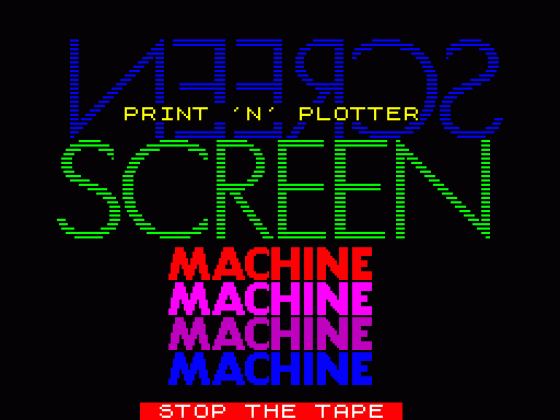
The screen compression options are related to the screen size. FULL stores the whole screen area, TOP the top third, MID the middle third and BOT the bottom third of the screen. Further to this the screen can be saved with or without attributes and in normal or compressed mode.
When all the screens have been entered and compressed, the MULTIPLE-FILE may be saved to tape or microdrive. Similarly, an already existing MULTIPLE-FILE may be reloaded for further processing. The manual provides all the required information for handling the MULTIPLE-FILE from Basic or machine code. With the ability to create a long and instantly recallable sequence of images, FLIP SCREEN ANIMATION can be performed quite easily. Good use of this is made in the DEMO program for SCREEN MACHINE, where the animation of three horses should impress anybody. Again, the manual explains in detail how this was constructed.
SCREEN MACHINE TWO enables processing of previously drawn screens. Five options are available from the Main Menu. The first two allow screens to be loaded from tape or microdrive into permanent memories A and B. Similarly options 4 and 5 dump the screen to tape. Option 3 is the DRAWING BOARD and it is here where the creative work is done. A series of keys will be presented along the bottom edge of the screen to invoke various functions.
C. CALL transfers screens A or B to the display/work area.
S. STORE stores the current screen into permanent memory A or B.
B. BLEND superimposes a screen from A or B onto the already existing display screen.
E. ENLARGE enlarges a portion of the screen indicated by W (WINDOW) by a factor of two for each press of the key. It also enlarges the attributes proportionally. The SCROLL functions can be used to align the required section in the window.
R. REDUCE reduces the whole screen by a factor of two with the loss of some detail, as it discards alternate lines horizontally and vertically. Attributes cannot be reduced, so colours will have to be added at a later stage.
F. RIP provides a mirror image of the screen.
I. INK gives the option of changing the whole screen to a new INK/PAPER/BRIGHT combination or can SELECT particular colour combinations and change only occurrences of these.
W. WINDOW creates an inverse window whilst the key is pressed, which can be enlarged if the key E is pressed and is used for centering or positioning scrolled screens.
T. THIRDS inverses alternate screen thirds whilst the key is pressed.
M. MENU returns to main menu. CURSOR KEYS are used for scrolling the screen by character cells with attributes, or with Caps Shift pixel-wise without attributes and provides an easy means of relocating screen images. There is no wraparound at the edges, so screen information is lost at the leading edge, while the trailing edge is left blank. This provides a facility for masking off or blanking screen sections. REDUCE and SCROLL can be combined to provide Step and Repeat Patterns.
STRING MACHINE STRING MACHINE compiles text into machine code. Apart from saving memory space it provides a very rapid display of text on the screen with its inbuilt machine code driver. The menu provides access to a CATALOGUE section, where all the strings that have been created are listed together with their locations in memory and their lengths. Individual strings or all of them may be viewed. Up to 48 individual strings may be catalogued. A BASIC program is provided for the creation of the string, which also contains all the text/screen positions and attribute commands required. When the program is run, the text is printed on screen and can then be re-edited or compiled. Options are available for selecting the print area (screen lines 0 to 21) or edit area (screen lines 22 and 23) and start address of the compiled code. The SAVE TO TAPE facility dumps the compiled code to tape.
VERDICT PAINT PLUS and SCREEN MACHINE offer a formidable weapon for the creation of interesting and artistic screen designs. The programs are linked logically for the unexperienced in the superb 88 page manual, which not only gives excellent tips for the actual design work, but includes such information as conversion to microdrive operation, photography of screens and even the use of Spectrum graphics on video. The DEMO programs with the sample screens are not only window dressing, but are a help in understanding the potential of the programs. This is helped by the extensive explanations provided in the manual. Highly recommended for Spectrum users with artistic fingers...