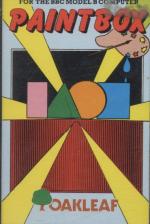The Micro User
 1st March 1984
1st March 1984
Author: Heather Sheldrick
Publisher: Oakleaf
Machine: BBC Model B
Published in The Micro User 2.01
The micro-age answer to Michelangelo?
"What's the point?" said a learned friend when I told him I was painting pictures on a micro. "You might as well stick to real brushes and canvas - you'll get a much better effect".
Well, yes I suppose so. But then again, you could have told Michelan gelo to stop messing about with a chisel and a block of marble - or scoffed at the early photographers experimenting with their new-fangled cameras.
The point is that you can use just about any kind of medium to produce something artistic, so why not a computer?
There are quite a few methods to do this - a light pen is perhaps the one that most accurately captures the feel of drawing.
Paintbox, however, uses keyboard, graphics tablet and joysticks to create images - with very interesting results once you get used to painting by proxy.
You get a choice of Modes 0, 1 or 2 but I found the first two difficult to work with as the palette or bar of colours at the top of the screen was so tiny. And anyway you are limited to just a few colours.
So I began in Mode 2, and after several minutes cursing the cassette player, the micro and the program itself I discovered that in order to get an image it helps if you don't try painting in black on a black screen!
Perhaps the programmer could have worked it so that the cursor's colour defaults to white at the beginning. There are lots of facilities. It's easy to create geometrical shapes and lines by pressing just one or two keys and moving the cursor around.
But even better, from an artist's point of view, is the command that enables you to build up tones - combining several colours by using a dot pattern instead of solid or flat areas of colour.
I found that using joystick and keyboard together was the best way to control the cursor -joystick for general areas of colour, with a freer style and keyboard for finer detail.
Pressing keys 1 and 2 alters the speed in the keyboard mode, useful if you want to do carefully controlled intricate detail. But why, oh why, did this command have to be put next to the Escape key, which wipes out the image on the screen?
I'd spent more than an hour on my masterpiece and was putting on the finishing touches when I accidently hit Escape and the whole thing disappeared.
Surely it wouldn't have been too difficult to arrange things so that you have to press Escape twice before the screen clears?
The instruction manual is fairly comprehensive and easy to understand. The manual claims that the program lends itself to serious applications such as computer aided design but from my experience I think this might be asking too much.
I don't have a graphics tablet, so perhaps it is unfair of me to judge it on that score - certainly keyboard and joysticks are not able to reproduce images as accurately as CAD demands.
But Paintbox would really come into its own in the classroom. It has always been one of my complaints that arts and sciences are kept too much apart, and inevitably that leads to specialisation in one field with little knowledge about the other.
Using a computer in the art class might convince the person who is bored to tears by aggressive arcade games (as I am) that there is a lot more potential for creativity on a computer than is at first apparent.
Also, the type who curls up in horror at the thought of sitting in front of a drawing board might just be tempted by the prospect of using a micro.
If you want to paint traditional style works of art then stick to brush and canvas, as this package can be no substitute.
But there is a lot of scope for experimenting with images using a computer, and Paintbox provides a flexible way of doing just that. Every school should have this program.