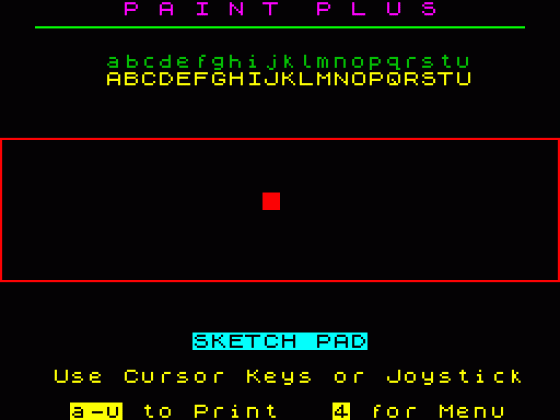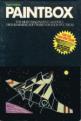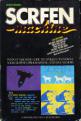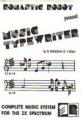Crash
 1st October 1985
1st October 1985
Categories: Review: Software
Author: Franco Frey
Publisher: Print'n'Plotter Products
Machine: Spectrum 48K
Published in Crash #21
Paint Plus
PAINT PLUS is unmistakably a descendant of PAINTBOX. On side two of the cassette there is a very stylish DEMO program with five individual screens. Rather than let you wonder whether or not the screens have actually been created with PAINT PLUS, the 88 page Deluxe manual covers these samples in detail explaining all the little tricks and problems. 'Cover girl' is beautifully animated (she winks). Side One contains the utility which is loaded in two parts as PAINT PLUS and ORGANISER. PAINT PLUS can be run under three different cursor controls, Kempston, cursor keys and alternative which is configured by default for the BRITISH MICRO GRAFPAD. The Main Menu displays the main three work areas: UDG Creator, Precision Plotter and Screen Planner, which combines UDG's and screen creations.
UDG EDITOR The submenu provides six choices. VIEW BANKS displays the four available UDG banks and any of these may be called into the 'current' UDG area for editing. DRAWING BOARD is the creative work area. Either a normal Sinclair character, a custom UDG character or a blank can be called up as a starting point for the new creation. On the screen two large 8x8 grids will be displayed, one being the inverse, in the centre two actual size characters, one inverse, the other normal and a readout of the decimal value for each line of the UDG. As usual the cursor is moved around on the normal oversize grid and squares fired or filled with the joystick button (Or 0 button).
Once created, the UDG may be modified with one of the several UDG functions INVERSE, ROTATE and MIRROR. Saving into one of the 21 current UDG character positions is done through FILE WORK. The UDG editor menu provides a save and load from tape option. SKETCH PAD provides a sketch area, where related UDG characters may be printed (for multi character sprites). These characters however can only be from the current UDG set. The manual provides all the information on how to access the four banks from within Basic programs. An alternative character set is provided on tape (side 2) after ORGANISER and the two microdrive adaption programs.
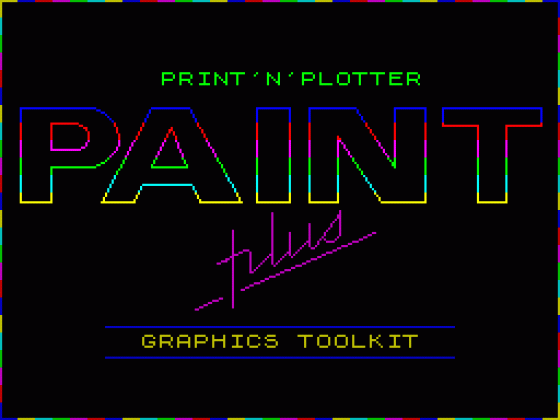
PRECISION PLOTTER This is the High-res drawing board for screen creation. After selecting the current INK, PAPER and BRIGHT colours, the blank screen will be displayed with a crosshair cursor, the LINE MODE indicator, a sample of the current ink colour and the digital readout of the x, y position. The cursor movement is fast, but can be slowed down by pressing CAPS SHIFT. The design work can begin. The following options are available:
Q. PLOT
W. DRAW
V. CLS B. BOX draws a rectangle between the original and the new cursor position diagonals.
H. CIRCLE with radius prompt.
R. RADIAL MODE draws lines always from the original cursor position without updating to the new cursor point.
3. LINE MODE
A. ARC with a CURVE or ARC prompt, which requires inputting a positive or negative real number. 1 gives a semicircle.
E. ERASE erases the last drawing operation, by recalling the screen from the ERASE memory, which is updated before each command.
N. OVER provides the Spectrum Over mode.
X. INK allows the change of the current ink colour.
M. SINGLE PIXEL CURSOR
K. CROSSHAIR CURSOR
A FILL routine is provided and depending on keys F, D, G, L or I the drawn object will be painted solid, with a dot pattern, a grid pattern, a horizontal or vertical line pattern.
EDIT MODE changes the cursor to a rectangular frame and this can be moved around the screen similar to the crosshair cursor. Pressing key 2 will capture a detail of the screen and enlarge it x8 for detail work. Enter returns the full screen. In magnification mode the attributes are not affected and colour must be added later with the full screen.
PAPER WASH MODE offers the choice of Paper colours. The Border colour changes to indicate the paper colour in use and the new colour can be 'washed' on the screen. A pixel or character brush width are available depending on the cursor selected. No attribute grid is available in the LINE MODE, so it will be difficult not to make the colour attributes clash.
SYMBOL SHIFT. HELP MENU provides an overview of all the functions and their access.
P. PERMANENT MEMORY stores the current screen in memory for later recall.
9. GRAPHICS recalls the screen from memory.
Z. COPY copies the current screen to the printer.
S. SAVE saves the current screen to tape.
J. LOAD loads a screen from tape.
BREAK exits PRECISION PLOTTER after saving the current screen to PERMANENT MEMORY.
SCREEN PLANNER SCREEN PLANNER combines the work created in the UDG editor and PRECISION PLOTTER and text may be added to it. Selecting SCREEN PLANNER displays the drawing on the screen and the current UDG bank along the bottom of the screen. Any of the four UDG banks may be called up simply by pressing keys 1-4.
SCREEN PLANNER is used in a similar way to UDG SKETCH, but with the extended facility of calling UDG from any of the four UDG banks and of changing the INK/PAPER/BRIGHT/FLASH colours of any character. The x, y readout relates to the Sinclair PRINT AT grid. Key X (Ink) is selected for changing Ink and Paper colours before printing a character. Key Z (Flash) changes any character under the cursor into its Flash state. SYMBOL SHIFT provides the TEXT ENTRY MODE. The Text is entered in the edit area and on pressing Enter is printed at the cursor position.
SCREEN PLANNER has the facility of 'grabbing' UDGs from the screen by positioning the cursor over the selected screen area and pressing Enter. A UDG position A-U must be entered. The new UDG will appear in the current UDG bank at the bottom of the screen, but must be saved permanently via UDG EDITOR. The grab technique can be used as an alternative to the SCREEN EDITOR for designing multiple character UDG's. Together with the enlarged edit mode this provides a 4x3 character cell to work on. An interesting feature is provided with key 0, which flips the four UDG banks in rapid succession to test out UDG animation sequences.
ORGANISER ORGANISER is a separate program to PAINT PLUS and chains the UDG and screen files into one single MULTI-FILE, providing also the information to manipulate them from within Basic or machine code. Up to 35867 bytes of memory are available for the MULTI-FILE.