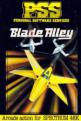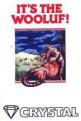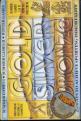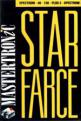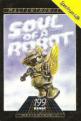Other Reviews Of Lightmagic For The Spectrum 48K
Leonardo And Light Magic (New Generation)
A review by P.S. (Home Computing Weekly)
Lightmagic: Graphics Designer (New Generation)
A review by Colin Christmas (ZX Computing)
Lightmagic: Graphics Designer (New Generation)
A review by Theodora Wood (Sinclair User)
Lightmagic (New Generation)
A review


 1st May 1985
1st May 1985