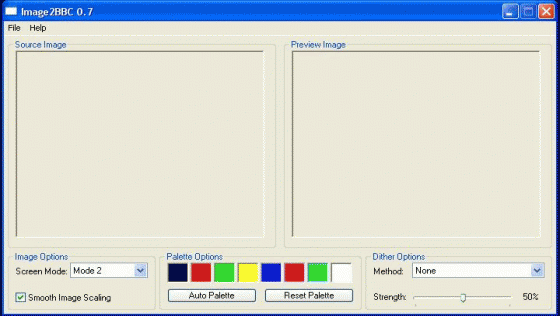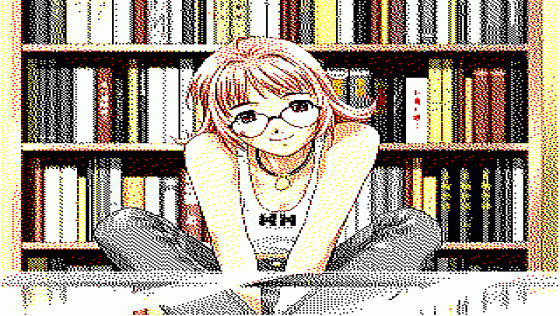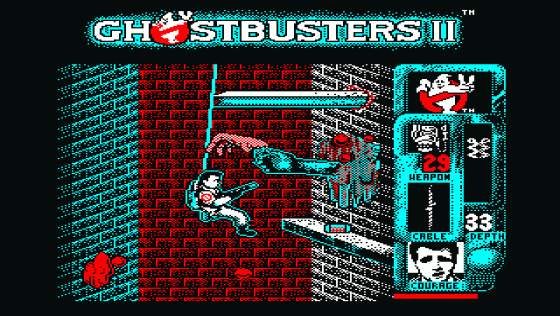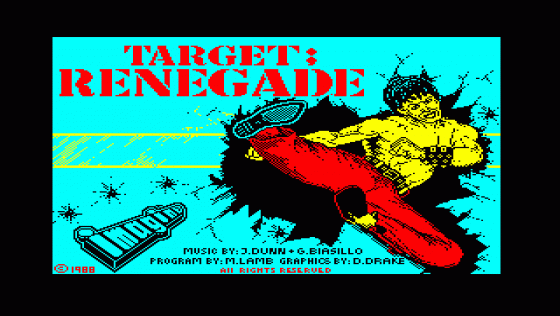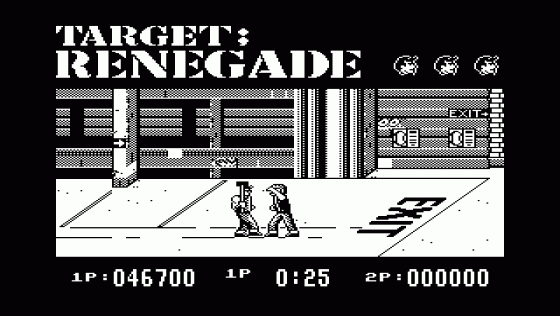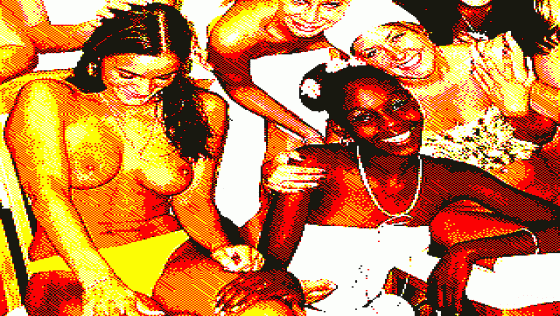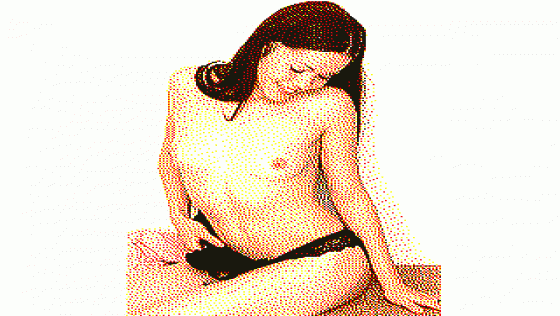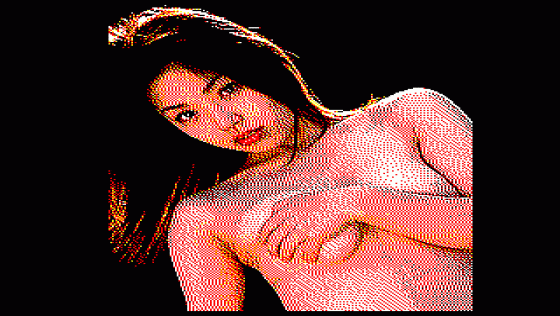EUG PD
 1st January 2007
1st January 2007
Categories: Review: Software
Author: Dave E
Publisher: Dreamland Fantasy Studios
Machine: PC (Windows)
Published in EUG #67
In EUG #65, we published an article on PPM2BBC, describing the utility of the same name. It allowed you, after a fairly elongated procedure involving several utilities, to transfer a screen you had designed on your PC or Amiga, to a BBC/Electron disc image. Hence, it gave you the ability to design a screen on a more sophisticated art package than those associated with the BBC/Electron for, as an example, a rather spectacular loading screen.
As I illustrated in the article, the best results came from hand-drawn pictures designed with the limitations of the BBC/Electron (i.e. four colours in Mode 1) in mind. The results with multi-coloured pictures and photographs were less good, although far better than pictures digitised directly to the Beeb machines in the Eighties. As someone who had labriously handdrawn the EUG opener for numerous issues, I personally found PPM2BBC a real boon at saving time, although as I said there was no other particular use for it - and it was rather fiddly to use, and would not work with Windows XP.
Happily, very recently a new, and much improved, utility has been released by Francis G. Loch of "Dreamland Fantasy Studios". The idea is much the same as PPM2BBC, in that the utility creates a screen suitable for *LOADing into your BBC/Electron, from a pre-supplied image. However, the added touches in this new utility, Image2bbc, have rendered PPM2BBC obsolete overnight. For those of you unfamiliar with PPM2BBC, using it involved converting your image to .ppm format, getting to the MS-DOS prompt, running PPM2BBC from this, specifying in a command what mode you wanted the final image done in, finding the new image file on your desktop, dragging it into BBC Explorer, exiting to an emulator and *LOADing the image to the screen. Only then could you see the results of the conversion process. So, to cut a long story short, it was convoluted and fiddly.
Image2bbc, on the contrary, operates under Windows XP. It is a small program which simply displays two panes of 320 x 256 (the size of Modes 1 and 4), one on the left and one on the right. The first is the 'Source Image', the second is the 'Preview Image'. A remarkably short File menu, if you click it, gives you three options: Open, Save and Exit. As with PPM2BBC, the idea is that you have already designed your picture in an art package, or downloaded a picture you wish to convert to a BBC/Electron screen, before you get to the stage of opening it here. With this new package though, you can load any of the popular image formats: i.e. .bmp, .png, .jpg, .tif, etc). The image will always appear 'stretched' or 'squashed' to fit the 320 x 256 'Preview Image' pane, so you may need to experiment a bit with it beforehand.
All the dialog boxes are exactly as you would expect from a PC environment. Immediately after you have clicked the image you wish to load, it appears in the 'Source Image' pane, and the 'Preview Image' pane is populated with a converted version, dependent on the 'Image Options' specified at the bottom of the window. You can choose to convert to any graphics mode (e.g. mode 0, 1, 2, 4 or 5). Mode 2 is set by default as it is the mode with the most colours but, because Mode 2 is low resolution, you will usually find four colour Mode 1 gives the more pleasing BBC/Electron screen. If converting a black and white picture, then use Mode 4 as the resolution will be the same but the resultant screen will fill only half the memory.
The other controls of the utility can be manipulated to ensure you end up with the best possible conversion of your image. On the right hand side of the Window you find the 'Dither Options'. If you have a very, very simple image, i.e. a saved screenshot from, for example, a Spectrum game, you will find you never have to touch these at all, as the colours will be mapped to their 'logical' equivalents. Alternatively, with more complicated pictures, you can experiment with the 'Simple' dithering, or the 'Floyd-Steinberg' or 'Sierra2 4A' dithering techniques. Not only this, but a slider bar allows you to control the 'strength' of the dithering effect. With all of these options available to you, you can experiment to your heart's content. You will very rarely find that the same combinations are suitable for each image you may choose to load.
As an aside, note that all of these dithering techniques are much more impressive than the dithering techniques used by PPM2BBC as can be illustrated by comparing the final version of girl.jpg in both packages.
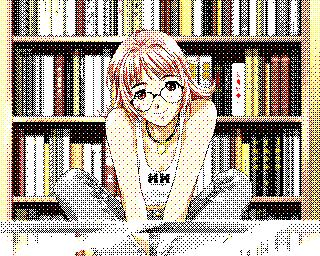 Converted Using PPM2BBC |
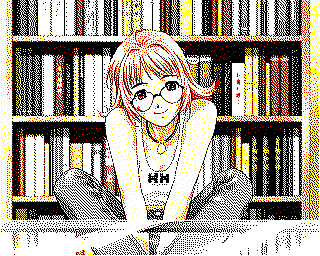 Converted Using Image2bbc |
The only other option on screen is the 'Palette Options' which allow you to alter the palette of the 'Preview Image'. You do not need to use these all that often, as the utility seems to be intelligent enough to automatically use the best match of colours. However, if you want to see "what the image would look like if I replaced all the yellow pixels with white ones", then you simply click the colour of the palette which is coloured white. Up jumps a box of all eight colours and you simply click the colour you wish to change white to. As we all know however, when a screen is saved by our BBC/Electron, the palette is not saved with it and has to be selected through VDU19 commands, so if you do alter the palette to replace one colour with another, keep a note of which colours need to be changed to make the converted image look the best.
To save your converted image, you click 'File' and then 'Save' and enter a filename (seven letters maximum). It is saved to the disk drive and can then be loaded into the BBC/Electron emulator of your choice, or be written to disc using FDC.
Whilst there are no real flaws in this superb little utility, there are two things which could be improved if Dreamland Fantasy Studios continue to develop it. Firstly, and very surprisingly, the .gif image is not supported yet, so you cannot load in .gif images. (Of course you can load a .gif image into Microsoft Paint and save it as a .bmp!) Secondly, when you 'Save' the finished image, it is saved as a file with no extension and no information. You cannot load the converted image into an art package and you cannot move it into a disc image, i.e. like BBC Explorer because there is no .inf file.
For example, if you have 'Save'd your file as 'pic', you therefore now have to open Notepad, create a new document, type $.PIC 3000 3000 5000 and then save it as 'pic.inf' before you can drag and drop the file onto a BBC Explorer disc image. It would be much better if this '.inf' file was created for you automatically or indeed, if Image2bbc allowed you to add the picture directly to a disc image.
The utility is completely free and comes bundled, at the moment, with two Gallery discs, many of the pictures from which you'll find scattered throughout this article. What is simply incredible is that, as of its release, literally any photograph can now be manipulated to appear as a BBC/Electron screen. The only limit is your imagination, or the pictures you happen to have on your hard drive!
Note that it is a utility which continues to be in constant production so if you read this and decide to download it, you may get a slightly different version if several weeks have gone by. Finally, the 'About' box notes it is still at 'alpha release' stage, which its author says may mean it is still in an inconsistent state. As you can see however, I did not find any problems on using it - and it is immensely fun just to play around with it, and build up your own collection of galleries!