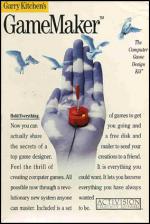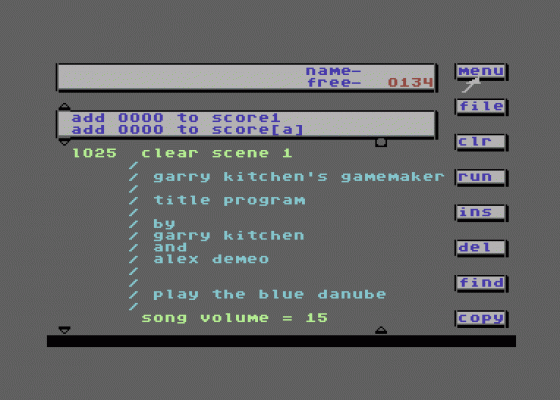C&VG
 1st July 1986
1st July 1986
Categories: Review: Software
Publisher: Activision
Machine: Commodore 64
Published in Computer & Video Games #57
Gamemaker
Since the start of the home computing boom, there have been programs which purported to turn innocent users into millionaire game writers overnight.
Naturally, lots of people bought these packages, but unfortunately, we don't seem to be deluged by overnight millionaires.
The reason most of these programs failed is two-fold. Firstly, they were usually very restrictive in what they let you actually program. You would get the option of writing a shoot-'em-up or a shoot-'em-down and maybe, for variety, a shoot-'em-sideways. Great... if you like shoot-'em-ups.
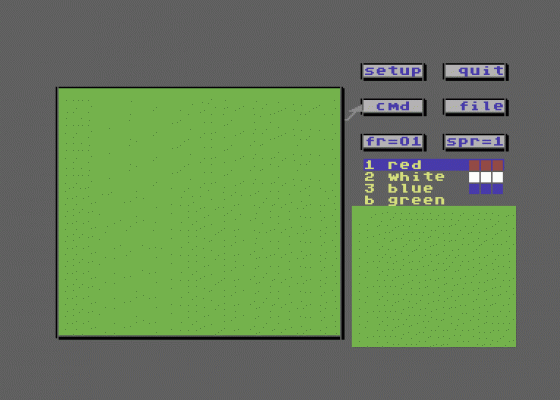
Secondly - and more commonly - the programs were just higher level programming languages which meant our would-be millionaires were left struggling long into the night trying to understand the logic behind reverse polish notation. Or even how an IF... THEN... PERHAPS... MAYBE statement applies to the task of exploding a space invader.
And so we reach the present day and Activision's Gamemaker. It won't automatically turn your bank balance into a telephone number, but it will give you a lot of relatively painless fun proving that your games are better than the ones you can buy in the shops.
So what is Gamemaker? Basically, it is an easy-to-use programming language that is even closer to English than Basic. What's more, it is enclosed in a neat window environment in which all you have to do is point at what you want with a joystick-controlled cursor.

As if this isn't enough, it incorporates four sub-programs which enable you to design sprites, draw backgrounds, compose music and create sound effects.
For good measure, there is a library of goodies created using the above for those of us too lazy to push a pixel or tweak a tone generator.
There are limits to what sort of programs you can write using Gamemaker. For instance, if you want to write an adventure, or something that has a scrolling background, forget it. Apart from that, the only limit is your own ingenuity.
Worth bearing in mind is that Gameaker is at heart a programming system although the author, Gary Kitchen, has tried to make using it as simple as possible.
For the rest of this review, I will take you through the different parts of Gamemaker.
Editor
This is the business end of the program, where you create the list of instructions for what will be your game. At the top of the screen is a message window where Gamemaker talks to you and you can keep track of how much memory you have free.
Directly below this you have a pull-down window in which is displayed all the available commands for you to use in your program.
By using an up and down arrow, the commands, which are listed alphabetically, can be brought into view and used. To transfer a command to the program area below the command window, you simply have to point at the command you want and press the fire button.
The command is then added to your program. Any variables used in the command needs the name of a file on the disc. It simply pulls the appropriate filenames off the disc and displays them in the correct place in the command.
When you get to the one you want, you just select it with the Fire button. In fact, the only time you have to touch the keyboard is if you want to type in a comment or name a file when saving it.
This does make for a very relaxed attitude to programming as you can lean back in your chair/bed/bath and create a game by merely moving a few fingers on one hand!
Down the right side of the screen are a list of options which let you run, edit or store your game. It also lets you into the main menu, so that you can load the other parts of Gamemaker.
Editing and debugging your game is also made easy. You can set up a trace on a certain variable and alter the speed at which the program runs. Once you hunt down the bug, all you have to do is point at the errant part of the command and press the Fire button. Then wiggle the joystick until it looks right.
I must admit that the ease of editing does tend to make you sloppy in the way you program. You find yourself throwing any old value into a program and tweaking it later, rather than thinking about the right value to start with.
Among the example programs supplied in the library are Pitfall and Megamania. Both of which play reasonably faithfully to the real thing. It almost makes you wonder why you parted with your hard-earned cash for the originals, if they were that easy to do!
One of the nicest things about the editor is its sprite handling. For instance, if you wanted an animated sprite to fly across the screen at 45 degrees and report if it bumped into another sprite, you simply program the following:
The x and y position where it starts, the direction you want it to go in, the speed at which you want it to travel, the speed which it animates and what other sprites to look out for along the way.
When you've completed and debugged your program, you can either file it away for your own amusement or make a self-running disc (or tape) to send to your friends or enemies, which they can play even if they haven't got Gamemaker themselves.
You can get up to some quite complex program structures if you want, as Gamemaker will let you write subroutines and look-up tables, along with setting up IF... THEN... OTHERWISE conditions.
In operation, Gamemaker held its own very well. Some of the sprite movements were sometimes a little jerky, but this could often be cleared up by paying a little bit more attention to how the program was running.
A couple of points I didn't like about using the editor were that you can only have two backgrounds (one on the tape version) in our game. The other was that although you could print characters to the screen, you couldn't define them, which means you're stick with a limited and rather boring selection.
SpriteMaker
A fairly standard sprite editor, this. The edit square on the left of the screen blows a sprite up till every pixel is the size of a character square. Bottom right is a window which displays the sprite, proper size. Above that a window containing the edit commands.
SpriteMaker will handle multicolour as well as single colour sprites and will also allow to stretch them on both the X and the Y axis should the fancy take you. Flipping the sprites and shifting it within its own boundaries are also catered for.
When it comes to animating the sprite, you can use up to 31 frames and there is also a thoughtfully included copy command that saves you a lot of redrawing. You can run the animation from within SpriteMaker and check that it looks all right.
SceneMaker
Here is where you create the backgrounds over which all the action in your game will take place. Things start getting a little restrictive here. Firstly, you are only allowed to use four colours, including the background colour. So anyone wanting to set a game against a Turner or Picasso background better think again.
The drawing commands are simple, yet adequate. Lines, circles, fills and boxes. You also get a copy and a zoom command to help thinks along.
The most irritating part about using the SceneMaker is that you can only see half of the screen at any one time. If you want to draw on the other half, you have to scroll it down into view, or use the view command to display the entire screen.
Conclusion
I found I had a lot of fun using Gamemaker and was quite surprised at how quickly I could get something quite professional looking up and running on the screen. Like any package of this sort, it does take some time to get used to, so don't expect to have your own version of Elite running the first time you use it.
I think that anyone with a Commodore and an interest in games will get a lot out of it, even hardened programmers who could use it to knock up demos quickly to see how they feel.
In all, a well thought out and presented product. By the way, if it does make you a millionaire, remember who told you about it!
Other Reviews Of Garry Kitchen's Gamemaker For The Commodore 64
Game Maker (Activision)
A review
GameMaker (Activision)
A review by Daniel Gilbert (Commodore User)