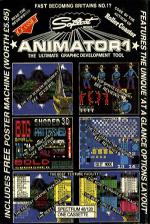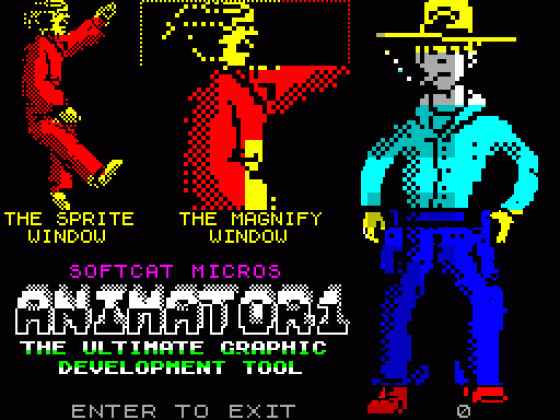ZX Computing
 1st April 1986
1st April 1986
Categories: Review: Software
Publisher: Softcat Micros
Machine: Spectrum 48K
Published in ZX Computing #24
Animator 1
While wandering around at the last ZX Microfair I came across a stand where a software house that I'd never heard of before was demonstrating an interesting-looking graphics utility called Animator 1. One quick chat and an impressive demonstration later, and we'd arranged for a review copy to be sent into ZX Computing.
Unlike The Artist, Art Studio and other graphics utilities, Animator 1 is not intended primarily as a tool for drawing screen pictures with; instead, one of its main functions is for developing sprites and animating them to show how they will look when incorporated into other programs.
Sprite Time
When the program first loads, you are presented with a pre-defined screen with pictures of a kung-fu fighter and the Animator logo. In the top left-hand corner of the screen is the sprite window in which, not surprisingly, you draw your sprites. Next to this in the middle of the screen is the magnifying window which gives a magnified view of the area immediately surrounding the drawing cursor. Having both the magnified and real-size versions of the sprite on view at the same time is a useful idea as it saves switching back and forth between different magnification modes as many utilities require you to do.
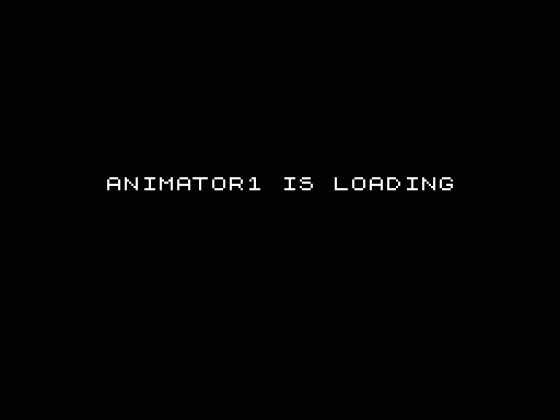
The size of the sprite window can be defined according to your requirements, up to the full size of the screen though the larger the sprite, the fewer the number that can be held in memory. When the program loads the sprite window is set at 64 pixels wide by 96 high and up to seventeen of these can be stored in memory.
The magnify window can be moved around the screen or switched off all together if you want to draw on a part of the screen that it normally occupies. If you wish, the sprite window can be done away with, allowing you to draw screen pictures as other utilities do.
The program shares many features that are now standard in such utilities; elastic and fixed line drawing, circles and a variety of pen sizes and brush patterns.
It's a mistake to compare Animator 1 to programs like The Art Studio because as an all-round screen designer it's not in the same league. Much of the memory that could be used by drawing routines is given over to sprite storage and animation so there are no fancy Cut and Paste routines and only a few simple shape-drawing routines. But, as a dedicated sprite designer it's very good indeed, and there are a number of commands which allow you to manipulate areas of the screen that would be unnecessary in a conventional graphics program, but which could be very useful for instance, for someone attempting to design a series of sprites for an animation sequence in a game.
These commands allow you to rotate, reflect and scroll either the whole screen, the attributes alone, pixels alone or to expand and contract the screen (this turned out to be a surprisingly useful facility which produced some interesting effects, especially when making dumps to a printer and there's an example of this using screen dumps of the Camelot design supplied on the Animator tape).
The control of these commands is cleverly done; the scroll and rotate keys are along the top (numbered) row, and the choice of attributes, pixels and so on is controlled by the bottom row, so to scroll the attributes you just select the relevant numbered key and press the attributes key (X) or the key relating to whatever part of your picture that needs to be scrolled.
The circle command is also well implemented. Instead of choosing the centre point and then moving the cursor to the radius, Animator 1 places a set of crosshairs on the screen which indicate the position and size of the circle before it is drawn. The crosshairs can be moved around the scren and adjusted to change the size of the circle - a better method than I've seen used by any other graphics program.
Once you've designed your sprites, you can "Fetch" them one at a time to the screen, or there is an "Animate" option that allows you to animate any combination of sprits of varying speed. The magnifying window remains functioning while this happens so you can have a close look at individual sprites, and there is a frame counter that gives a constant readout of what point in the animation sequence you have reached. This allows you to inspect each sequence in detail and make any changes before "Saving" the sprites for future use.
Print Mode
Animator 1 has some excellent commands for handling text. You can enter a string of up to 80 characters and, using the to rows of keys, this can be moved around the screen (keys 5-8) or distorted by expanding, contracting or altering the spacing between letter (keys 1-3). When these commands are used together, they allow you an enormous number of ways of manipulating text.
My only real criticisms of Animator 1 concern certain aspects of its ease of use. The manual, in its present form, is simply not very well written. It seems to have ben written by someone who already knows just what the program is capable of and doesn't really go down to the most basic level that the first time user starts from. It took me a long time of hit-and-miss experimentation with the controls and the various pull down menus to achieve any sort of familiarity with the program's capabilities (though once I had done that, I found myself enjoying using the program).
One or two of the menus also get a bit tedious to use, as they lead you on through a series of sub-menus that quite often may not be needed, though you still have to plough through them before getting back into drawing mode. The menu for loading SCREEN$ into the program only allows you to do so if you enter the name of the screen - you can't tell it to just load the first screen that it comes to on a tape (i.e. LOAD"" SCREEN$s), which is inconvient thought not a major drawback.
Still, with one or two reservations about the manual, I nonetheless found Animator 1 a useful and quite enjoyable utility. As I said, it's not the world's greatest all-round graphics program, but with its animation, rotation/reflection and other functions, it is one of the best programs specifically for designing animated graphics.
Other Reviews Of Animator For The Spectrum 48K
Animator 1 (Softcat Micros)
A review by Franco Frey (Crash)
Animator I (Softcat Micros)
A review by Max Phillips (Your Sinclair)
Animator 1 (Softcat Micros)
A review by John Gilbert (Sinclair User)