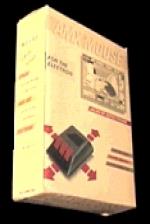Electron User
 1st April 1987
1st April 1987
Categories: Review: Software
Author: Alan McLachlan
Publisher: ACP/Pres
Machine: Acorn Electron
Published in Electron User 4.07
Alan McLachlan puts an AMX mouse through its paces
When the opportunity came to put the Advanced Memory Systems' AMX Mouse through its paces, I leapt at it with enthusiasm.
As with most outstanding ideas, the concept behind this one is simple. You use the mouse to control the position of the cursor on the screen for a veriety of different applications.
The mouse itself is a mechanical device which can be moved by one hand over a desk or any flat surface. It is a sort of liberated joystick fitting easily within the palm of your hand, although it is far more sensitive and natural than an ordinary joystick.
Inserted in its belly is a sensitive trak ball arrangement which, when rotated by rolling over a surface, moves the pointer or cursor to any screen position.
The package, consisting of mouse, a ROM and additional software programs on cassette or disc, is suitable for use with any Electron with a Acorn Plus 1/AP1 and Advanced Computer Products' AP5.
Enabled and disabled by a simple star command, it does not interfere with the micro's normal operation.
The ROM contains fast-action machine code routines to create windows, icons and pointers on screen - icon is the term for a symbol or mini picture. When used creatively in menu options and the like they make programs far more user friendly.
There are 64 icons already stored in the ROM and they can be supplemented by using the Icon Designer program which is part of the software package.
In its simplest form without the use of any other software, the mouse may be used instead of the cursor keys.
This is achieved by entering *MOUSE ON and *MCURSOR ON. The former turns the mouse on and the latter hands control of the cursor over to it.
The mouse has three fire buttons which can be programmed to simulate three separate keys. For example, you may choose the RETURN, COPY and DELETE keys for use in editing.
Among the many useful commands in ROM is *WINDOW which incorporates windows in your programs. A pointer can also be implemented by typing in *POINTER ON and *SHOWPOINTER.
The first command initialises the pointer, the second displays it (it can be removed from the screen with *HIDE POINTER). Using this you can for example move your pointer to an icon of a garbage can to "trash" a file.
The mouse really comes into its own when used with its accompanying software packages. When Icon Designer is selected the screen displays six windows of various sizes and two icons - a disc drive and a waste bin. The screen format is as shown in Figure 1.
Each window has a different function. The largest, used to design your icons, is labelled with the current icon number. To the right is a small window which shows the size of the icon you are creating.
At the base of the screen are two further windows which will store the icons being worked on. Uppermost is the current set and the lower contains an alternative set.
To alter an icon simply use the mouse to position the pointer over the required icon in the lower window, hold down the "move button and drag the icon across to the design window. There it is immediately displayed in an enlarged form labelled with its number.
If you move the pointer over any of the black squares which make up the icon and press the execute button, the colour of the square will be inverted.
The execute button toggles between black and white in this fashion to enable you to create your own icon as required. The program is in fact a very sophisticated character designer.
When you are satisfied with the character, you simply pick it up using the pointer again, and put it into the upper icon store where the new version will overwrite the old one.
To save the new set to disc simply move the pointer to the disc drive icon, press execute and use the prompt to "Save Icons".
You can, in fact, save as many sets of icons as you wish, taking care to save each under a different file name.
The software comes equipped with two sets of icons already and these can be loaded and manipulated to suit individual tastes.
The second item of software, Amx Art, is an advanced drawing program with a wide range of uses in the preparation of illustrations, and for technical drawing.
Even if you don't intend to use if for serious applications you'll find this part of the package totally compulsive and incredible fun. I did, and so did my children - spending lots of time at the machine just doodling and painting.
Of course all commands are available on screen in the form of icons, which can be selected by means of the mouse and its buttons. The screen displays a large drawing board (Figure 2), surrounded by the full range of icons that will be used, and four menu options.
Drawing facilities include a Pencil with rubber-banding, a Spray with eight different nozzles and a Paint Roller with 32 on-screen patterns to choose from.
There is also an Eraser, a Box and Frame mode, a Circle, and six text styles, all chosen via the pointer.
An Options menu allows you to Clear the picture, Fast or Slow mouse response, Serial or Parallel printer dumps, Tape or Disc filing and the facility to enter star commands.
The Text menu allows selection of three styles in normal or italic fonts, while the Line menu gives a choice of full, dotted, black, white or inverted. The menus themselves are quite natty. You pull them down, rather like a roller blind, then having made your selection they roll up to reveal your original artwork underneath.
Despite the vast range of options, the program is simplicity itself and the user manual provided is virtually redundant. It is impossible to do the package justice in such a short review, so I've let the screen dumps speak for themselves.
Even though this device has obvious applications for technical drawing or filing systems, my family and I got a great deal of fun out of it just using it to create pictures and patterns which we saved for future viewing.
The sensitivity of the mouse itself accounted for the high quality of the artwork.
My only criticism of the whole package is the price - it is very expensive and can only be used with an AP5 and DFS. So it would cost Acorn Plus 3/AP3 owners around £150, though it's under £70 if you've already got an AP4 and AP5. However, it is the most powerful and flexible hardware/software package available on the Electron and you won't find anything better.
All in all, the mouse has become a permanent fixture in my micro (Editor please note). Simple yet powerful, this is the one product I've met where the computer cliche really is true: Its potential is only limited by your own imagination.