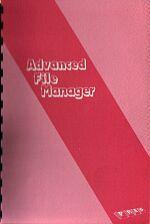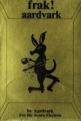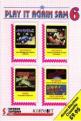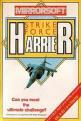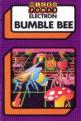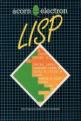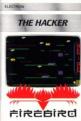Electron User
 1st March 1989
1st March 1989
Categories: Review: ROM Chip
Author: Roland Waddilove
Publisher: ACP/Pres
Machine: Acorn Electron
Published in Electron User 6.06
Do you find tidying up your discs tedious and time-consuming?
A ROM designed to ease the problem is tried by Roland Waddilove
My micro is already pretty full of ROMs, but here is yet another from that respected supplier of quality products, Pres. The latest addition to the range is Advanced File Manager (AFM) which is designed to take all the hard work out of managing your discs effectively.
AFM comes on a bare ROM chip which means you must have some means of plugging it into your Electron. The AP6 and Rombox+ have suitable ROM sockets built in, but Acorn Plus 1/AP1 owners will need a cartridge with a blank ROM socket.
The other requirement is a monitor, as the software runs in 80-column Mode 0 and the text may be difficult or impossible to read on a colour television. I'm assuming, of course, that you've got either a DFS or ADFS disc system.
The ROM can be called up with the command *AFM. The screen changes to Mode 0 and five windows are drawn as shown in the screen dump. It's worth noting that AFM remembers both the mode you were in and the colour palette when it was called up, and restores them when you exit.
Both ADFS and DFS users can alter the screen colours by pressing the minus sign for the foreground and equals for the background.
The ROM has four main functions, Menu, Delete, Rename and Copy. The default is Menu and this function allows you to examine all the files on a disc and move back and forth through the directories. The files are displayed in the second window.
The options vary slightly depending on whether you are using the DFS or ADFS. ADFS users can enter a directory by moving the cursor to the directory name using the cursor keys and then pressing the RETURN key. You can move back up the directory structure by pressing ^, or return to the root directory with $.
Running a program is a simple matter of moving the cursor to it in window two and pressing the RETURN key to signal your choice. Window four clears and a list of options pops up. You can choose from CHAIN, LOAD, *TYPE, *DUMP, *LIST, *RUN and *EXEC by using the cursor up and down keys and pressing RETURN.
Pressing SPACE changes the currently selected window, so tapping this once enables you to move to window three and alter the operating mode with the cursor keys. The Delete facility allow you to tag files then delete them all in one go.
After setting Delete mode and tapping SPACE until you get back to window two, you can mark files by moving to them and pressing the RETURN or DELETE keys. The filename is highlighted by inverting the colours. If you want to delete them all you just press CTRL-I. The COPY key is pressed to carry out the operation.
The advantage of this command is that files with widely differing filenames that can't be matched with a wildcard can be deleted in one operation. The disadvantage is that the procedure is cumbersome.
The Copy facility enables you to tag files, as with Delete, and after selecting the destination drive it then copies them. The operating mode is changed by tapping SPACE until window three is active, then using the Cursor keys to highlight Copy.
Pressing SPACE clears window four and you are prompted to set the destination drive and directory. This done, you automatically move back to window two to tag the files you want to copy. The cursor is moved with the cursor keys and RETURN selects them. When you have tagged all the files, pressing the COPY key starts the operation.
Several things can go wrong during this task and the two most common problems occur when the disc is full and when the destination disc contains a file with the same name. A disc full error brings up a menu which has options to abort the current file copy, stop the whole operation, continue on another disc, retry, select a new path and so on. You can split a very large file over two discs.
If the destination disc contains a file of the same name you have the option to abort the current file copy, stop the whole process, overwrite it, delete it or extend it so that the current file is tagged on to the end of the destination file. This is useful for merging two files.
The Copy function is intelligent in that it makes use of any available spare RAM. So if, for instance, you have Sideways RAM or ABR, this will be used to buffer the files so that more can be copied in one go.
The final function of AFM, Rename, is the most complex and difficult to get to grips with. To select it you tap SPACE until the third window is active and use the cursor keys to highlight Rename. Then you go to the second window to highlight the file to be renamed - the same way as with the other options - and finally go to window five to enter the new filename. The COPY key executes the operation.
The only problem is that in one tenth the time it takes to carry this out I could have typed in a ~*RENAME command at the keyboard. However, that's not the end of Rename's options. It is possible to use wildcards and rename more than one file at once, though I haven't found a use for this.
You can select more than one file for renaming by moving to each one in window two and pressing RETURN. When you enter the rename string in window five, CTRL + 1 represents the first character of the existing filename, CTRL + 2 represents the second, CTRL + 3 the third and so on.
These characters will not be changed by the rename operation, but the rest of the name will be. So what this means is that, for instance, you could rename the files APROG, BPROG and CPROG to ATEXT, BTEXT and CTEXT by typing CTRL+0 followed by TEXT for the rename string.
I must say that I'm not fully convinced that Advanced File Manager is worth the asking price of £34.50. Some of the functions provided are quite useful, but I found many rather cumbersome and slow and I could type them in at the keyboard in a fraction of the time it took to boot up the ROM, set all the parameters and execute the command.
I also experienced problems due to some sort of clash with the existing ROMs in my micro which meant that AFM wouldn't work properly until they had been disabled.
If the price was reduced to around £10-15 then I would be more enthusiastic, but as it stands it can't be compared to other superb Pres ROMs like ADT and ADI which are bristling with genuinely useful features.