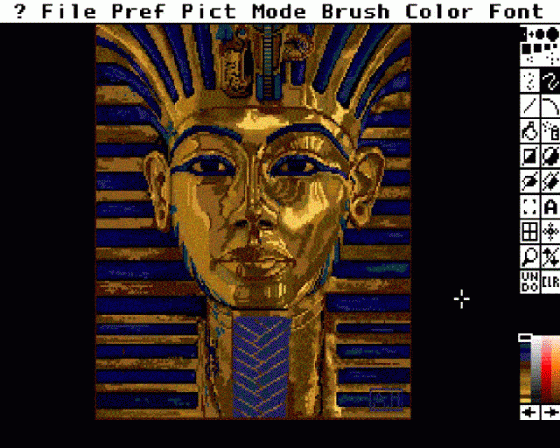Commodore User
 1st January 1988
1st January 1988
Deluxe Paint
If you dumped your free copy of Deluxe Paint in the bottom drawer when you unpacked your brand spanking new Amiga 500 and then forgot all about it, you've really been missing out. Deluxe Paint is not only a very good art program, it's one of the only packages yet available that shows what your Amiga is really capable of. That's why they put it in the box.
Your friends will think you're some kind of art whizkid, until they start using it themselves - and then they won't let you get near it. Admittedly the instruction book is a little too thick for comfort, but you can achieve pretty spectacular things without even bothering to open it, since the only thing you need use is the mouse. You both draw with it and select functions by clicking icons and pulling down menus. When you do eventually browse through the manual, it's a not a bad read.
Electronic Arts, who wrote the program, have just announced Deluxe Paint II, an enhanced version that offer a whole lot more. Apparently, they actually asked existing users to tell them exactly what extra features they'd like and then went ahead and put them all in. Why don't more companies do that? You can get the upgrade for £29.95 if ou return the original version along with the coupon you should find in the box. Since the retail value of Deluxe Paint II is £69.95, this sounds like pretty good value.
But let's first look at what you're missing out on if you've not yet peeled off the shrink wrapping. Is it worth shelling out the extra money for the upgraded version?
Deluxe Paint For Free
The first thing that strikes you about Deluxe Paint is that it is very colourful indeed (obviously the colours show up better if you're using the Amiga 1081 monitor). The reason is that you have an overall choice of 4096 colours. How many you get to use in a drawing depends on what resolution you're working in (low, medium or high) and how much memory you've got. But even on the basic Amiga 500 setup you get a colour-palette in both low and medium resolutions. Van Gogh probably didn't have that many.
And the colour palette can be customised to suit your needs. You get full control over every colour for mixing both red, green and blue and the intensity. So you could effectively use a 'custom' colour palette for every drawing you do. It's like mixing real paint, only you don't mess up the carpet.
Deluxe Paint works on 'brush' system. As well as providing standard brush sizes and shapes, you can create your own brushes simply by drawing anything whatsoever on the screen and then framing it for use as a brush. You can even frame any part of a painting and brush with that. That brush works in the same way as the standard ones, including all the effects provided in the Brush menu. Brushes can even be as large as the screen and you can save them to disk, thus creating a library for future use.
Special effects using a brush include the usual rotate, stretch and flip, but you can also bend both horizontally and vertically, double or halve the brush size. So you could write your name onto the screen, frame it as a brush and bend the brush so the letters appear like the 'Cinemascope' logo. It's all very quick and easy to do. There's even a 'smear' option that looks as though you've smudged the colours.
Deluxe Paint also gives you a function that looks like animation. It's called colour cycling. If you've created a cricle from coloured bars, for example, you can cycle all the colours used so that the circle looks as though it's spinning. One example drawing on the art disk supplied shows a waterfall; the program cycles the colours used in the water so that it appears to be flowing.
Another spectacular effect that's easy to achieve is symmetrical drawing using the Symmetry tool. This gives you a kaleidoscope effect, but you can control how many starting points there are, and how the symmetry behaves. Points can mirror themselves, cycle round a central point or even start at different points. It sounds complicated but all you have to do is experiment with the various options and see what happens. Just about any setting will produce something really spectacular - or just really weird.
Unlike most drawing programs you've seen, Deluxe Paint provides you with two drawing screens and you can flip between them by pressing a single key. This is very handy because you can store a stock of picture elements on one screen and bring them into your work screen whenever you need them. It's also handy for trying effect before you incorporate them in your drawing.
Apart from that, you get the usual toolbox functions: filled and unfilled squares and circles, lines, curves and ellipses, dots, freehand draw, fill, magnify - and a very handy 'undo' command. For greater accuracy, you can show x and y co-ordinates and create a grid, specifying the spaces between grid lines.
As you'd expect, the magnifying option enlarges any area of the screen you select. In low res mode, you're working with pixel blocks whilst in hi-res mode, you're actually able to control individual pixels for very accurate work.
As you'd expect, any drawing can be saved to disk and can be printed too. Since most printer owners have only single-colour dot matrix printers, Deluxe Paint offers printing in black and white and in shades of grey, with colours changed to their most appropriate shade. That's the trouble with Deluxe Paint, you really need to print in colour - and colour printers don't come cheap.
Deluxe Paint II
Seeing that you get so much for free, is it worth paying nearly £30 to get the newer version? The answer is yes, it definitely is. But to take full advantage of the extra facilities you'll probably have to upgrade the memory on your A500 by buying the slot-in 500K cartridge.
Deluxe Paint II offers three major improvements on the original version:
1. Perspective Mode Firstly, it now has a totally new 'perspective' function. This adds a whole new dimension to Deluxe Paint - a third one. DPaint II lets you draw and arrange elements three-dimensionally whilst keeping their perspective. You can set the perspective point wherever you like; this works for parts of drawings as well as shapes and fill patterns. For example, you could take King Tut's face (he appears on the sample disk) and 'perspectivise' it so that it looks as though it's painted on a ceiling.
Perspective drawing is the most complex of the new DPaint II functions and takes some grasping because you're dealing with not only length, breadth and depth, but a rotation around each of those three planes. The manual helps by giving you a few examples to work through.
Although it's difficult, drawing in perspective mode gives themost spectacular result and once you've mastered it, you won't want to bother with boring old 2-D any more.
2. Stenciling The second enhancement is the Stencil mode. Using 'stencil' you can lock any of the colours in your current palette so that, whatever you draw on top of your drawing, the colours you've locked cannot be drawn over until you turn the stencil off.
An obvious use for stencilling is when you're using the airbrush tool. You can 'mask' off parts of the screen so that whatever's there can't be accidentally sprayed over.
3. Fixed Background Finally, DPaint II lets you fix any drawing as a background. The drawing you've fixed effectively becomes a backdrop which is not corrupted when you draw on top of it. Pressing the clear button simply removes what you drew, leaving the backdrop intact.
So you could draw your picture of Loch Ness, define it as a background and draw as many monsters as you like on top of it without messing up the lake or the scenery.
Unfortunately, you may need more than the A500's basic memory to be able to do this. But it is possible to achieve in 500K if you choose 'swap' instead of 'load all' when you load the program. This loads only part of the program, the rest being loaded as and when you need it.
4. Minor Improvements DPaint II also offers a few more minor improvements. One of them is called anti-alias and it works in Brush mode. If you put two sharply contrasting colours together, anti-alias will smooth the transitions between them.
Another function that works along the same lines is 'dither'. When you've set a range of colours for cycling of filling, the dither commad (it's a scroll bar) gradually blends the colours together - at one end you get distinct colour stripes; at the other you get smooth transistions between them, giving very classy shading effects.
DPaint also lets you create a drawing size bigger than the screen, and you can use the cursor keys to scroll around it, and hide both the top bar and the toolbox to give you a larger area.
Lastly, the new DPaint works in PAL video and not in NTSC (American) model. This will only interest video buffs, but the upshot is that you'll be able to use Deluxe Paint with Electronic Arts' Deluxe Video, a program that lets you mix art with video output from your video recorder - and lots more too complex to mention.
Deluxe Paint is one of those programs that you can't stop using once you've got the hang of it. It's very easy and almost anything you do will look good. But if you're already hooked on the program (and you can afford it) it's well worth getting the new version. This is better than anything I've ever seen on the ST or the Mac. Me? I can't wait for Deluxe Paint III!